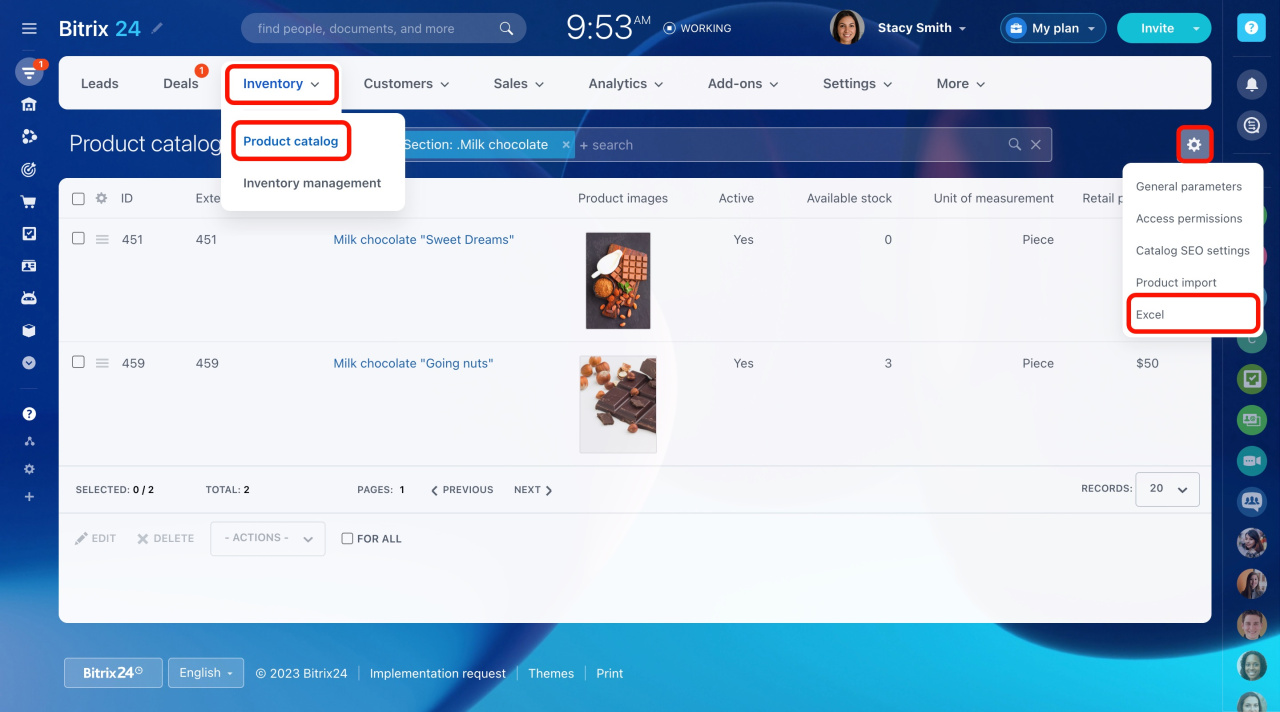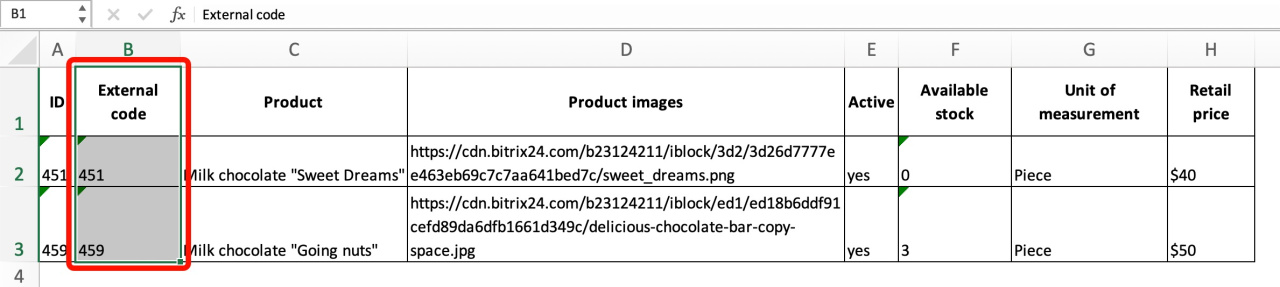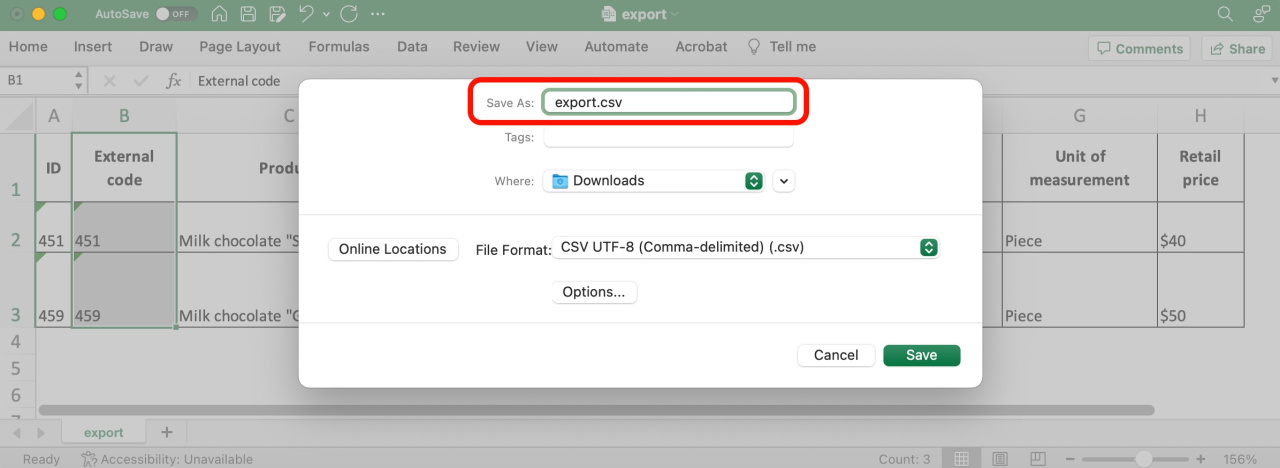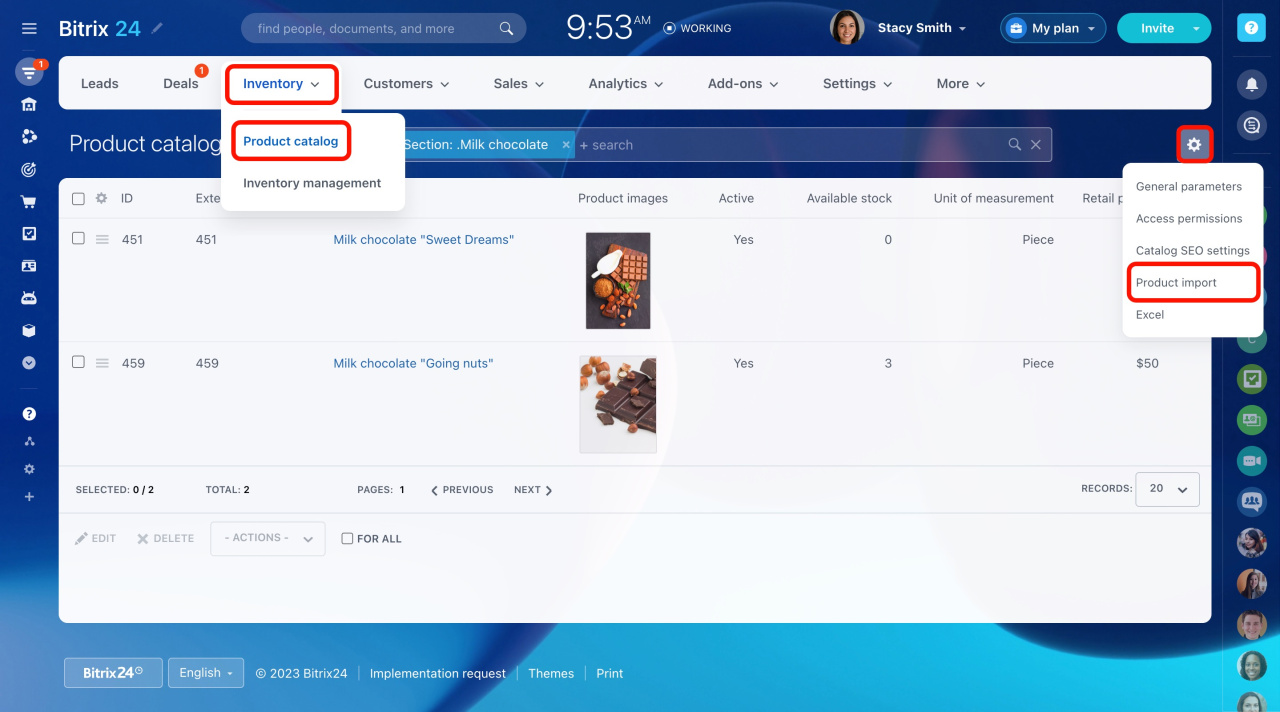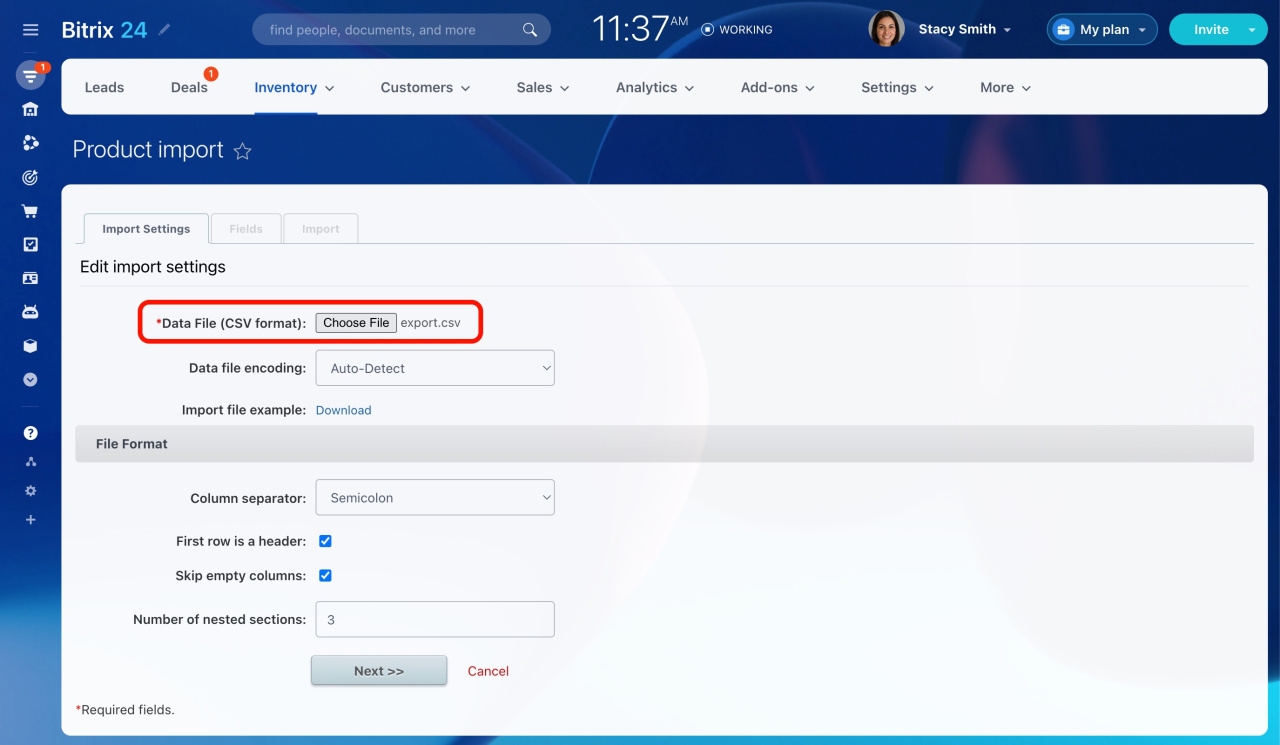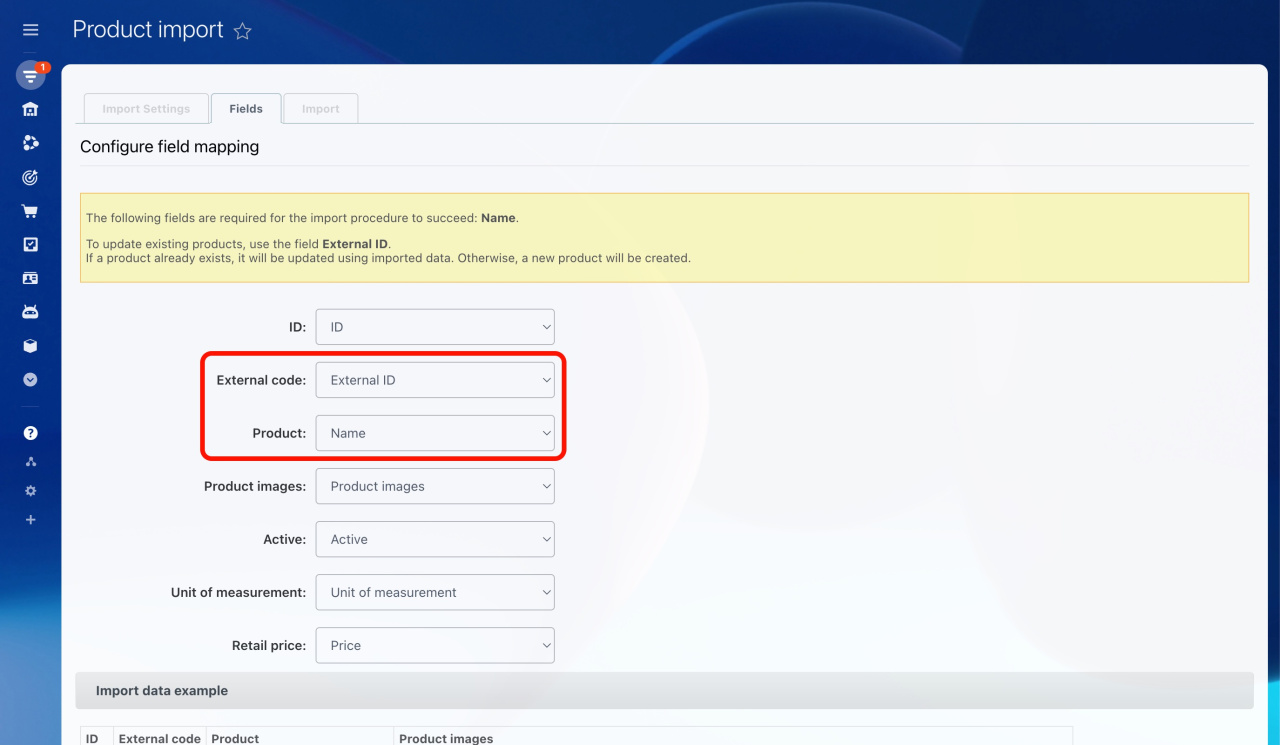Streamline your product updates in Bitrix24 without wasting valuable time. Whether you're preparing for a major sale or adjusting prices on multiple items, manually making changes can be time-consuming. However, there's a solution: importing an already updated CSV file. Learn more about this effective approach in our article.
Step 1. Export your product list
To export the products you want to update, do the following:
-
Go to CRM > Inventory > Products.
-
Select the needed section.
-
Then click the gear button and select Excel.
Step 2. Update the products in your file
Make changes to the downloaded file and save it.
-
Duplicates are searched by the External code (ID) field. If a product already exists, it will be updated using imported data. Otherwise, a new product will be created.
-
You cannot cancel the import results.
-
If you change the price of a product in the file, it will not be automatically changed in deals and other elements. For the changes to take effect, delete the product from the entity and add it again.
-
The file must be in CSV format. If you edit the downloaded file, save it in CSV format after applying the changes.
Step 3. Import the updated file
To import the downloaded file,
-
Go to CRM > Inventory > Products.
-
Then click the gear button and select Product import.
-
Upload your file and configure additional settings.
-
Use the table below to map the required fields correctly during the import process:
Field in the exported file Standard field to map Product Name External code External ID