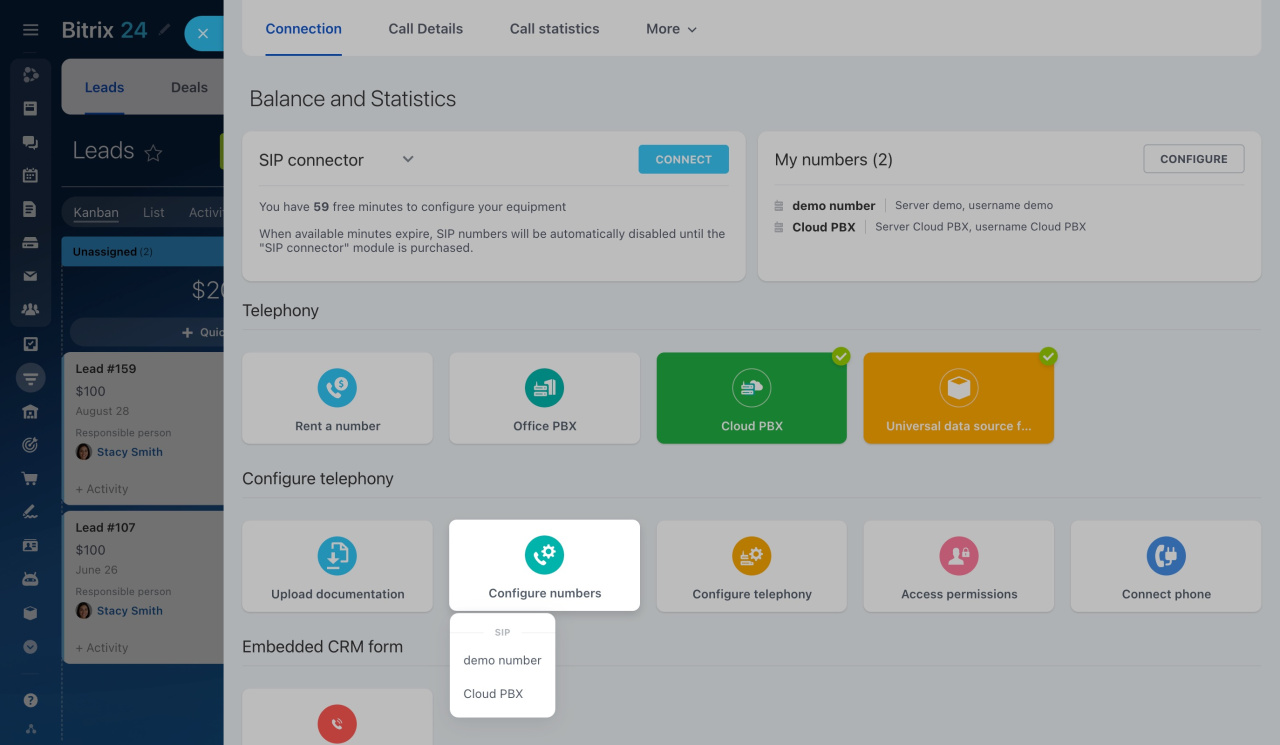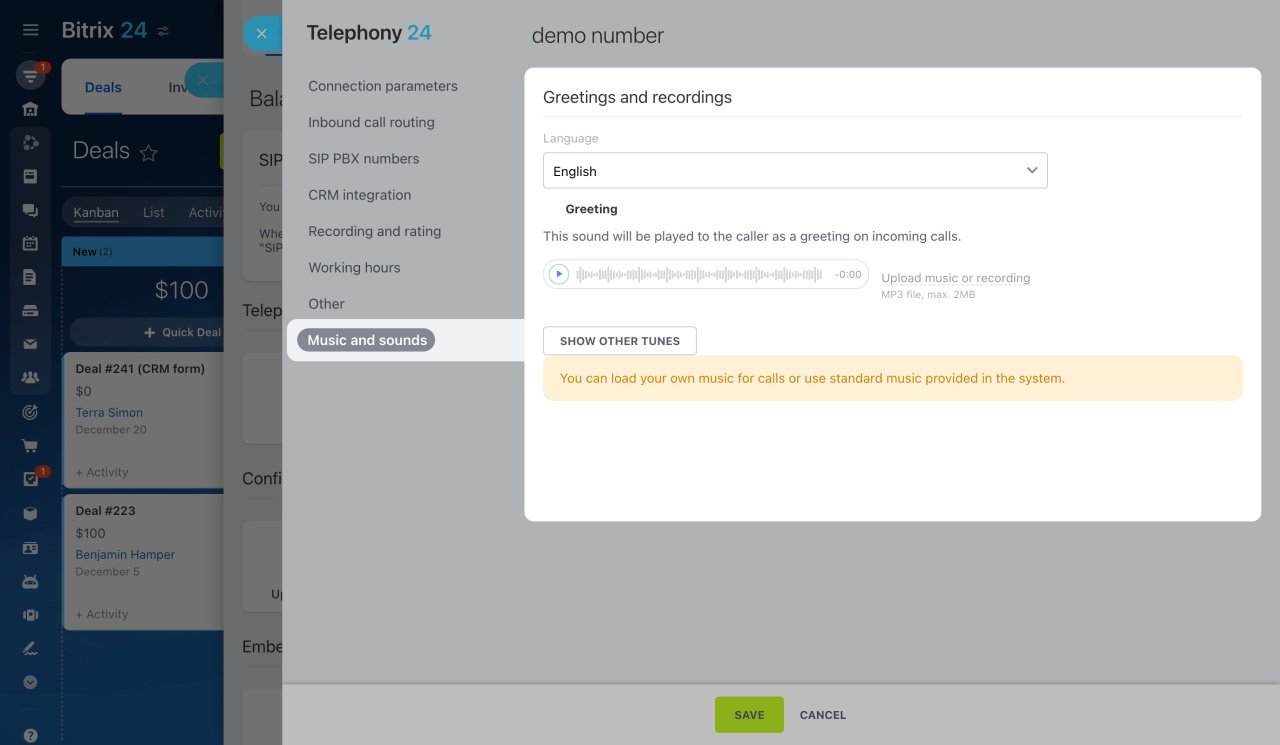In Bitrix24 telephony, you can use different tunes for each call processing scenario. Customize greetings, choose preferred wait music, or use an after-hours recording to notify callers of operator unavailability. This article details all available hold music options.
Learn how to configure access permissions to Telephony
To configure the hold music for a rented number or SIP PBX,
-
Go to CRM > Add-ons > Telephony.
-
On the Connection page, click Configure numbers and select a rented number or PBX.
-
Open the Music and sounds tab, then click on the Show other tunes button to view available recordings. Here you can listen to the standard tunes or upload your own.
Note that there is no way to delete the standard tunes. You can only replace them with your own recordings.
Before you upload your audio file, check if it meets these requirements:
- mp3 format
- mono
- not exceeding 2 MB
Below is the list of all available recordings:
| Tune | Description |
|---|---|
| Greeting |
Plays for callers as a greeting on incoming calls. Ensure to enable the Play welcome music option first in the Inbound call routing section of the number settings. Learn how to configure numbers |
| "Your call will be recorded" tune |
Plays for callers before the call recording starts. Ensure to enable the Save recordings of all calls option in the number settings. Learn how to record calls |
| Wait music | Plays for callers instead of beeping before the call is answered. If you want a caller to hear repeated beeps, upload your file. |
| Enqueue tune |
Plays for callers when their call is enqueued because all operators are busy. Learn how to create queue groups |
| Hold music |
Plays for callers when on hold or redirected. Learn how to redirect incoming calls to other employees |
| Voicemail | Plays for callers when voicemail is activated. |
| Quality assessment start tune | Plays after the conversation ends. Ensure to enable the Assess quality of service option first in the number settings. |
| Quality assessment end tune |
Plays once the client has assessed the service quality. Learn how to configure quality assessment |
| Off-hours recorded message * |
Plays for callers who arrived during off-hours. Ensure to set the working hours for your number first. Use the default recording or upload your own custom one in the Working hours section. Learn how to set working time settings for your number |
* Unlike other recordings, this particular one is not listed among the available tunes in the Music and sounds section. To configure it, navigate to the Working hours tab in the number settings.
In brief
-
Bitrix24 telephony provides standard tunes for different call processing scenarios.
-
Use standard hold music, or upload your own recordings.
-
Find all available melodies and recordings under the Music and sounds tab of the number settings. The only exception is the off-hours recorded message, which you can configure in the Working hours section.