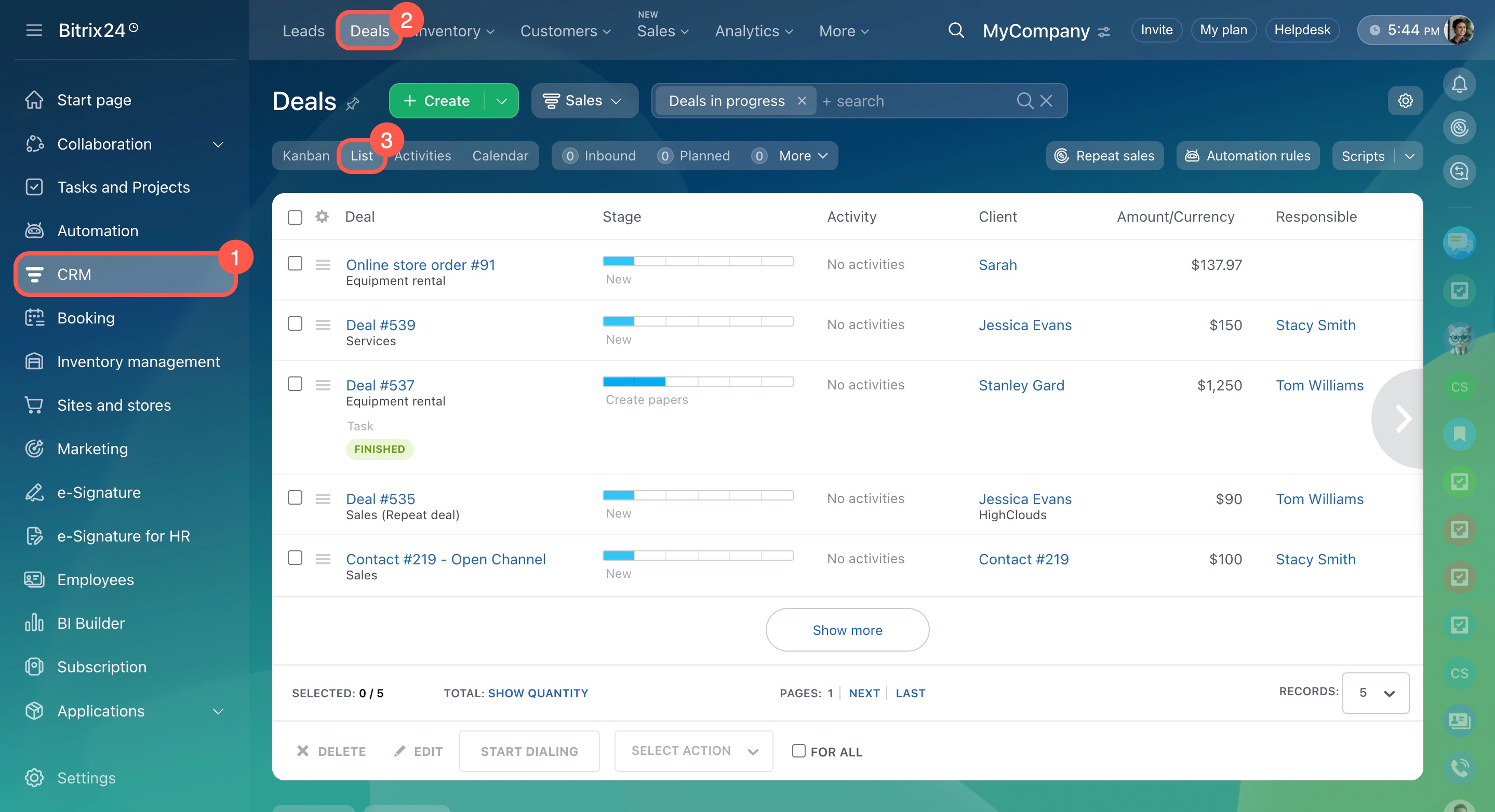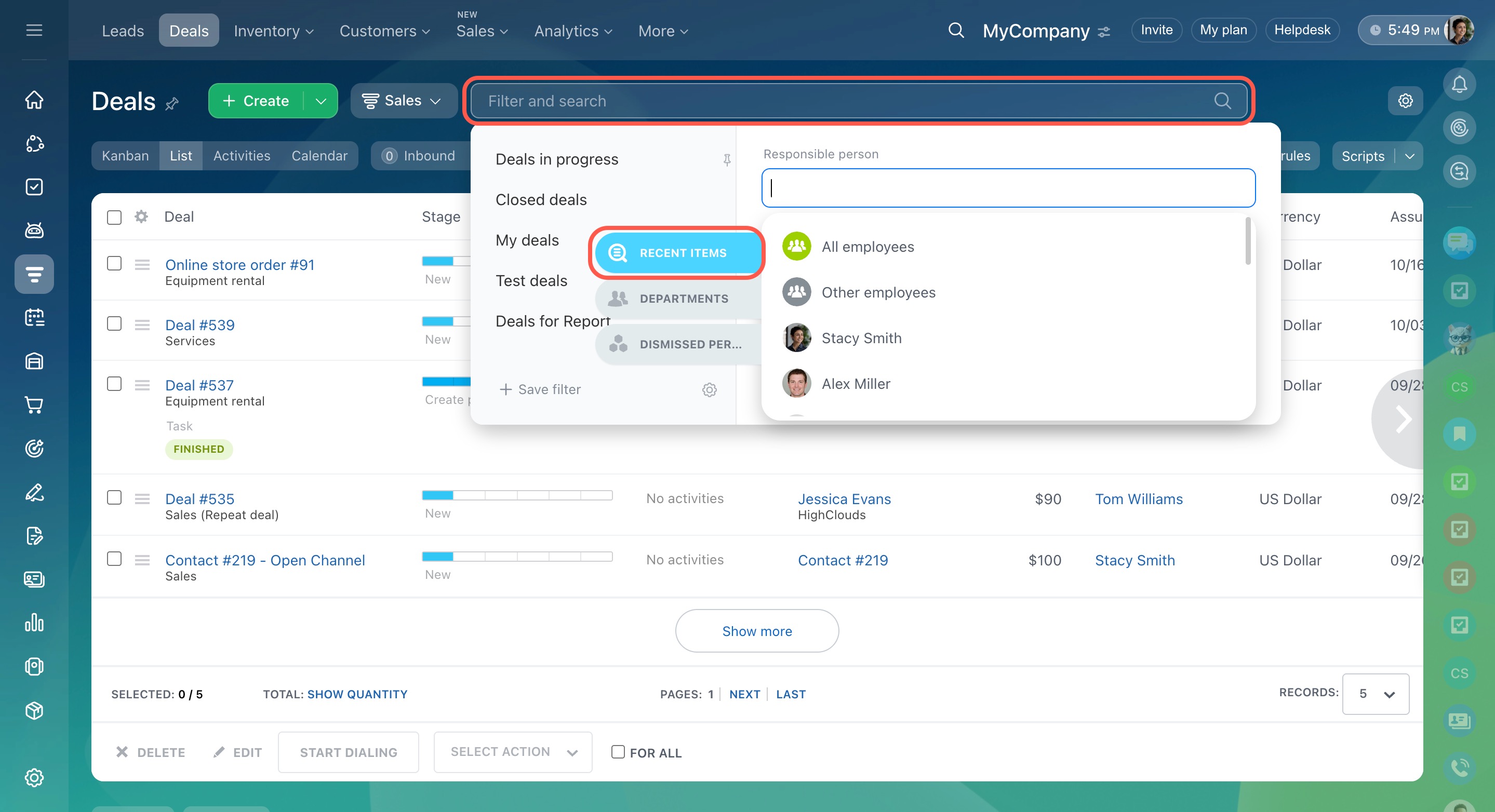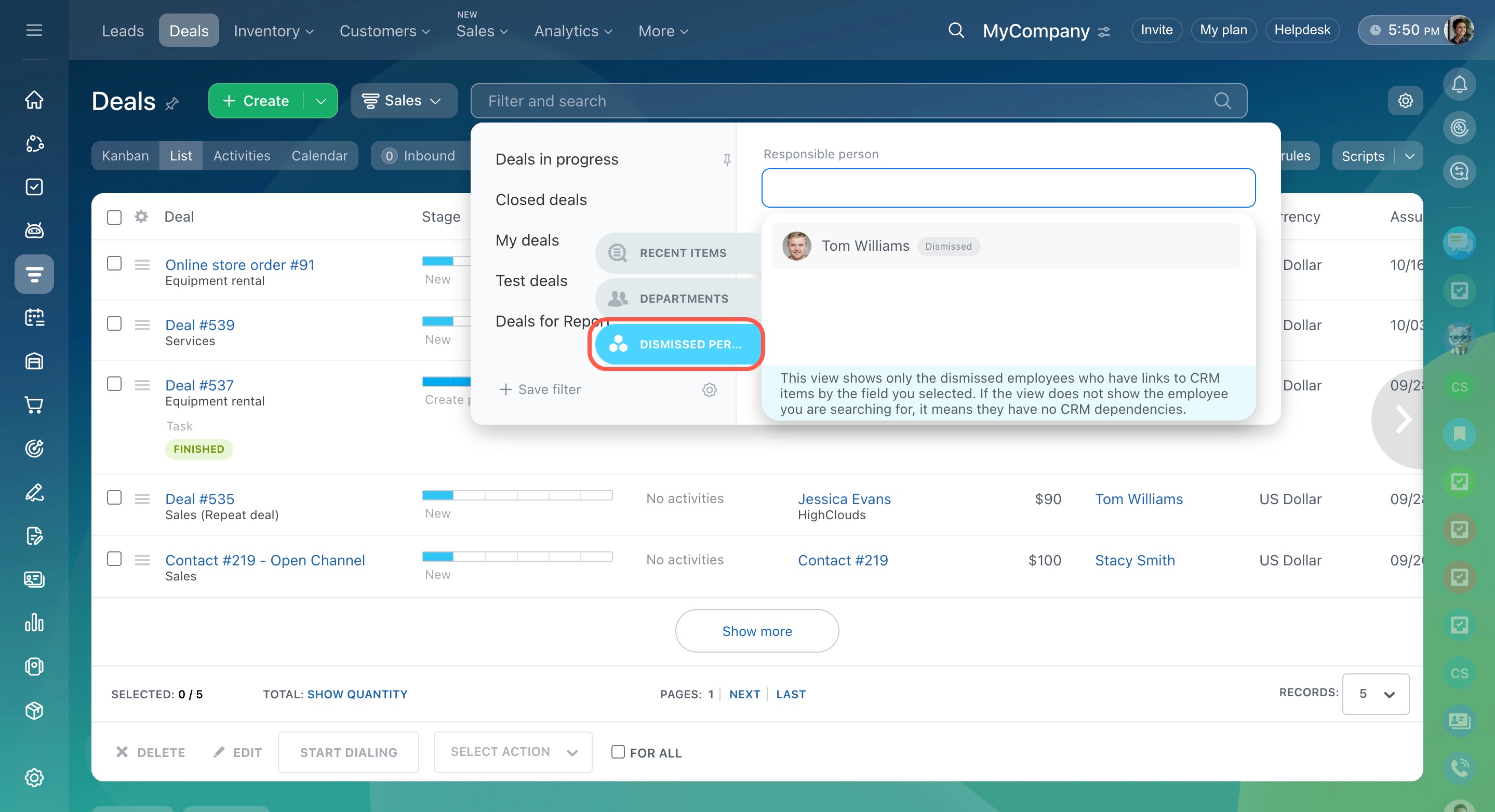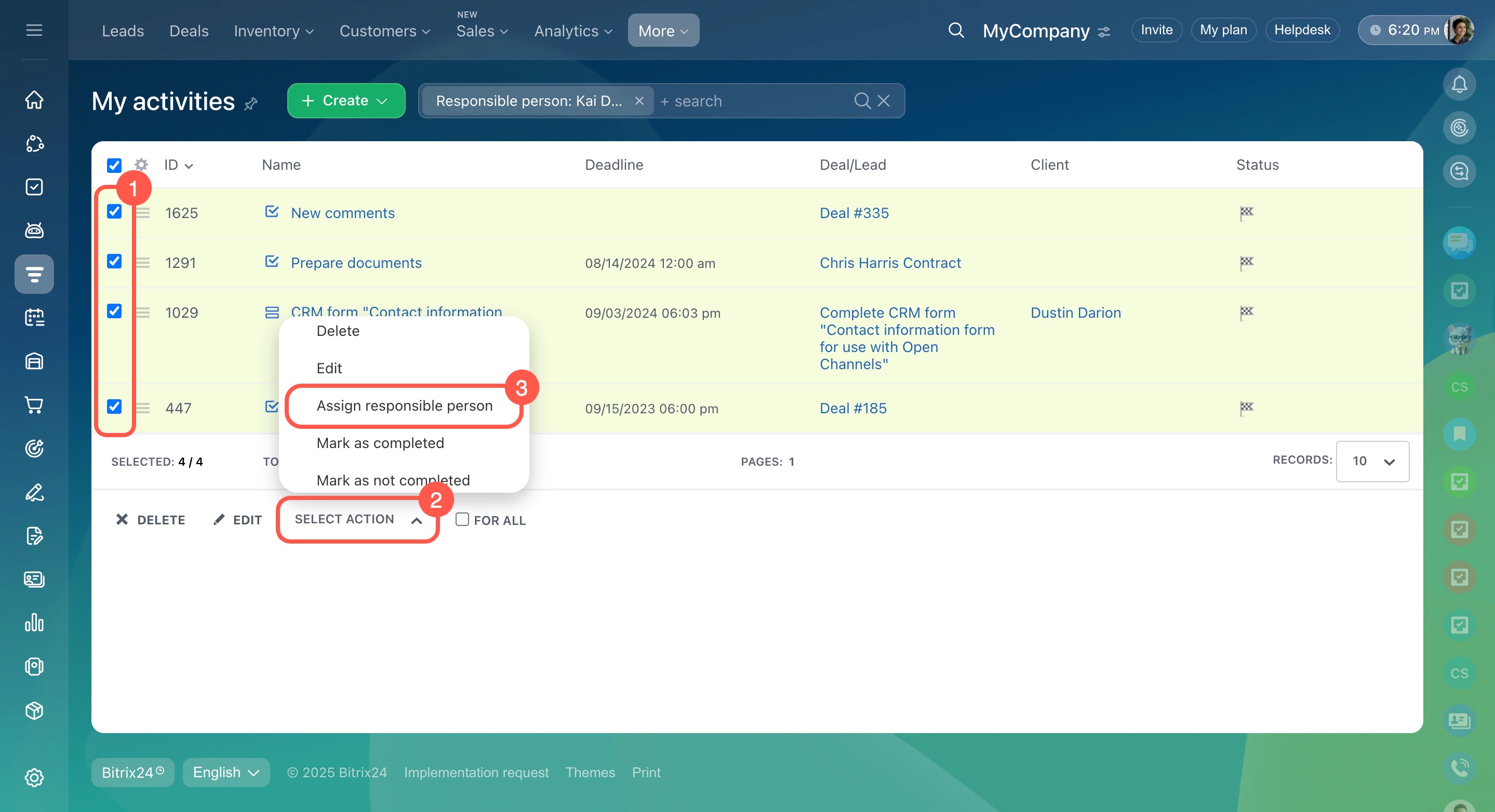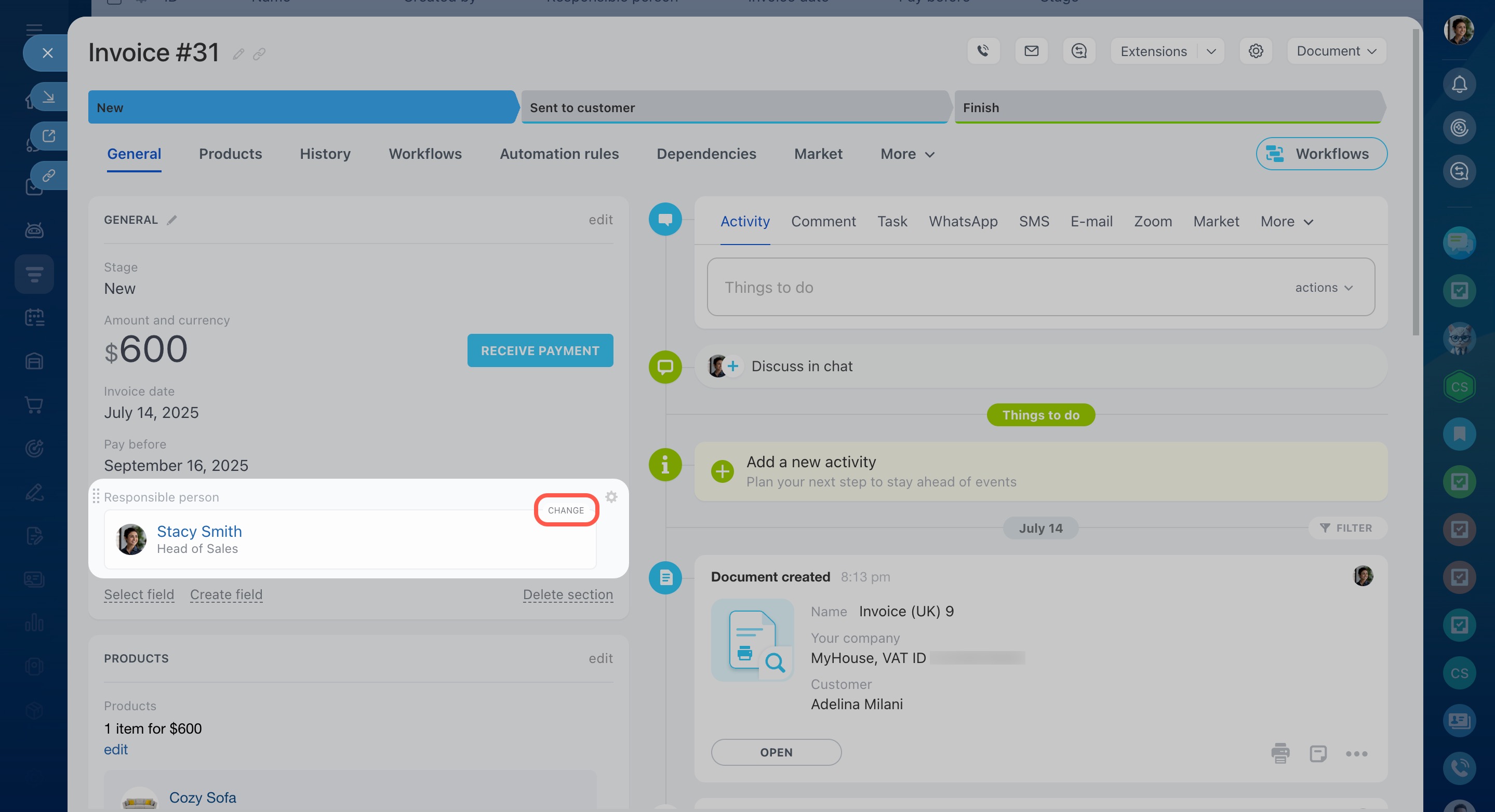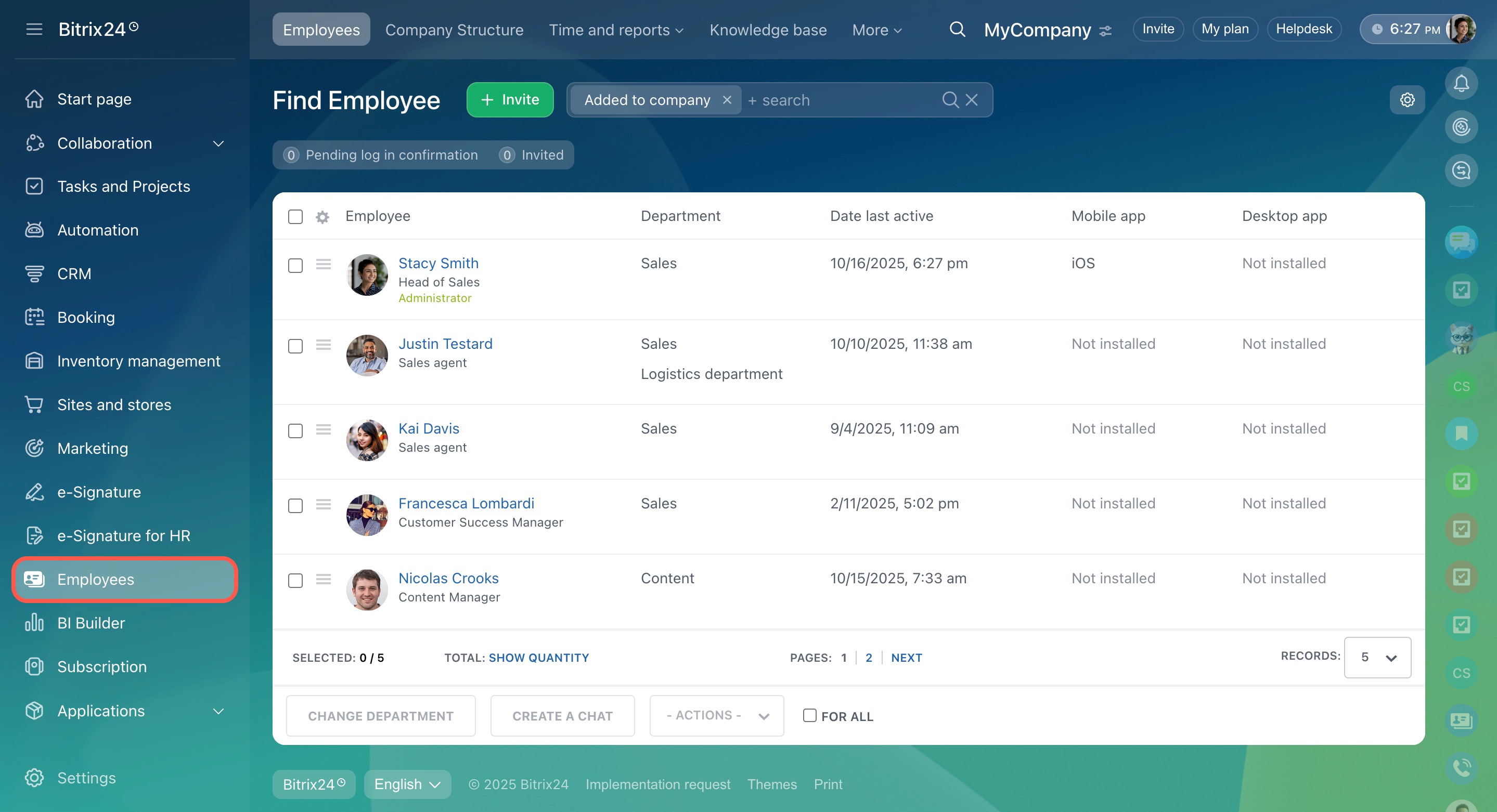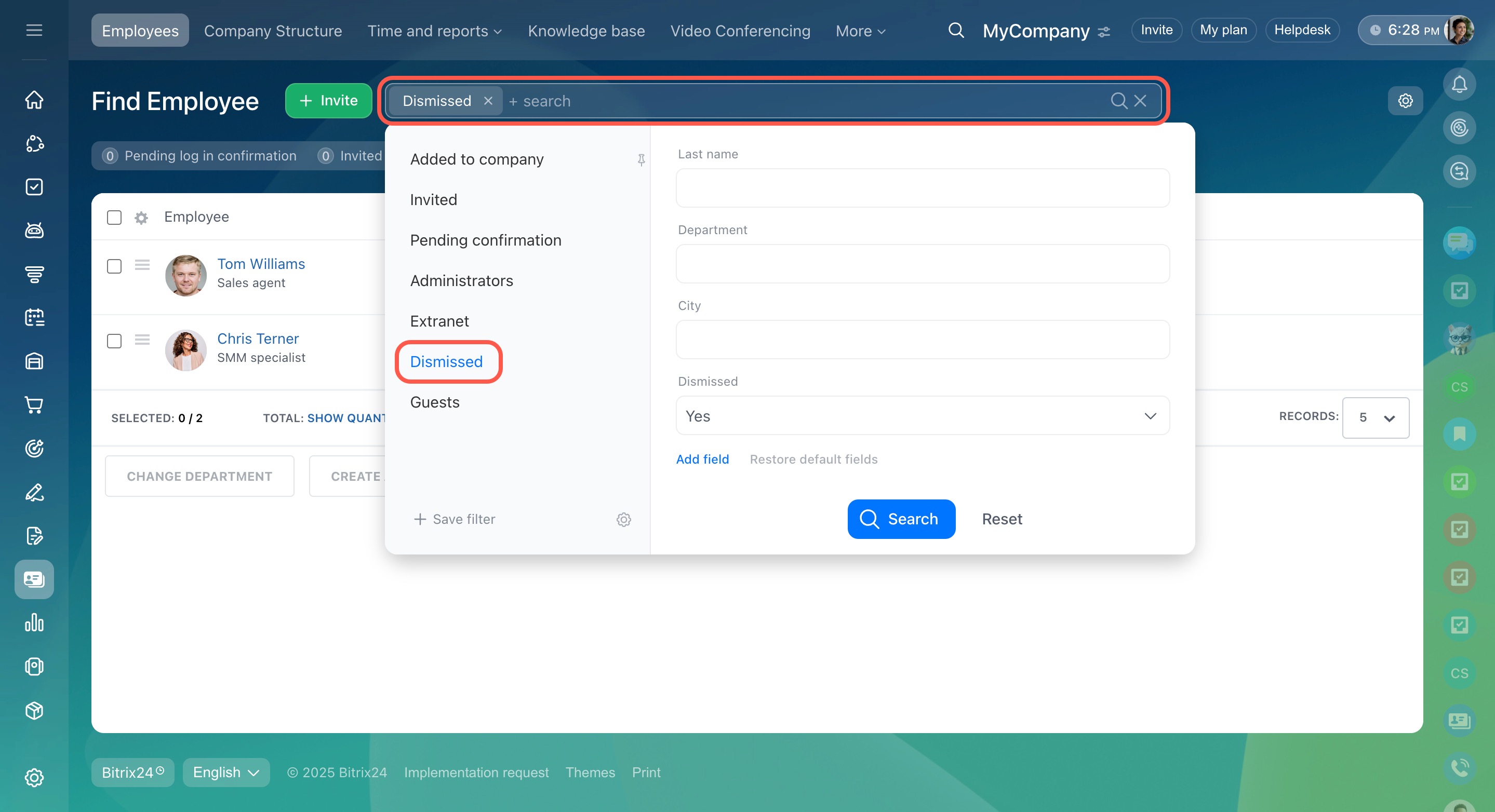If an employee leaves the company, it becomes necessary to assign the CRM items they handled to other employees. This ensures that the ongoing needs and satisfaction of the customers are met without any disruption or inconvenience.
Change responsible person in leads, deals, contacts, companies, and estimates
To change the responsible person in leads, deals, contacts, companies, or estimates,
-
Go to CRM and open the needed section. In our example, it's Deals. Switch to the List view to proceed.
-
Click on the search bar and add the Responsible person field.
-
If the employee has not been dismissed from your Bitrix24 yet, select them from the general user list.
If the employee has already been dismissed, switch to the Dismissed persons tab. It shows dismissed employees who still have CRM items assigned to them.
-
Select an employee and click Search to view the list of CRM items they worked on.
-
Tick all or some of the items in the list, click Select action at the bottom, and select Change responsible person.
Enable the For All option to apply the action to all items selected by the filter, including items on other pages. -
Select an employee to assign the chosen CRM items to, then click Apply.
It is important to change the responsible person even for those deals and leads that have been completed. The new responsible person will receive calls and notifications if there is a need to resume them.
Change responsible person in activities and invoices
When the deals are assigned to another employee, it is necessary to do the same for activities linked to these deals as well.
To change the responsible person in activities,
-
Go to CRM > More > My activities.
-
If the employee has not been dismissed from your Bitrix24 yet, click on the search bar and add the Responsible person field. Select the employee from the general user list.
-
Tick the activities in the list, click Select action at the bottom, and select Assign responsible person.
-
Select an employee to assign the chosen activities to, then click Apply.
Note that the method of changing the responsible person differs in the Invoices section. Open the invoice form and select another employee in the Responsible person field.
If the employee has already been dismissed from your Bitrix24, you'll need to hire them back for a while. To do this,
-
Go to Employees and open the Employees tab.
-
Click on the search bar and apply the default Dismissed filter.
-
Open the employee's profile and click Hire in the actions menu.
-
After that, go to CRM, find their invoices or activities, and change the responsible person in them.
-
Don't forget to dismiss the employee from your Bitrix24 again after it's done.
Dismiss users
In brief
-
When an employee leaves the company, assign the CRM items they handled to other employees.
-
Replace the dismissed responsible person in leads, deals, contacts, companies, estimates, invoices, and activities.
-
After the deals are assigned to another employee, do the same for activities linked to these deals as well.