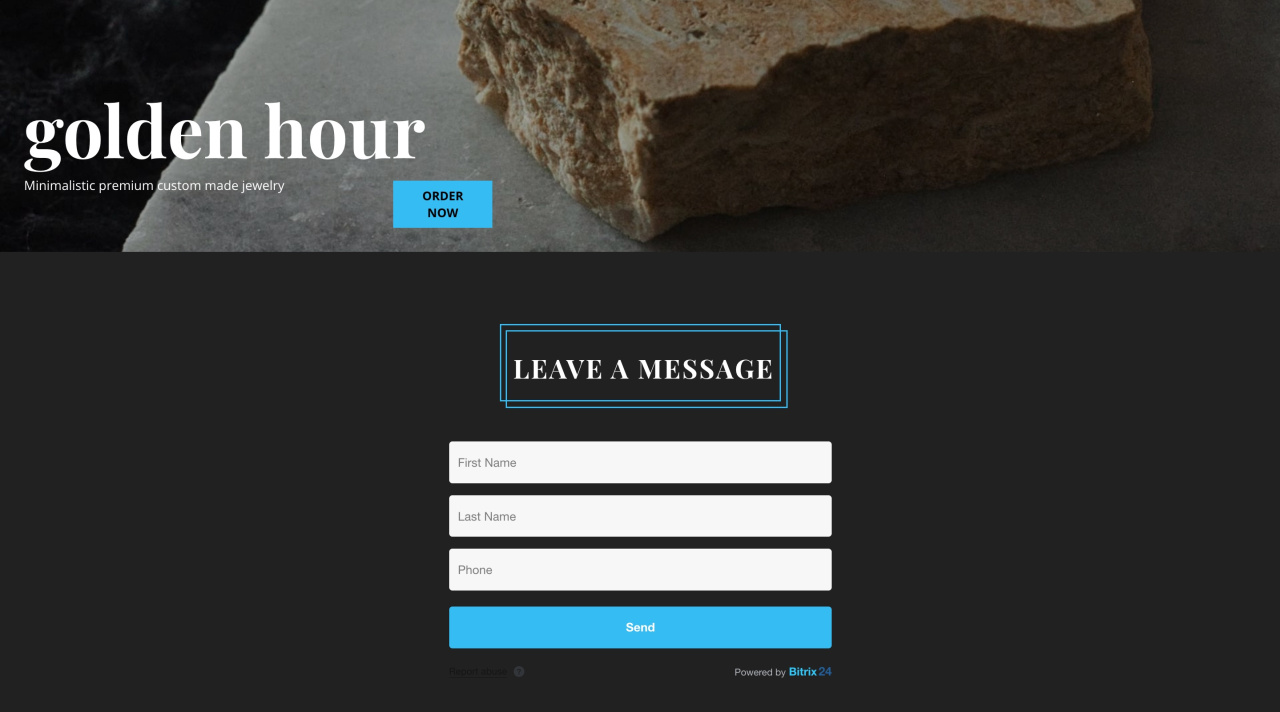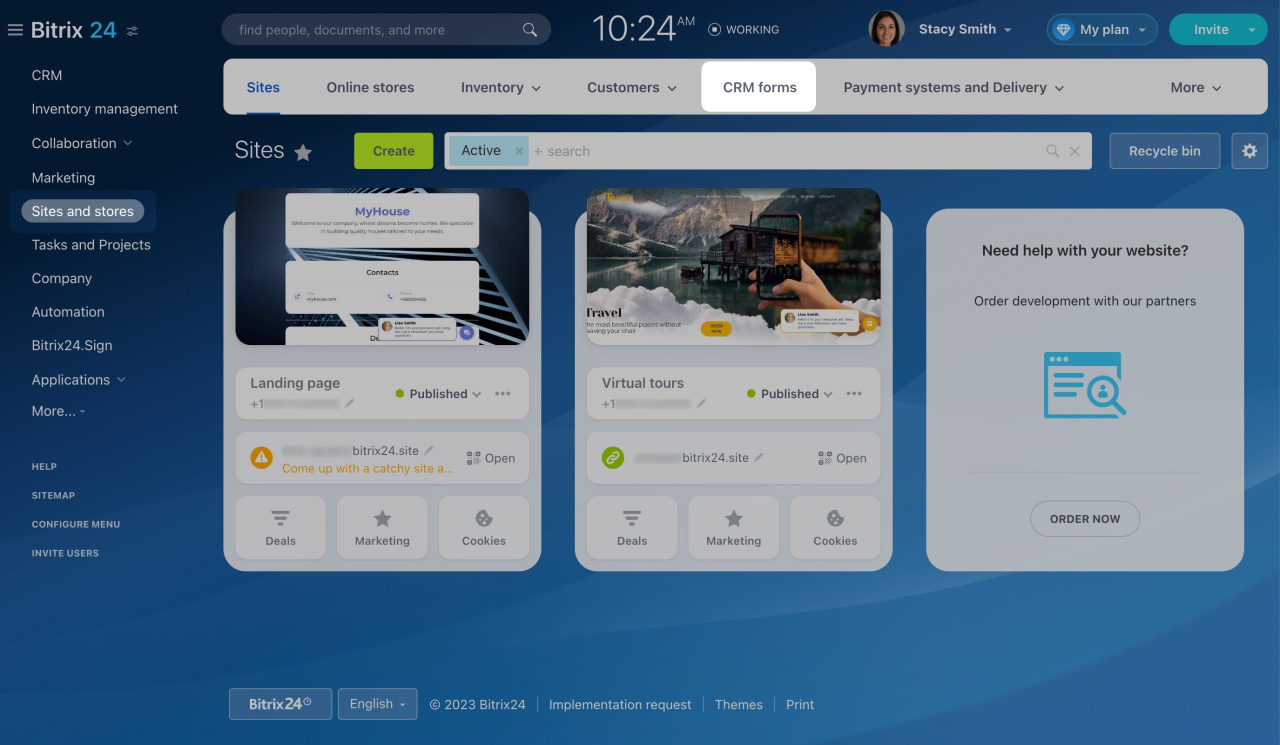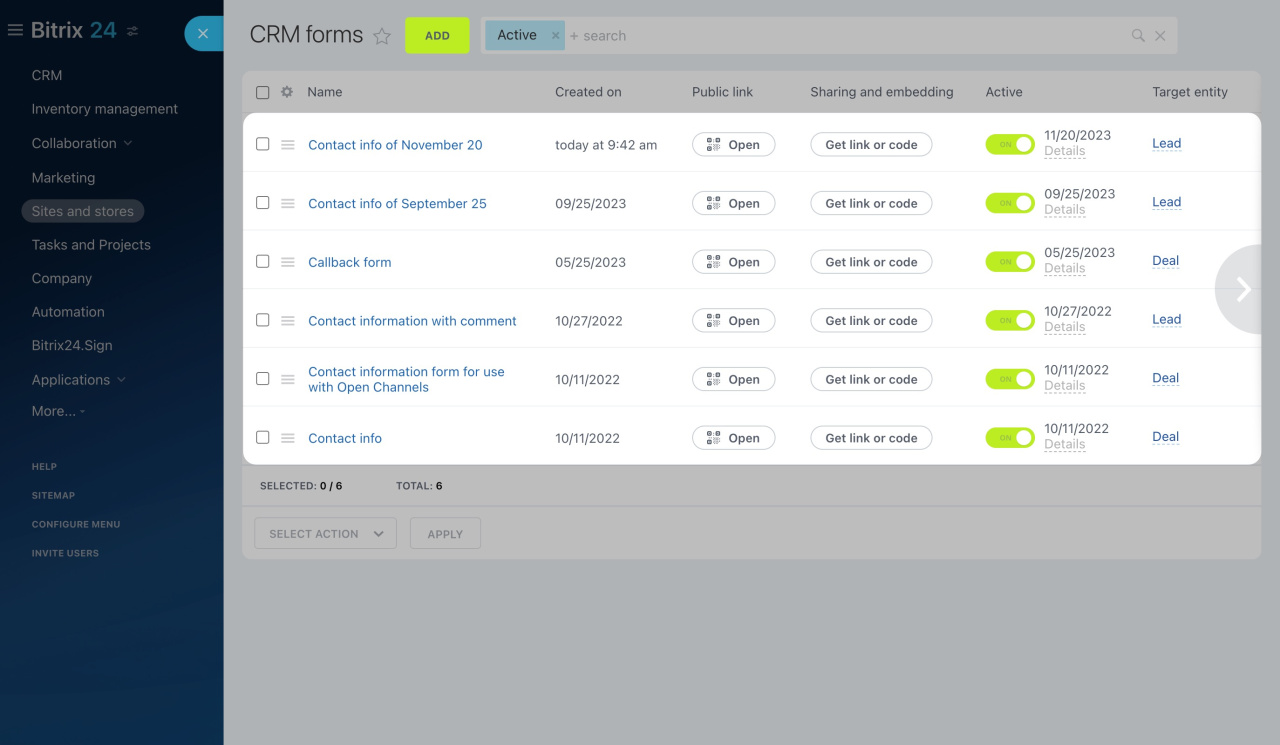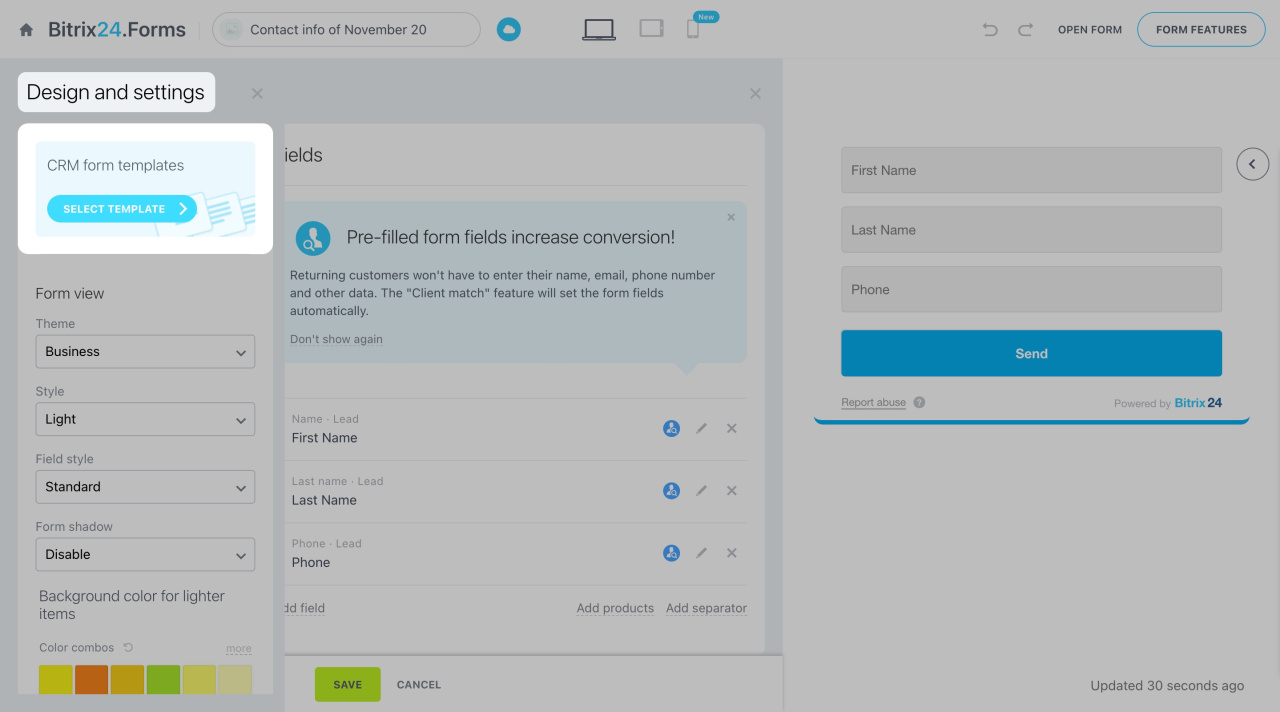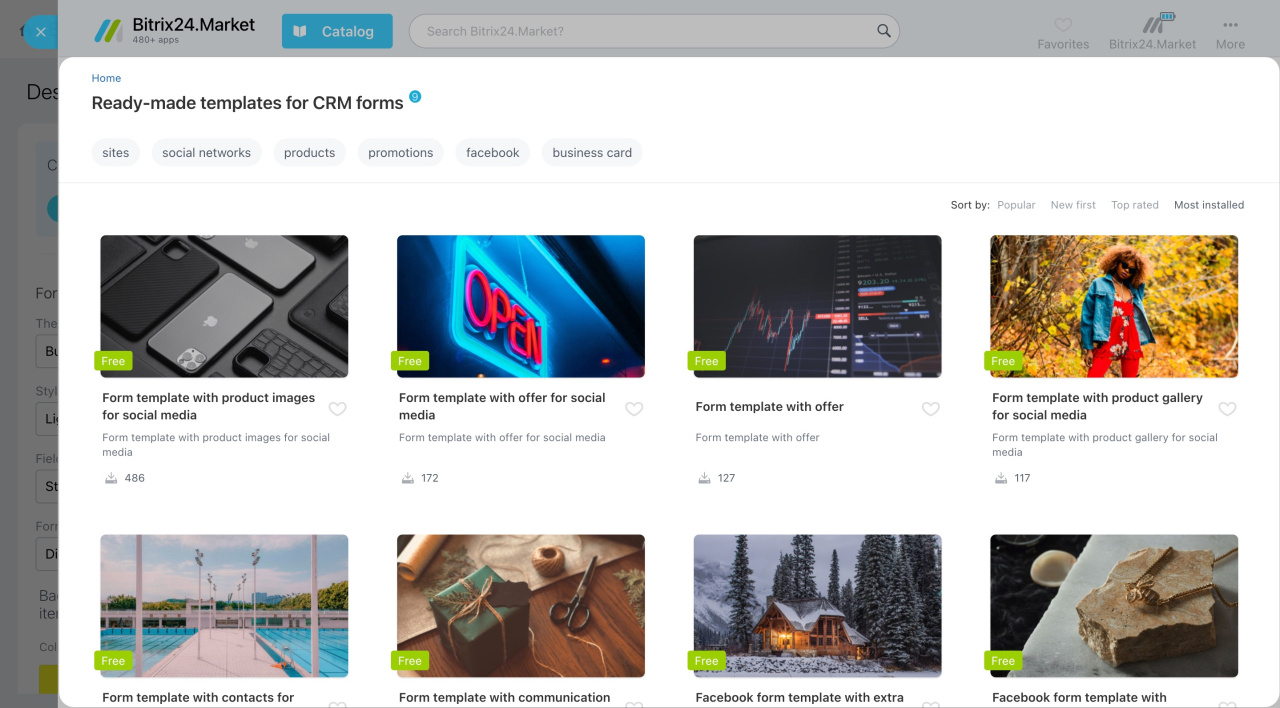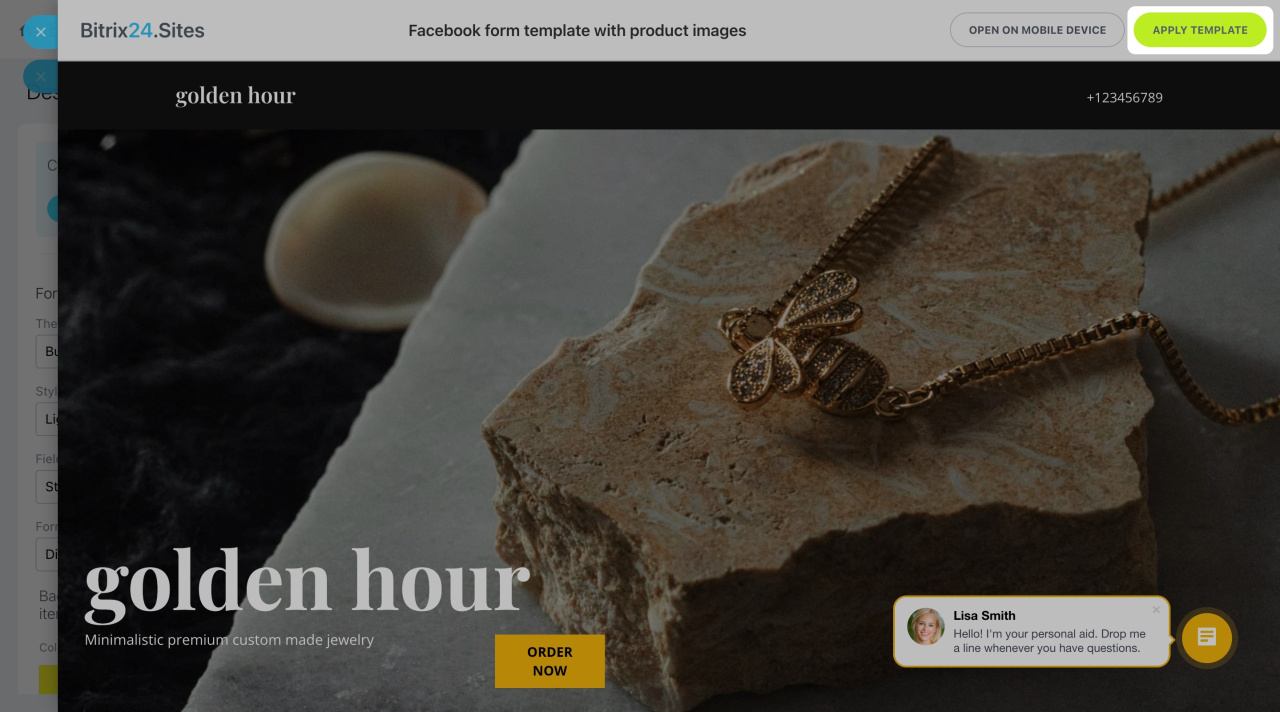Improve your CRM form design easily with the new CRM form templates and impress your clients with a beautiful landing page.
By default, a CRM form has some fields and a submit button. New CRM form templates represent landing pages of several blocks, including one with a CRM form. Use them in advertisements, personal blogs, or email campaigns. Your clients will see the information about your services and then submit a request.
To apply a template for your CRM form,
-
Go to the Sites and stores section and open the CRM forms tab.
-
Create a CRM form or select one from the list.
Learn how to add a CRM form -
While editing your CRM form, open the Design tab and click Select template.
-
Choose a ready-made template on the slider.
Edit the preset templates and adjust them according to your needs. Replace the images and add your own text. -
Once you select a template, click Apply template in the top right corner.
Your CRM form is ready. Now you can edit it and use additional blocks.
Learn how to add blocks