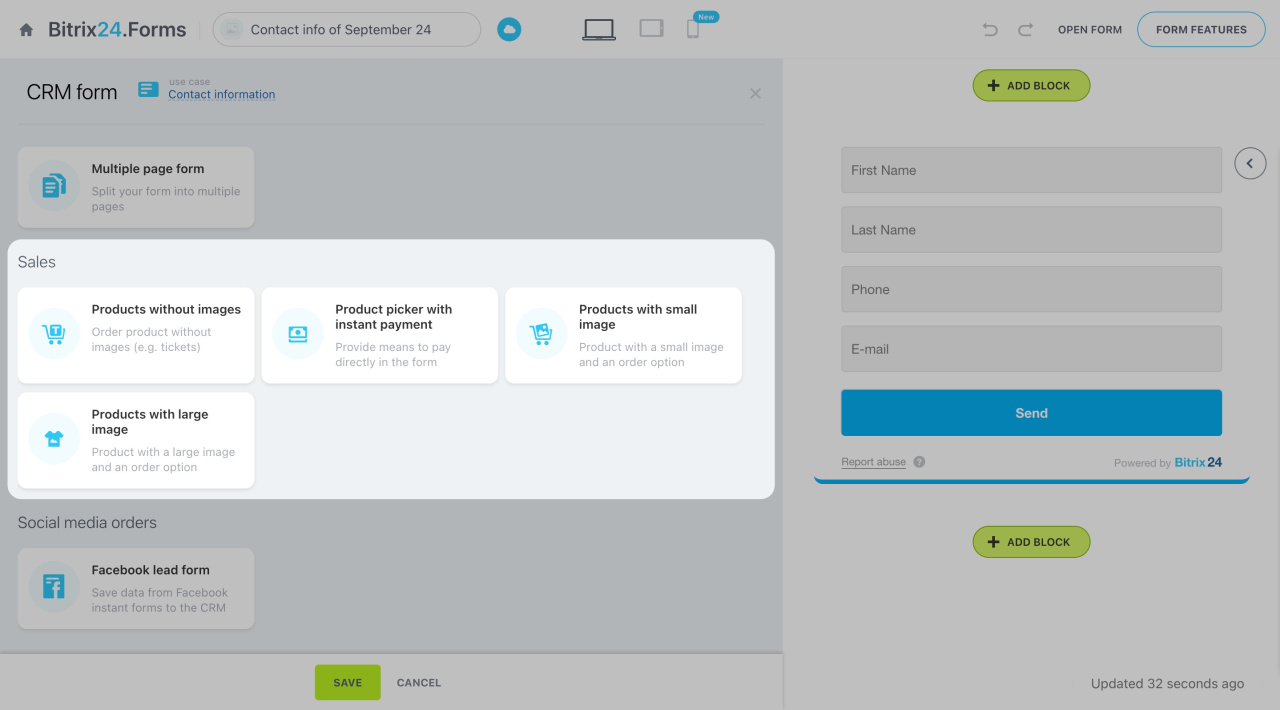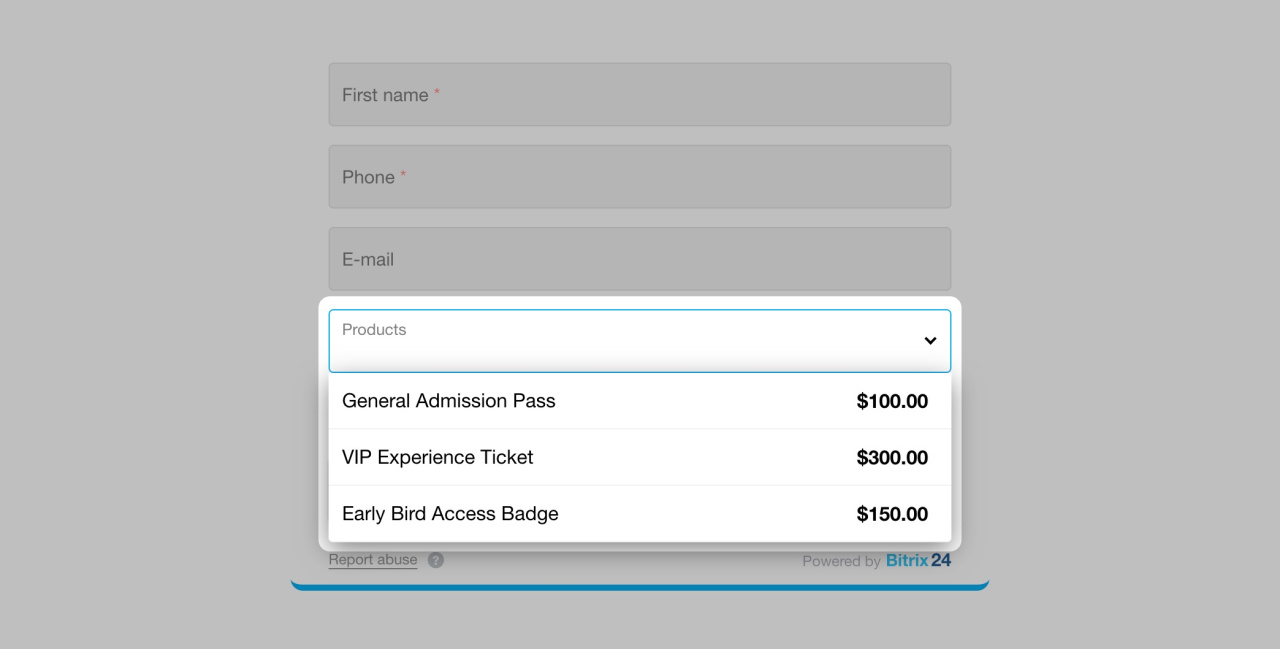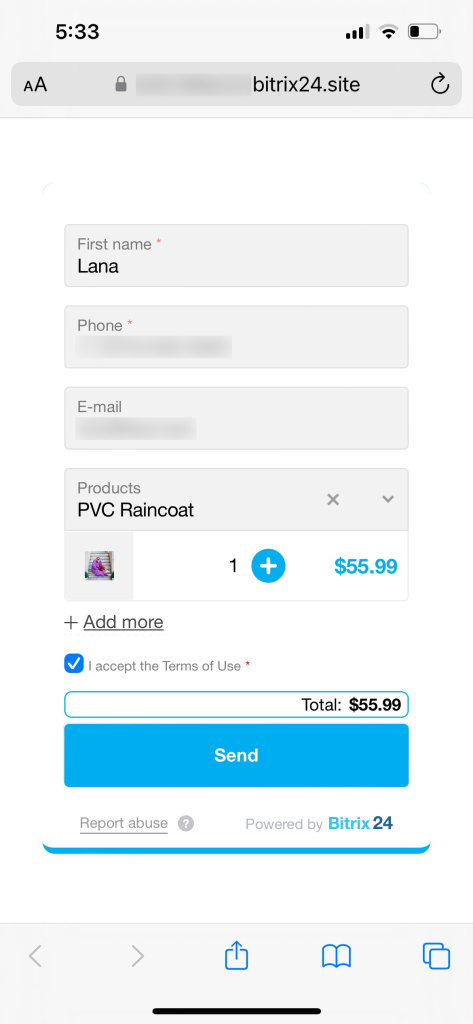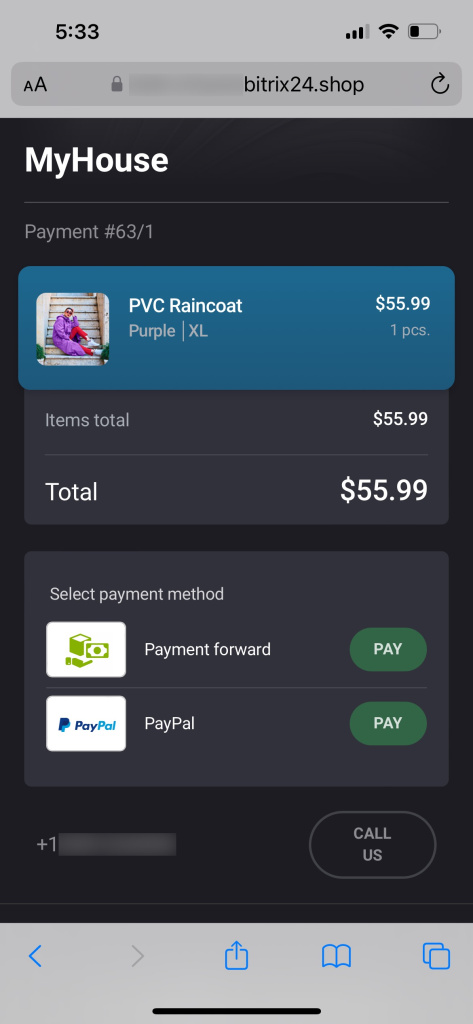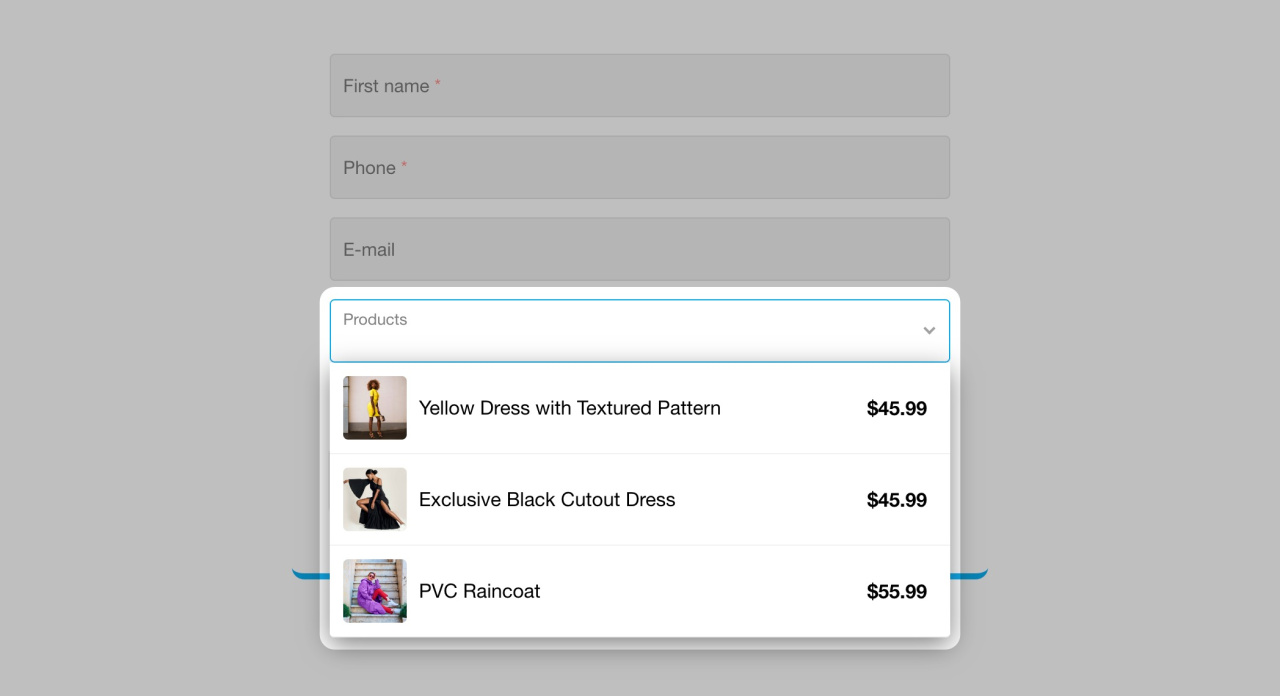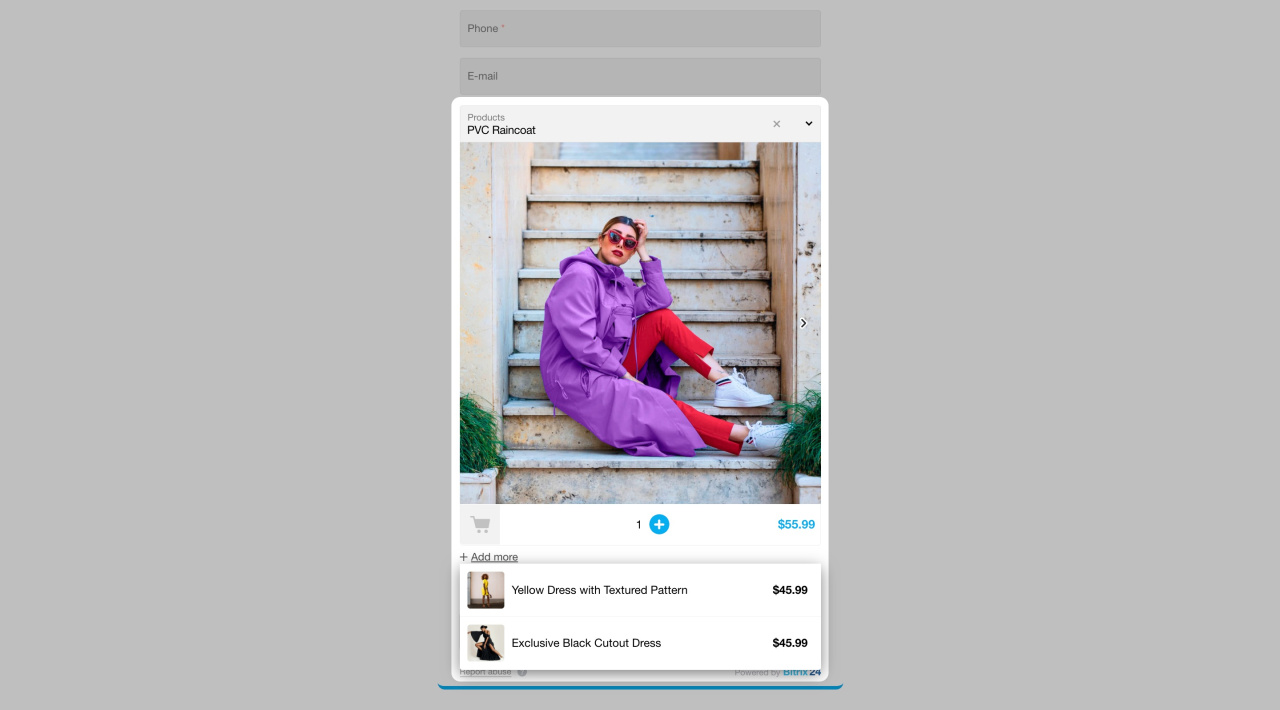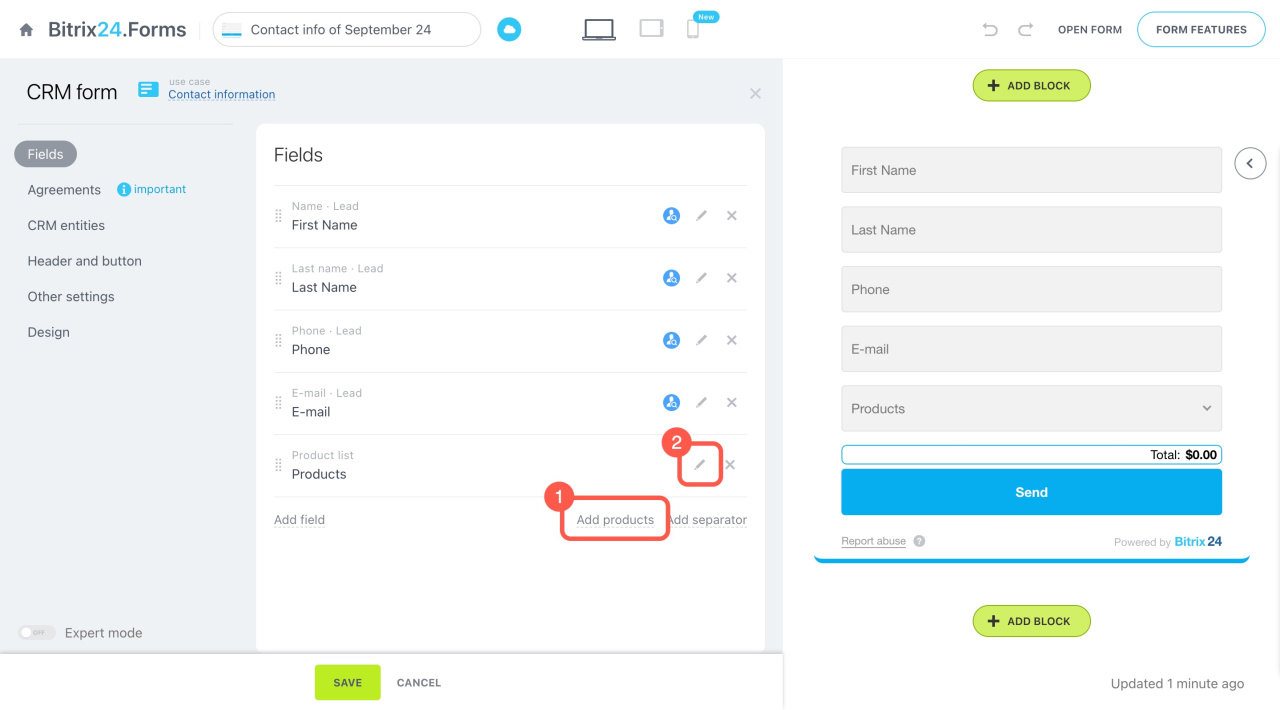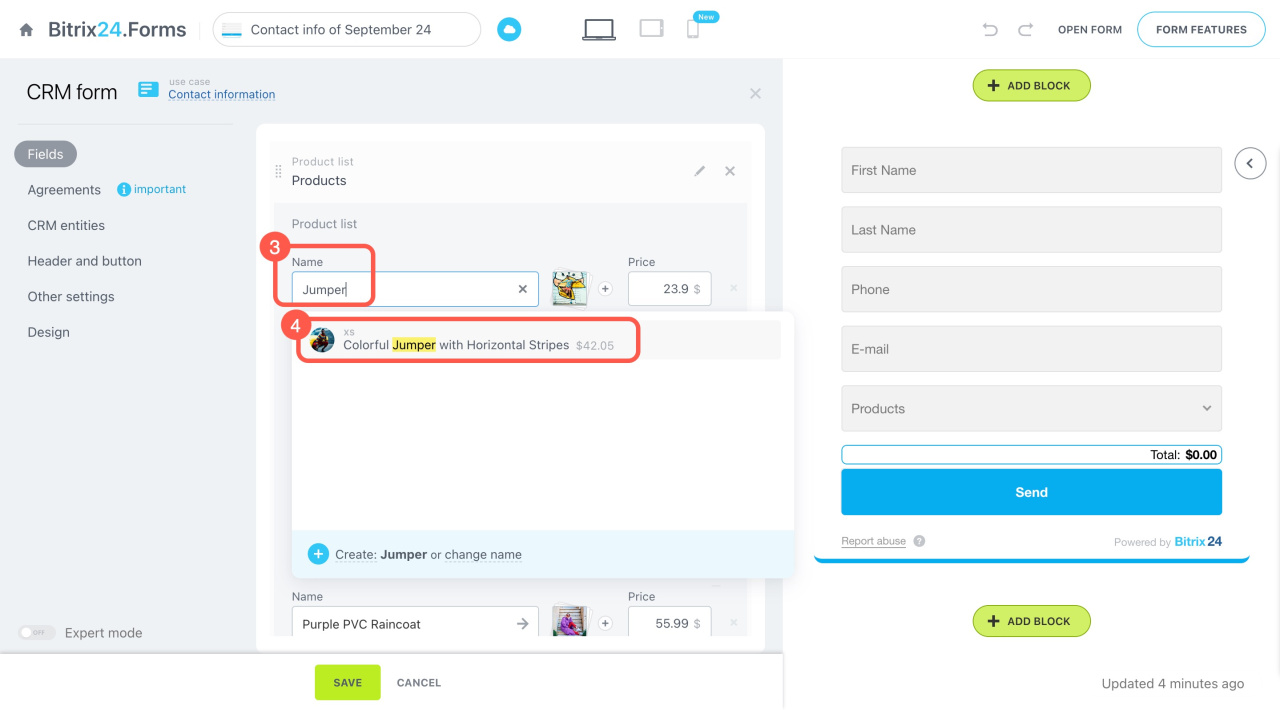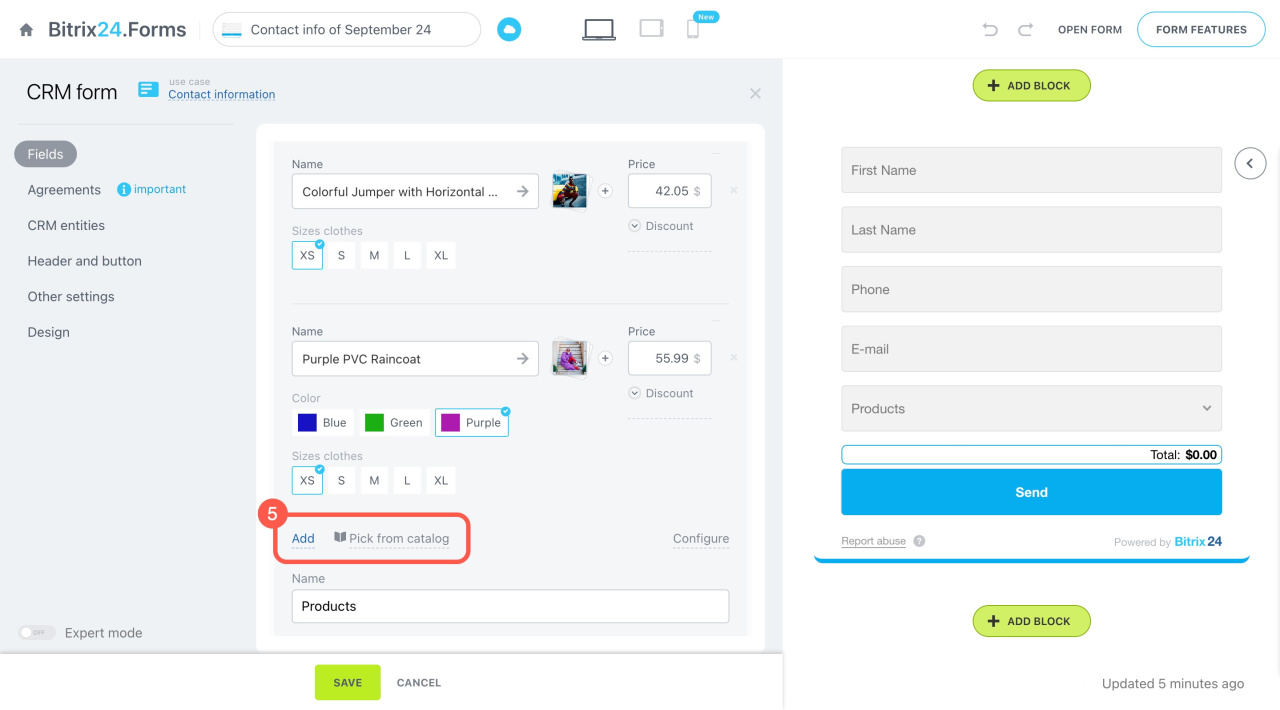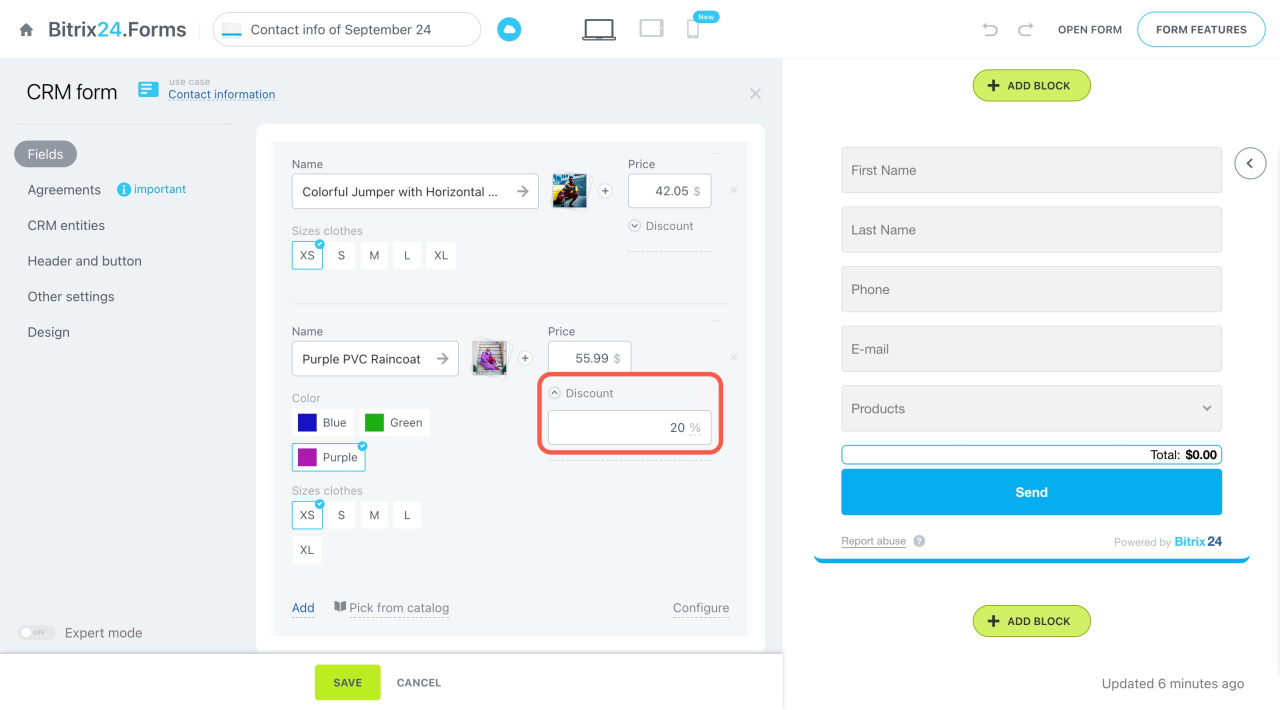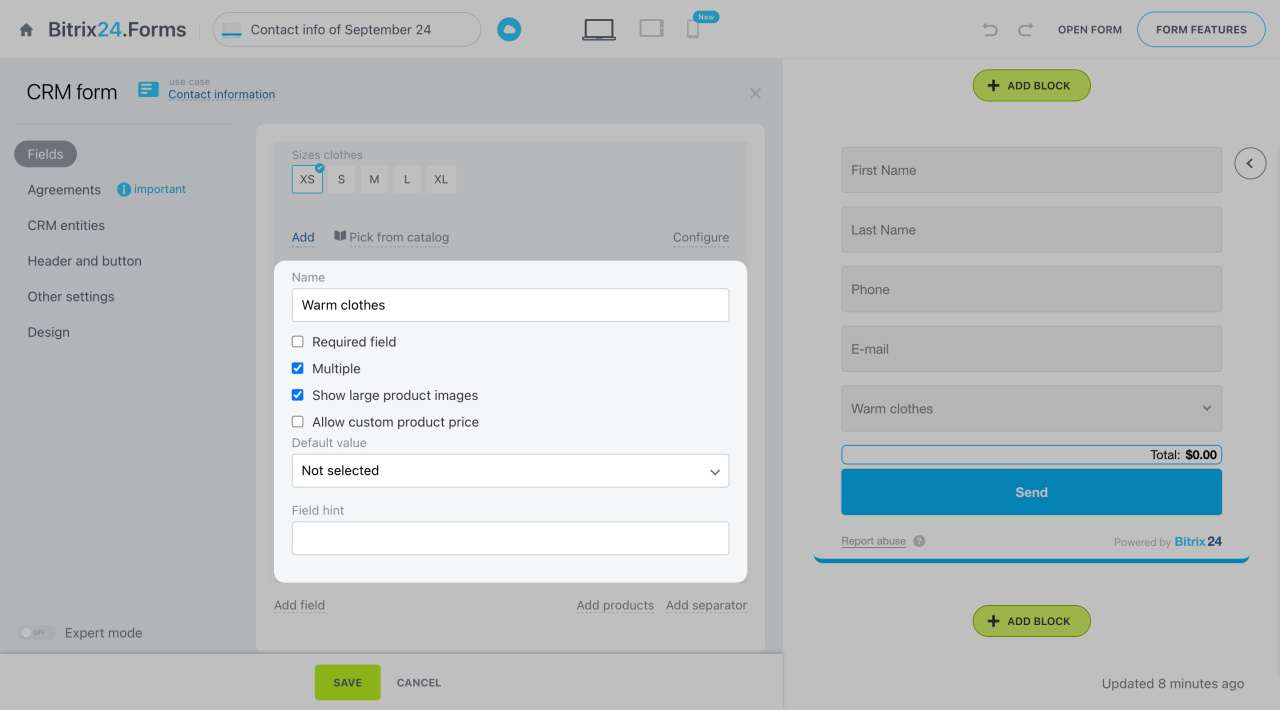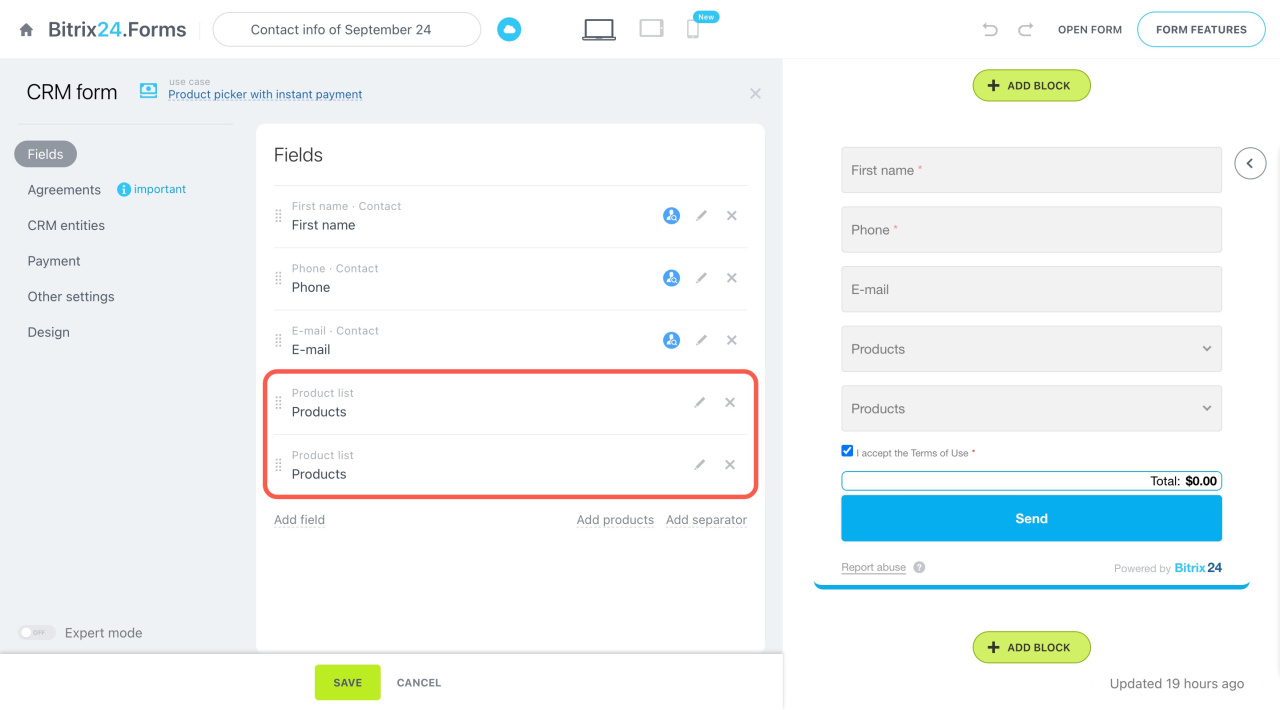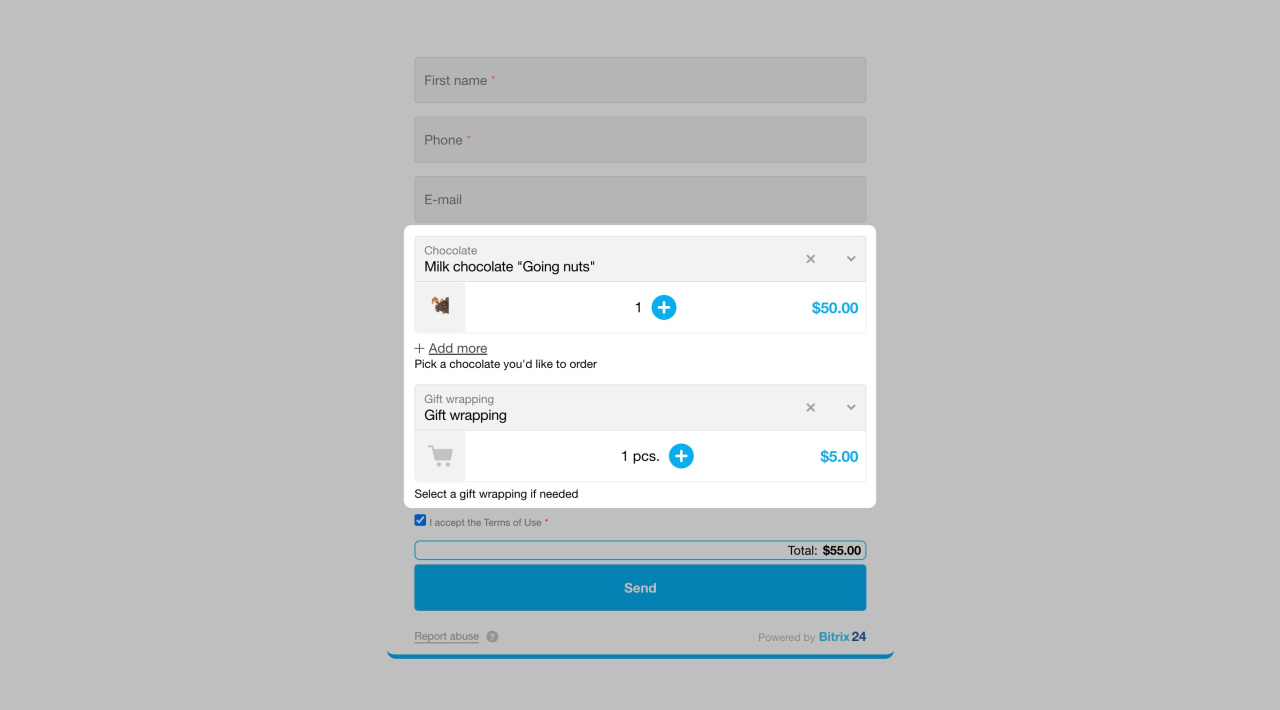Create a CRM form with a preset use case to sell products. Add products to the form and place it on your website, so customers can easily select a product and place an order.
In this article:
Use cases for sales
Use cases come with preset settings to help you quickly start using CRM forms.
Use cases for CRM forms
There are four use cases for selling products:
- Products without images
- Product picker with instant payment
- Products with small image
- Products with large image
Products without images. Ideal for items where appearance isn't important, like legal services or tickets.
Add a CRM form
Product picker with instant payment. Includes built-in payment, allowing customers to pay immediately after filling out the form.
Connect payment systems in Sales Center
Products with small image. Suitable for products with images, displaying a picture next to the product name.
Products with large image. Best for cases needing detailed product pictures.
Adding products to a CRM form
To add products to a CRM form:
- Select a use case for sales or click Add products to make the Product list field appear.
- Click the pencil icon to edit the list and add items.
- By default, the field includes the first three products from the catalog. Enter a product name to select another.
- Choose the desired product from the list.
- To expand the product list, click Add or Pick from catalog.
Product list settings
You can set a discount for each product by clicking the Discount button and specifying a percentage. Once you publish the CRM form, it will convert prices into the account currency for customer convenience.
Also, you can configure the following parameters:
-
Name: Rename the product field in the form.
-
Required field: Make the field mandatory, preventing form submission without a product selection.
-
Multiple: Allow selection of multiple products.
-
Show large product images: Enlarge product images in the form.
-
Allow custom product price: Enable this option if a service or product doesn't have a fixed price. Add a product to the field, allowing customers to set their own price.
-
Default value: Select a default product to appear in the form.
-
Field hint: Add a comment under the field to guide customers.
Multiple product groups in a CRM form
Use the same form to sell different group of items or services together, like handmade chocolate and gift wrapping.
- Add two Product list fields to the form.
- Rename them and add the corresponding products.
- Place the form on your website, so customers can order the needed products and services.
In brief
-
Create a CRM form with a preset use case to sell products. Add products to the form and place it on your website, so customers can easily select a product and place an order.
-
There are four use cases for sales: products without images, product picker with instant payment, products with small image, and products with large image.
-
Select a use case for sales or click Add products to make the Product list field appear. Edit the product list and set discounts.
-
You can also use the form to sell different groups of items or services together, like handmade chocolate and gift wrapping.
Read also: