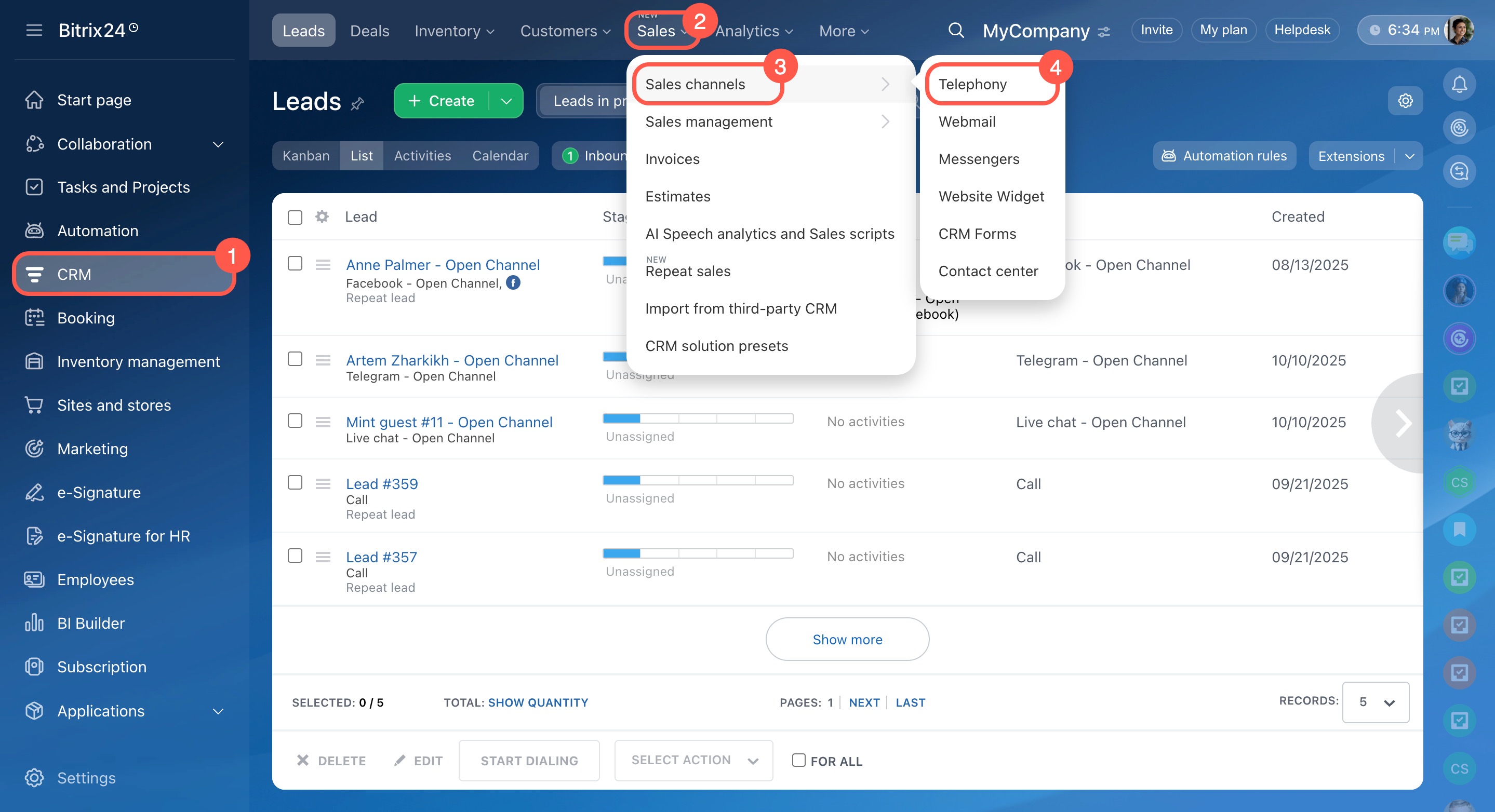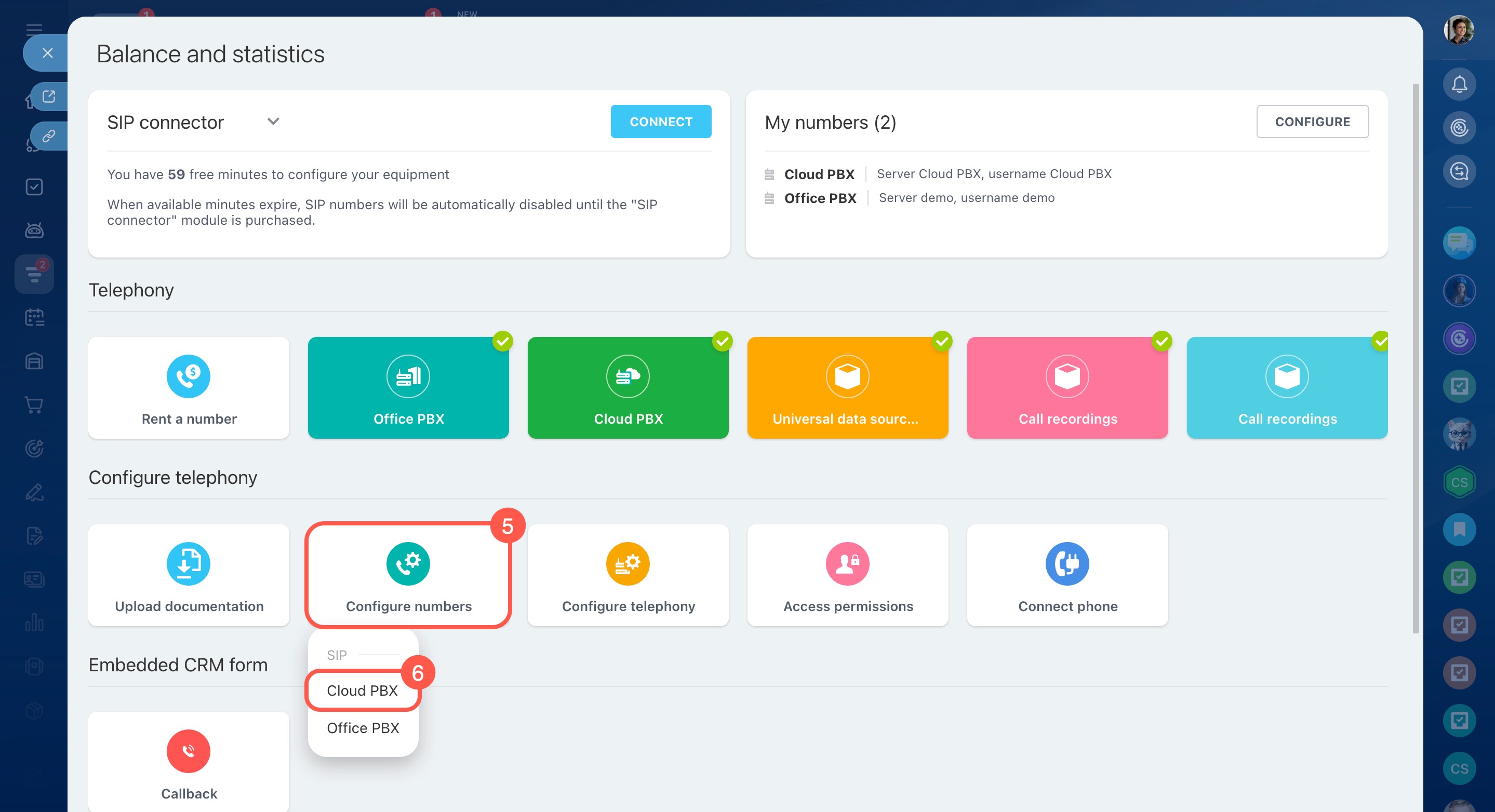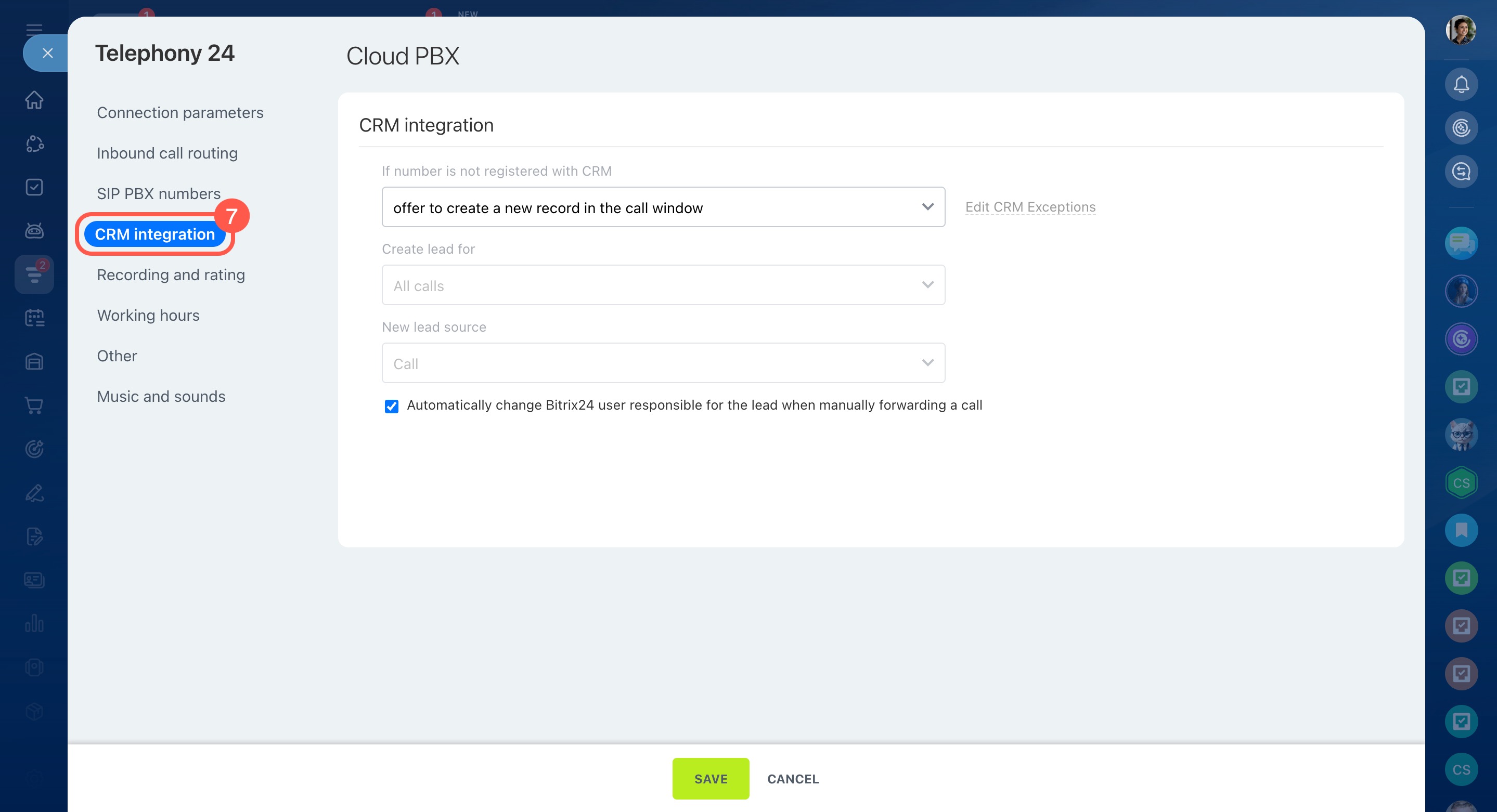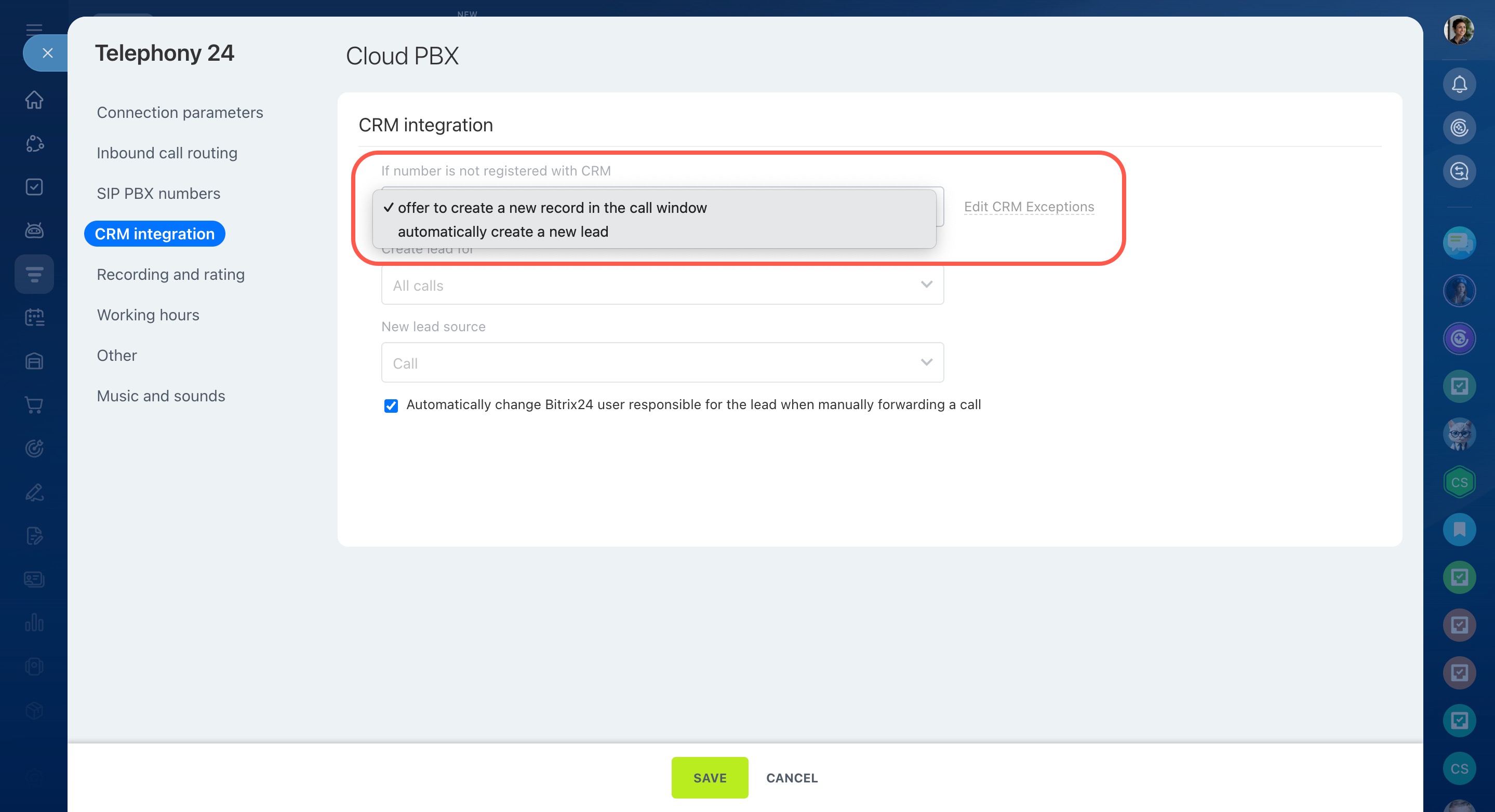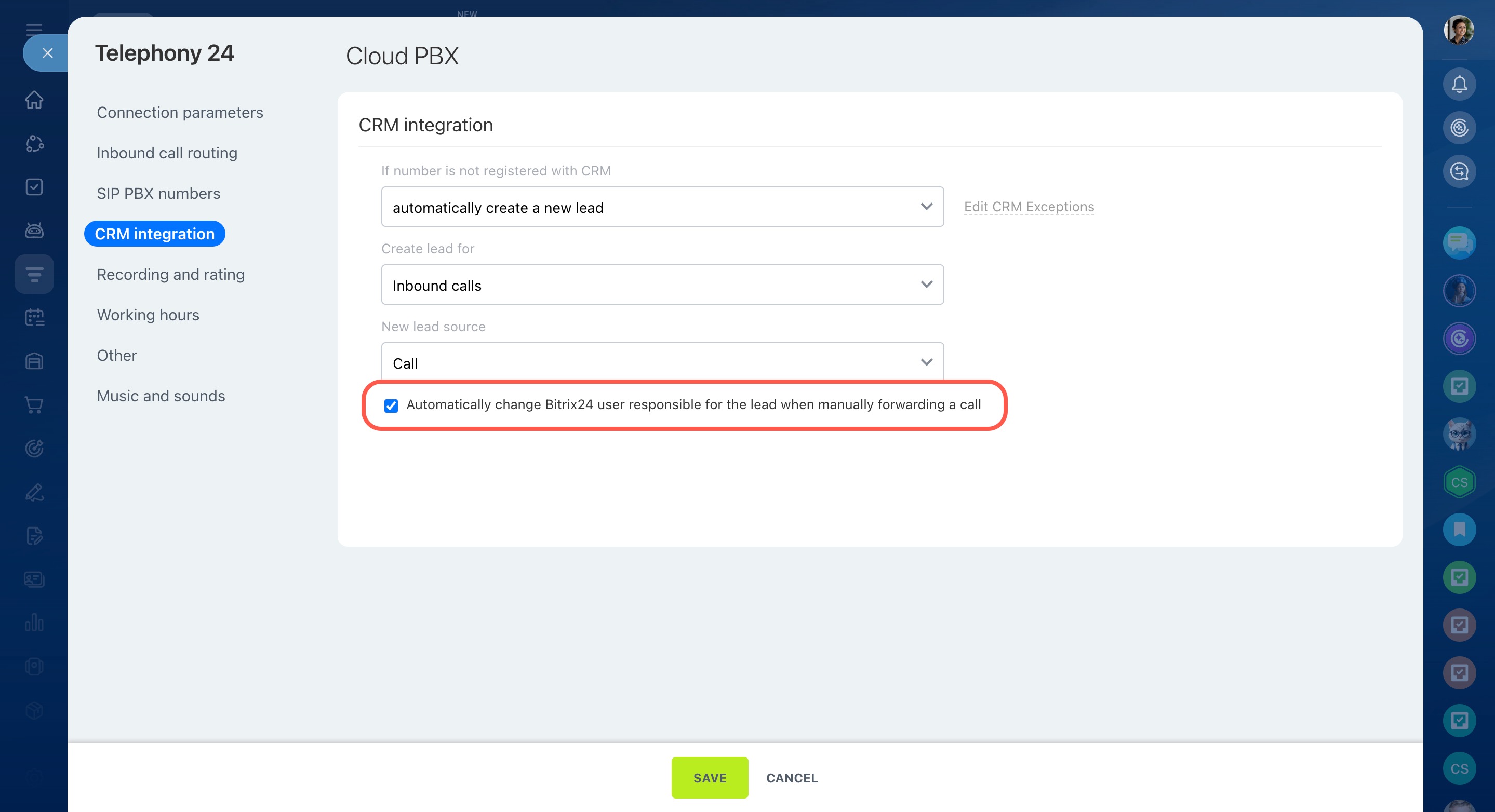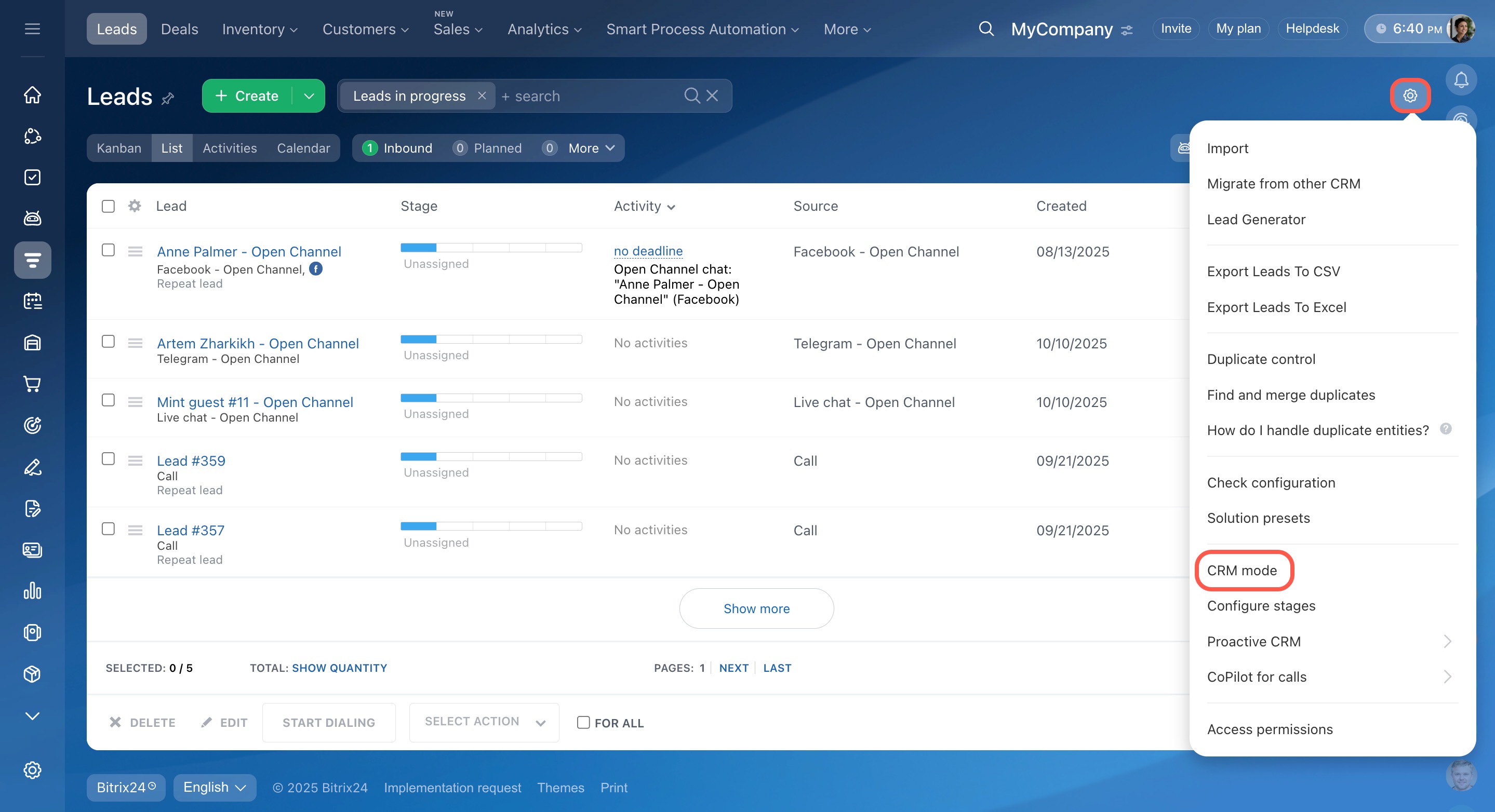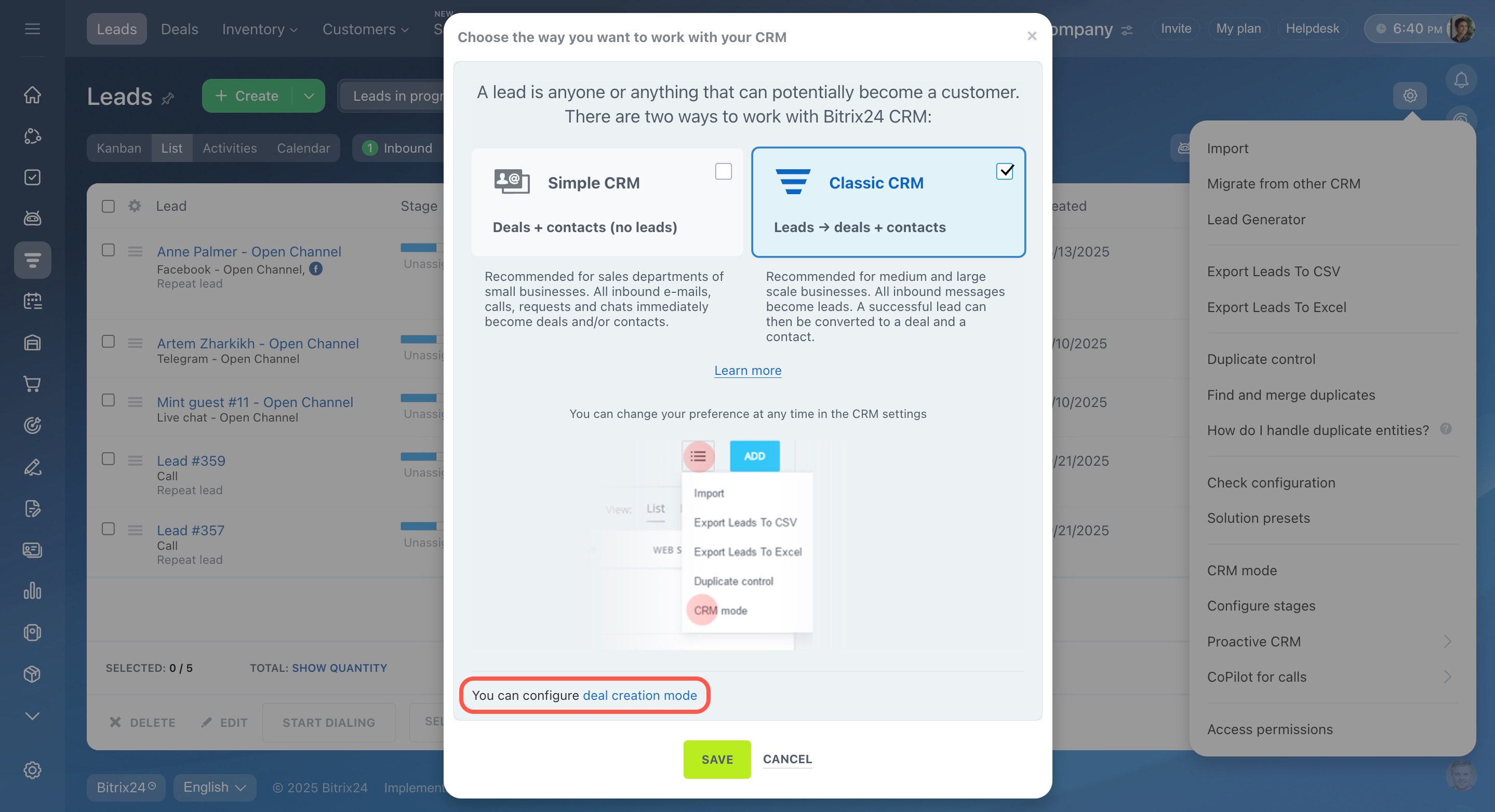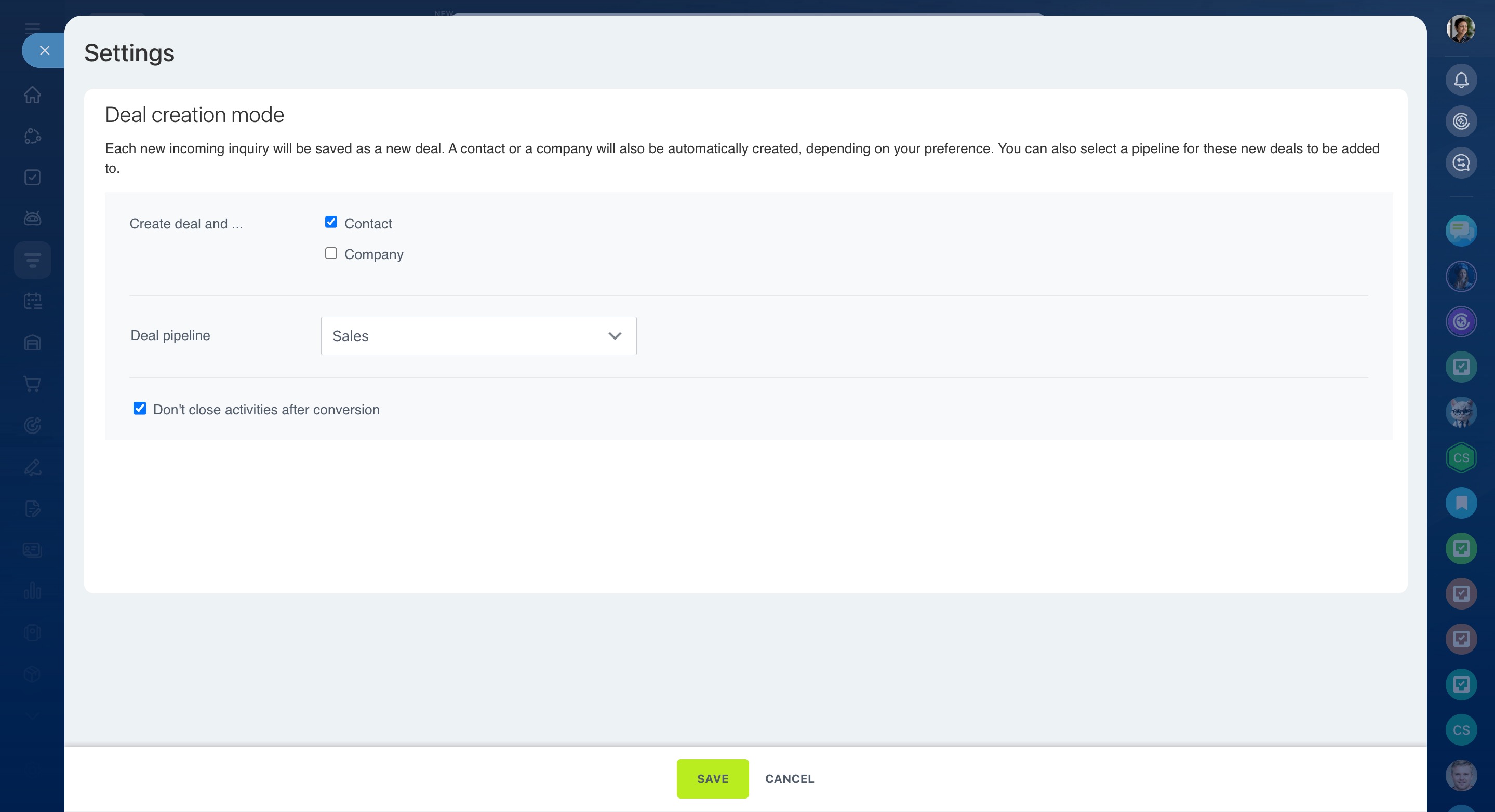Use Bitrix24 Telephony to interact with your potential customers. To avoid adding contacts manually, set up telephony integration with CRM. Convert calls from new numbers into CRM items and store calls from existing customers in their corresponding items.
Configure access permissions for Telephony
- Go to CRM > Sales > Sales channels > Telephony.
- Click Configure numbers and select a rented number or PBX.
- Open the CRM integration tab.
Choose your CRM mode for telephony integration
There are two ways to work with Bitrix24 CRM: Simple CRM (without leads) and Classic CRM (with leads).
In classic mode, a new lead is created from a call, and you can manually convert it into a contact, company, or deal.
In simple mode, a lead is also created, but it is converted into a contact, a company, and a deal automatically.
See these topics to learn more:
Convert a lead
CRM modes
Integrate telephony with Classic CRM
Follow the steps below to set up telephony integration with CRM in classic mode.
Step 1. Select a lead creation scenario
You can make the system automatically create new leads or suggest creating CRM items in the active call window. Select the option you need under If the number is not found in CRM:
-
Automatically create a new lead. A new lead is being created during a call.
-
Offer to create a new record in the call window. You can choose to manually create a lead or contact in the active call window.
Also, there is an option to send inbound call to a responsible person specified in the CRM if a contact is identified as known. You can enable it under the Inbound call routing tab of the number settings.
Route inbound calls to a responsible person
To prevent having CRM items created from certain numbers, add them to the exceptionsExceptions include a list of phone numbers and email addresses. Bitrix24 records new emails and calls, but they don't get saved in CRM. list. To do this, click Edit CRM Exceptions and specify the phone numbers. Calls from them won't be saved to CRM.
Exceptions in CRM
Step 2. Decide which calls to convert into leads
Specify whether you want to create a new lead for inbound, outbound, or any calls.
Step 3. Specify a new lead source
Indicate the sourceSources are the values of the Source system field in leads, deals, contacts, and companies. Sources indicate where the customer learned about your company. For example, if the contact is created after a call, the source will be Call. for CRM items created from the calls. Use standard sources or create your own. If you have several rented numbers or SIP PBXs connected, you can assign a separate source for each.
Configure sources in CRM
Step 4. Automatically change the Bitrix24 user responsible for the lead
Calls from new customers are saved in CRM if automatic lead creation is enabled. When the system creates a lead, the first employee in the queue becomes responsible for it by default. You can configure a queue of users to receive incoming calls in the Queue groups section.
Sometimes you may need to direct a call to a colleague who will process it further. To assign a linked lead to this user automatically, enable this option:
Automatically change Bitrix24 user responsible for the lead when manually forwarding a call
Integrate telephony with Simple CRM
In simple mode, calls from new customers end up in deals. They are always created in the general pipeline, but you can select another one in the CRM mode settings. To distribute deals between different pipelines, set up automation in CRM.
Change deal pipelines using automation rules and triggers
Decide if you want to create contact or company along with a deal. Select the desired options in the Deal creation mode section.
In brief
-
Process calls in CRM when using a rented number or SIP PBX in Bitrix24. Go to Telephony > Connection > Configure numbers > CRM integration to adjust the settings.
-
Make the system automatically create new leads or suggest creating CRM items in the active call window. Specify whether you want to create a new lead for inbound, outbound, or any calls.
-
If you receive a call from an existing client, you can automatically send it to a responsible user specified in CRM.
-
To prevent having CRM items created from certain numbers, add them to the list of exceptions.
-
In classic mode, a new lead is created automatically from a call. You can configure the source of the newly created leads.
-
In simple mode, customer calls create deals. Configure the deal creation mode settings to create a contact and/or a company along with a new deal.