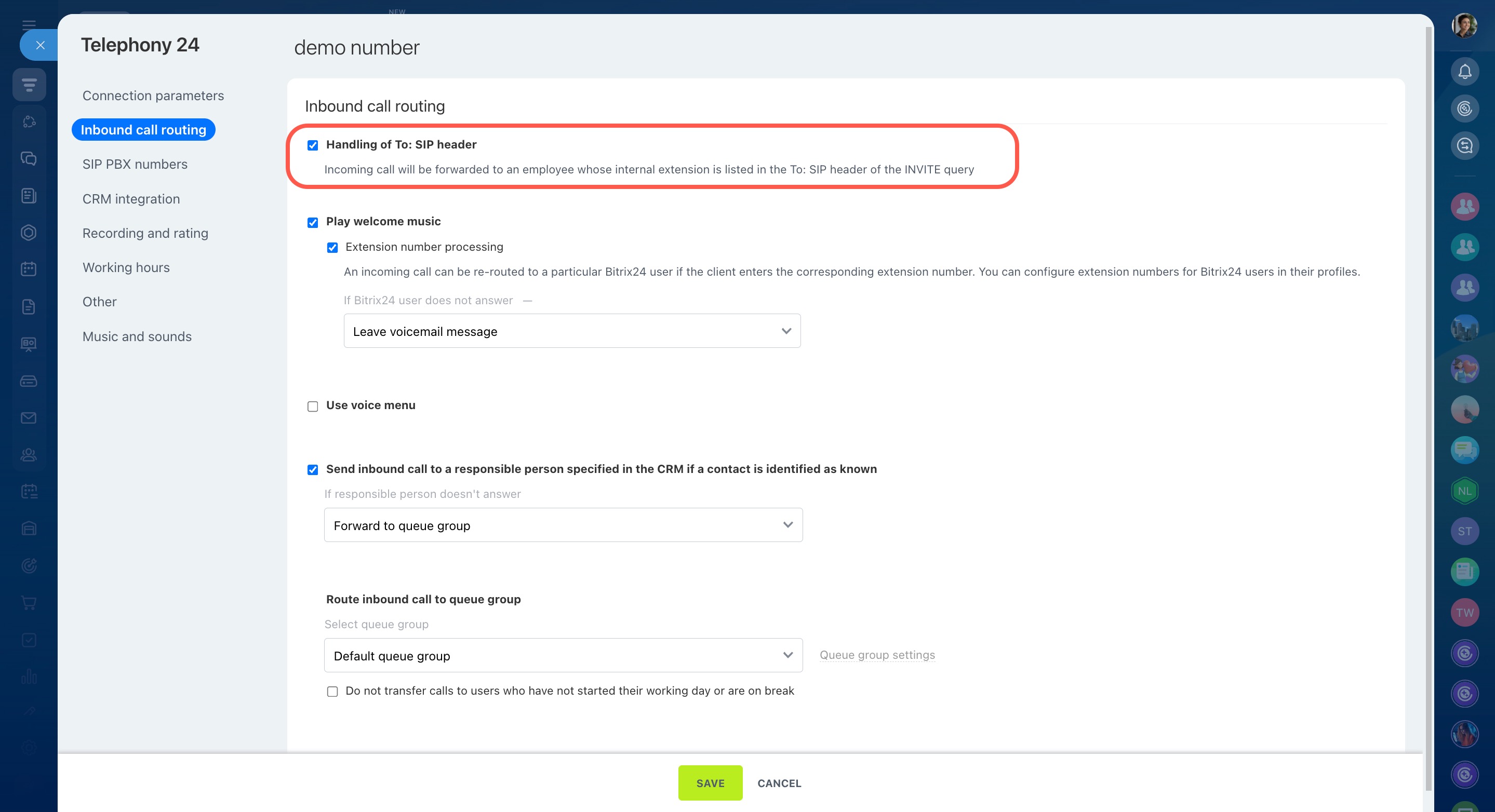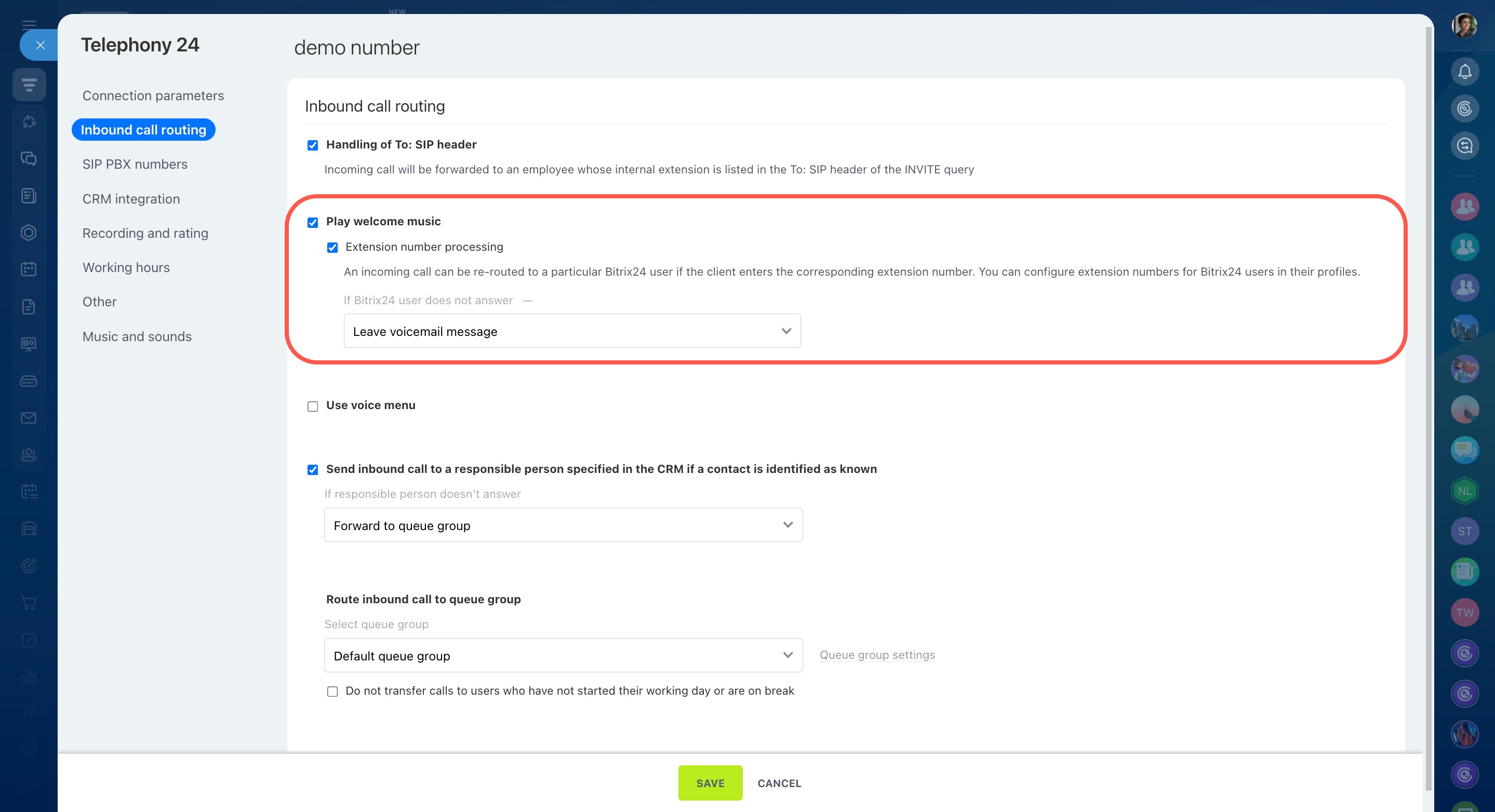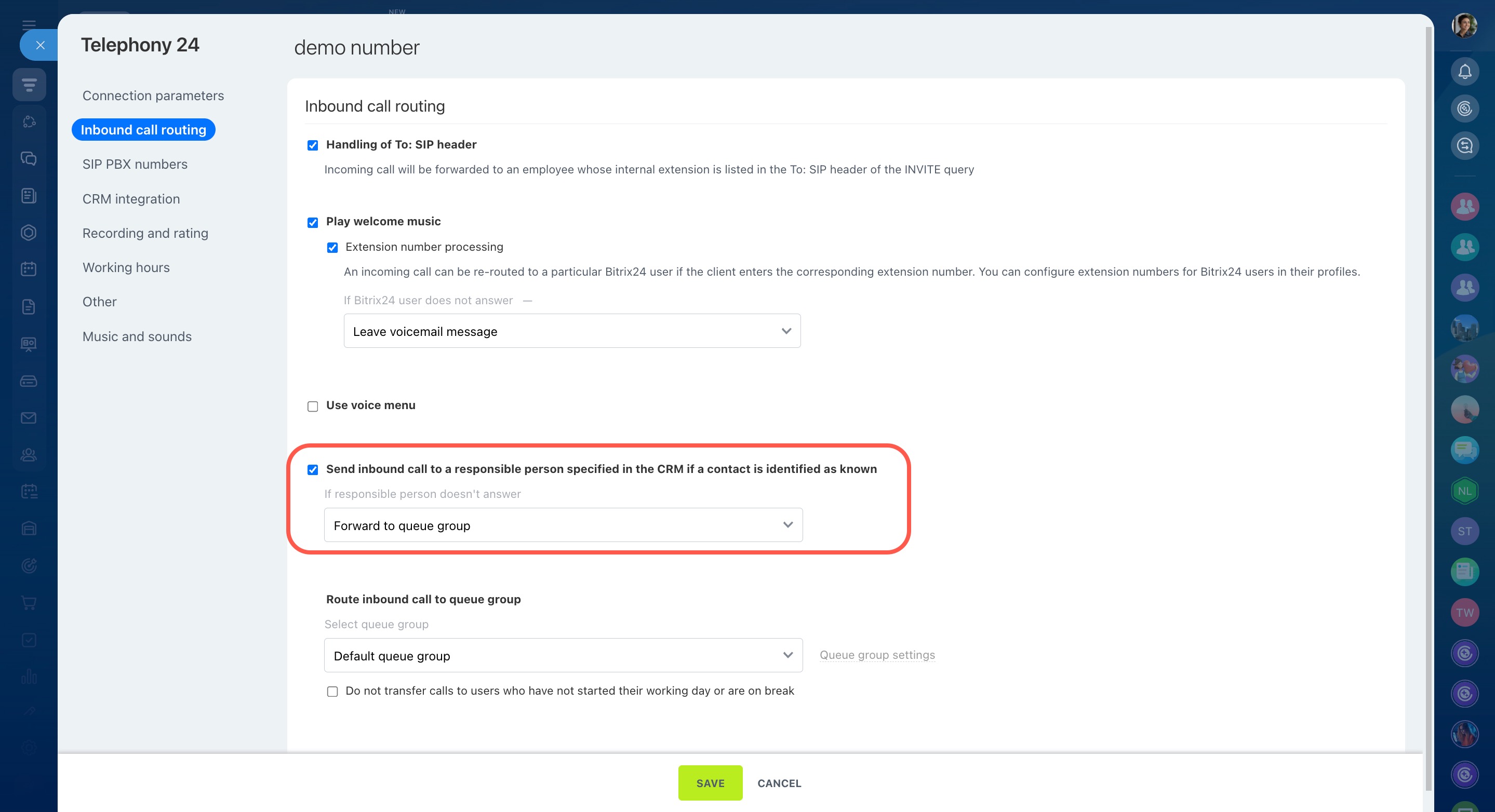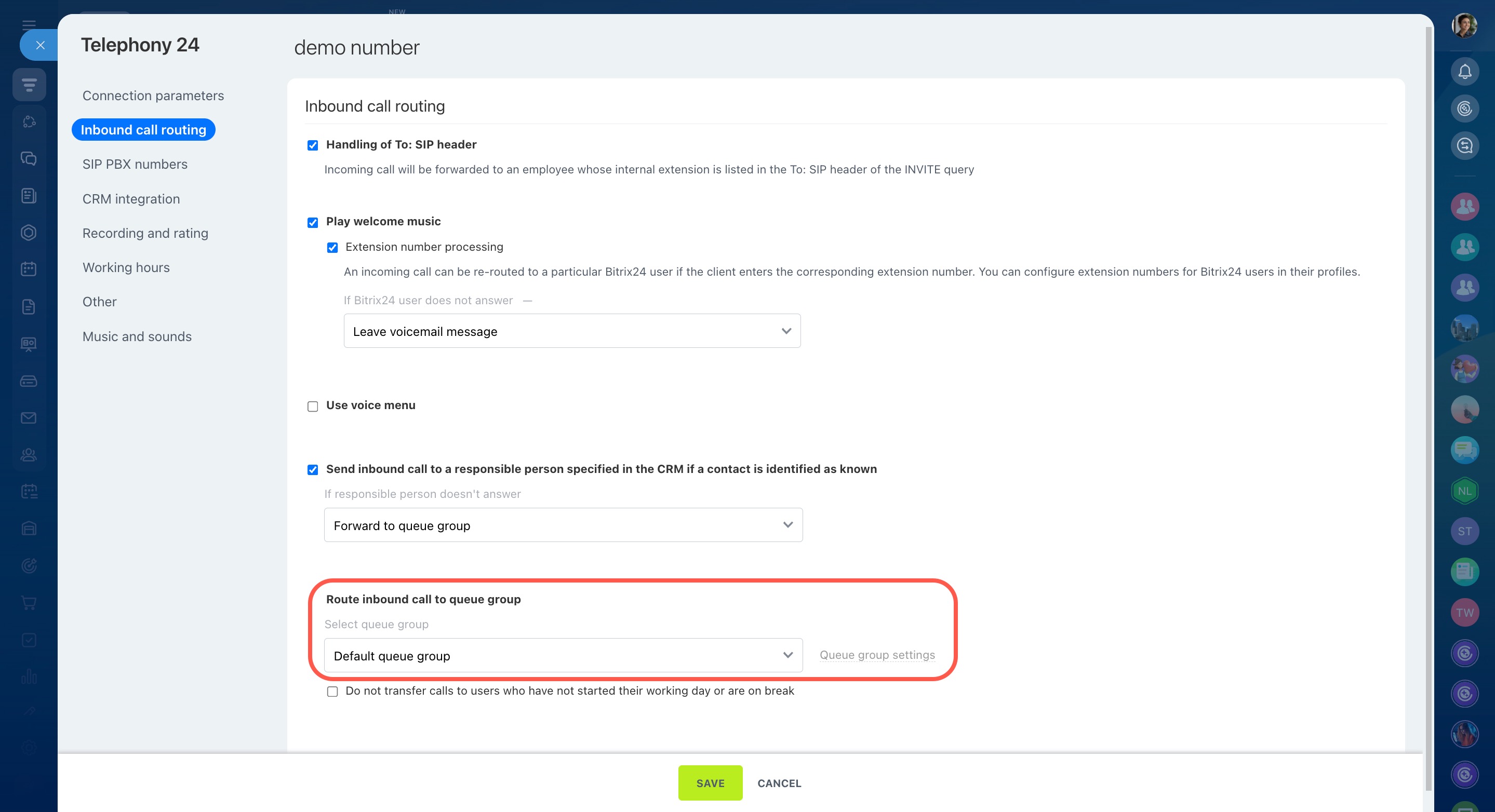Configure inbound call routing to distribute the calls evenly among employees and reduce the waiting time for customers. Choose the preferred way to route incoming calls: employee extension, voice menu, responsible person in CRM, or queue group.
Configure access permissions to Telephony
To configure call routing for a rented number or SIP PBX:
- Go to CRM > Sales > Sales channels > Telephony.
- On the Connection page, click Configure numbers and select a rented number or PBX.
- Open the Inbound call routing tab and proceed with the next steps, depending on the chosen scenario.
Inbound call routing scenarios
Below are different scenarios for routing incoming calls in Bitrix24:
- Your SIP PBX automatically routes a call to an employee's extension number.
- A client enters the extension number of an employee who will receive the call.
- A call is sent to the IVR (voice menu).
- A call is sent to a responsible person specified in CRM.
- A call is routed to the queue group.
- A call is routed only to employees who have clocked in.
Working time settings for phone numbers
Call routing settings are checked from top to bottom:
- Handling of To: SIP header
- Play welcome music
- Use voice menu
- Send inbound call to a responsible person specified in the CRM if a contact is identified as known
- Route inbound call to queue group
If you need a selected queue group to receive calls immediately, disable all the other options.
Handling of To: SIP header
This option is available only for SIP PBX connection. The To: SIP header is the parameter indicating the original intended call target. You can set up incoming calls to route directly to an employee if your SIP PBX supports sending extension numbers in the To: header.
Activate this option to send incoming calls from the SIP PBX to an employee's extension instead of the queue group.
A call will reach the right user only if you use the same number in the To: header and as an employee's extension in Bitrix24. Ensure that the internal number is specified in the employee's profile.
Calls to extension numbers
Here's how it works:
- A client dials your SIP PBX number.
- Once the call reaches the PBX, the system generates a special request.
- The PBX gets the user's internal number on this request.
- After that, the call is routed from PBX to Bitrix24. The To: header field contains the user's extension number.
- The call is sent to the Bitrix24 user with the same extension number.
Play welcome music
Activate this option to play a greeting to callers. Clients can enter an employee's extension while listening to the greeting. Turn on the Extension number processing option, and the system will route the call accordingly.
Customize music and sounds
Calls to extension numbers
There are different ways to process calls if a Bitrix24 user does not answer:
- Continue call processing: A call will be processed according to the current inbound call routing settings.
- Forward to mobile: A call will be forwarded to the employee's mobile phone number.
- Leave voicemail message: A client can leave a voicemail message.
Use voice menu
Activate this option to send an incoming call to an IVR. When clients call you, they can dial a number to leave a message, talk to an agent, or get general information about your company.
Configure voice menu (IVR)
Send inbound call to a responsible person specified in the CRM if a contact is identified as known
If the client's phone number is saved in CRM, the call can be sent right to the responsible person. To do this, activate this option.
If you enable the voice menu for your number, the call will first be routed to the IVR. It will be sent to the responsible person only after the client exits the voice menu.
Route inbound call to queue group
Queue groups in Bitrix24 telephony consist of employees who answer incoming calls. Select a queue group in the number settings to let the clients contact you.
Configure queue groups
Do not transfer calls to users who have not started their working day or are on break
Activate this option to prevent routing calls to employees who have not clocked in or are on break. In this case, incoming calls are sent to those employees from the queue who have started their working day. Ensure to enable the working time management option for them.
Worktime and reports option
Worktime tracking in Bitrix24
Bitrix24 pricing and plans
Note that this option is ignored if:
-
An employee has a SIP phone connected.
Such employees are always considered available for calls, even if they have not started the working day or are offline in Bitrix24.
SIP Phone setup -
An employee answers a call and manually redirects it to another employee.
The call will be sent to the selected user anyway, even if they have not clocked in. However, if the employee is offline, it won't be possible to transfer the call to them manually.
In brief
-
Call routing automatically queues and distributes incoming calls. They can be forwarded to employees by extension, voice menu, responsible person in CRM, or queue group.
-
Call routing settings are checked from top to bottom. First, there is a greeting, then a call is sent to the IVR, and so on. Disable all the options to route a call directly to the specified queue group.
-
Upon an incoming call, the system checks whether an operator is online. If an employee is offline in Bitrix24, they will not receive an incoming call, even if they are listed in the queue. Also, you can prevent routing calls to employees who have not started the working day by enabling the corresponding option.
-
If an employee has a SIP phone connected, they will be considered available for calls even if they have not started the working day or are offline in Bitrix24.