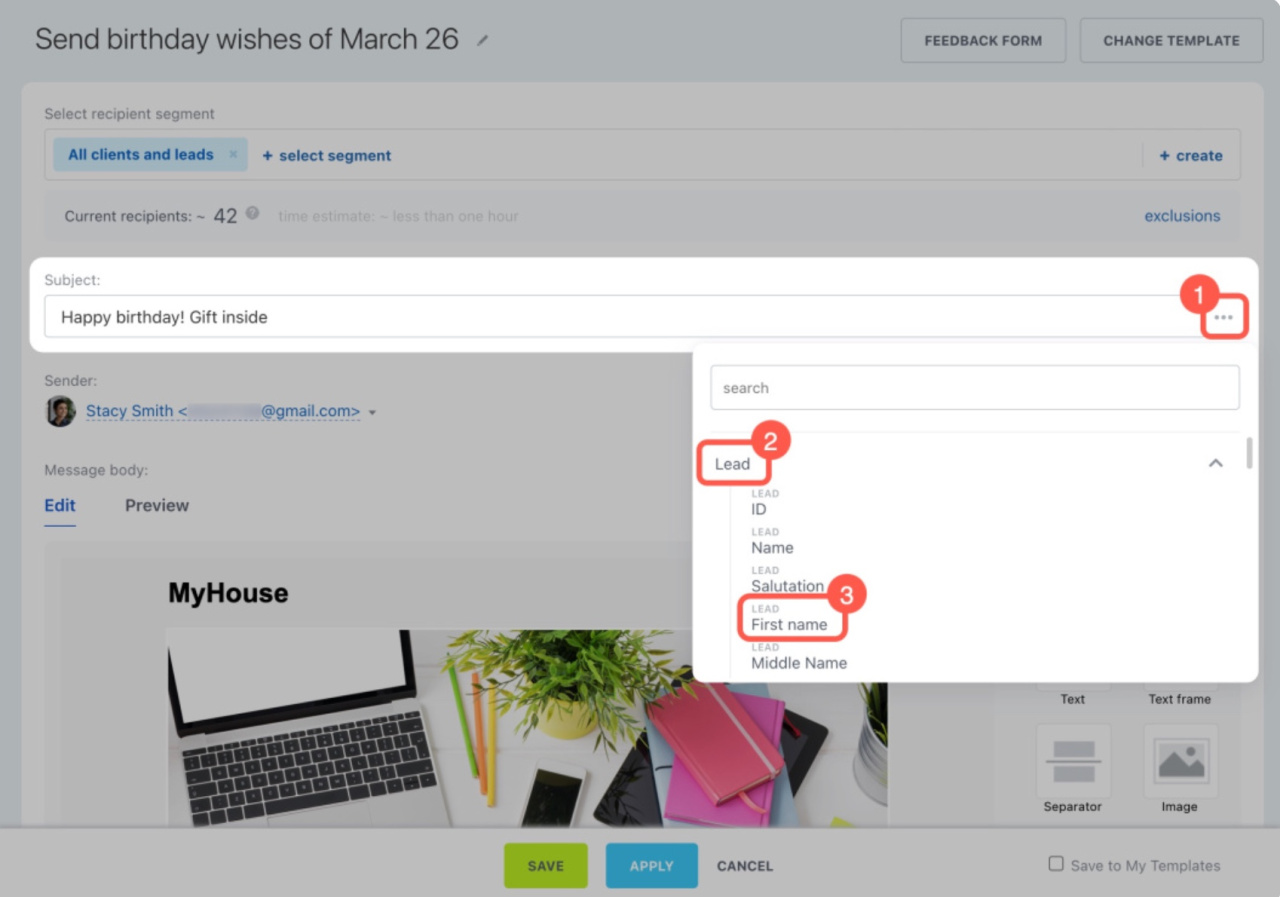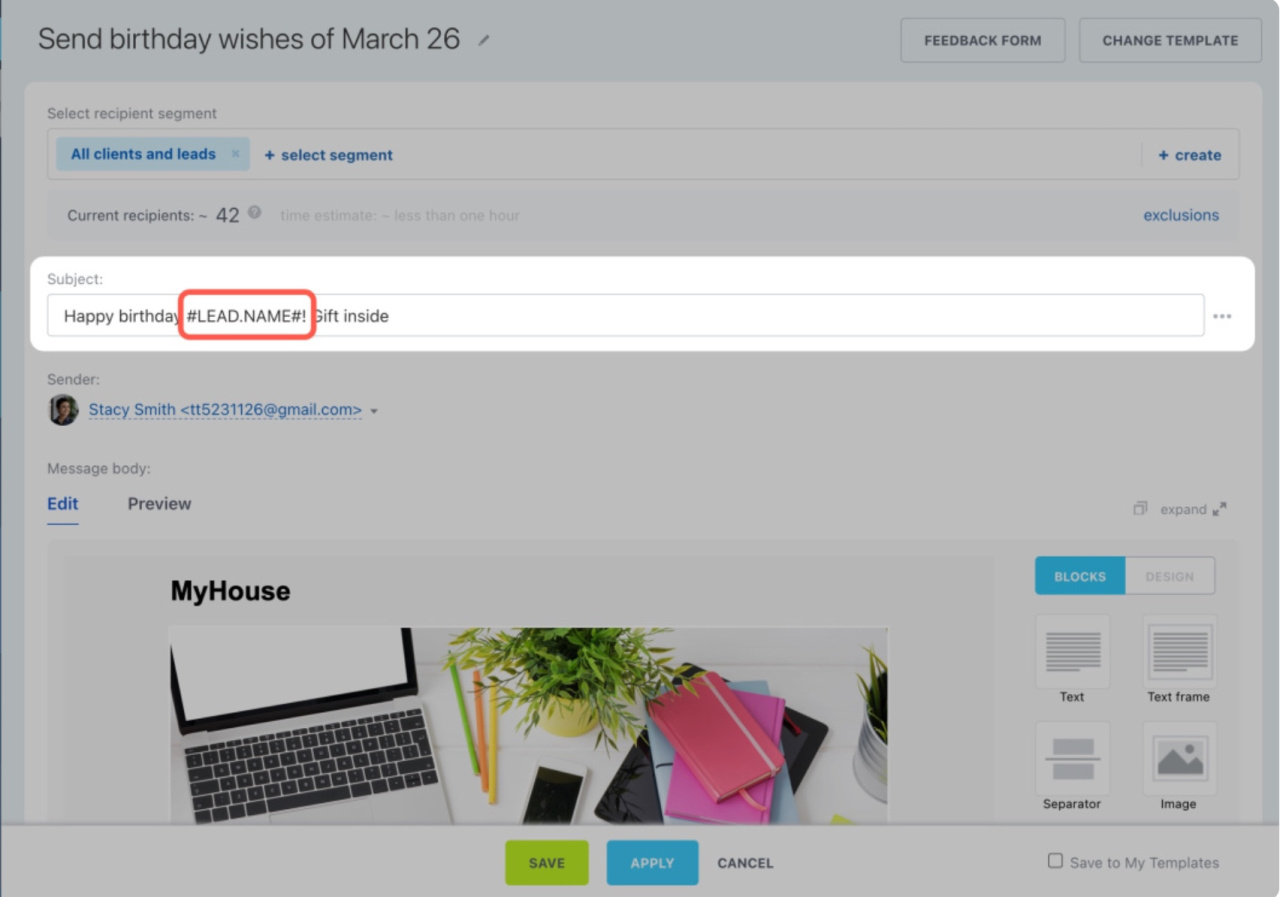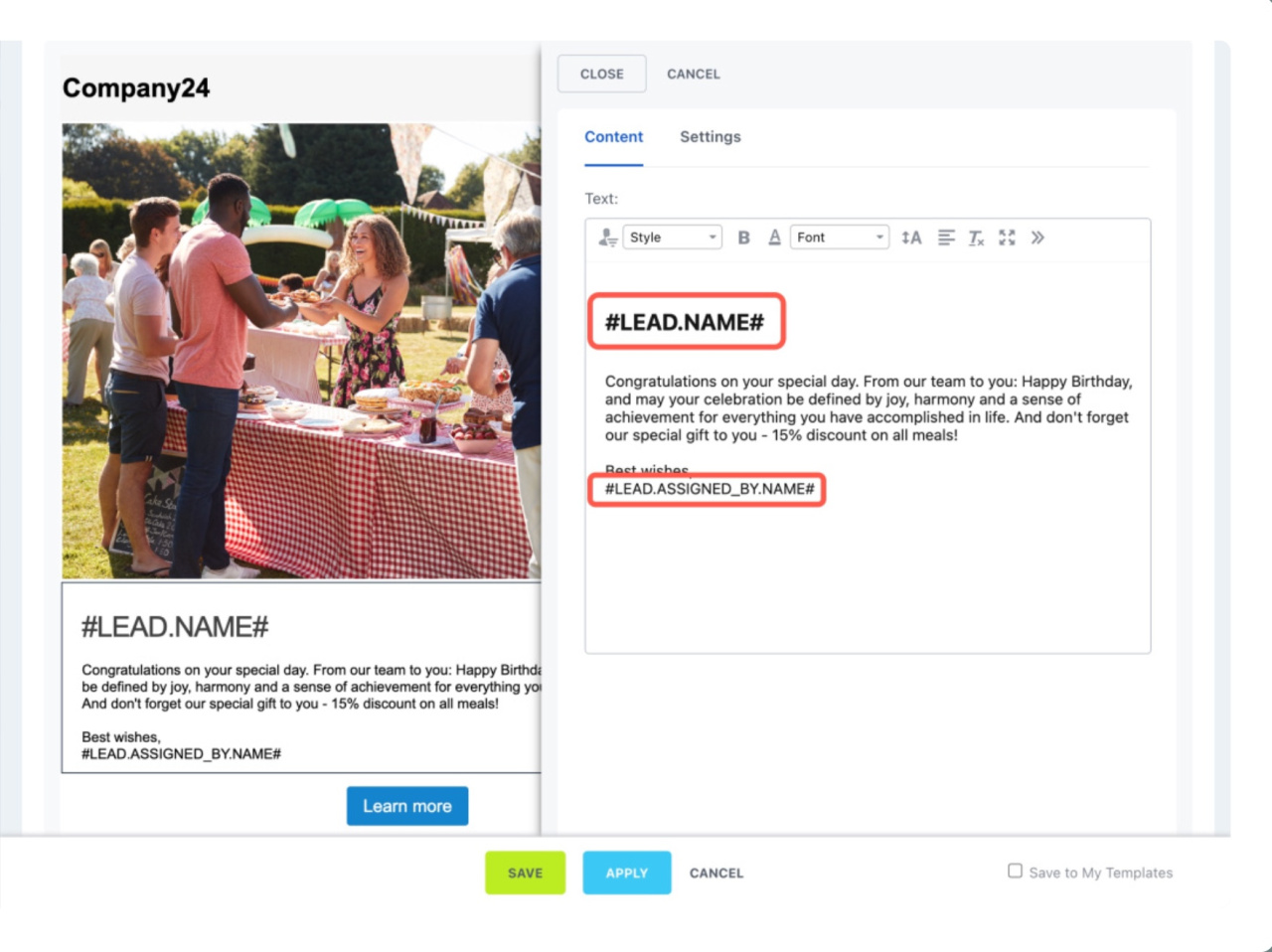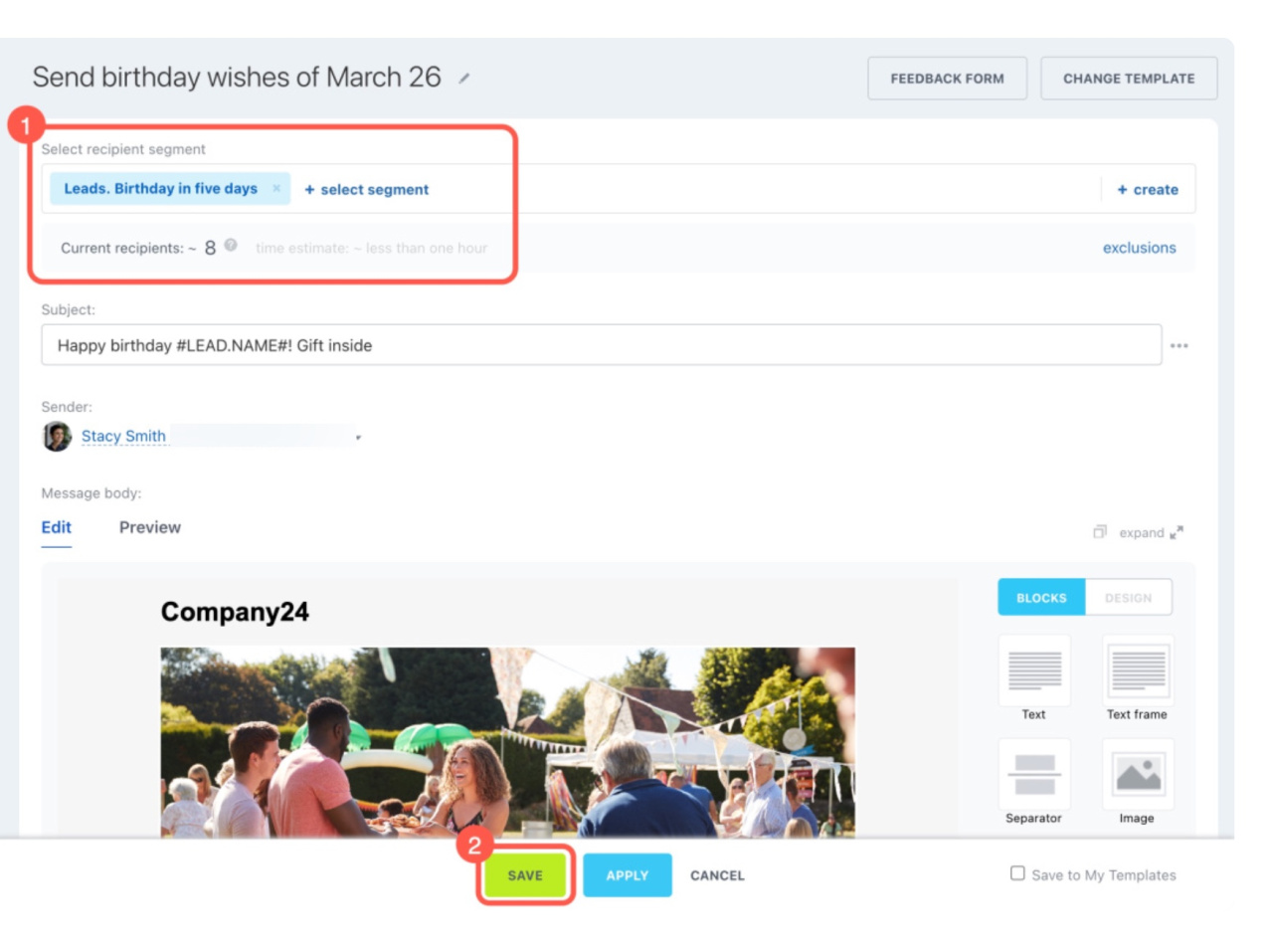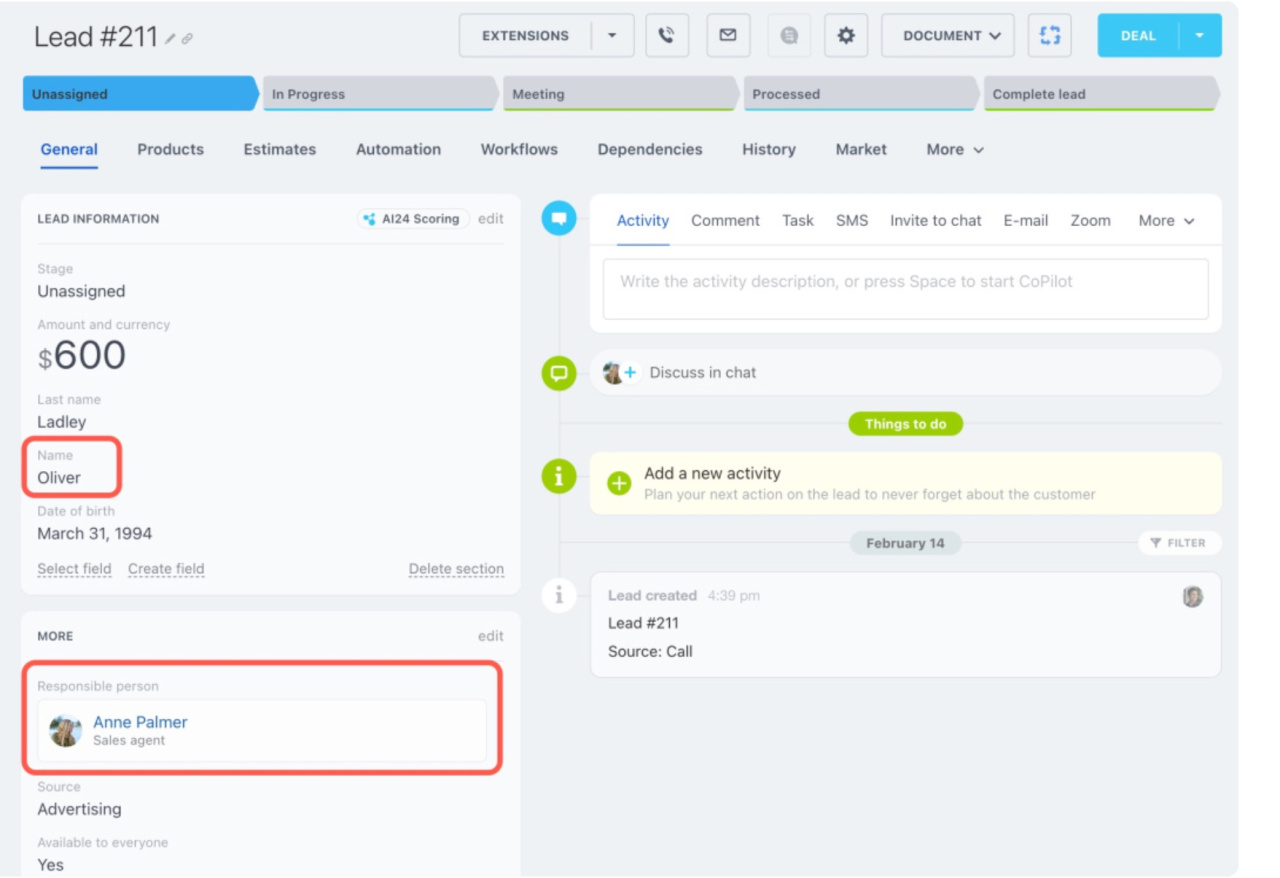Make your emails more personal by using special tags in email marketing. These tags look like #PARAMETER#, and they turn into real customer details when you send emails.
Here's how to add them to your email campaign:
-
Click the three dots next to the subject line.
-
Find a specific tag by searching. Or, look through the sections to choose a field from a lead, contact, or company.
-
Select the parameter you want to use, for example, the potential client's first name.
Once you've picked a parameter, it will appear in the subject field. Then, copy and paste it into the message body.
For example, to inform customers about a birthday discount, include their name and the responsible person's name for follow-up. Edit the message text and add the tags you copied from the subject.
After that, prepare your email campaign to be sent:
-
Click the select segment button to specify recipients. You'll see the number of emails to be sent right below the segment choice.
-
Check that everything is correct. Save your campaign and decide when to send it.
The tags in your email will automatically fill in with the right info from CRM. This way, each of your customers gets an email that feels like it was made just for them.