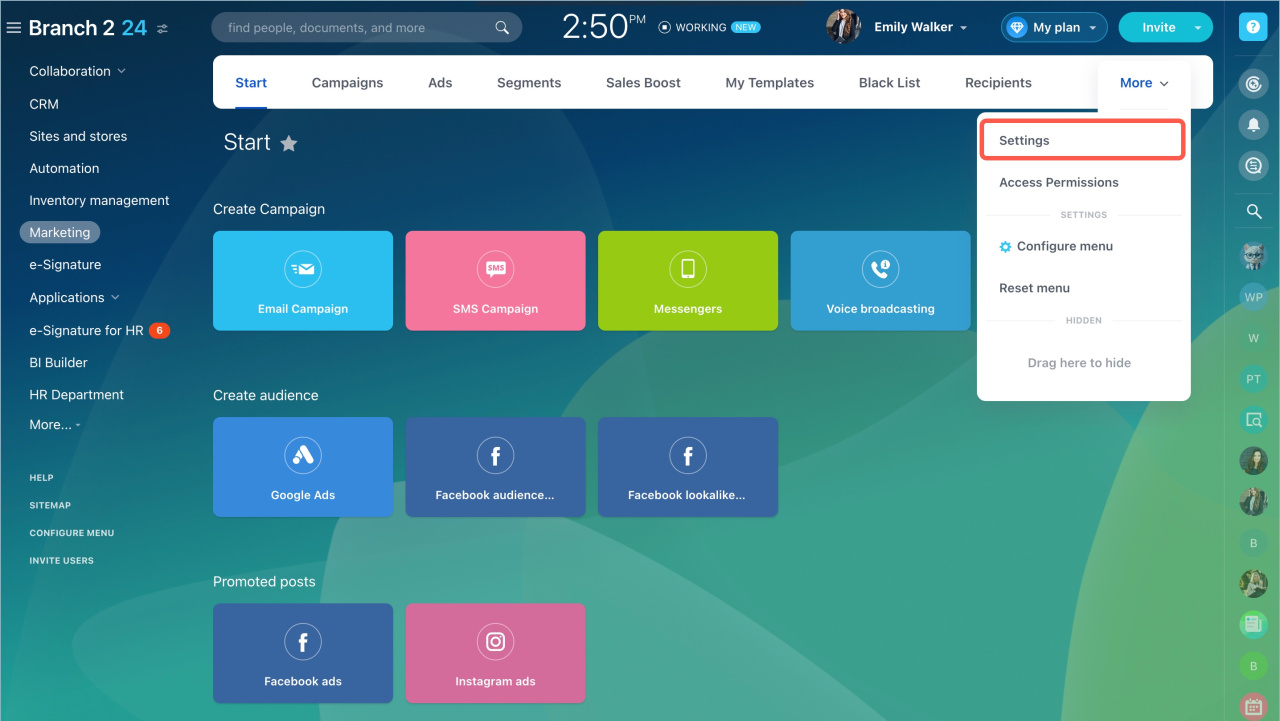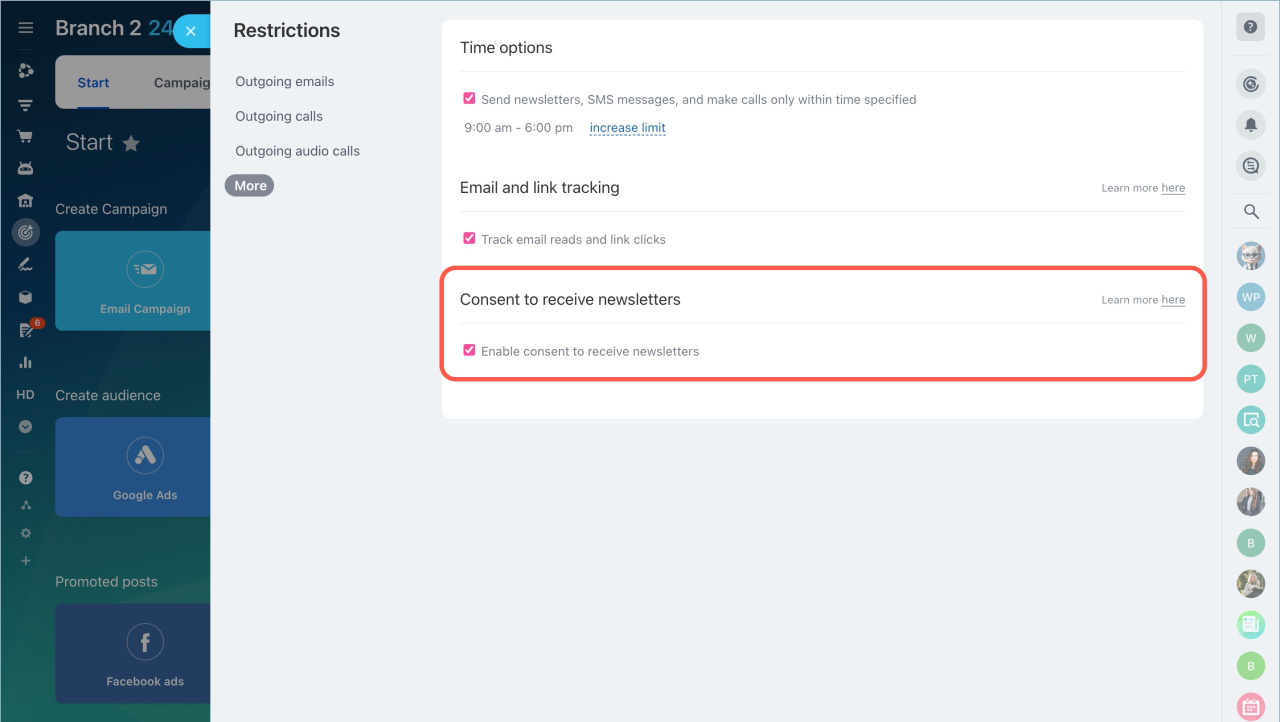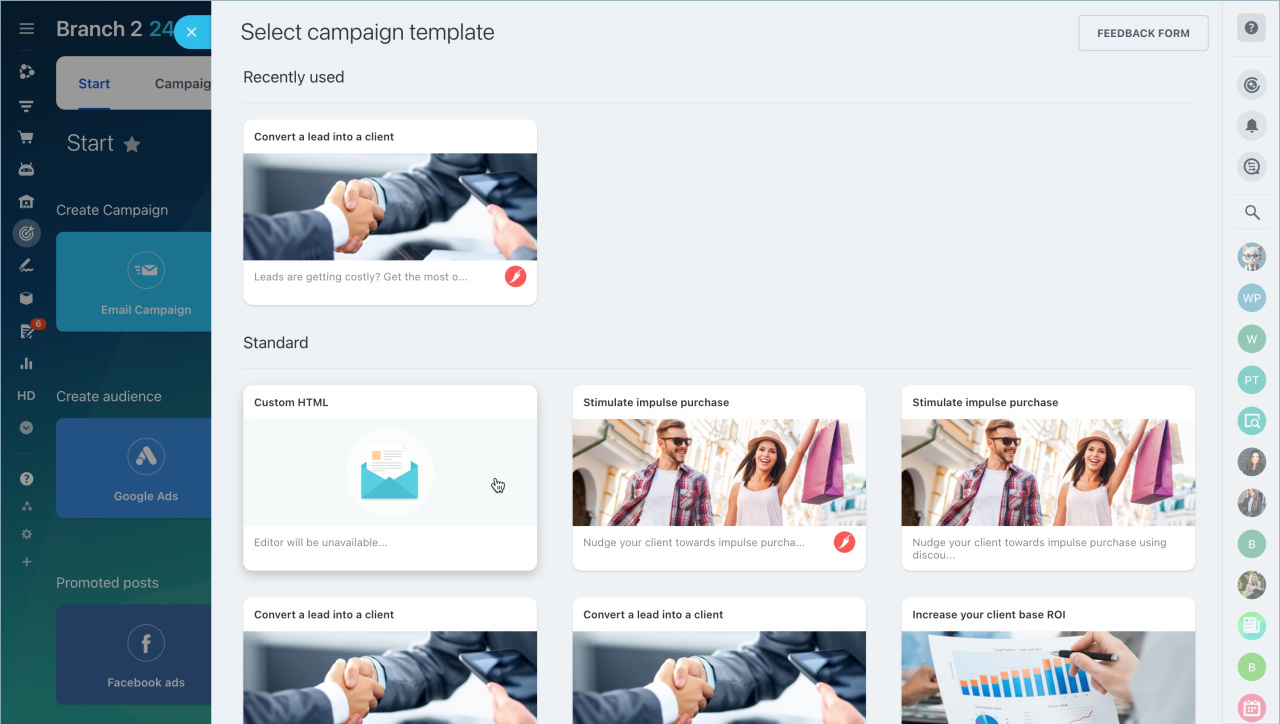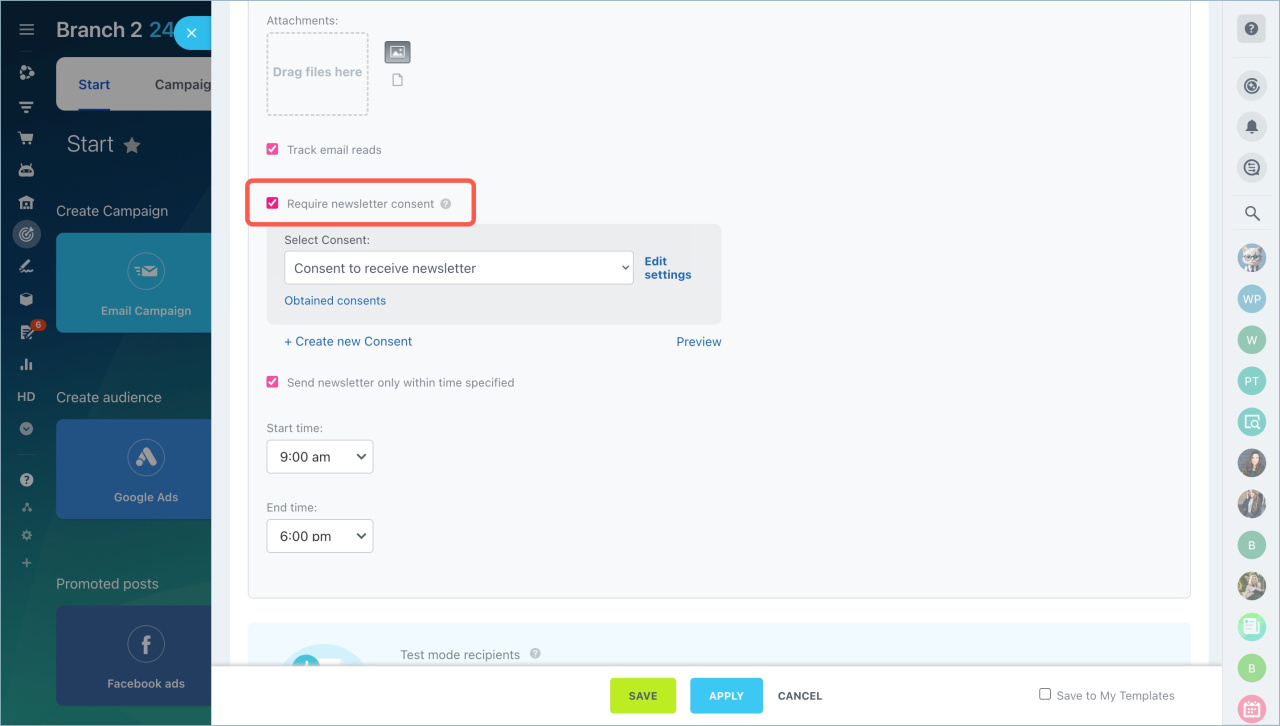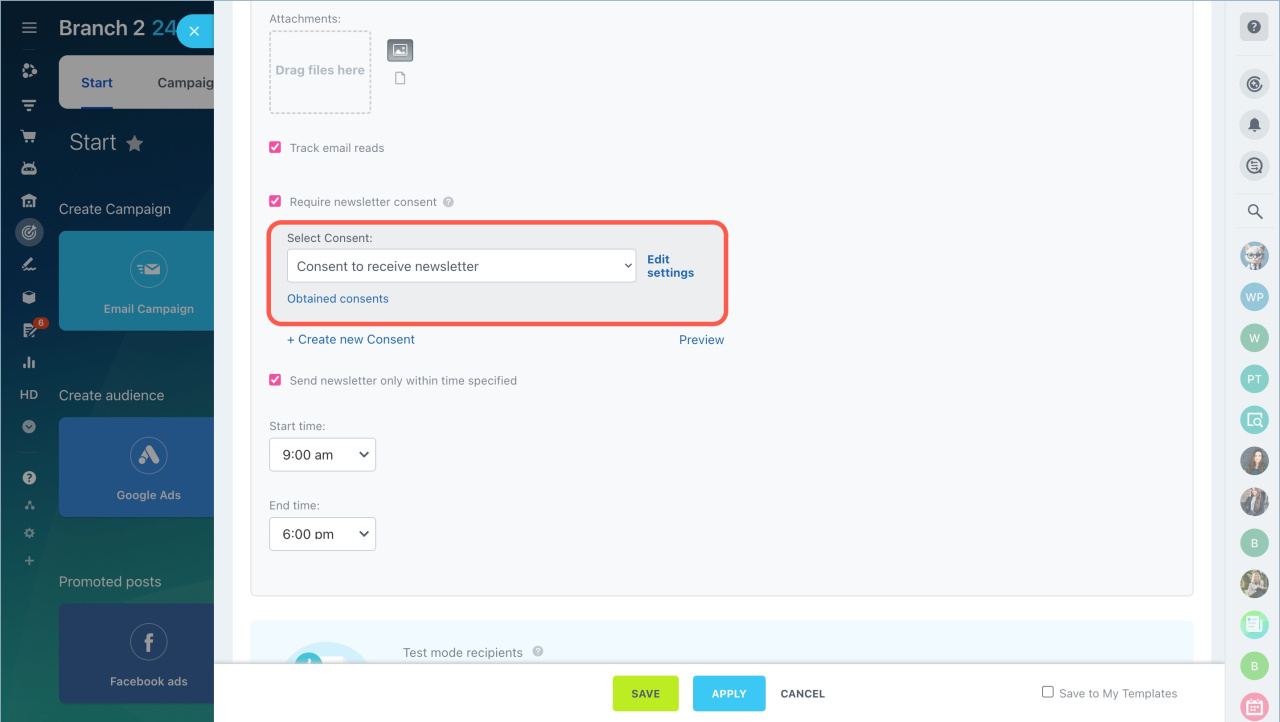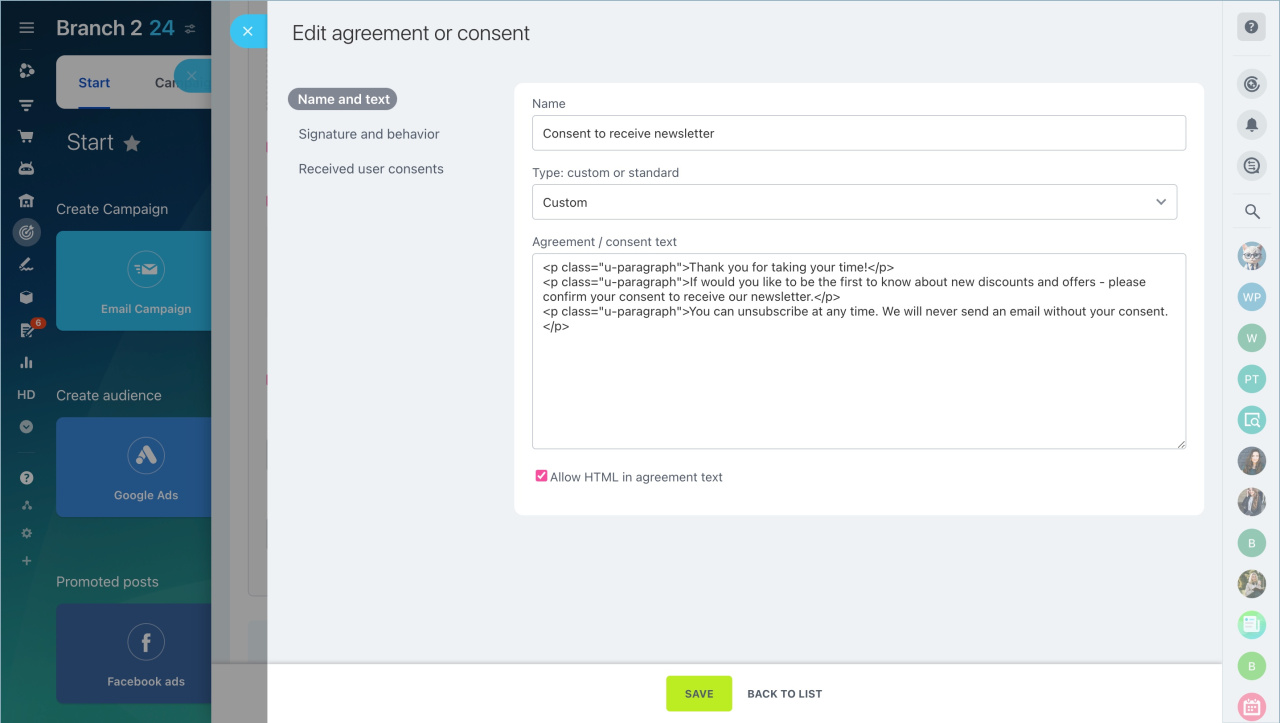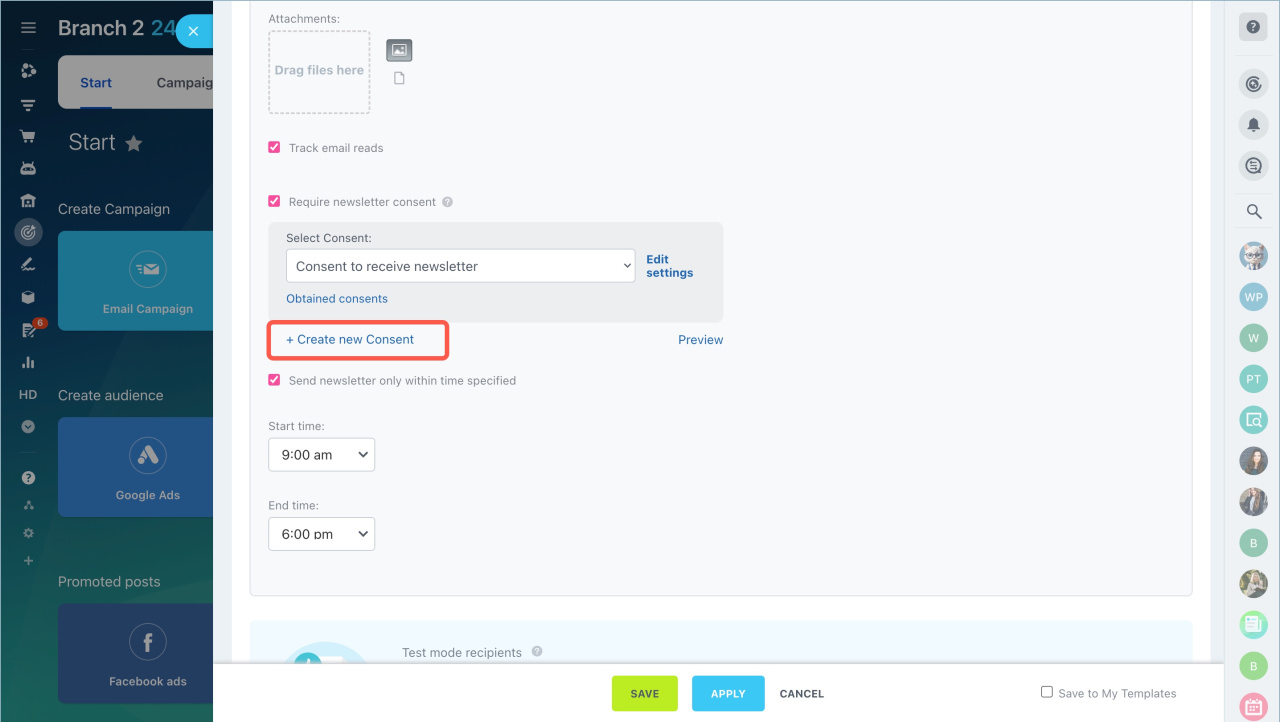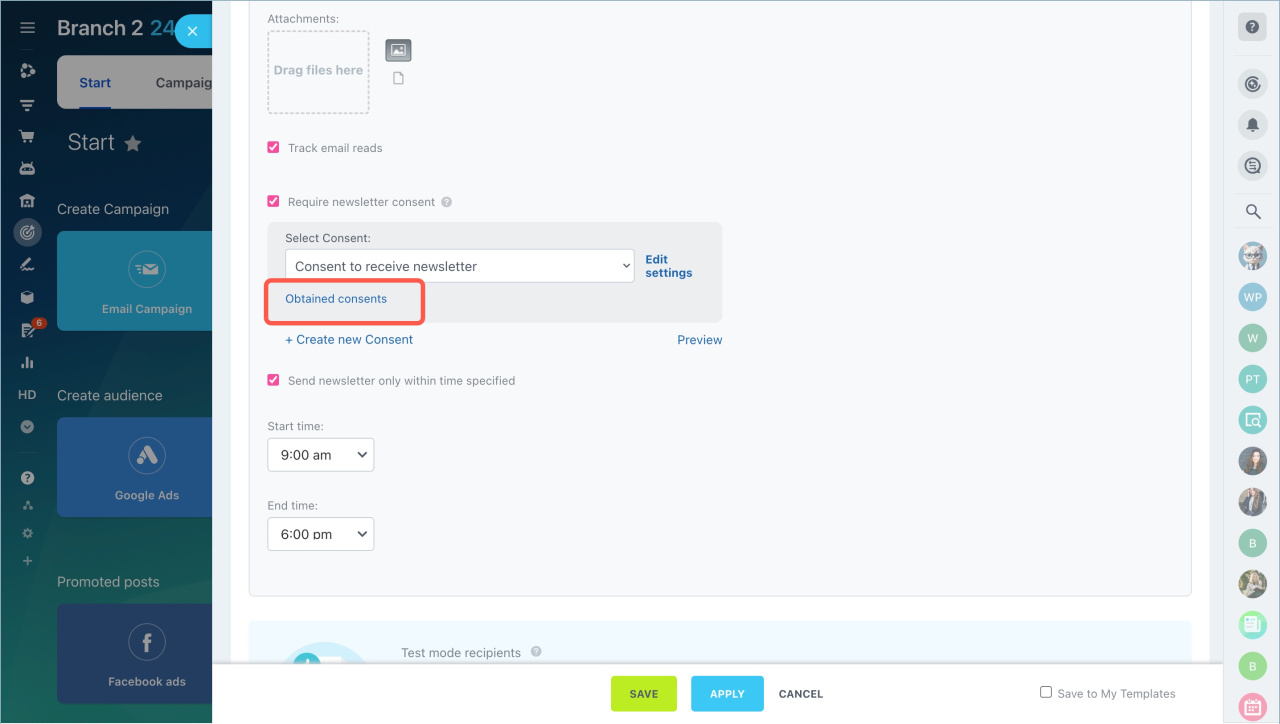An email campaign is sent to a group of recipients. It can be used to advertise products and services, collect feedback, and notify customers of promotions and changes.
Email campaigns can only be sent to customers who have consented to receive them. To avoid violating legal requirements, configure the collection of consents to receive newsletters.
In Bitrix24, the consent to receive newsletters can be sent from the Marketing section.
Enable consent to receive newsletters
- Go to the Marketing section - More - Settings.
- Open the More tab.
- Enable the Consent to receive newsletters option.
Select a consent
- Go to the Marketing section - Start tab - Email Campaign.
- Select campaign template
Open the More section and enable the Require newsletter consent option.
Select the consent template from the list. Click Edit settings to make changes.
- Specify the name.
- Select the type: custom or standard.
- Sepcify the consent text. If you want it to open in HTML format, enable the Allow HTML in agreement text option.
- To check the consent, click Preview.
- Fill in your company details: manually or upload company details from CRM.
- Save the settings.
Create consent.
- Click + Create new Consent.
- Specify the consent name and the text.
- Sepcify the consent type: custom.
- To check the consent, click View.
- Fill in your company details: manually or upload company details from CRM.
- Save the settings.
Send a request to collect consents
The consent is automatically sent with the newsletter. New customers will first receive an email with the consent. If the customer agrees, the newsletter will be sent immediately.
View obtained consents
To view the details of customers who have already agreed to receive newsletters, click Obtained consents.
In brief:
- By law, email campaigns can only be sent to customers who have agreed to receive them.
- In Bitrix24, a consent can be sent from the Marketing section.
- You can create your own consent text or use a standard template.
- The consent is automatically sent with the newsletter. New customers will first receive an email with the consent. If the customer agrees, the newsletter will be sent immediately.
- You can send 500 emails at a time
Related articles: