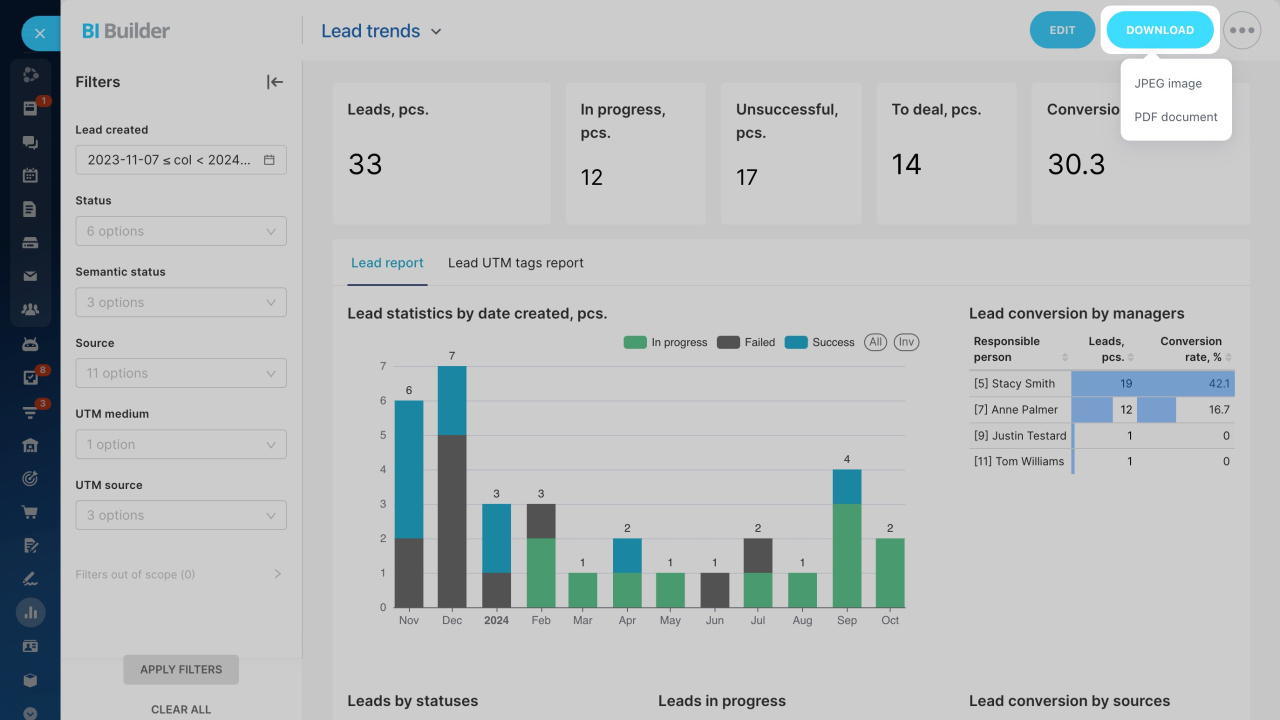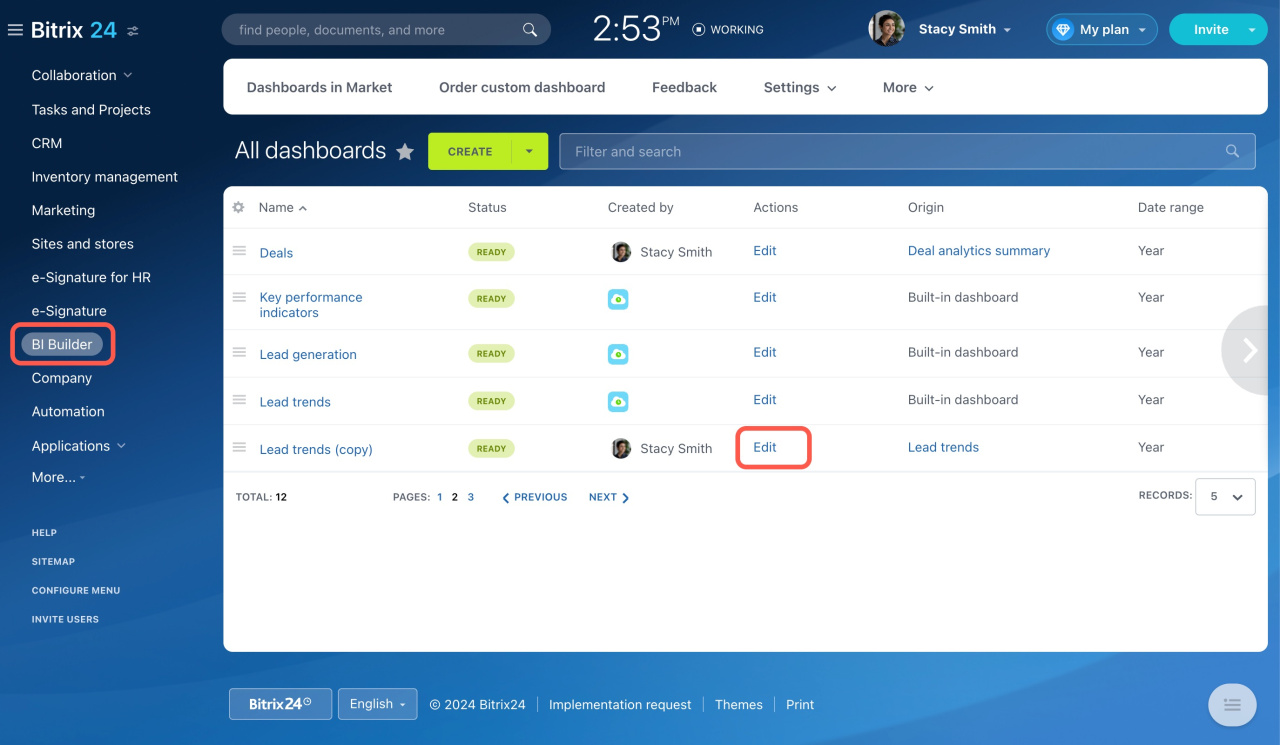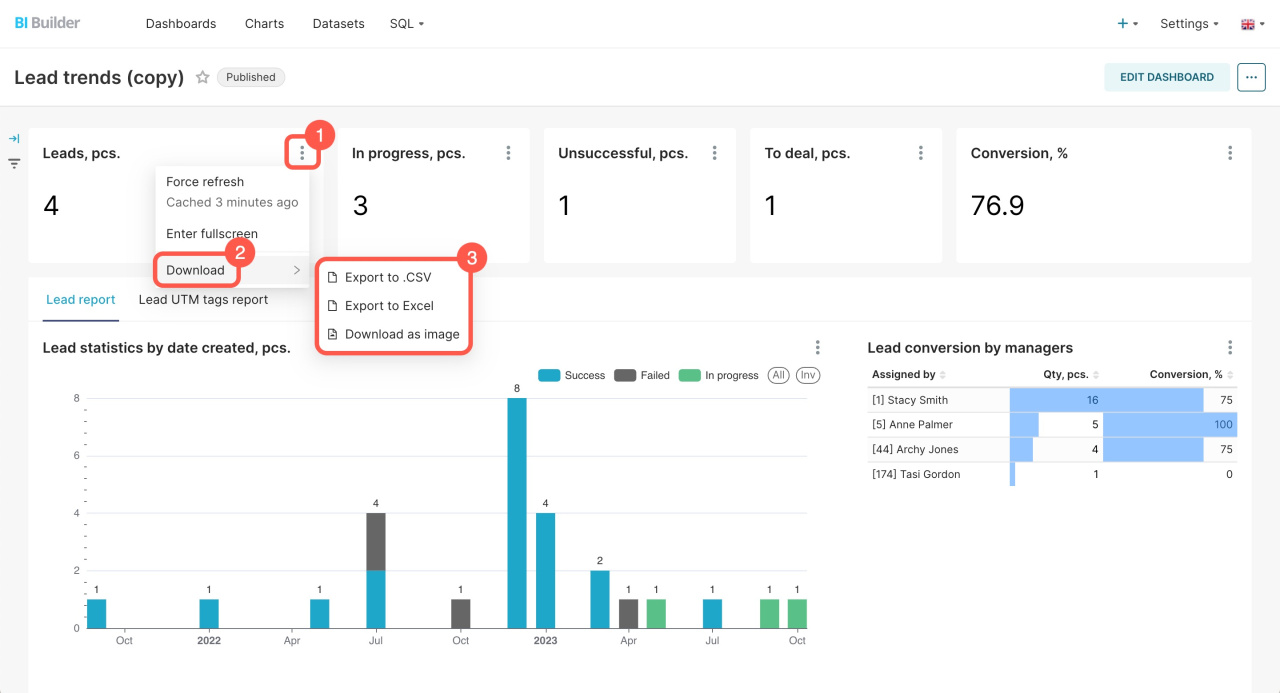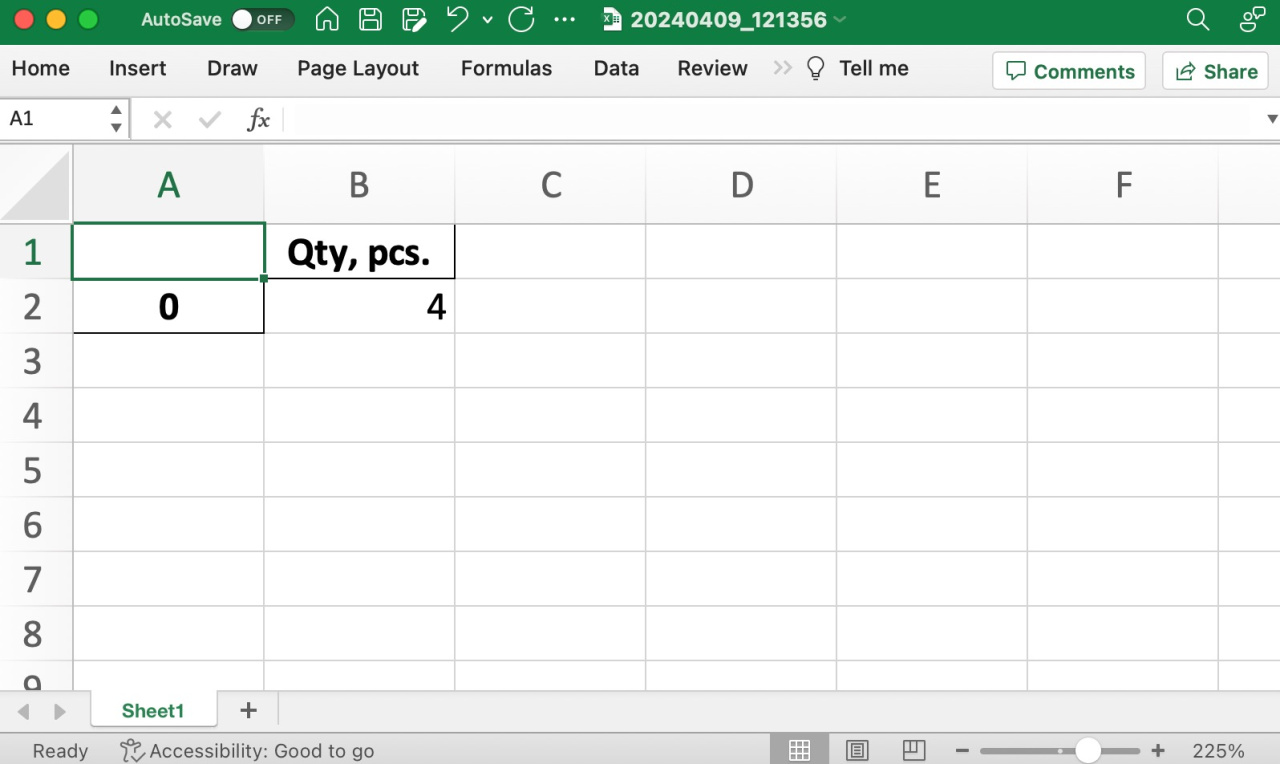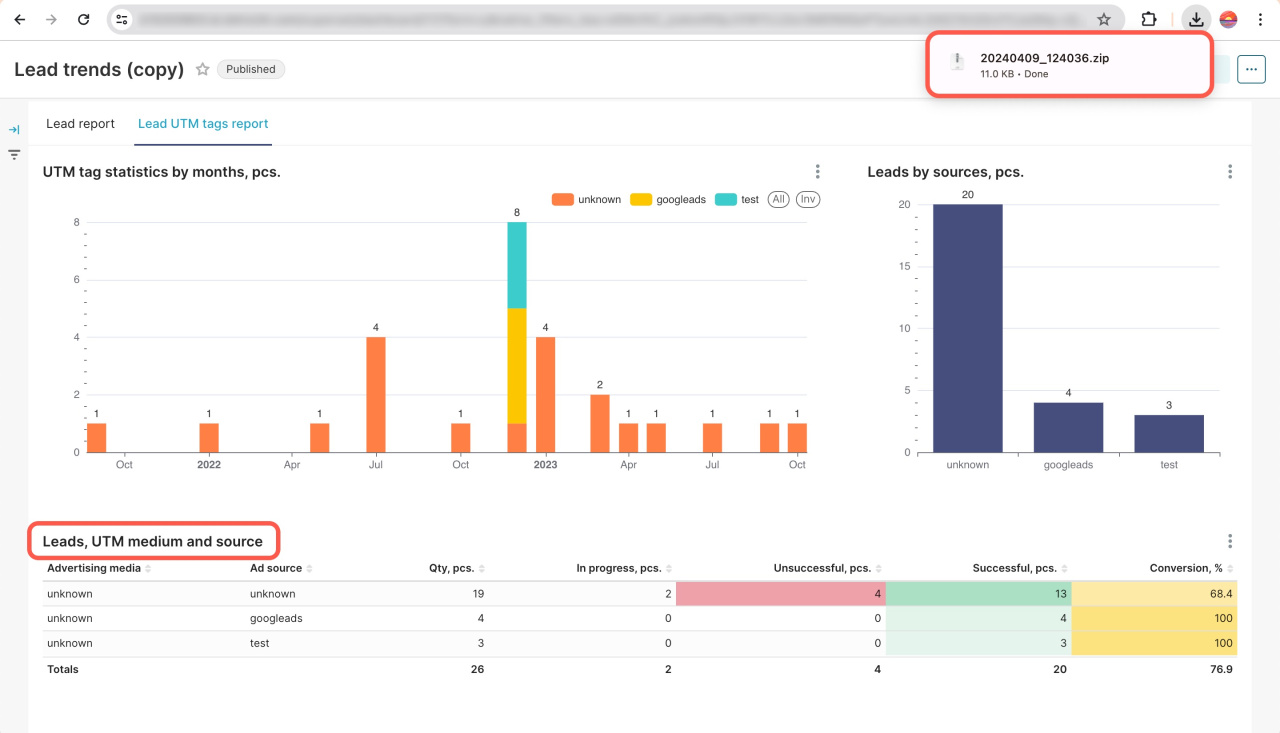You can now export data from BI Builder dashboards to the desired format: PDF, JPG, XLSX, or CSV. This allows you to share data with your team or use it in other applications.
How to save a dashboard as a PDF or JPG
Go to the BI Builder section and open the dashboard you need. Click Download in the top right corner and select your preferred format.
How to save data from dashboard charts
To download a dashboard, go to the BI Builder section, select a dashboard, and click Edit.
Once the dashboard is open in BI Builder, select a chart, click the three dots (...) button, choose Download, and then select the format you want.
-
Export to .CSV: Ideal for quick data sharing without formatting and complex structure. The file will be saved as .csv.
-
Export to Excel: Good option when you want to collaborate further on the data in spreadsheet form. The file will be saved as .xlsx.
-
Download as image: Converts your chart into an image, useful for including in presentations, documents, or on your website. The file will be saved as .jpg.
To illustrate, let's download a chart with the number of leads in XLSX format. It will be saved to your computer as a spreadsheet.
If your chart includes multiple metrics, it will be downloaded as a ZIP archive with separate spreadsheets for each piece of data.
In brief
-
You can now export data from BI Builder dashboards to the desired format: PDF, JPG, XLSX, or CSV. This allows you to share data with your team or use it in other apps.
-
Select Export to .CSV for quick data sharing without formatting and complex structure.
-
Select Export to Excel when you want to collaborate further on the data in spreadsheet form.
-
Use the Download as image option to convert your chart into an image. It is useful for adding it to presentations, documents, or your website.