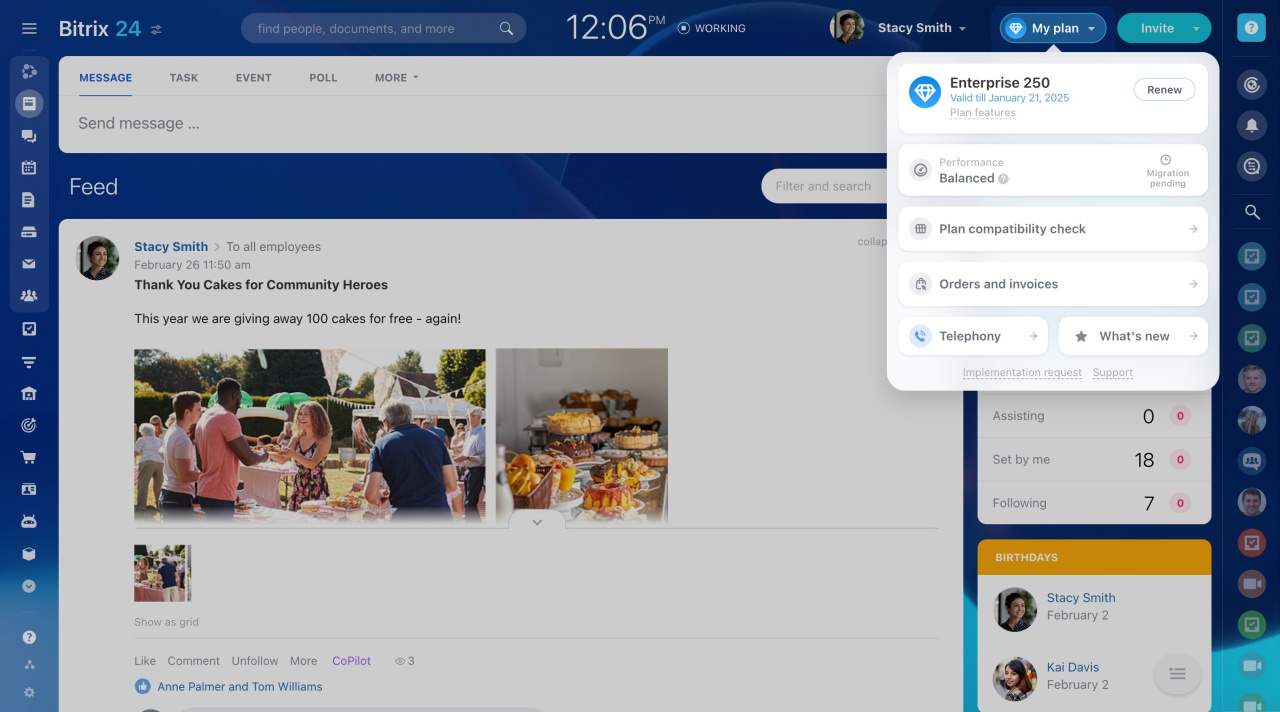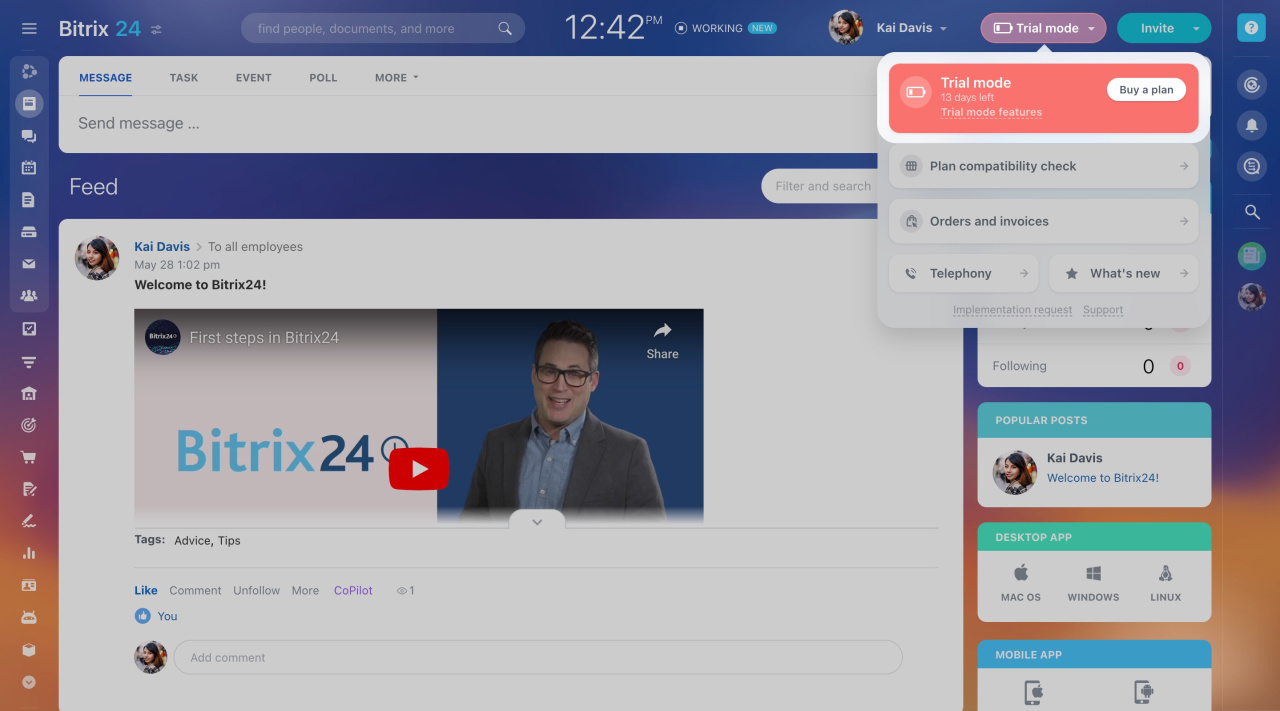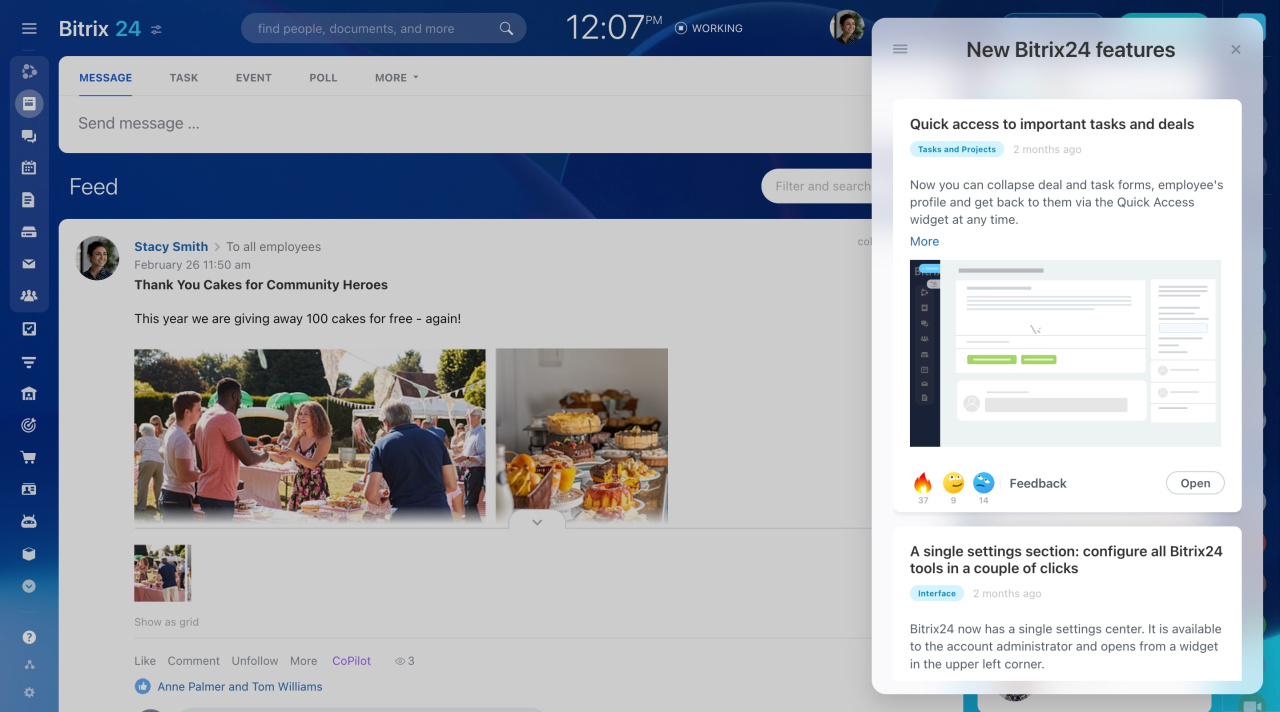The My plan widget can be accessed from any Bitrix24 page. Here, you can:
- Manage your subscription: renew, upgrade, or activate a trial.
- Check and add funds to your telephony balance.
- Learn about the new Bitrix24 features.
- Submit an implementation request and contact support.
To open the widget, click on My plan or Upgrade at the top right corner. The name of the button changes based on your current subscription.
Trial mode. Activate the free trial mode to explore Bitrix24 tools and choose a suitable plan. The widget button will turn red and display Trial the day after activation.
The widget also shows how many days you have left in your trial.
Free 15-day trial
Performance upgrade. The performance of Bitrix24 depends on the data size and employee count: greater amounts of both lead to increased load. To speed up your account, upgrade to a higher plan.
Plan compatibility check. If your plan has expired or your account is incompatible with the free plan, this icon will turn red. This is to remind you to renew or change your plan.
Plan compatibility check
Orders and invoices. This section leads you to your purchase history, where you can upgrade or renew your subscription. If there is an unpaid order, a red counter appears. Once you pay or cancel it, the counter resets. After paying, you can view your purchase documents.
Invoices and payment confirmations
Telephony. From the widget, you can go to the Telephony section to connect a number or top up your balance.
What's new. Find out about the latest Bitrix24 updates here.
Implementation request. If you need help setting up Bitrix24, our partners can assist with CRM sales automation, workflow setup, and employee training.
Submit your Bitrix24 implementation request
Support. If you have any questions about Bitrix24, message our support chat for help. This is available to account administrators and invited Bitrix24 partners.
How to activate Bitrix24 Support
Bitrix24 pricing page