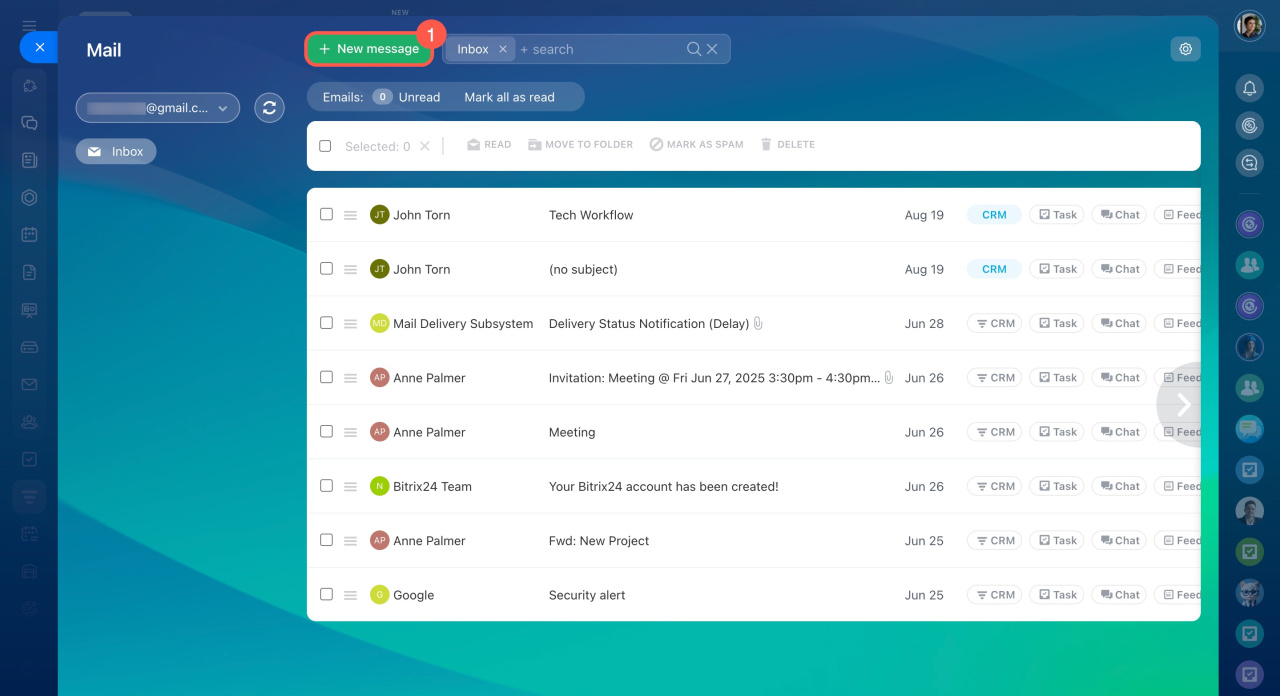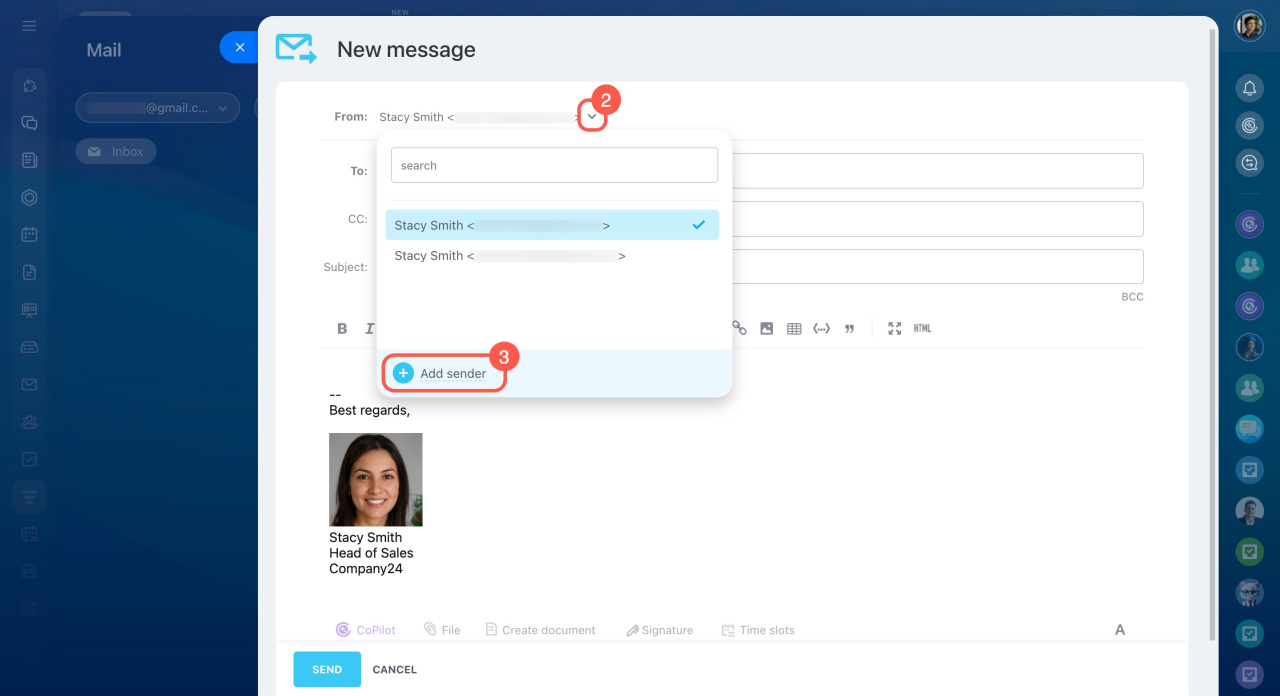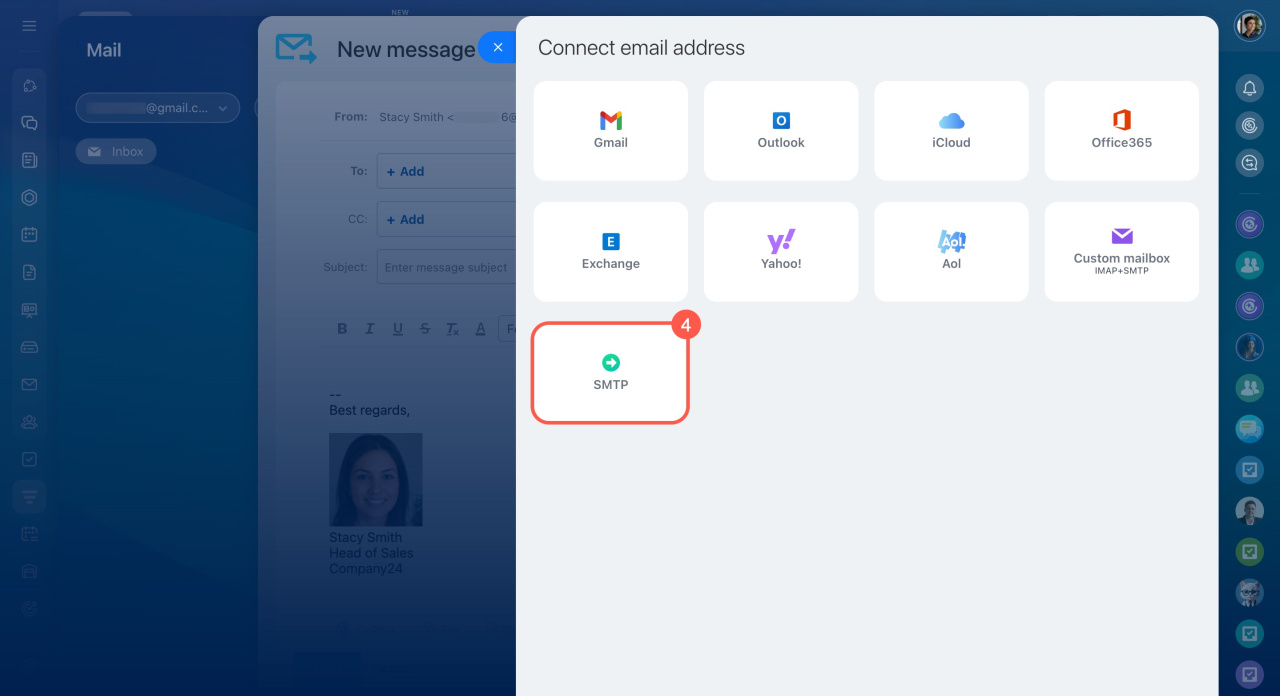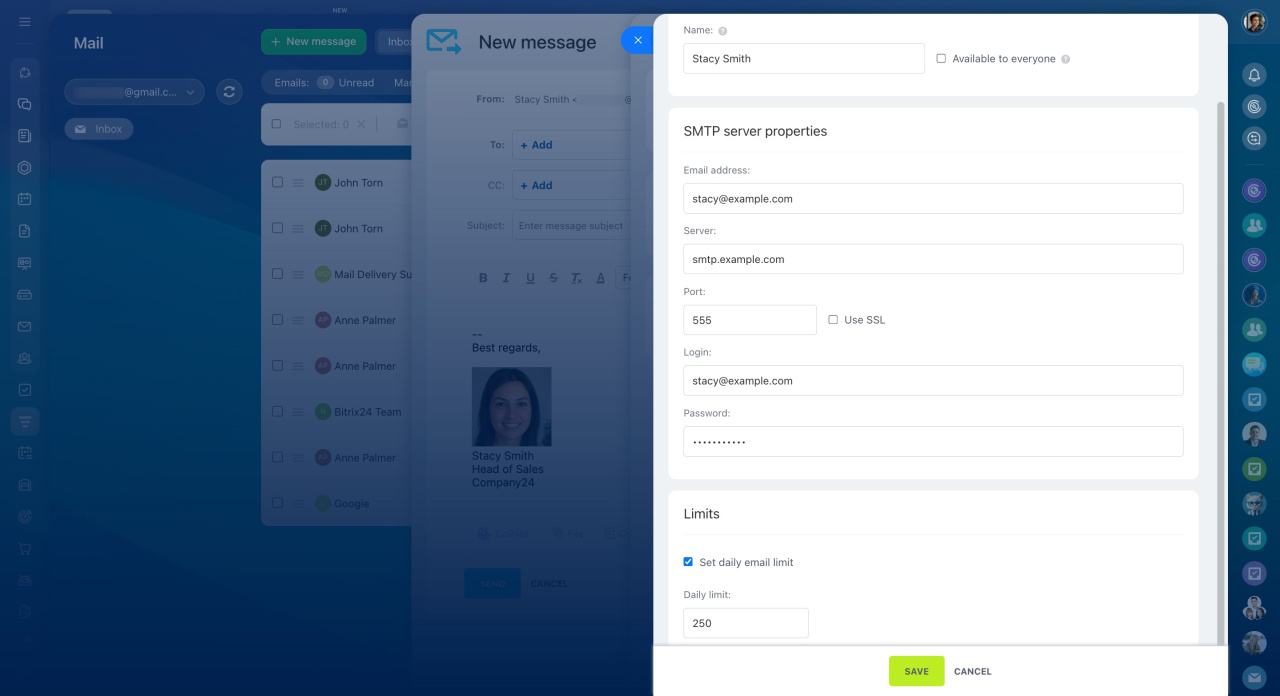In Bitrix24, employees send emails using an external SMTP server. It acts as a middleman between the sender and the recipient, ensuring fast delivery and reducing the chance of emails landing in spam.
Set up the SMTP server in the Webmail, CRM, or Marketing sections.
Configure SMTP server
Go to the Webmail section and click New message (1). If the mailbox is not connected, connect it first.
Connect mailboxes to Bitrix24
Click the arrow next to the From field (2), select Add sender (3), and then choose SMTP (4).
Provide SMTP details. The fields may vary depending on the mail service.
-
Sender name. Enter the name recipients will see. To allow other employees to use this mailbox, activate .
-
Email address. Enter the email address you plan to use.
-
Server and port. Specify the SMTP server address and port number. The port is a number from 1 to 65535. Check the box next to .
Learn SMTP server properties -
Login. Enter a new login or use the one provided automatically.
-
Password. Depending on the mail service, you may need an application password or a mailbox password. Find the app password in the mailbox settings or use your mailbox password. It should only contain Latin alphabet characters and not include # and ^.
App passwords -
Limits. To limit outgoing emails, check the box next to . Specify the number and save the changes. SMTP services may also have their own limits.
Limit on outgoing emails
Bitrix Framework: SMTP server local settings
SMTP server properties for different mail services
In brief
-
In Bitrix24, employees can connect an external SMTP server to send emails via services like Gmail and Yahoo.
-
The SMTP server acts as a middleman between the sender and the recipient. It ensures fast delivery and reduces the chance of emails landing in spam.
-
Set up the SMTP server in the Webmail, CRM, or Marketing sections.
-
Mailboxes connected via SMTP will appear in the sender list but not in the Webmail section.
-
In Bitrix24 On-premise version, only the administrator can connect the SMTP server.