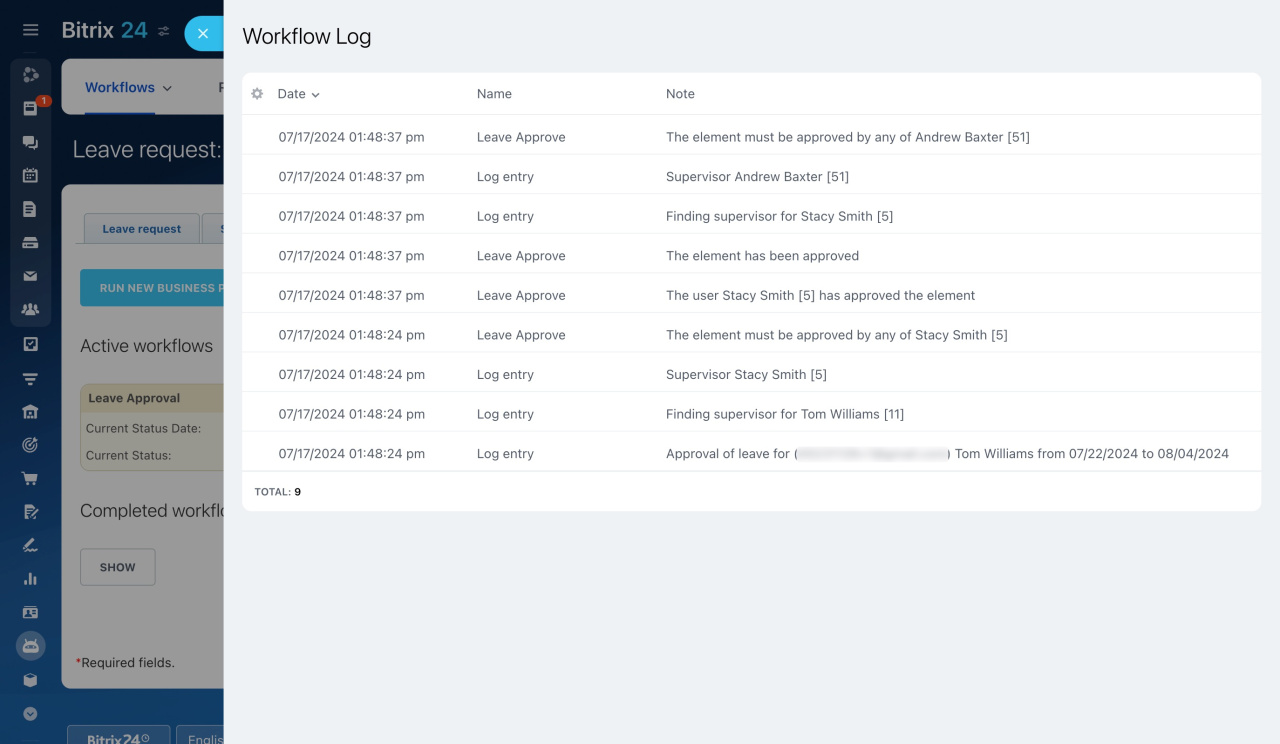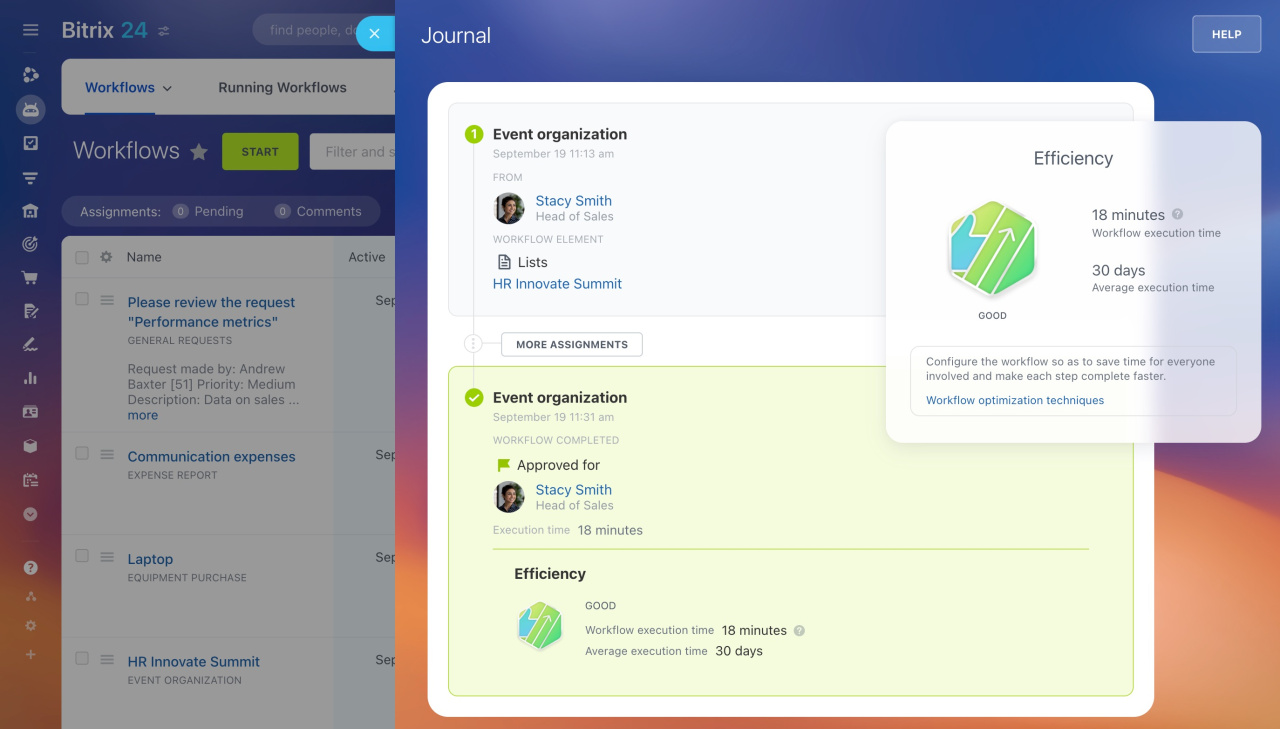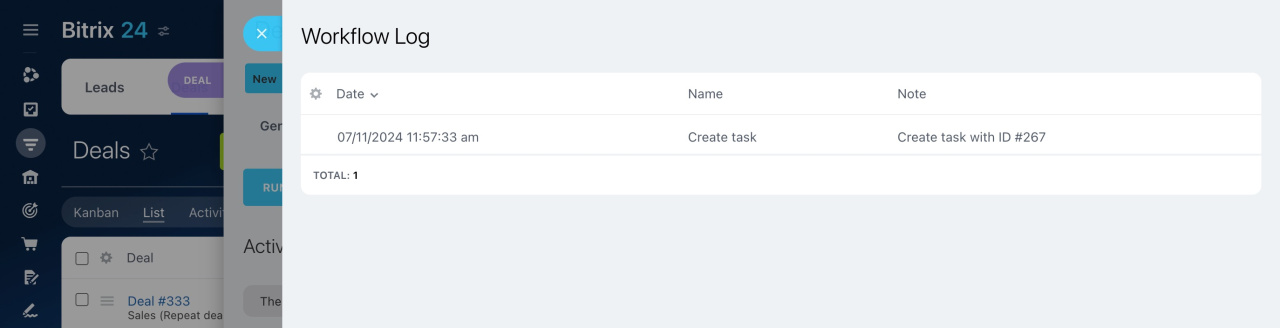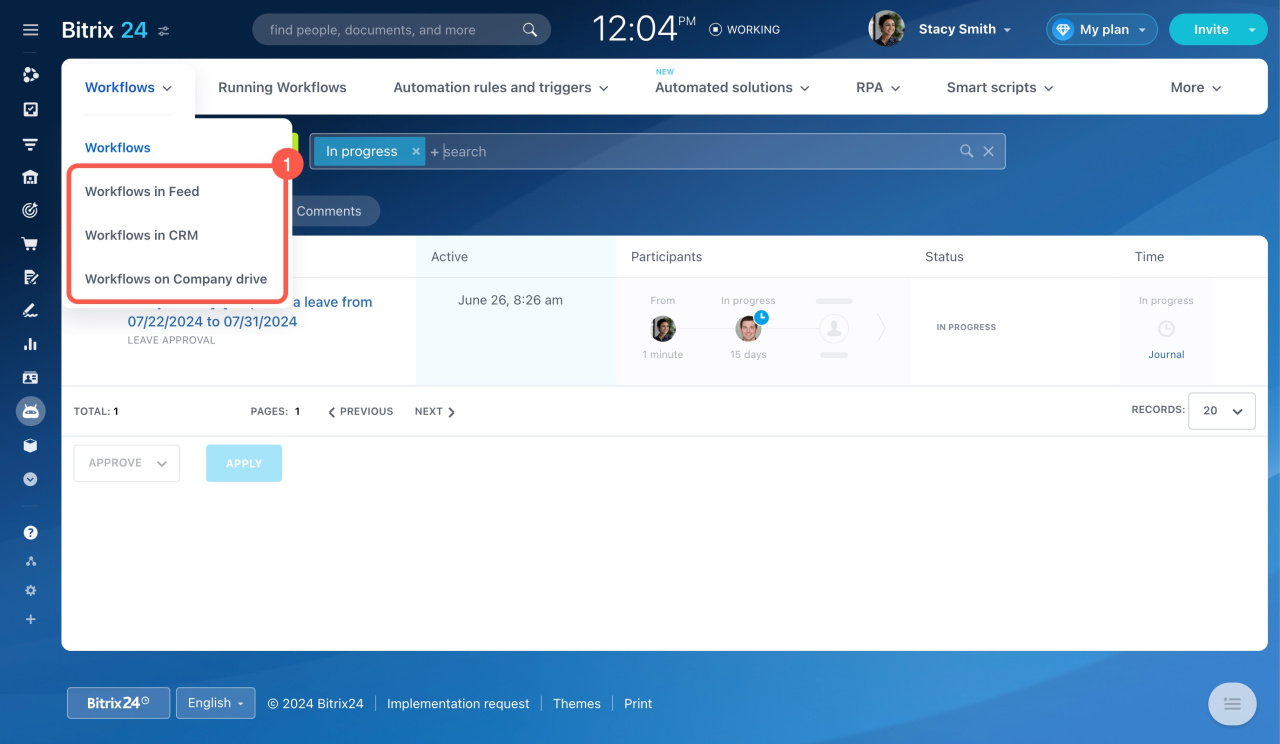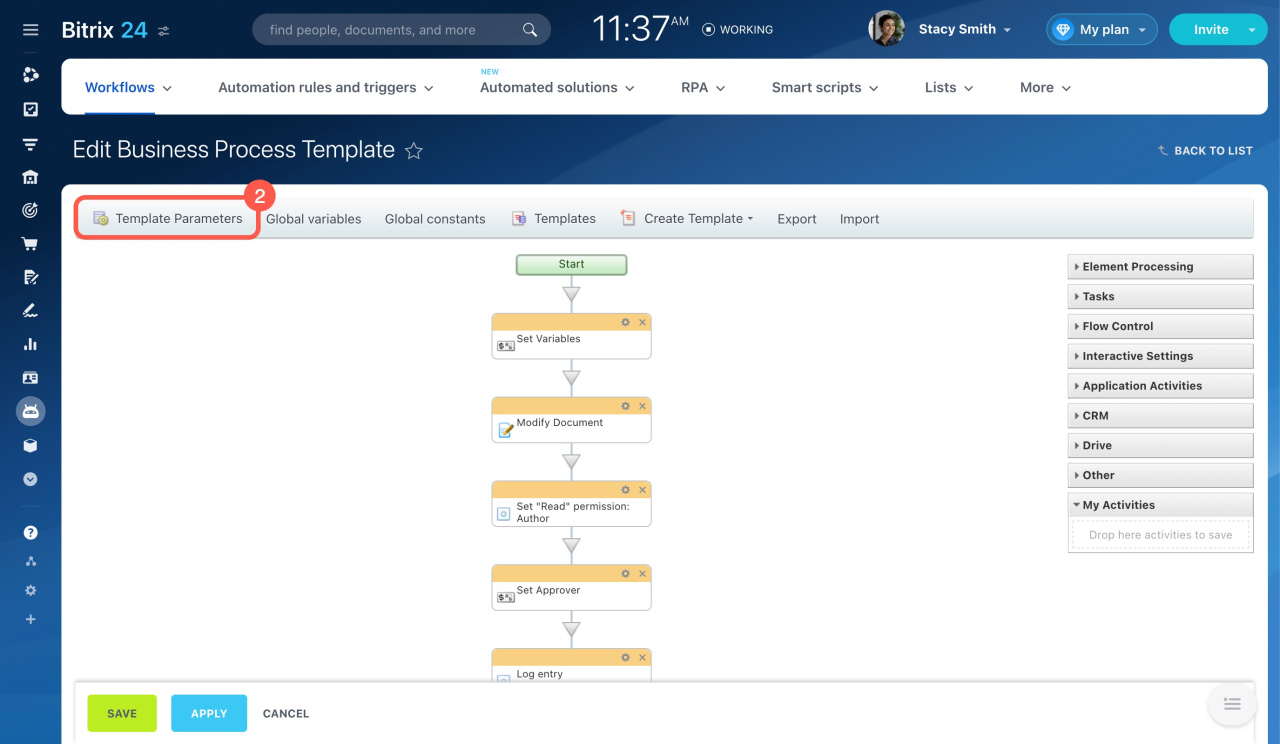The workflow test log is a tool for diagnosing workflows. Use it to test workflows, track execution stages, and troubleshoot errors.
Starting August 1, 2024, you can enable or disable the log for each workflow. Learn more about the changes of the workflow log functionality.
Now you can enable the workflow log manually. To record events in the workflow log, enable the log for each template.
How to enable event logging in a workflow template
The log recording period has changed. The log can only be enabled for seven days, and after a week, events will stop being recorded. Logs created by the Log entry activity will also be recorded for only seven days. To adjust your workflow, enable the log again.
If you need to check the workflow execution history rather than troubleshoot, go to Automation, open Workflows, and click Journal in the Time column. It shows all the actions, participants, and effectiveness of the workflow.
Workflows: new interface and features
The number of records of automation rule actions has been reduced. If the automation rule runs several times for the same entity, only the last action will appear in the workflow log.
Automation rule test mode
How to enable event logging in a workflow template
Go to Automation > Workflows and follow the steps below:
-
Select the type of workflow where you want to enable the log.
-
Open the workflow template and click Template Parameters.
-
To enable the log, activate the Enable event logging for 7 days option. Seven days later, the workflow log will stop being recorded. If the logging period needs to be extended, enable the log again. If you decide to disable the log earlier, uncheck the box.
In brief
-
The workflow test log is a tool for diagnosing workflows. Use it to test workflows, track execution stages, and troubleshoot errors.
-
Starting August 1, 2024, you can manually enable and disable the log for each workflow template.
-
All logs recorded before August 1, 2024, will be deleted.