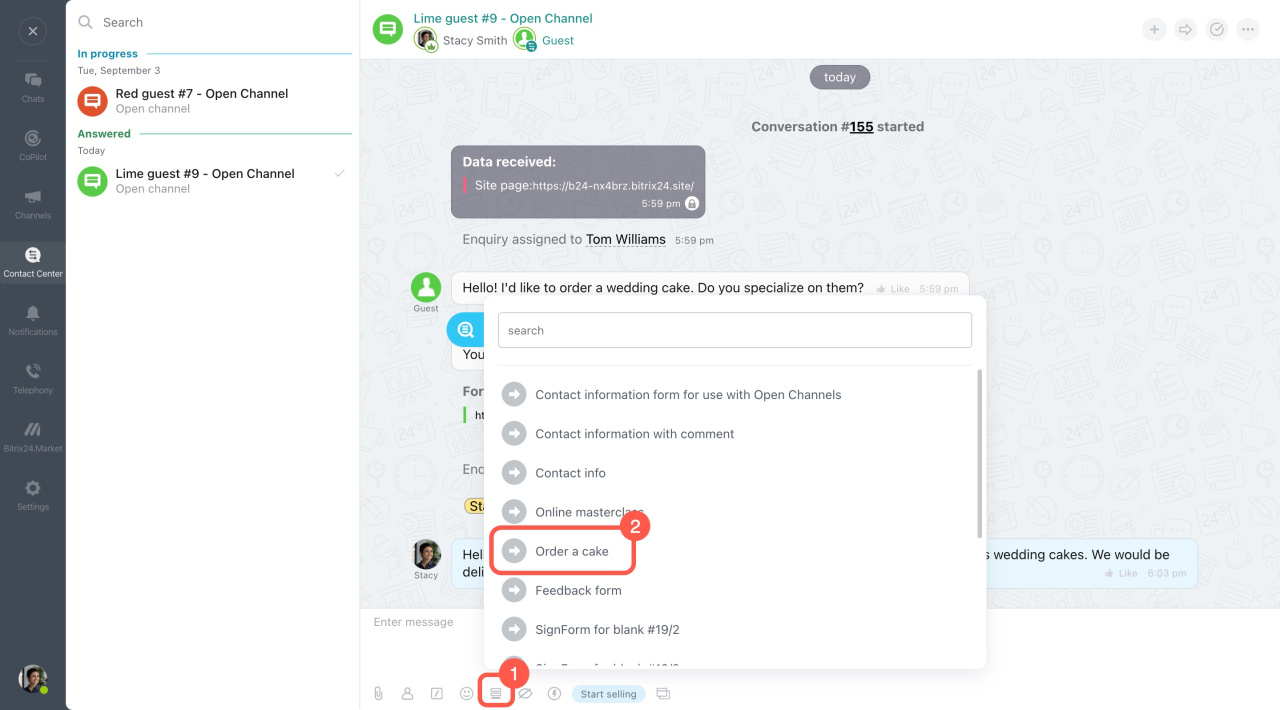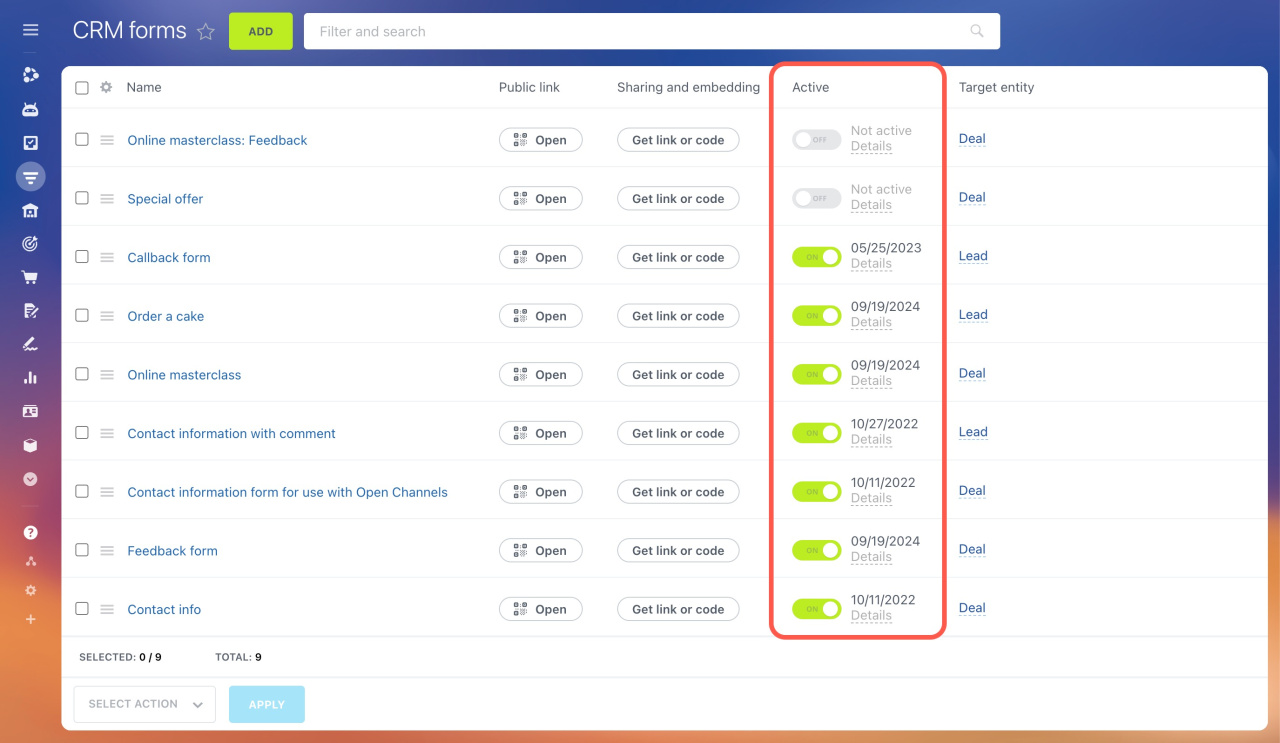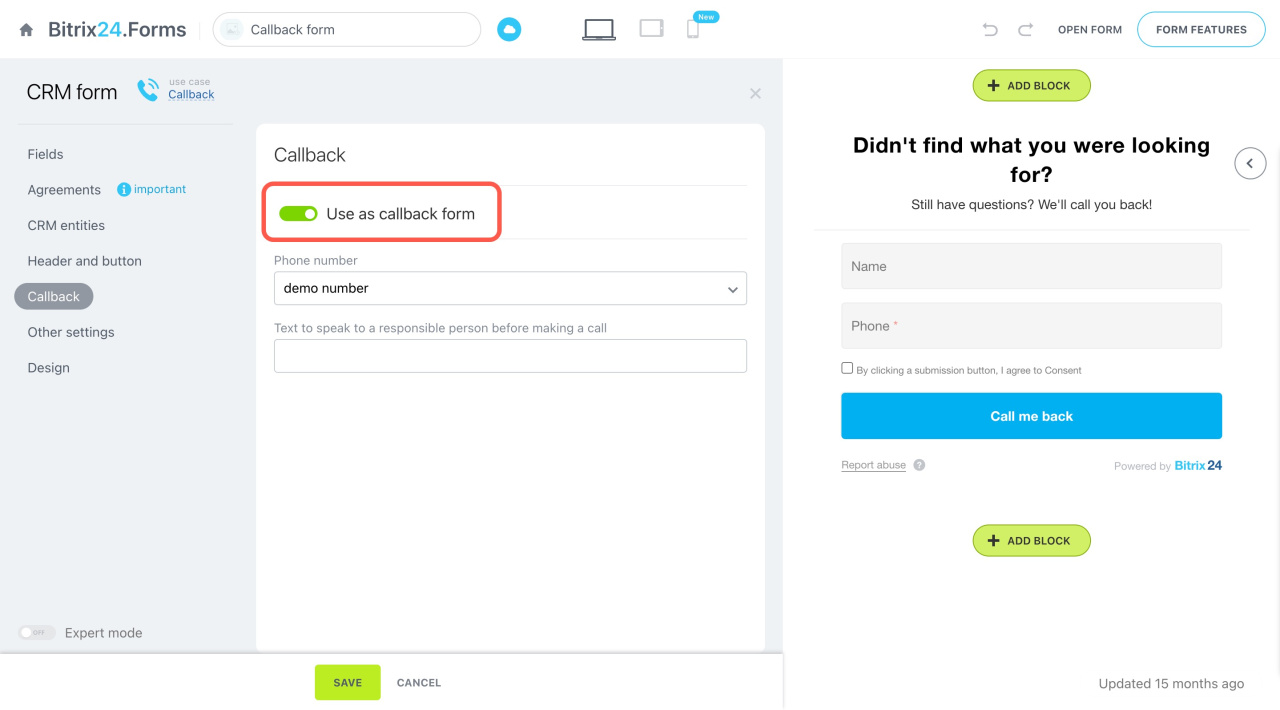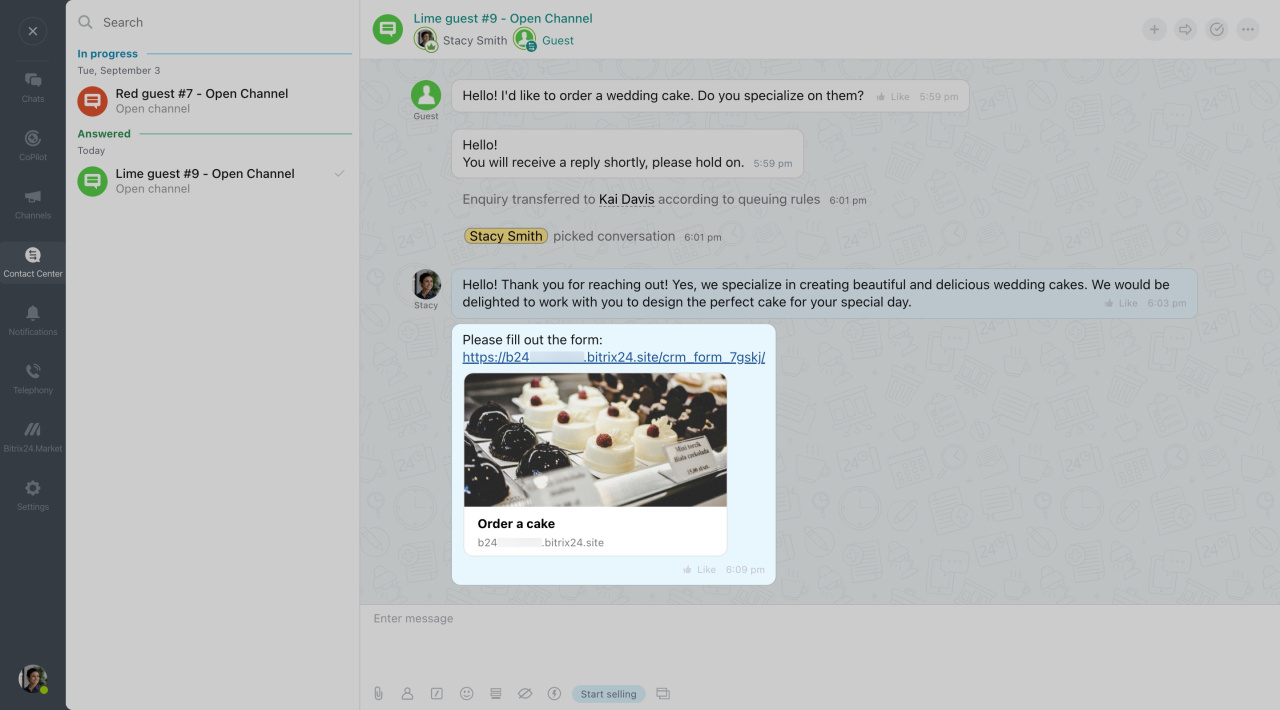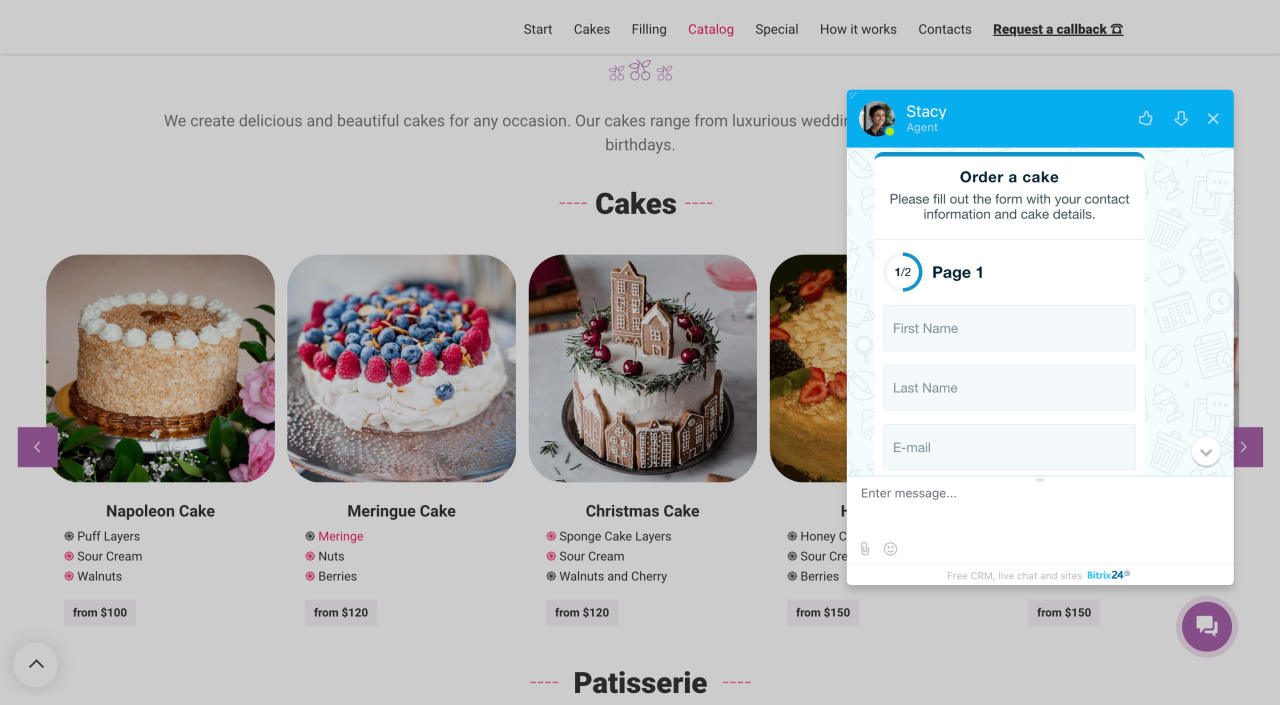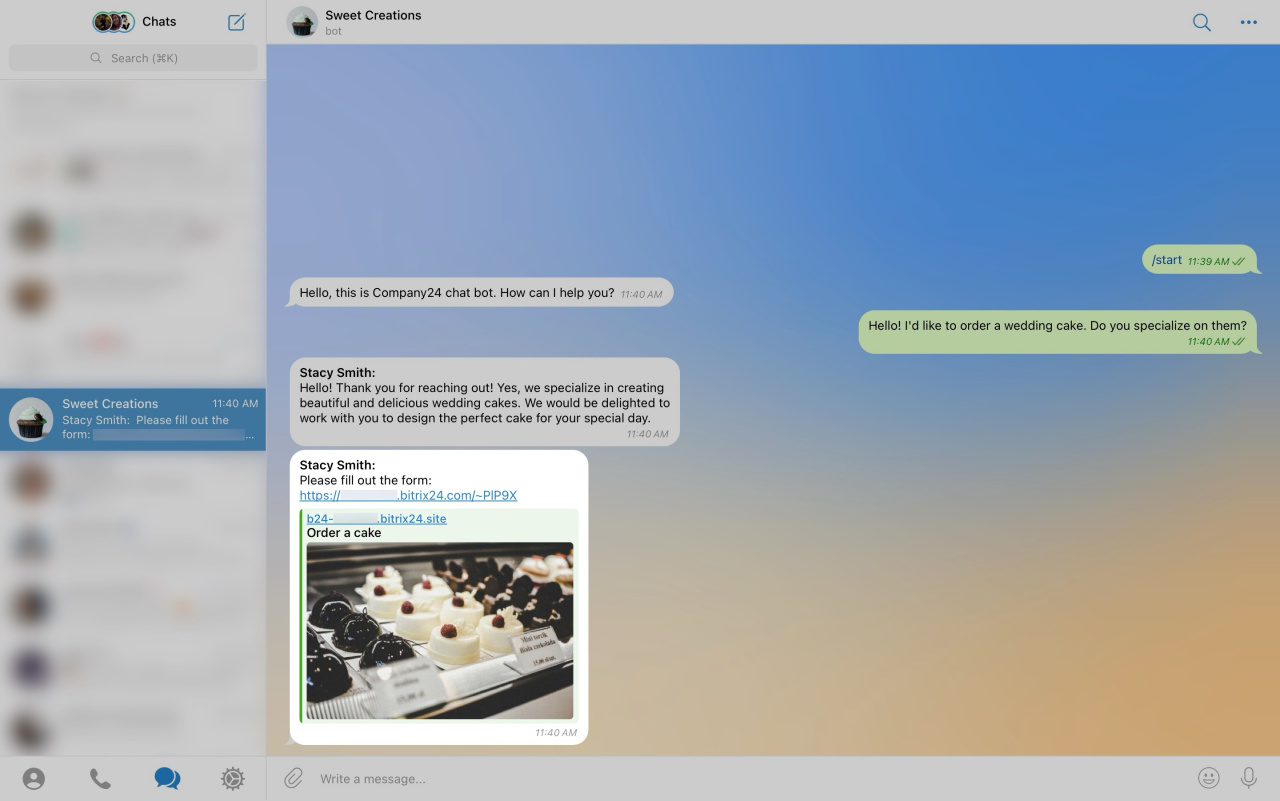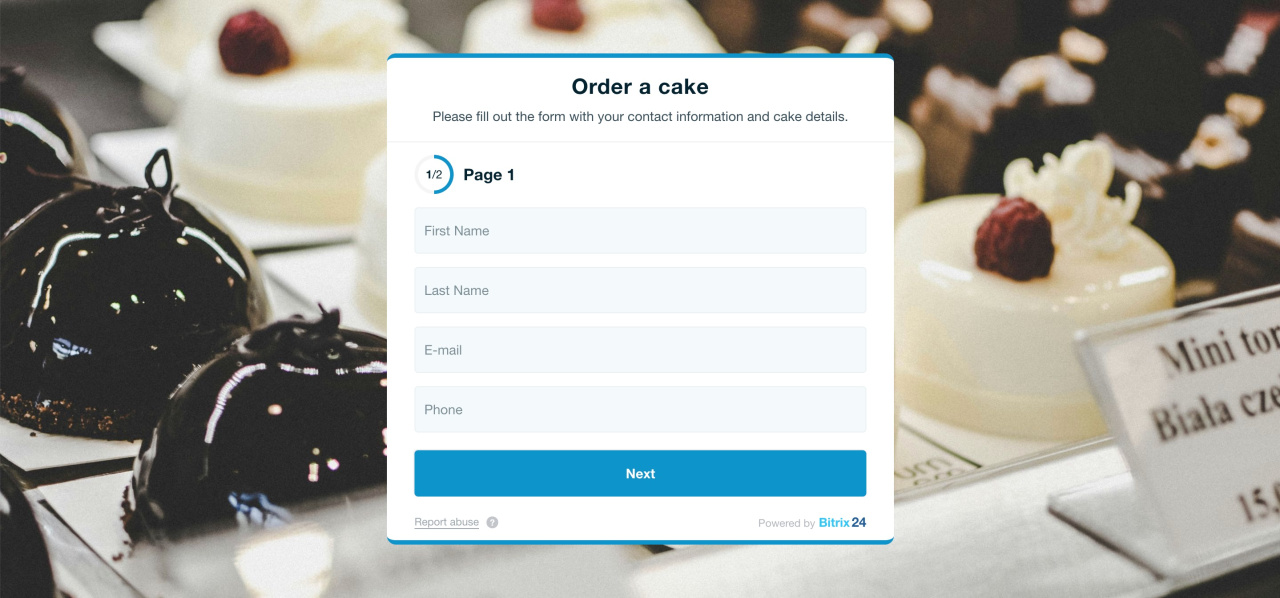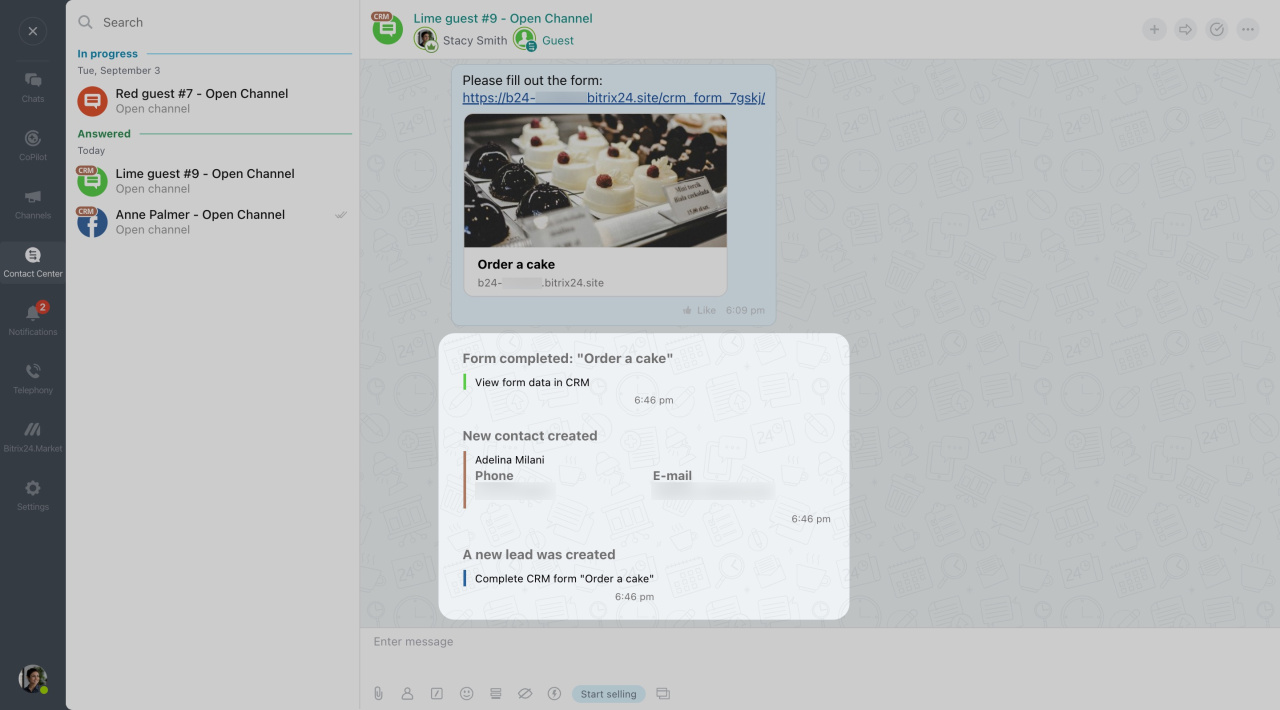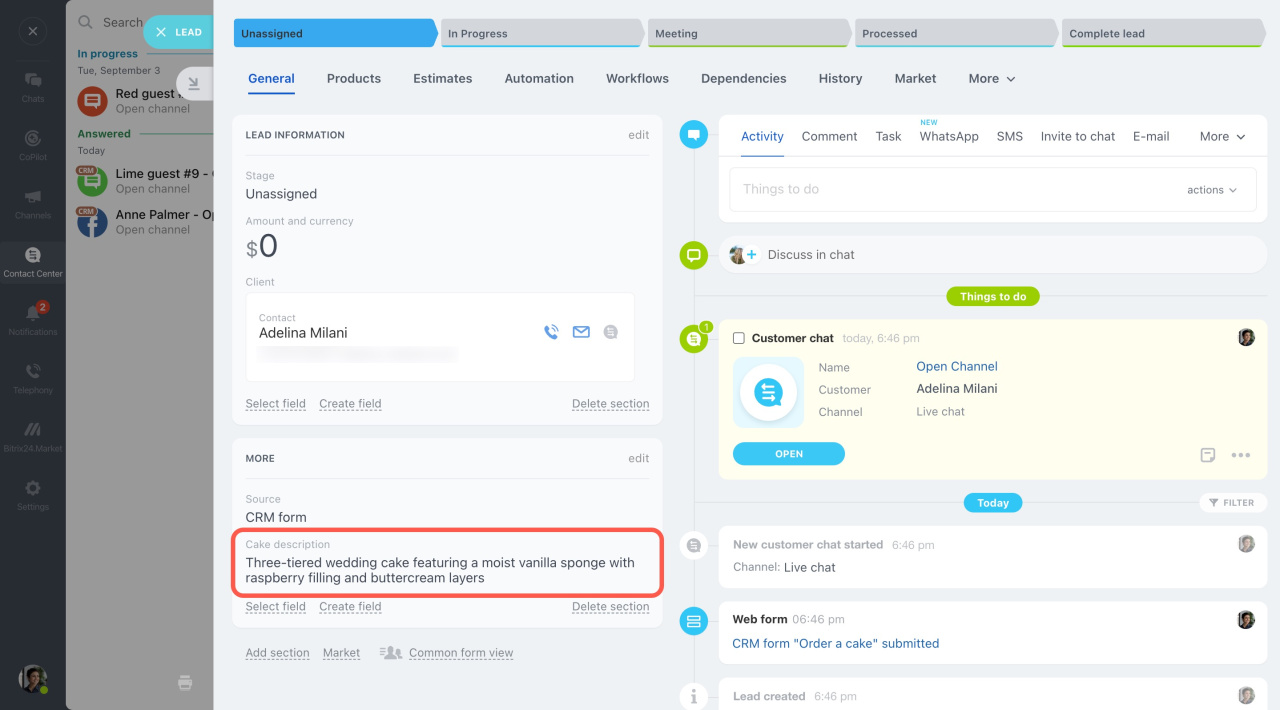You can send any active CRM form to a customer through Open Channel chats. This is useful for collecting feedback or registering clients for events.
When a client completes a form, the information is saved to CRM. You can choose which CRM items to create in the form settings.
Add a CRM form
Click the Open CRM form list button in the chat bottom menu and select a CRM form. If you have many forms, use the search option.
CRM forms with the Use as callback form option enabled are not included.
The selected form will appear in the chat.
In Live chat, your customer can see and complete the form directly in the chat window.
In other communication channels like Facebook or Telegram, a short link is sent to the customer. They can open it and fill out the form.
You'll receive system messages about the CRM form submission in the chat. If there is no link to CRM in the Open Channel chat, new CRM items will be created.
In brief
-
You can send any active CRM form to a customer through Open Channel chats. This is useful for collecting feedback or registering clients for events. When a client completes a form, the information is saved to CRM.
-
To send a form, click the Open CRM form list button in the chat bottom menu and select one. The list shows only active CRM forms and doesn't include those with the Use as callback form option enabled.
-
In Live chat, your customer can see and complete the form directly in the chat window, while in other channels, a short link is provided.