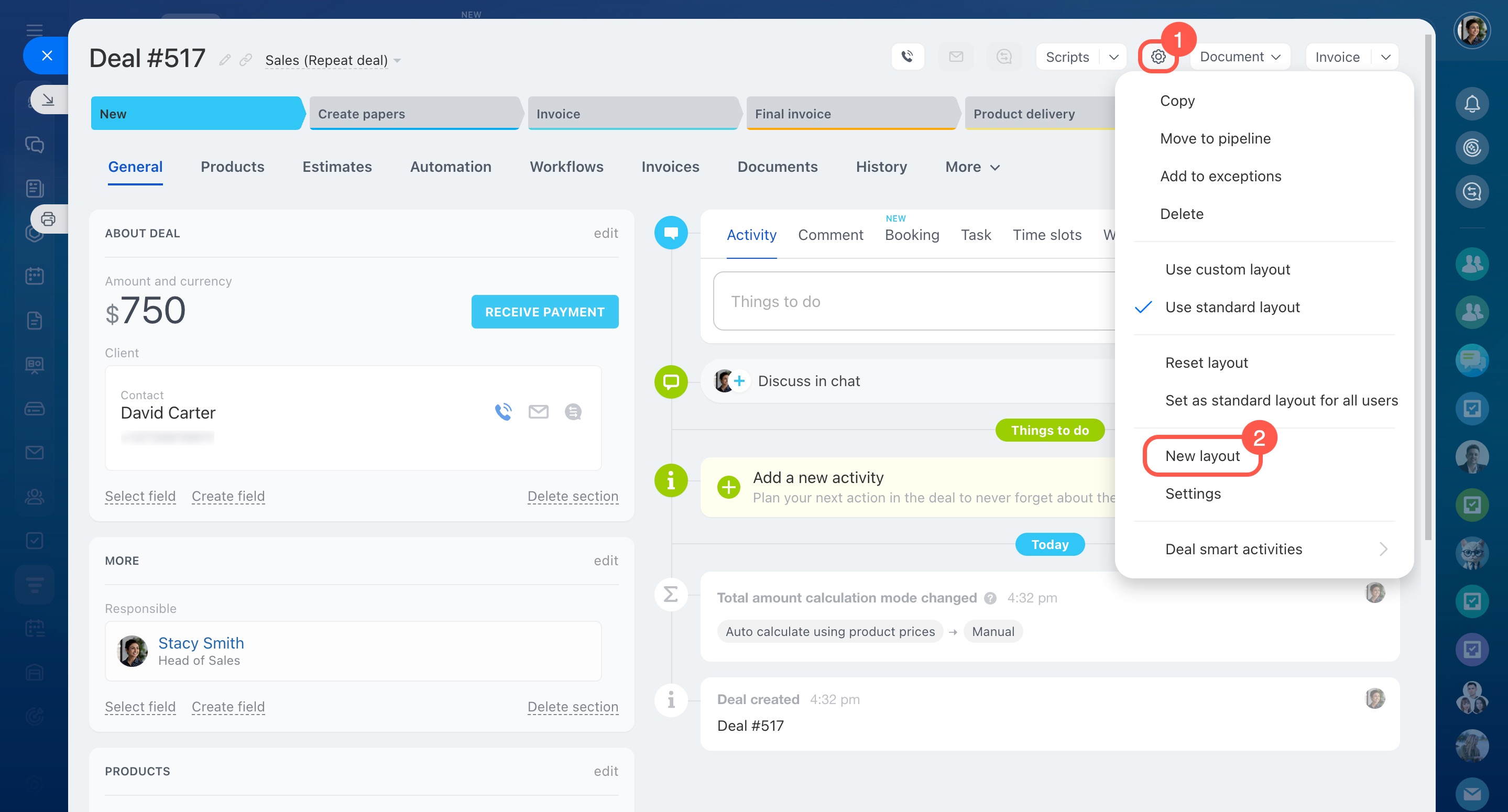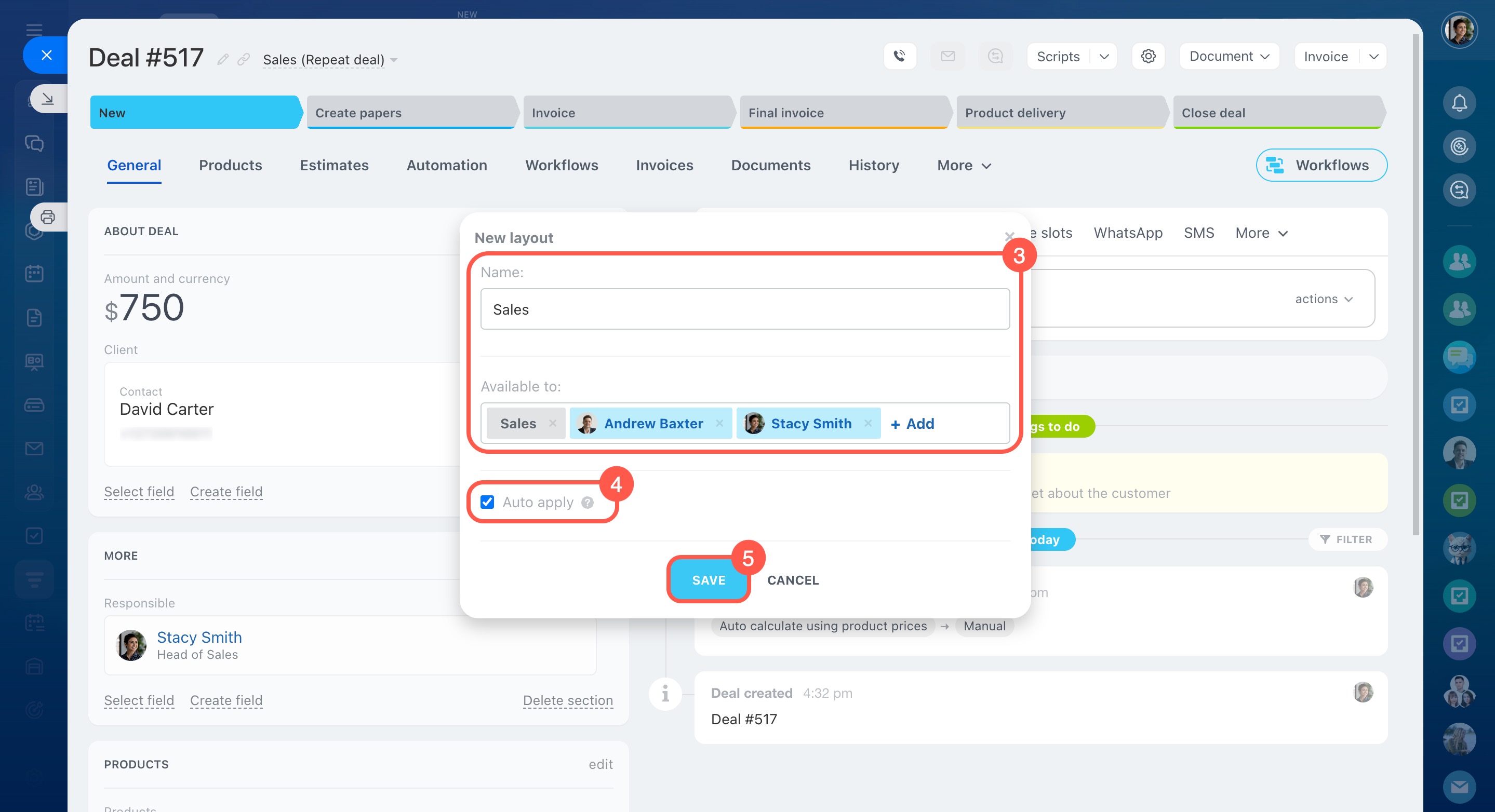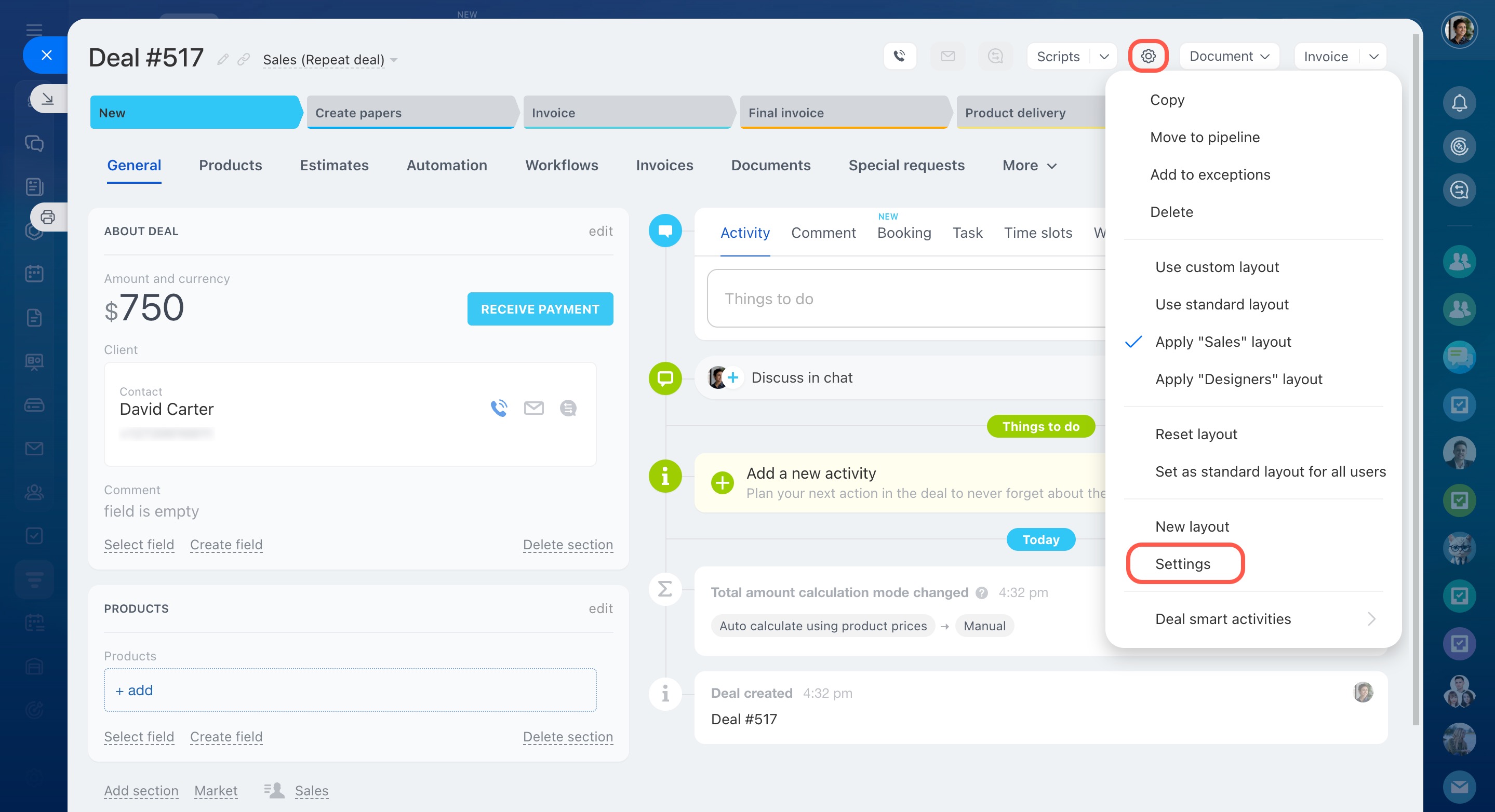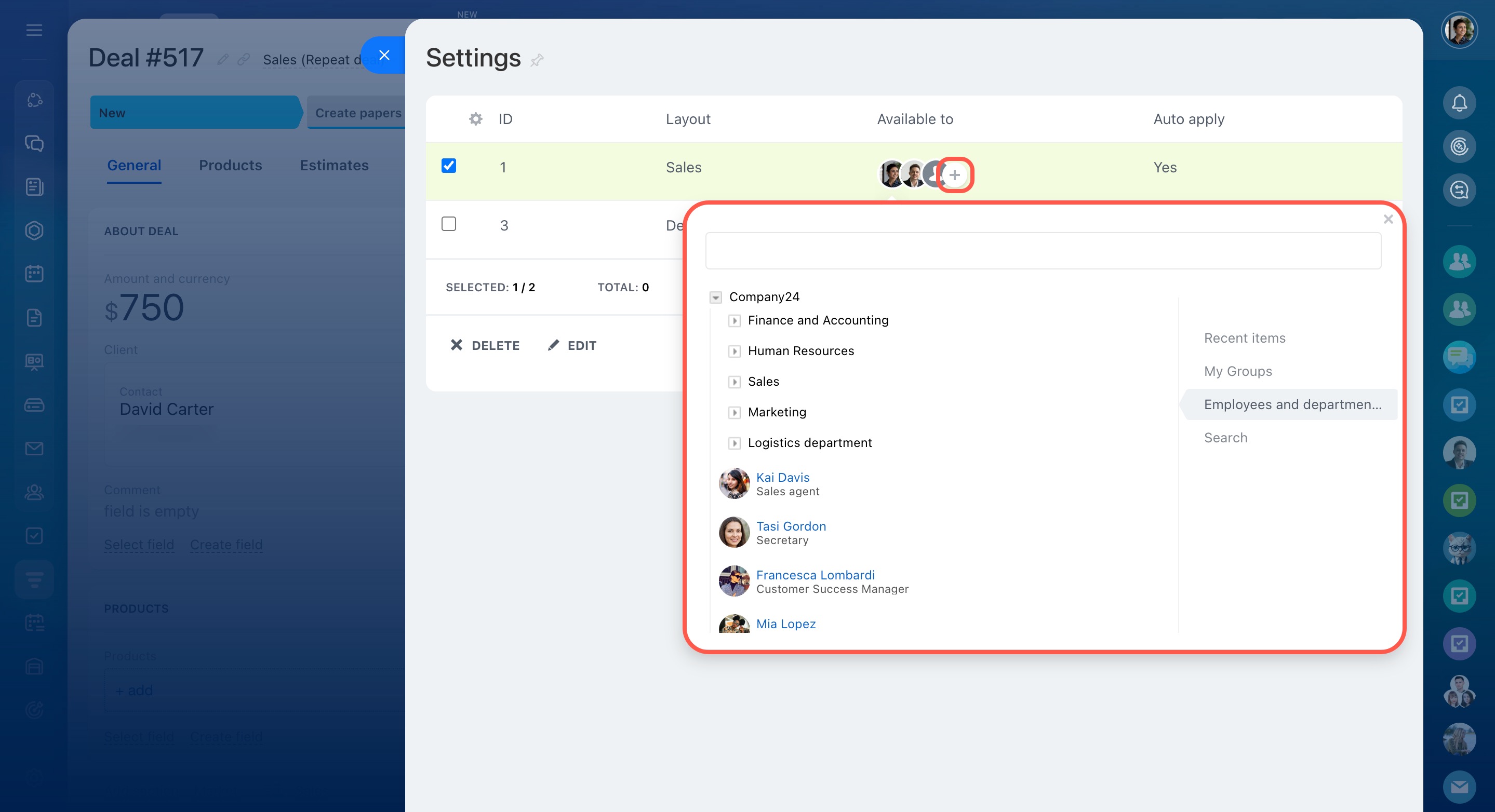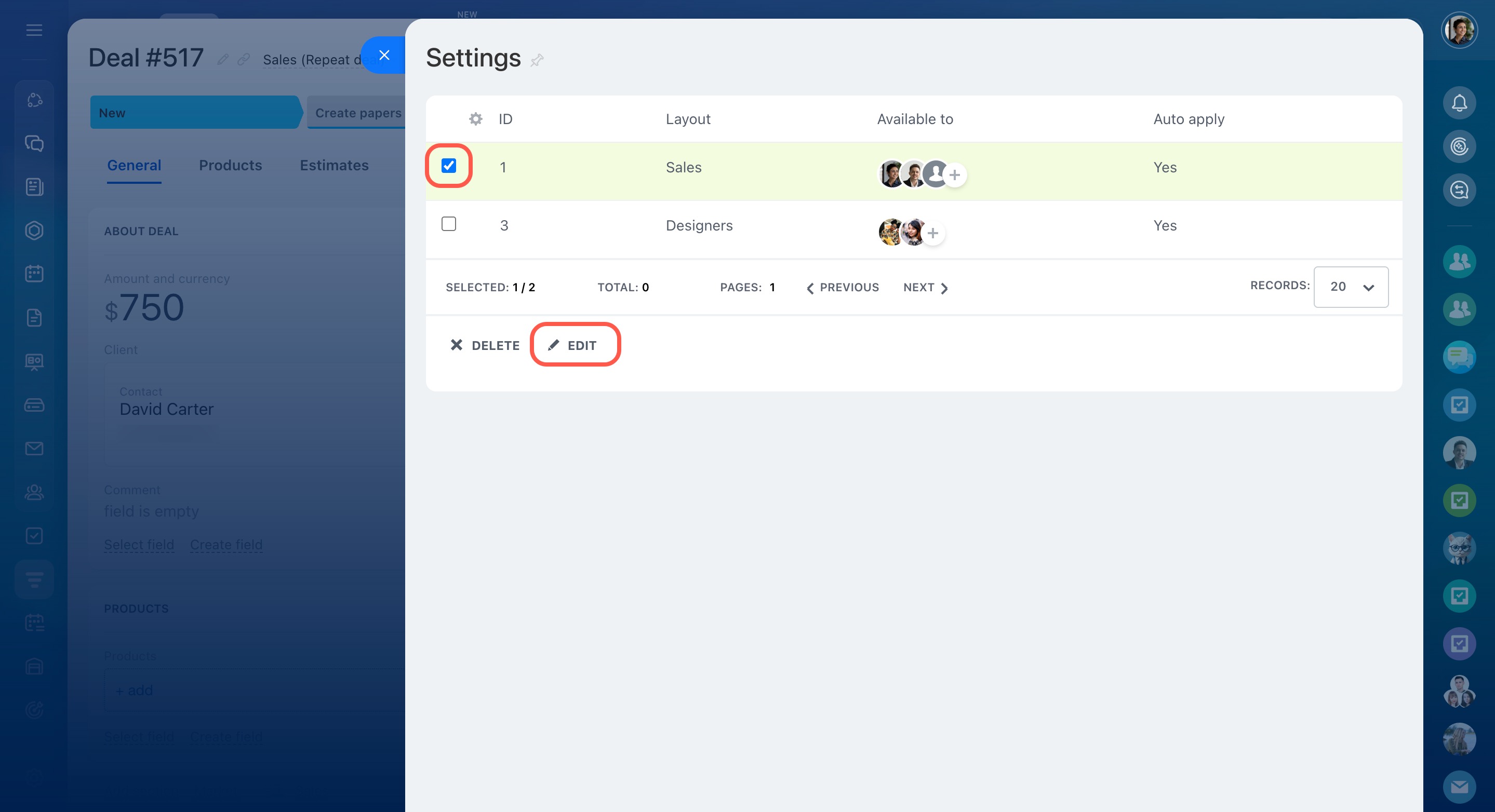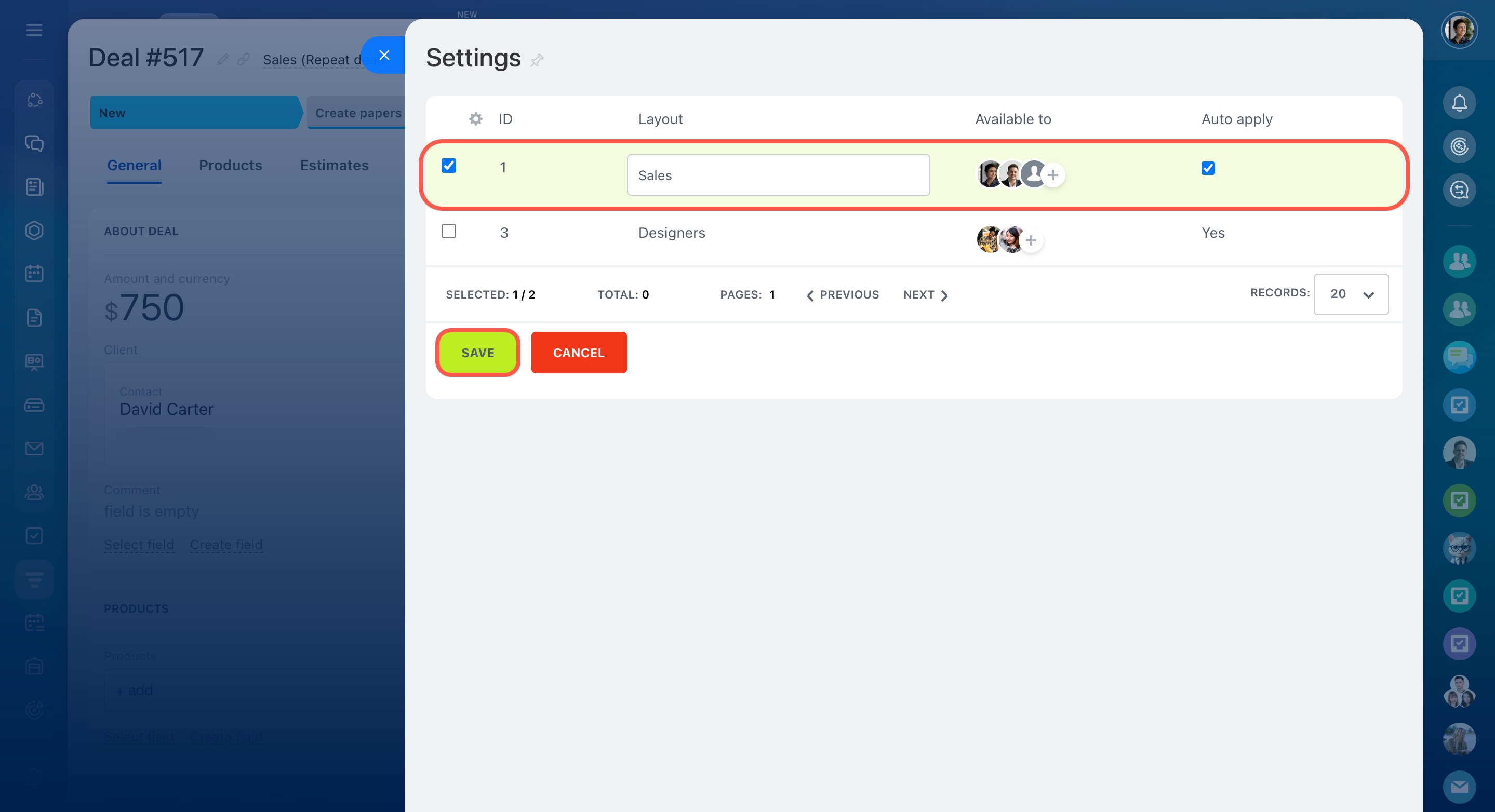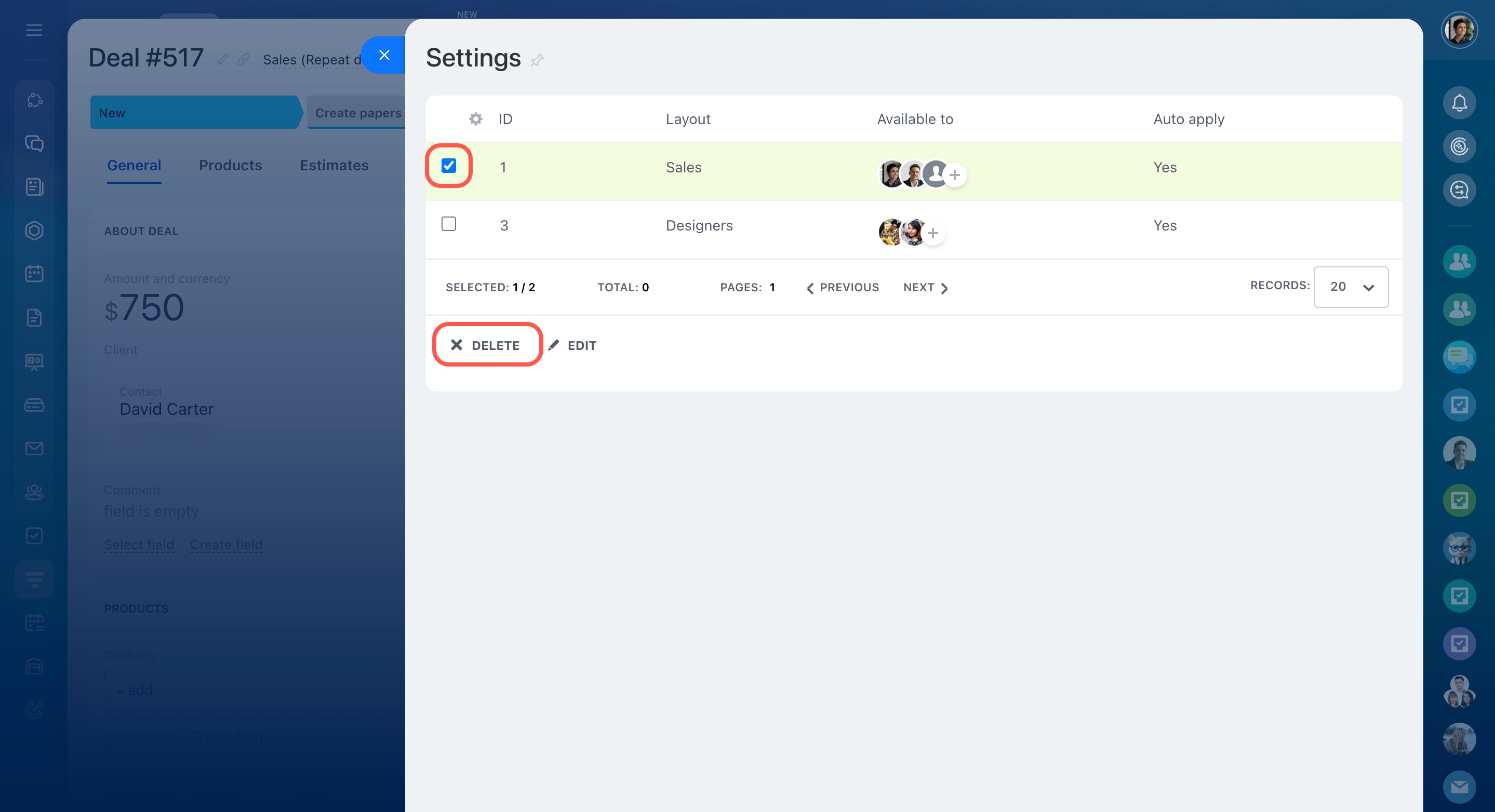Configure CRM item form layouts for specific employees and departments. This is useful for companies where different teams interact with clients in different ways.
For example, call center employees may only need to enter basic contact details like name, phone number, and email. Sales team members, meanwhile, may need to record product info, deal amounts, meeting dates, and customer preferences.
With different form layouts, employees see only the fields they need. Employees can still access all other fields by switching to the standard or custom layout anytime.
CRM item form features and settings
Limit custom fields visibility in CRM
In this article:
Create a CRM item form layout
You can create a custom layout for any CRM item.
To create a new CRM item form layout, follow these steps:
- Open a CRM item form.
- Click the gear icon in the top-right corner.
- Select New layout.
- Enter a name for the layout.
- Choose the employees or departments who should have access.
- Enable the Auto apply option to make the layout available to the entire department and to new users who join later.
- Save your changes.
Now you can set up the fields for this form layout, and users will see the changes right away.
Employees can switch anytime to the standard layout, custom layout, or any other available layout.
Edit or delete a CRM item form layout
To manage your layouts:
- Open a CRM item form.
- Click the gear icon in the top-right corner.
- Select Settings.
A slider will open, showing the existing layouts and which employees have access to them.
To adjust who can access this layout, click the plus (+) icon to add or remove employees.
To rename the layout, select it in the list, click Edit, update the name, and click Save.
To delete a layout, select it in the list and click Delete.
In brief
-
Configure CRM item form layouts for specific employees and departments. This helps different teams work efficiently, since they see only the information relevant to them.
-
Administrators can create, edit, or delete layouts, assign them to specific employees or departments, and enable the Auto apply option for new users.
-
Employees can switch anytime between the standard layout, custom layout, or other available layouts.