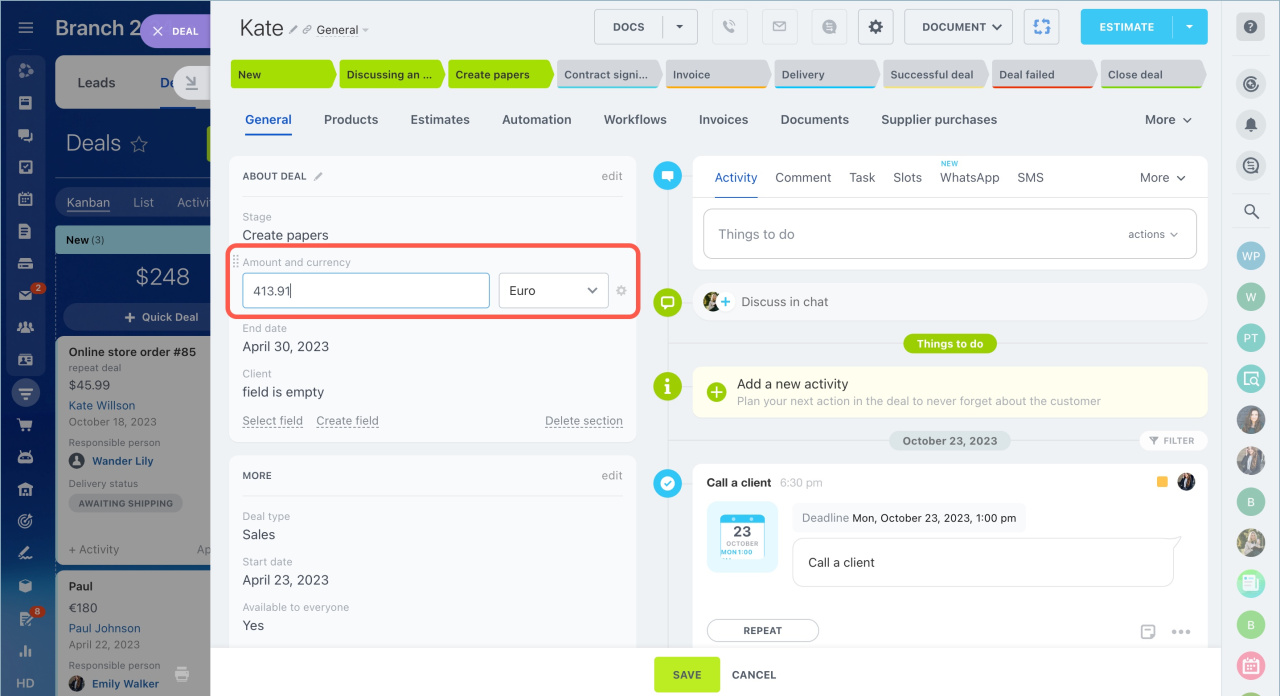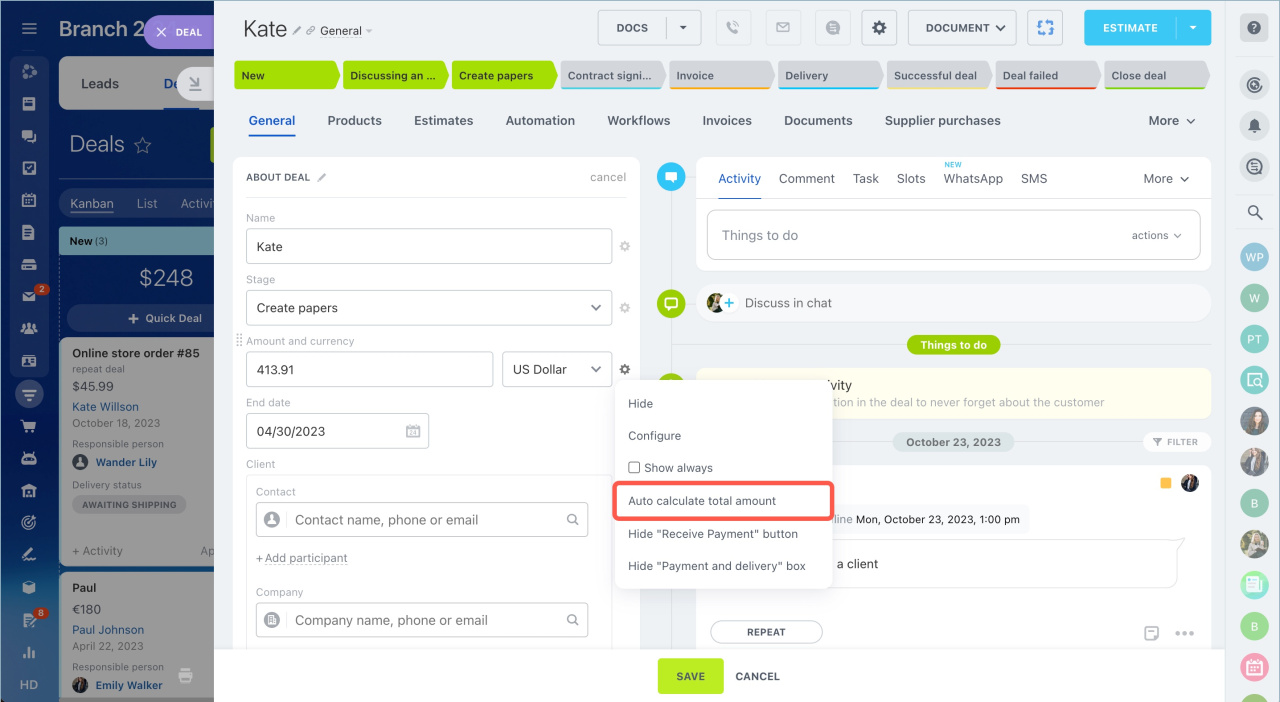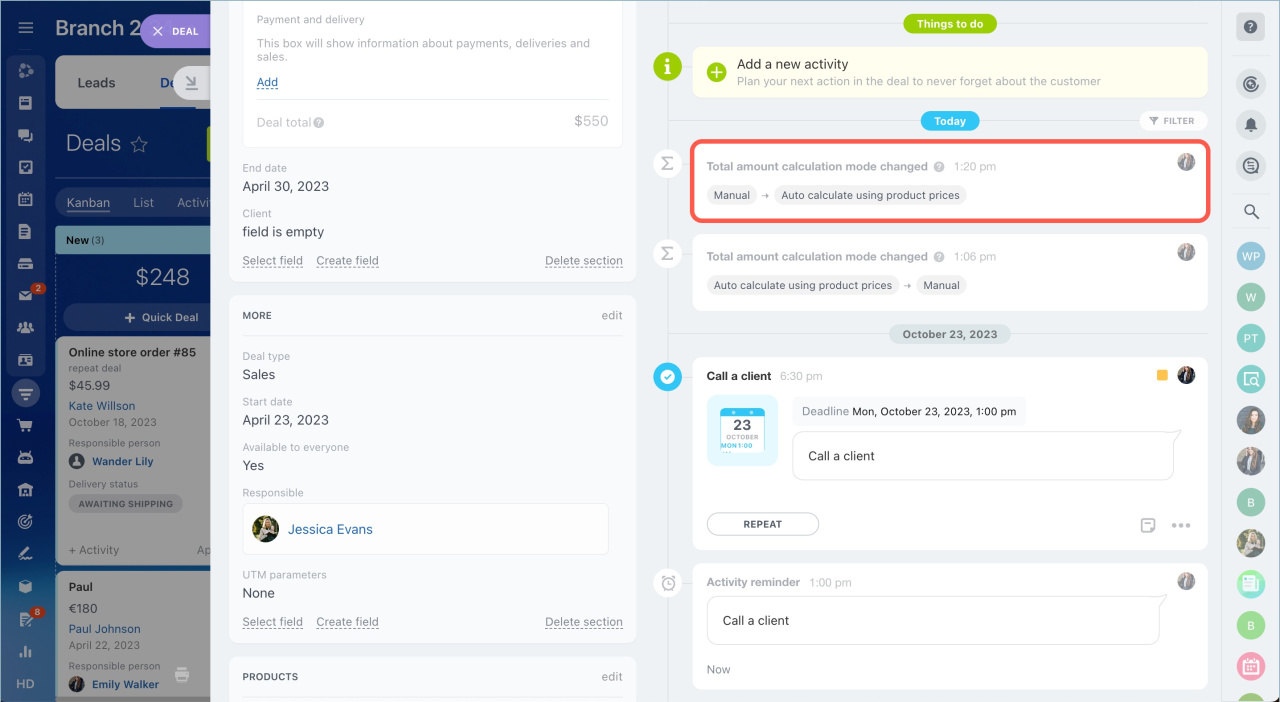There are two total amount calculation modes in the deal form:
- Manual — fill the information into the Amount and currency field.
- Automatic — the system automatically calculates the total amount of the deal based on the selected product prices.
The manual total amount calculation mode is perfect when you've just started to work with a client. After the amount of work, needed materials and products are discussed with the client, you can select products in the deal form and calculate the total amount automatically.
Switch between total amount calculation modes
By default, the total amount is calculated automatically based on the prices of the selected products.
To switch to the manual mode:
- Click on the Amount and currency field.
- Edit the amount.
- Save changes.
To switch to the automatic calculation mode:
- Click Edit in the About deal section.
- Click on the settings icon next to the Amount and currency field.
- Select the Auto calculate total amount in the dropdown menu.
The information about switching modes will be displayed in the deal timeline.
- There are two total amount calculation modes in the deal form: Manual and Automatic.
- To switch to the manual mode, click on the Amount and currency field, edit the amount and save changes.
- To switch to the automatic calculation mode, go to the edit mode, click on the settings icon next to the Amount and currency field and select the Auto calculate total amount.
- The information about switching modes will be displayed in the deal timeline.