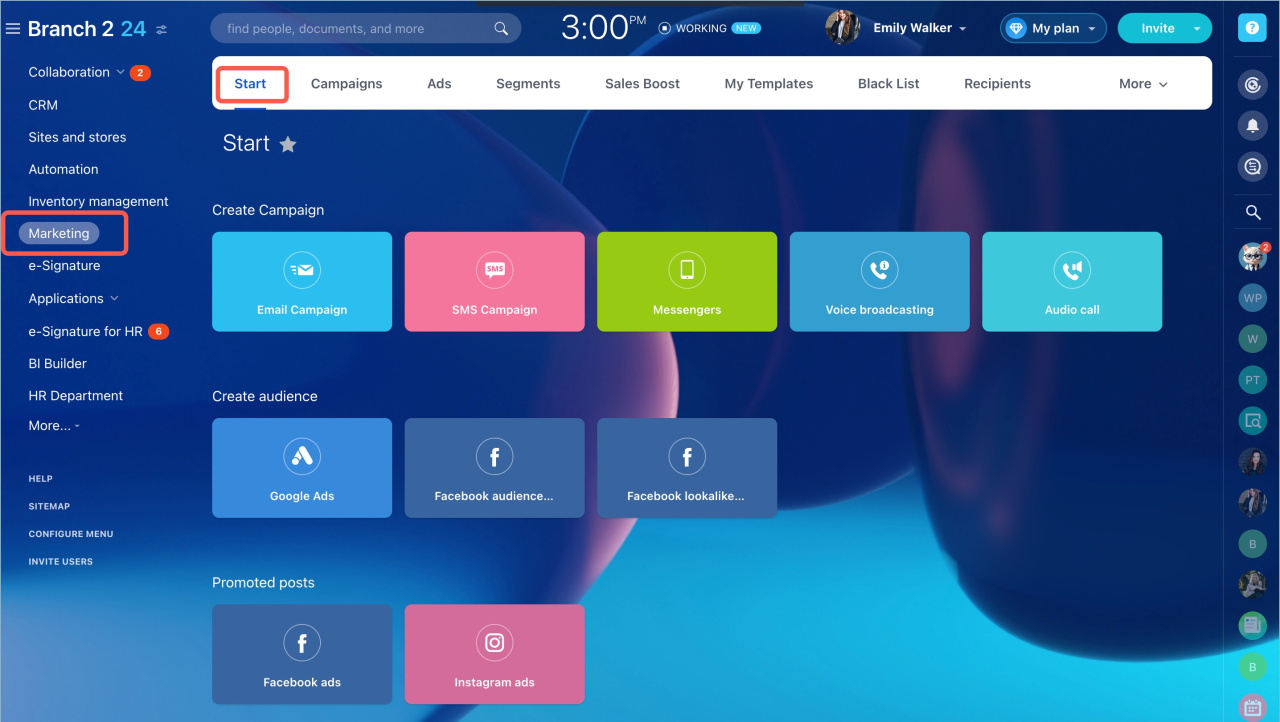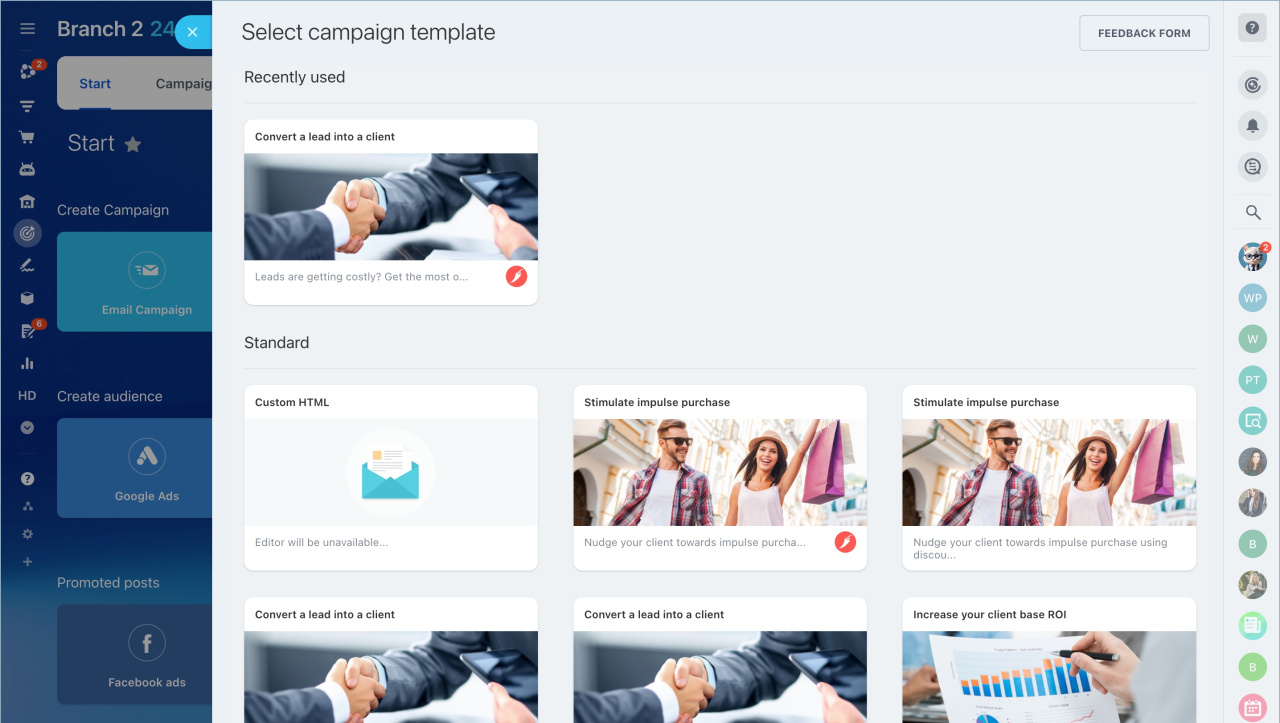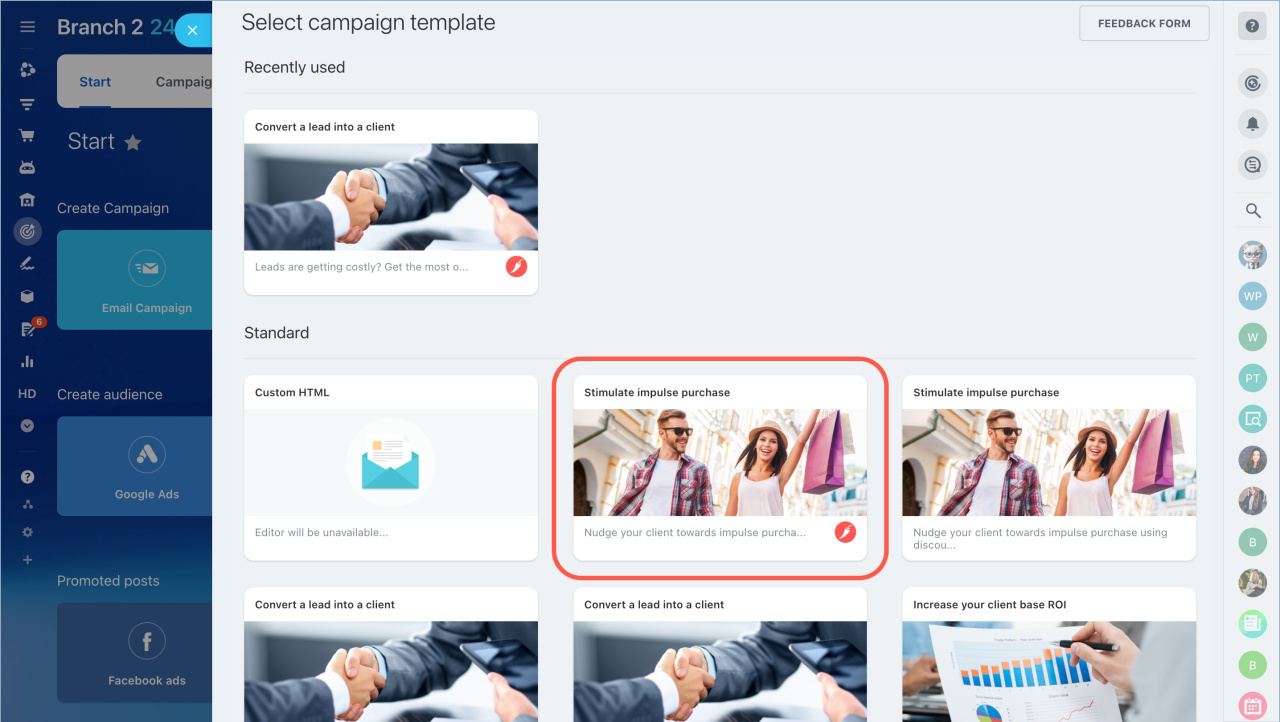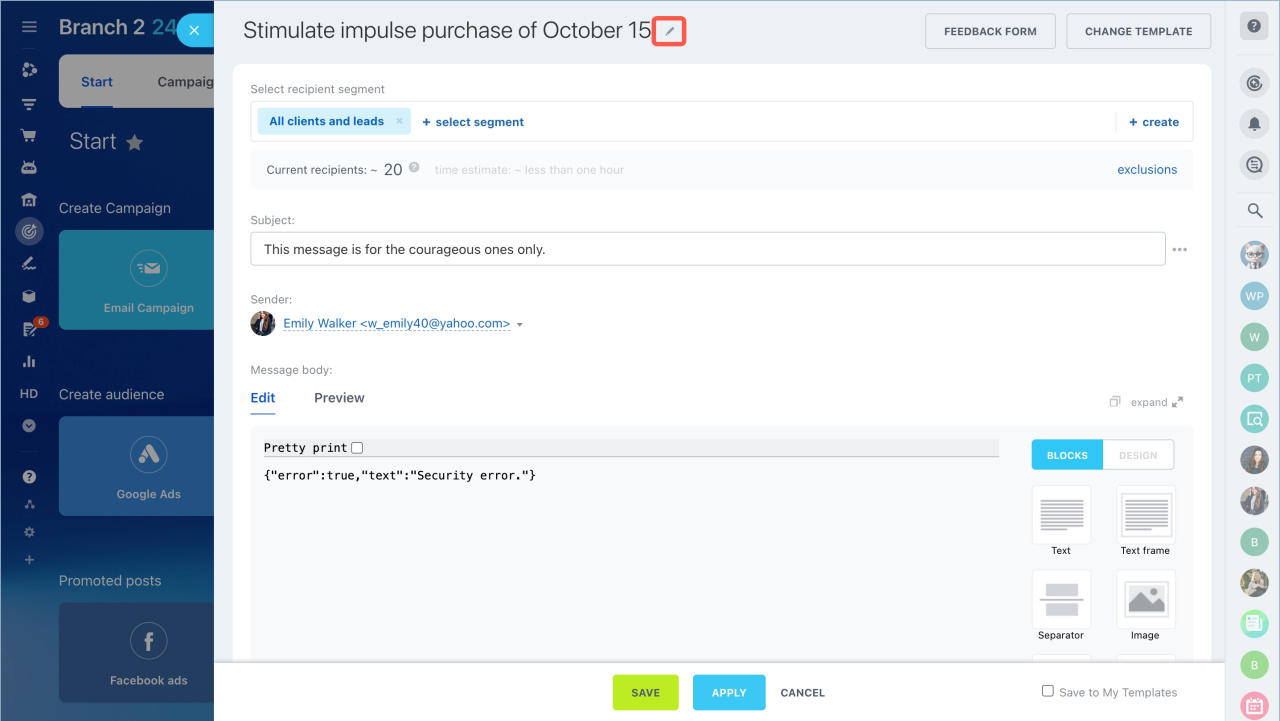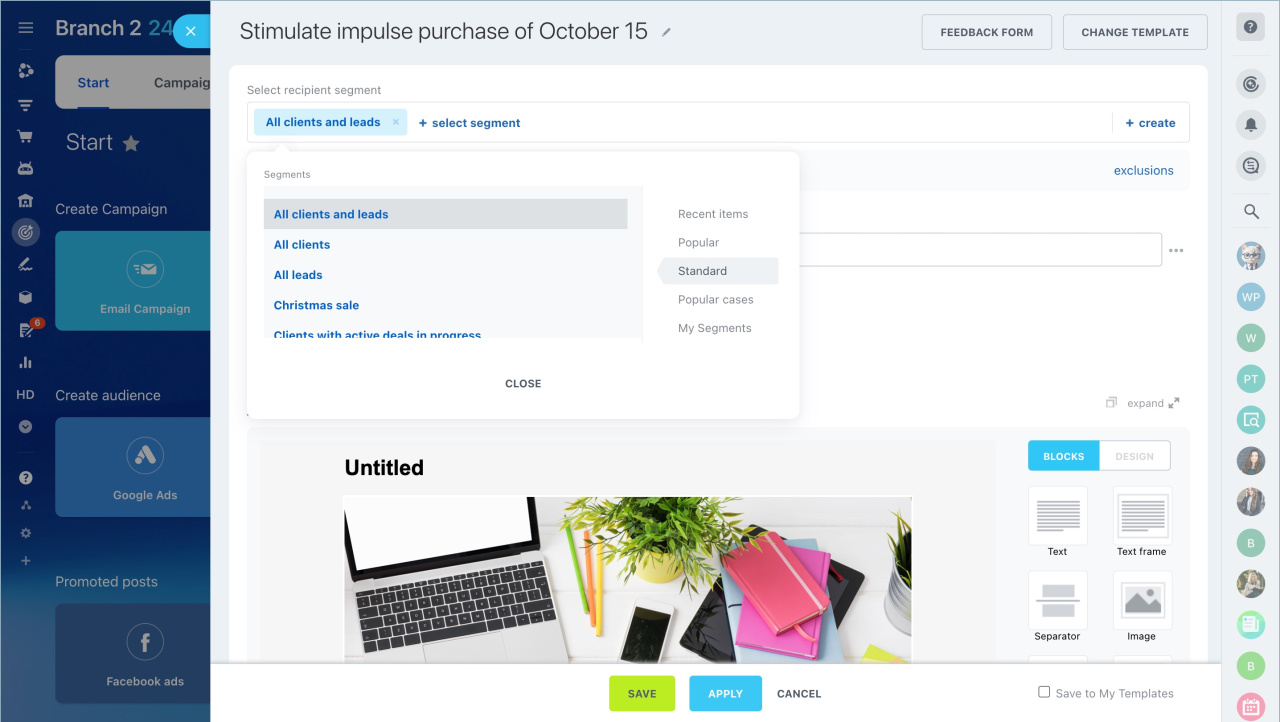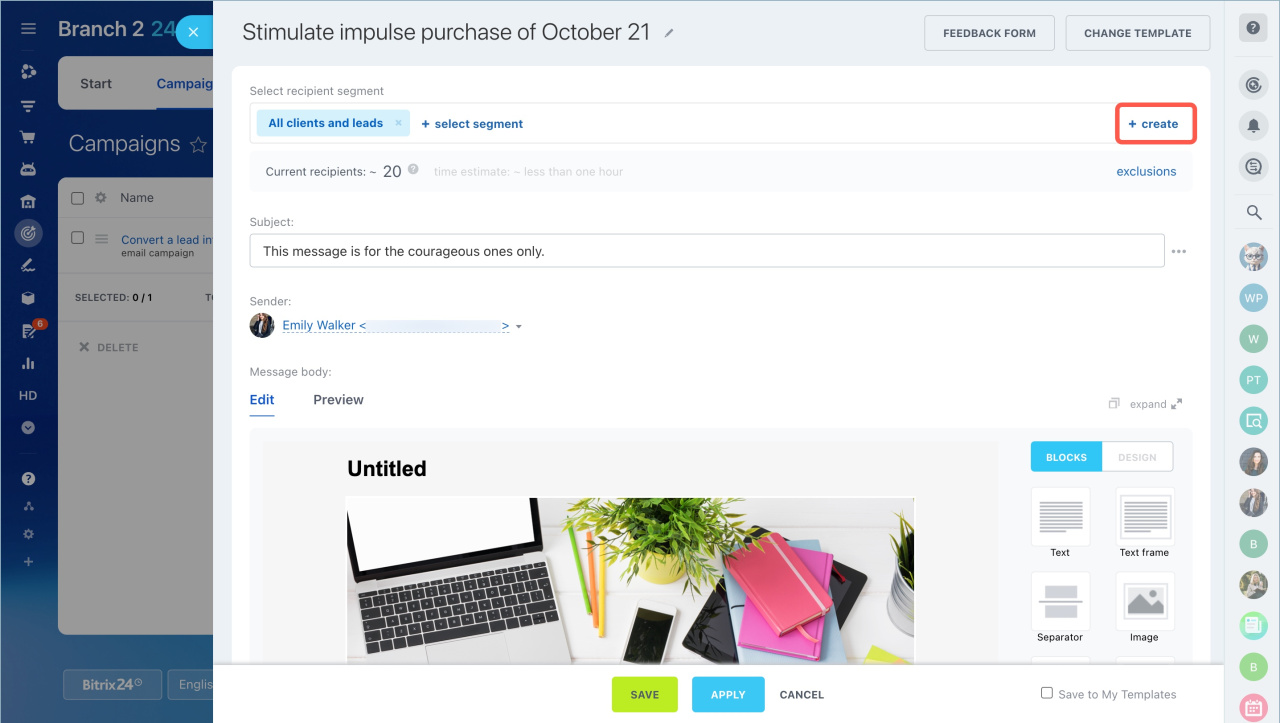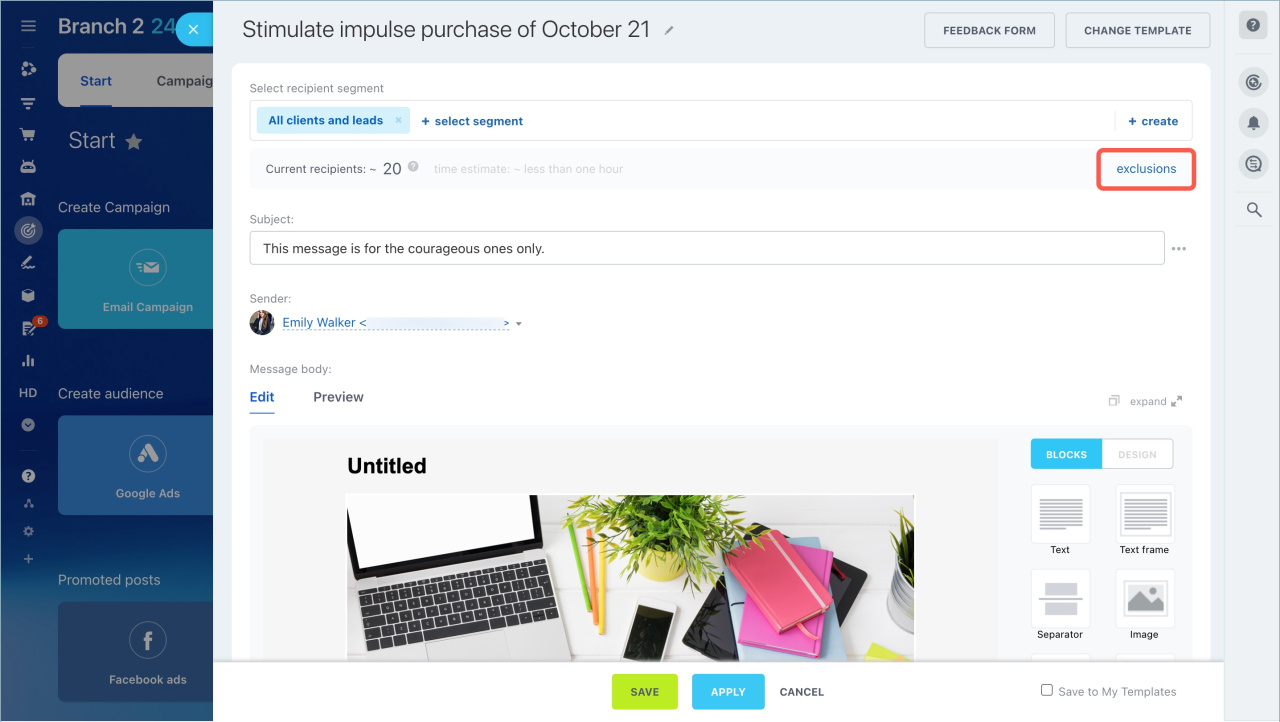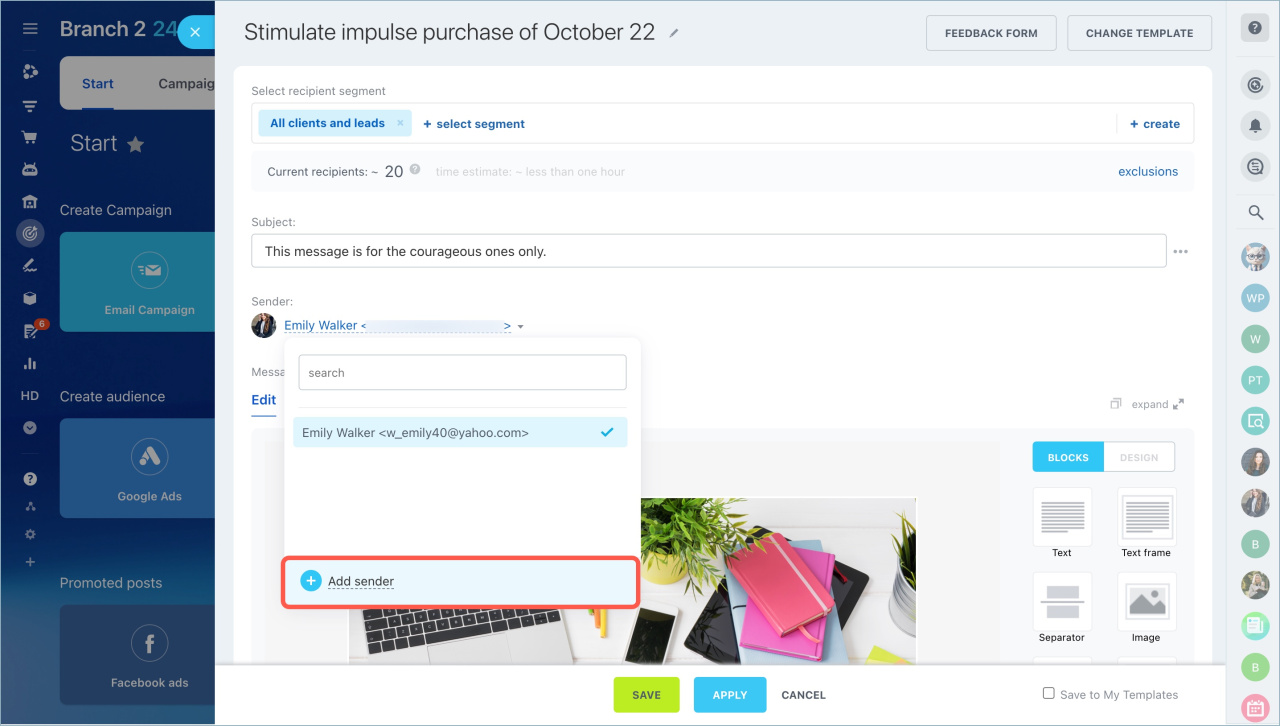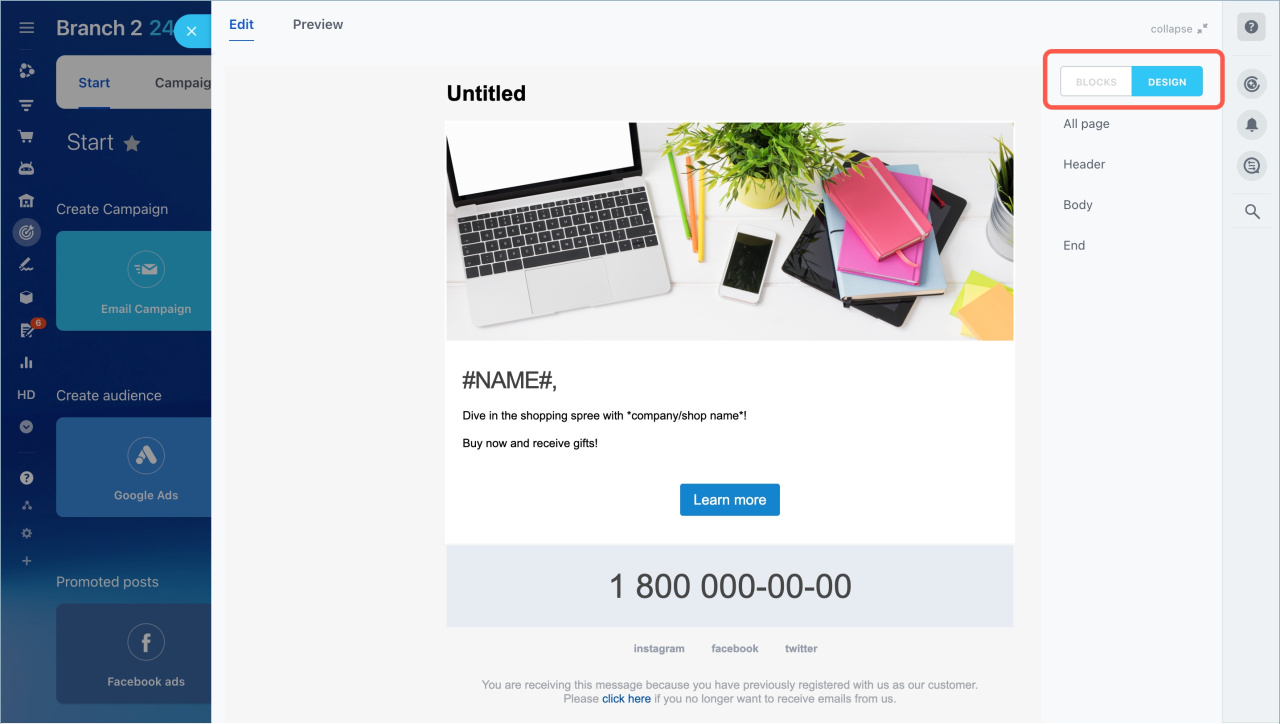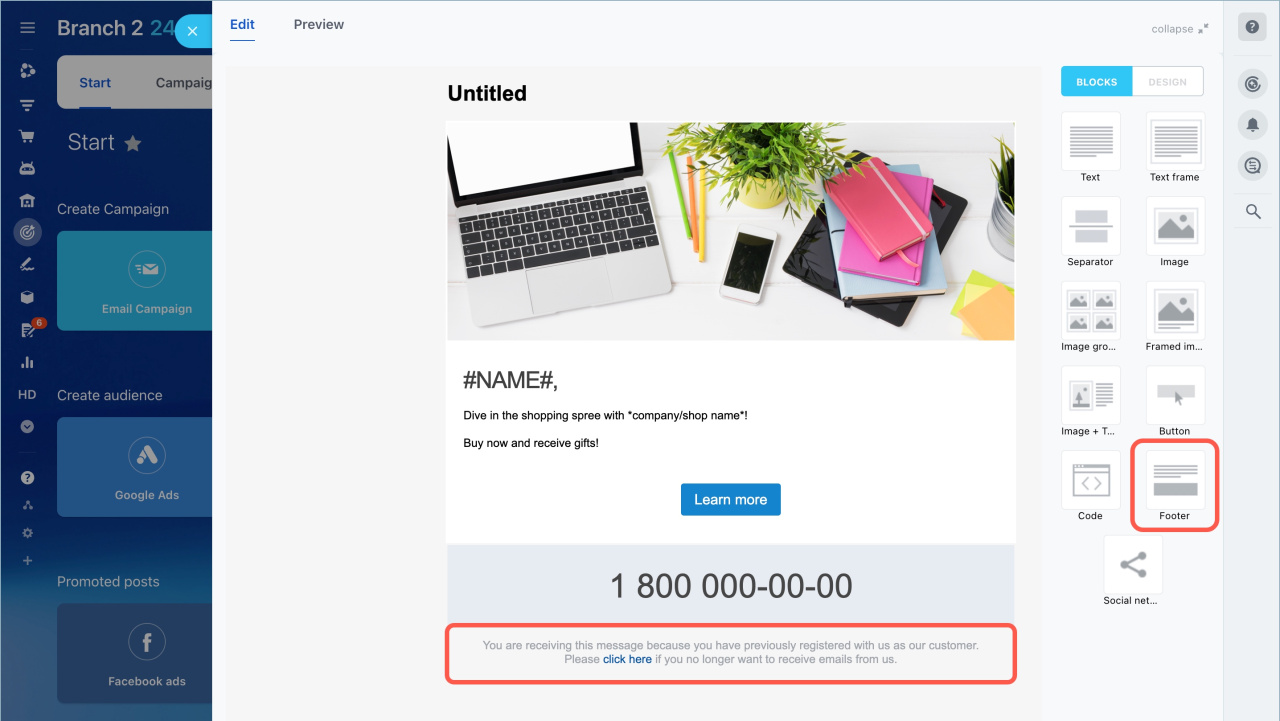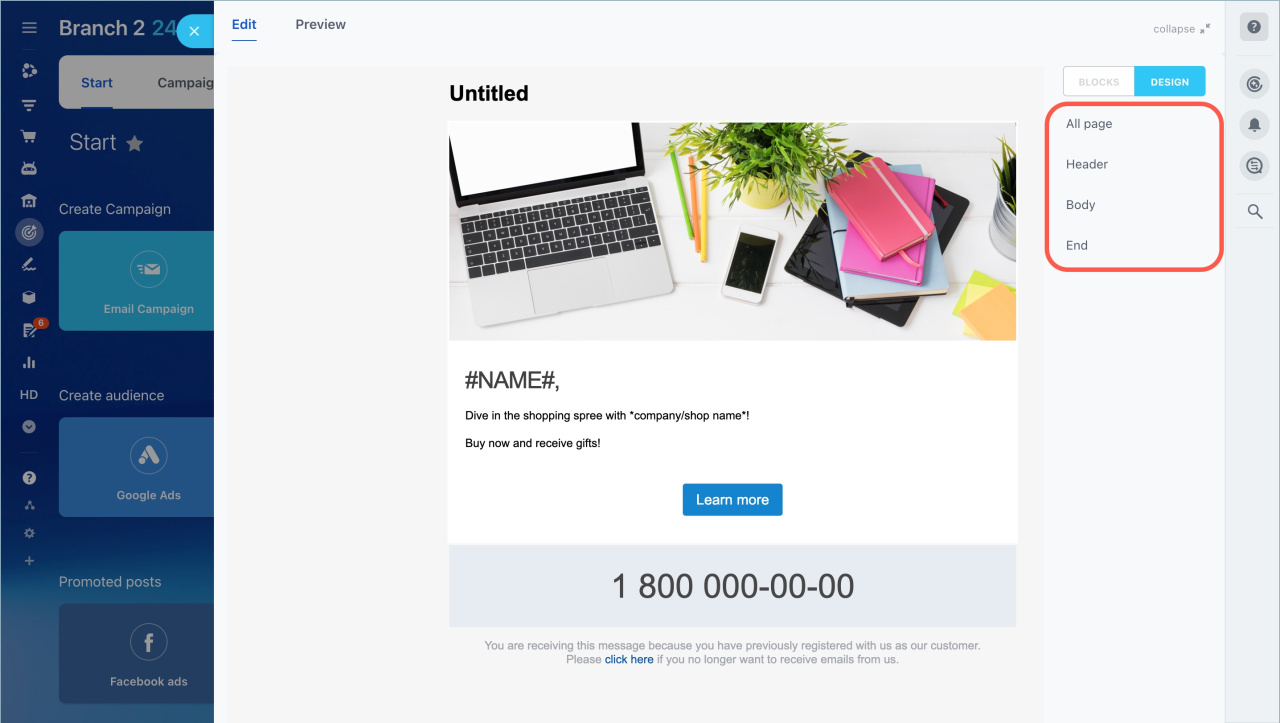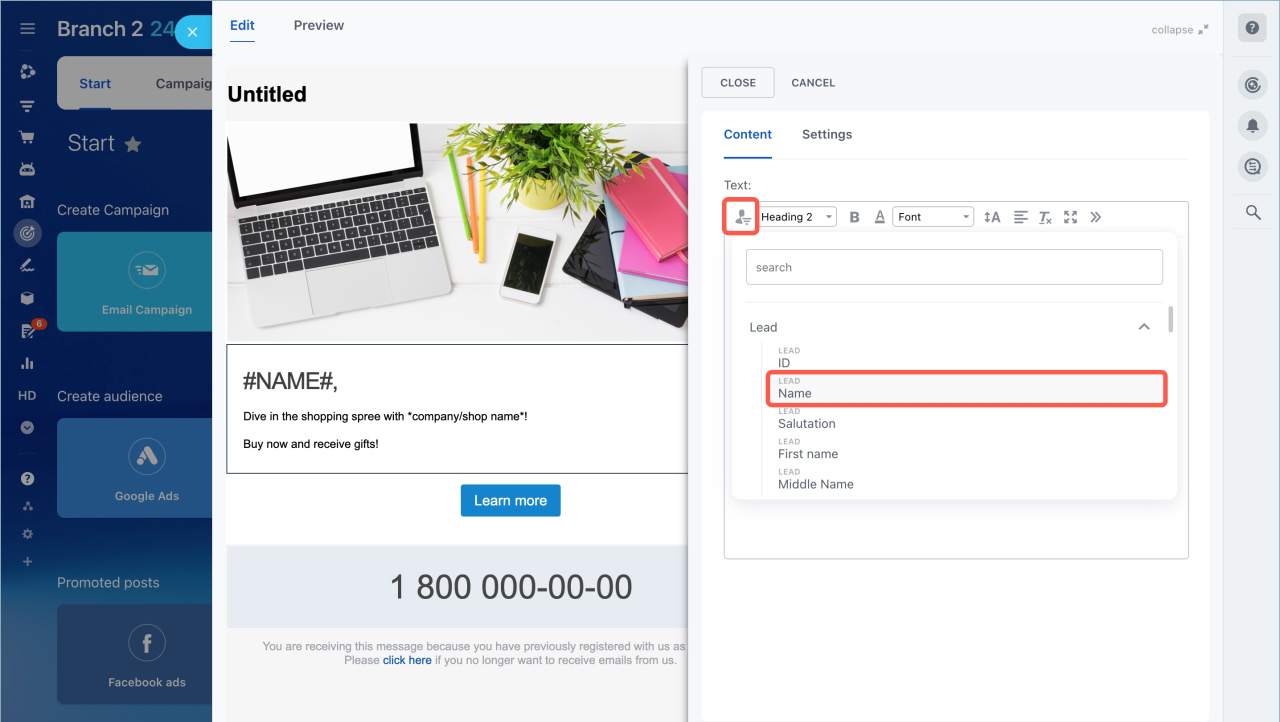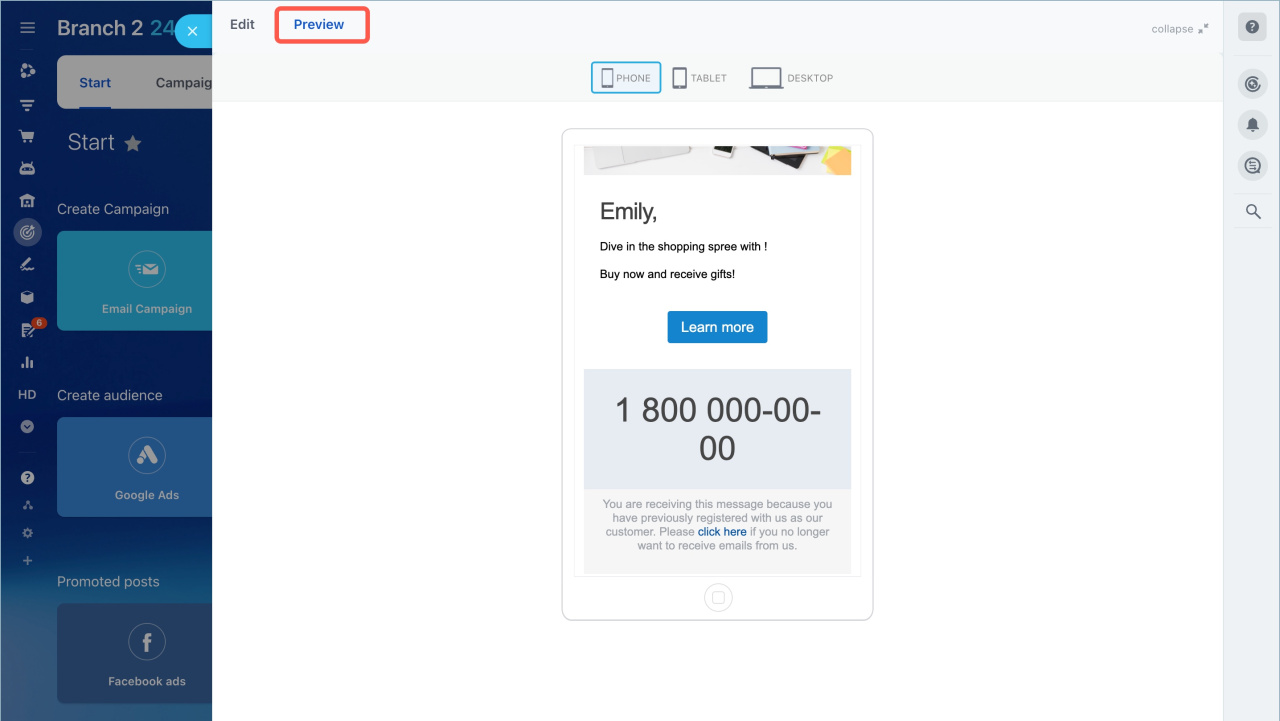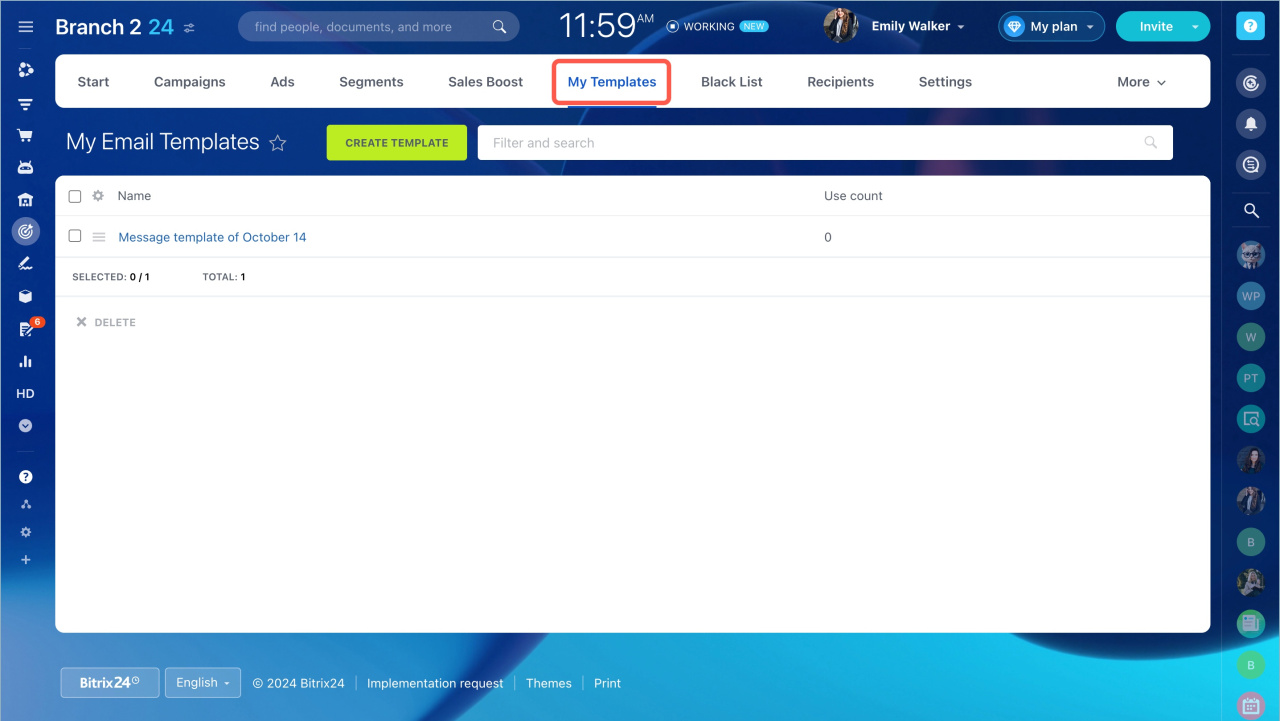Campaigns in Bitrix24 is a tool for sending emails to a group of recipients. Mailings can be used to inform customers about promotions, new products, etc.
Bitrix24 plans
Go to the Marketing - Start - Email campaing. Then do the following actions:
- Select campaign template
- Select recipient segment
- Specify the subject and the sender
- Enter a message
- Configure the campaign parameters
- Send the campaign
Select campaign template
You can use:
- Standard templates. They can be edited. You can change the content, add images and files.
- Your own template. You can create them based on standard ones or a new one with HTML. To do this, go to the Marketing - My Templates section.
Let's consider how to create a campaign using a standard template.
To rename a standard template, click on the pencil and specify a new name. It will be displayed only in Bitrix24.
Select recipient segment
In Bitrix24, campaign recipients are called a segment. Segments are formed by common characteristics: age, place of residence, purchased goods, and so on.
Create customer segments for marketing campaigns
There are two types of segments:
- Dynamic is a list of recipients that is generated automatically before the campaign is launched.
- Static is a list of recipients that is created manually. You can upload a ready-made list of addresses or phone numbers of clients to Bitrix24.
Select segment. You can use standard segments or select previously created ones. Click Select recipient segment.
Create a segment. If there is no suitable segment, click Create and configure the recipient list.
Exclude segment. You can exclude customers from the main segment who don't need to receive the newsletter.
For example, you can send a promotion campaign to all customers, but exclude those who have already bought a product this month. To do this, click Exclusions and select which segment to exclude from the campaign. When you have added the exceptions, click Apply.
Specify subject and sender
Specify subject. It will be seen by the campaign recipients. You can keep the standard one from the template or specify your own.
Specify sender. A newsletter will be sent from this email address. Click on the arrow icon and select an address.
If the address is not listed, add it - click Add sender.
Connect mailboxes to Bitrix24
Design newsletter
To make the newsletter attractive for clients, design it: create clear text, add the client's name, images and so on.
Customize blocks. A newsletter consists of blocks: image, text, button, separator and so on. They can be edited, copied and deleted. To add a new block to the newsletter, click on it in the menu on the right and drag it into the newsletter template.
Use the following code unsubscribe link to add a Footer block.
Change design. Click Design in the menu on the right. Select the background, font size and thickness, line height, etc.
Add customer information. You can add information from CRM form fields to the text: name, date of birth and other information. This will help to make the email more personalized.
Go to edit the text block and add variables.
- Click on the
 icon.
icon. - Select CRM item.
- The variable will appear in the text.
Check how the email is displayed. Click Preview to see how the client will see the email on different devices. Then click Apply.
Save the template. If you want to use this email template for other newsletters, enable the Save to my templates option. You can find the saved template in the Marketing section - My Templates tab.