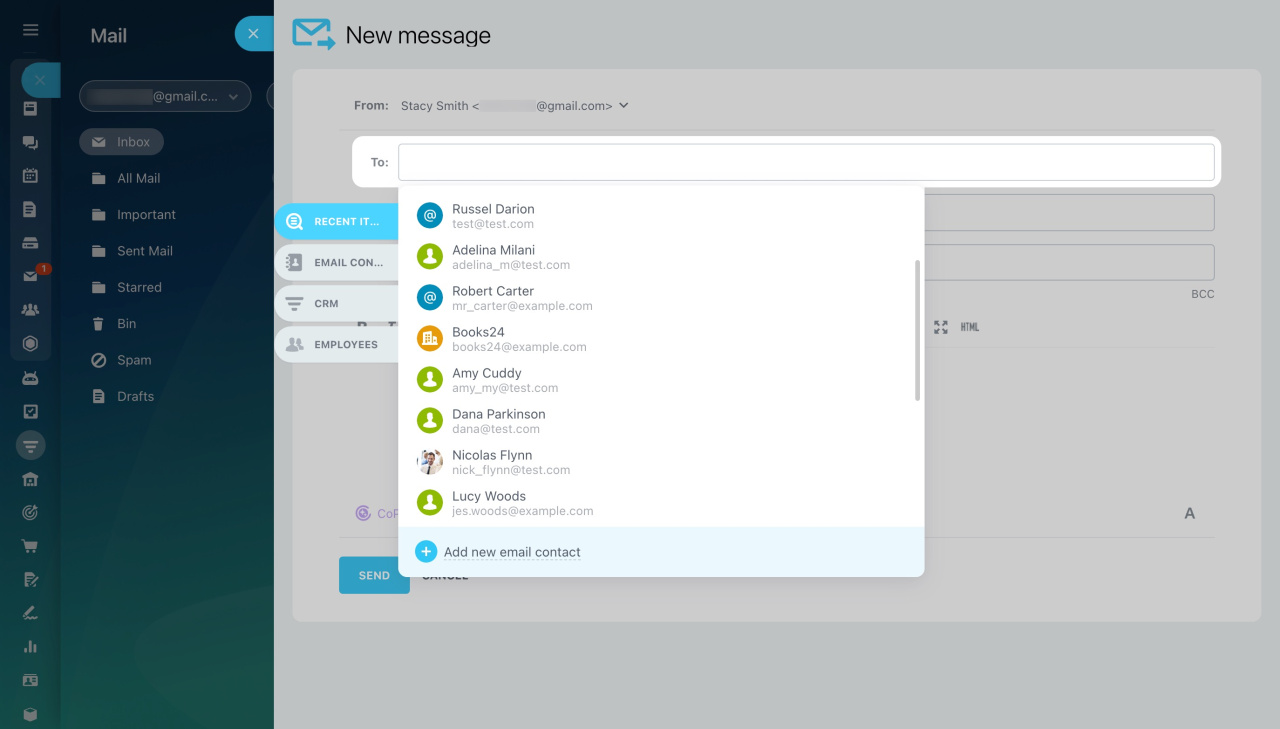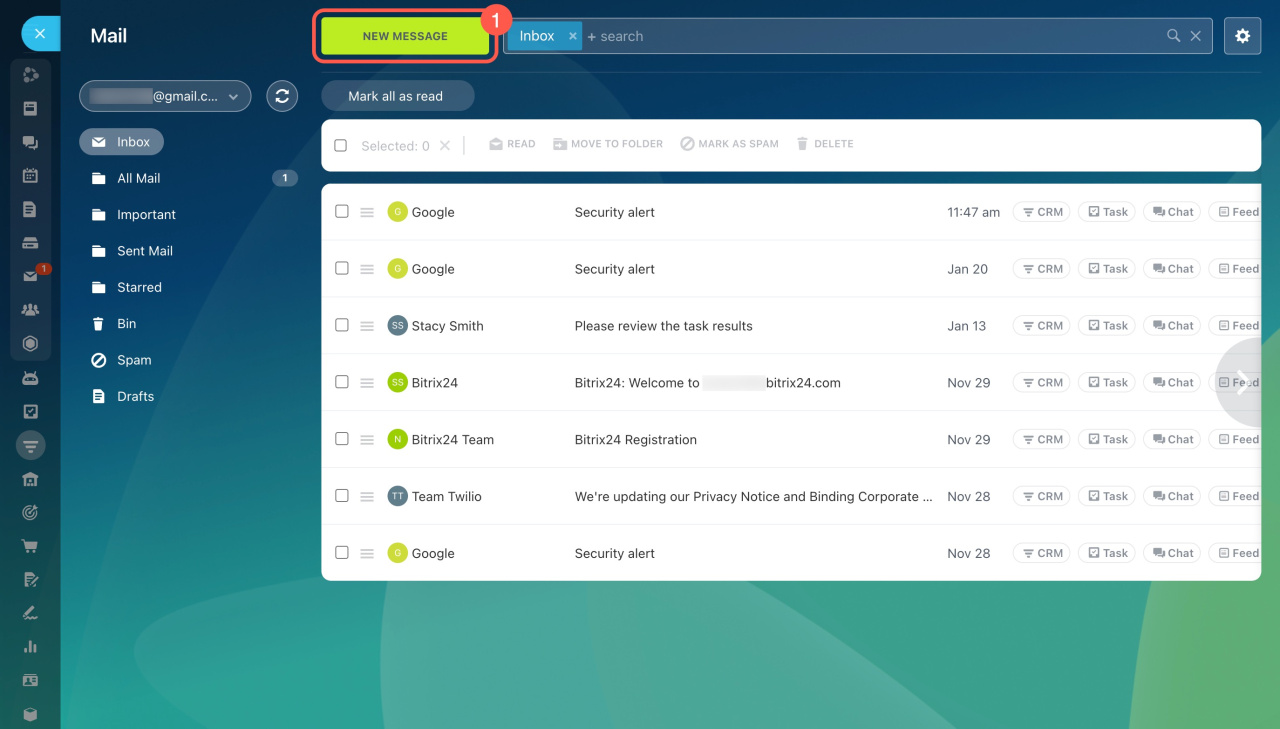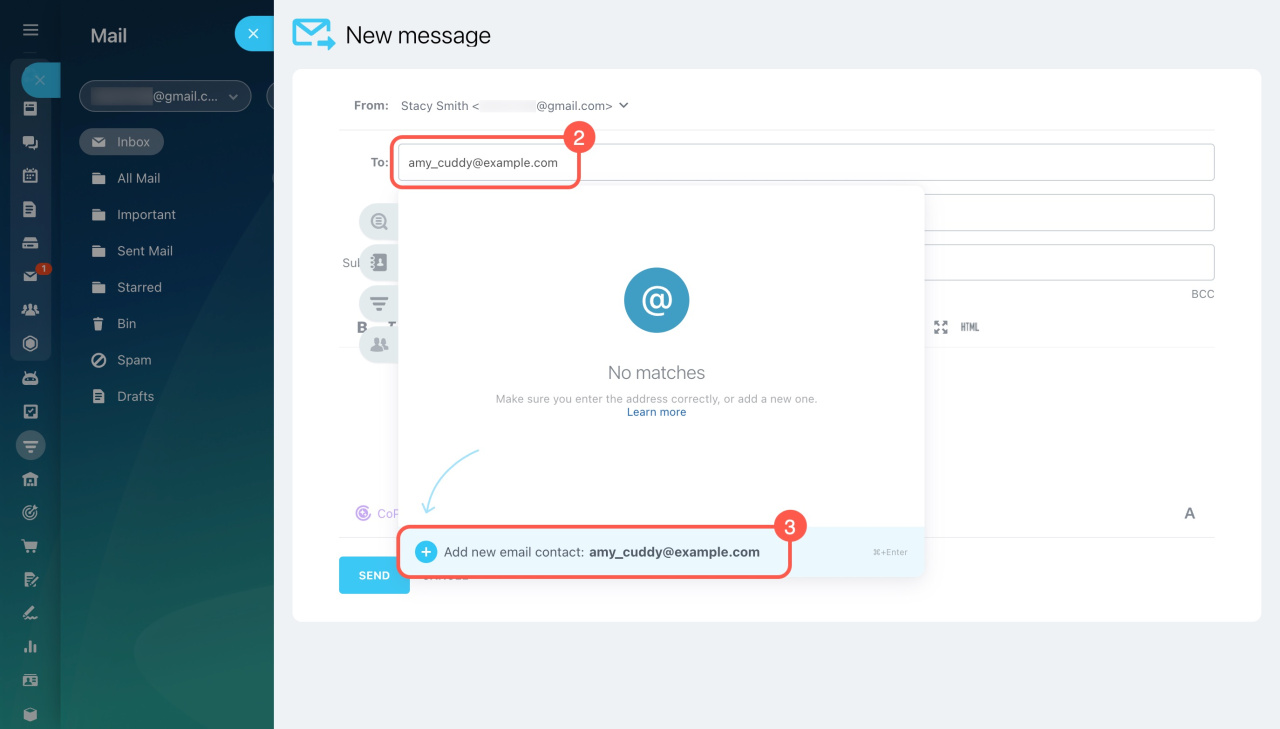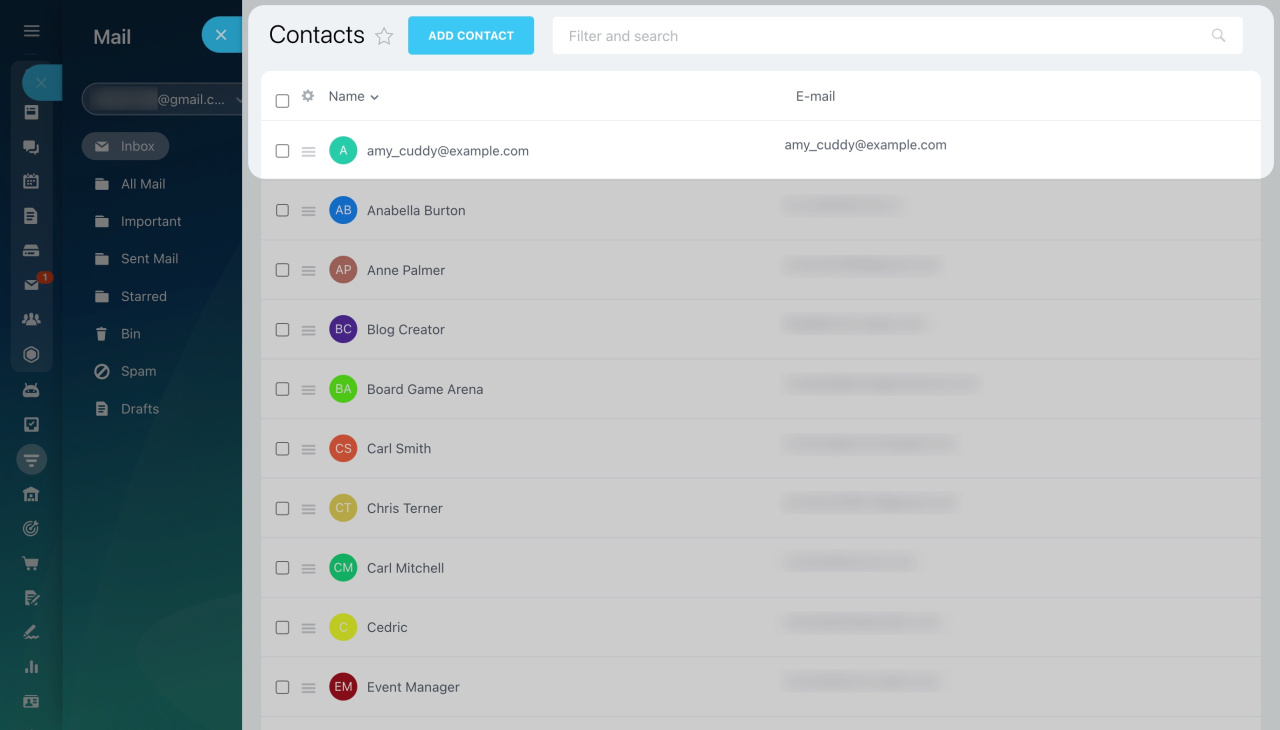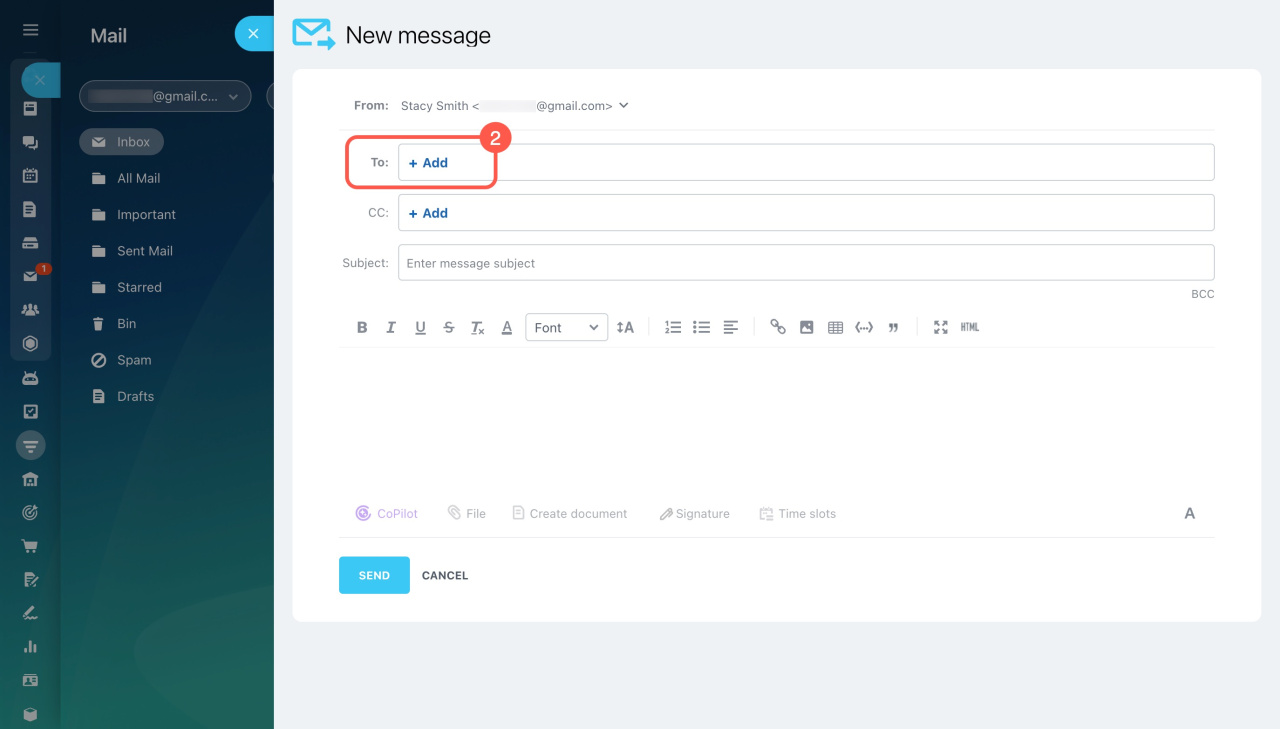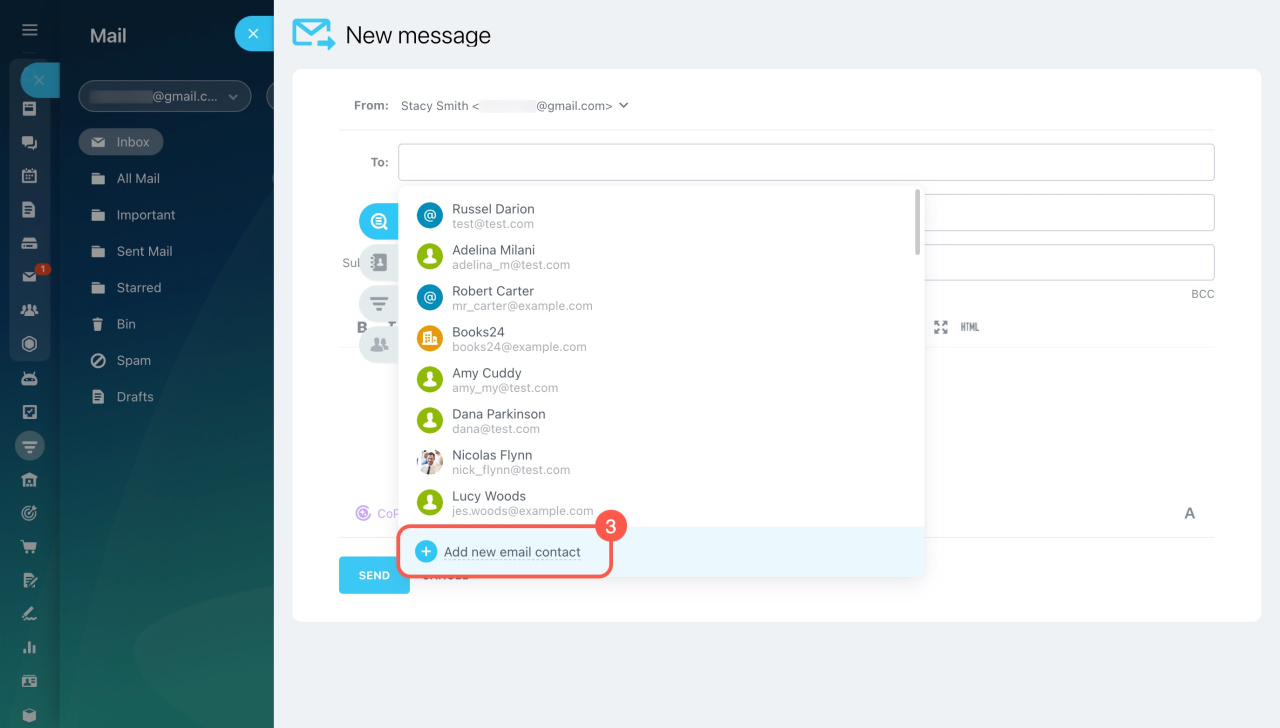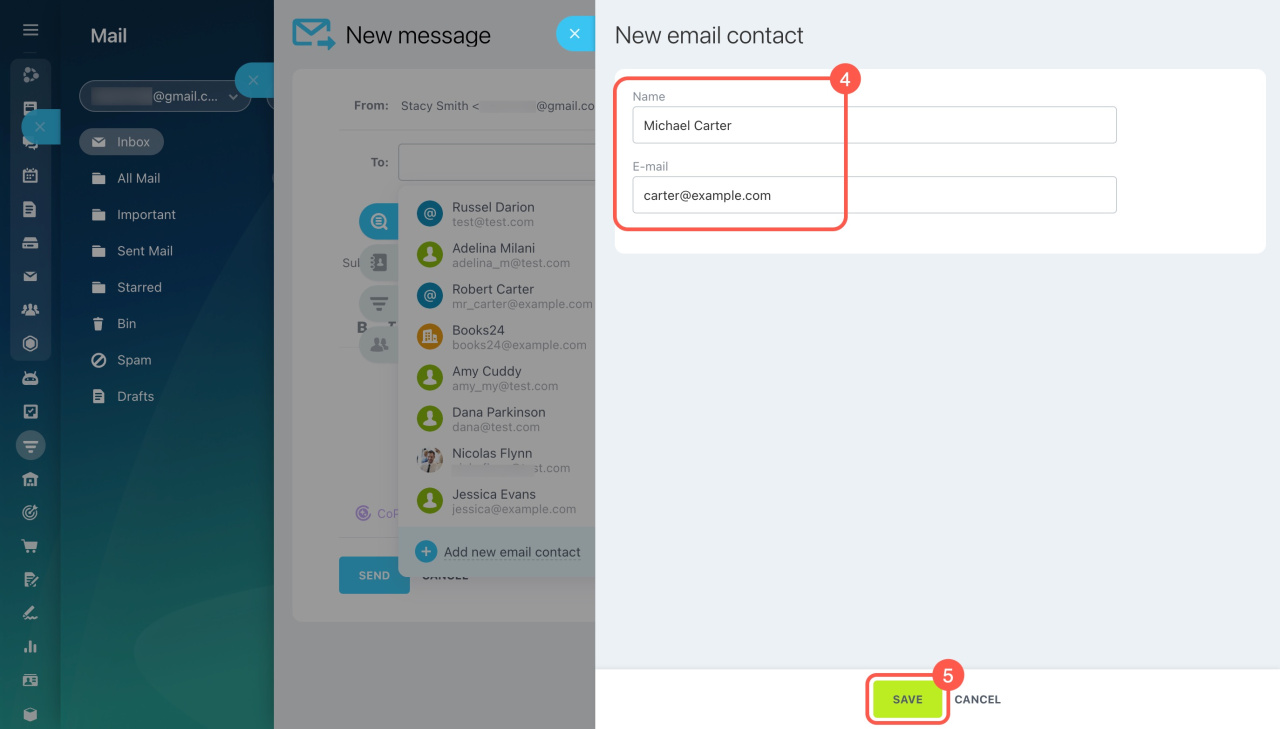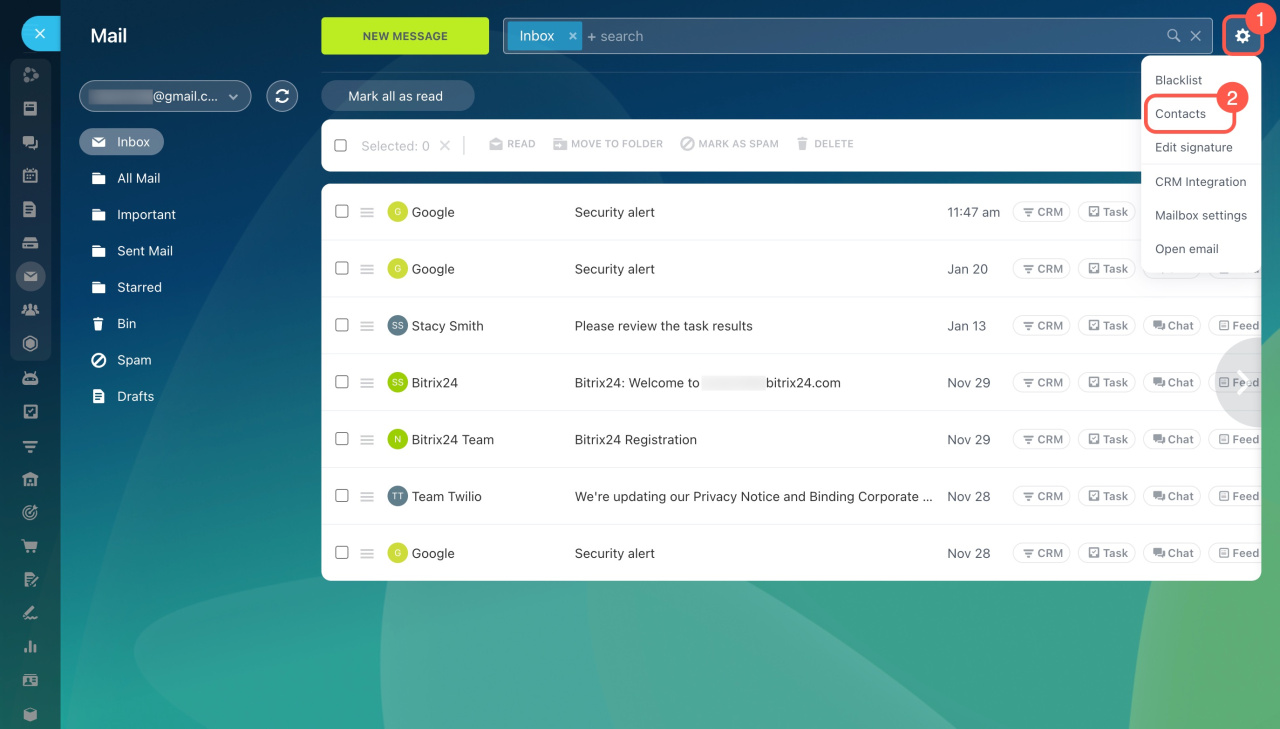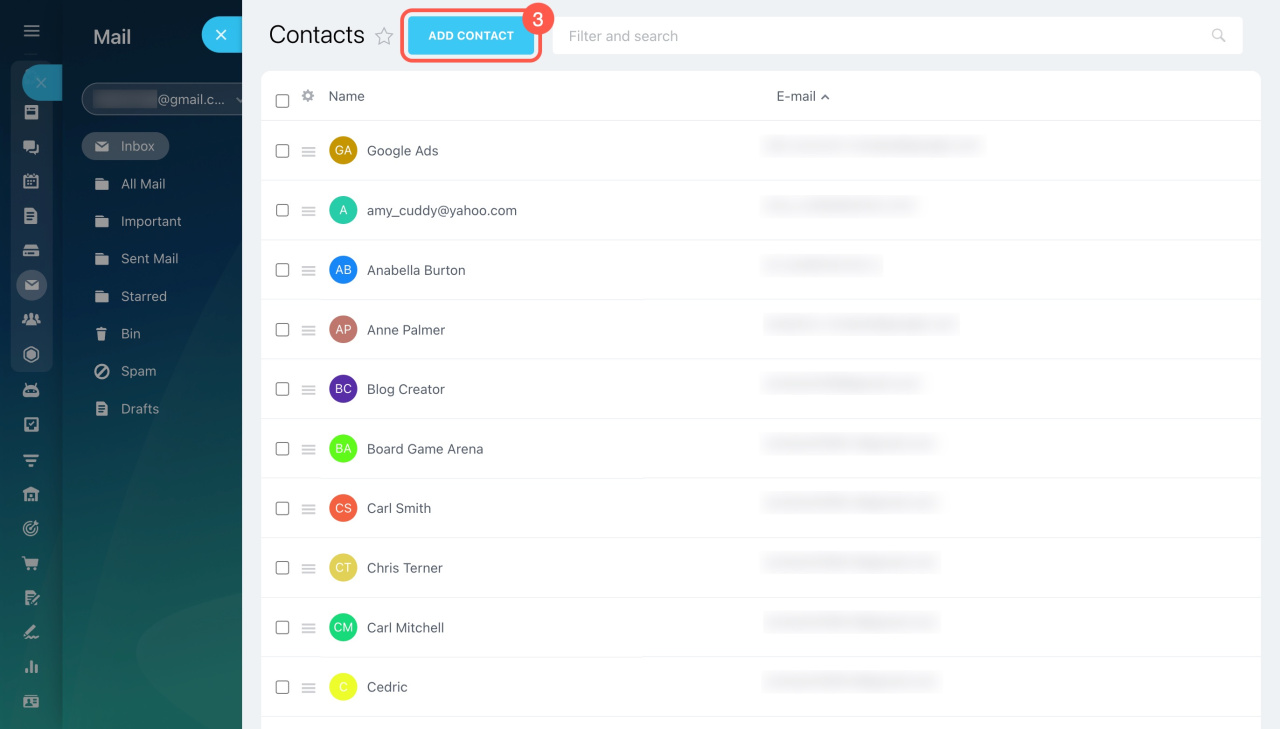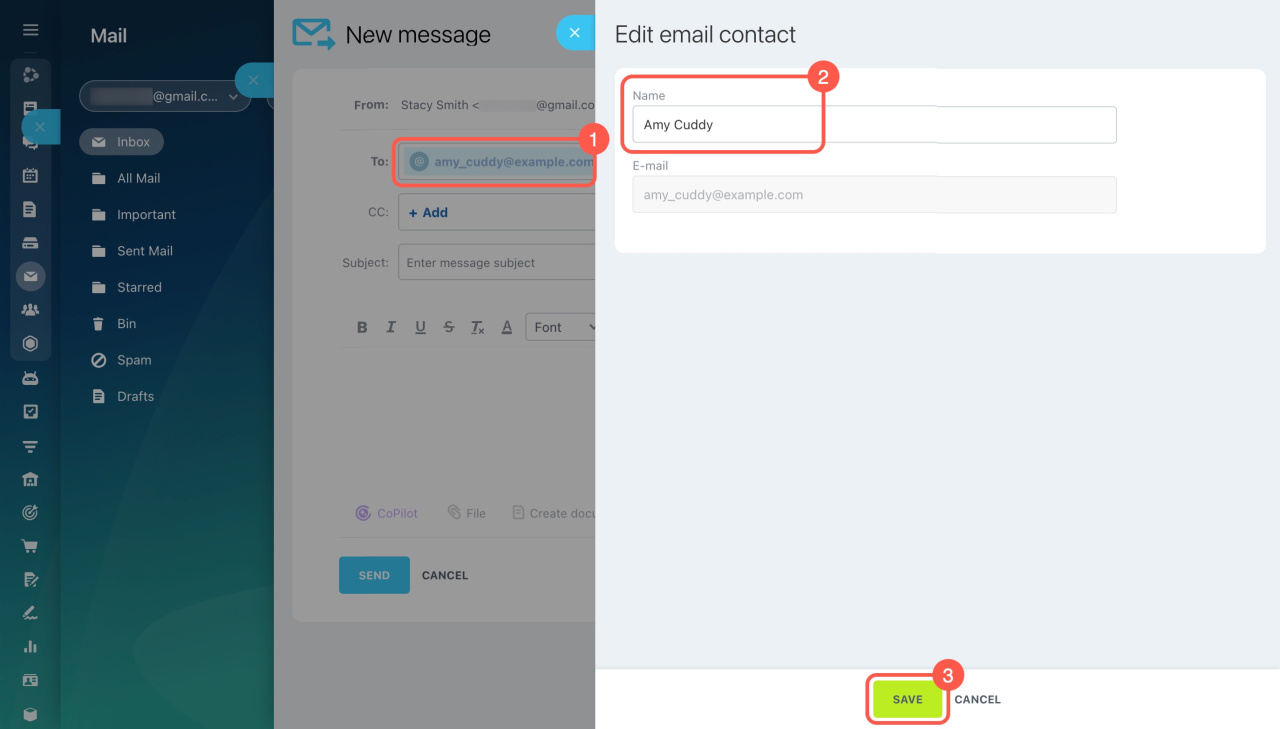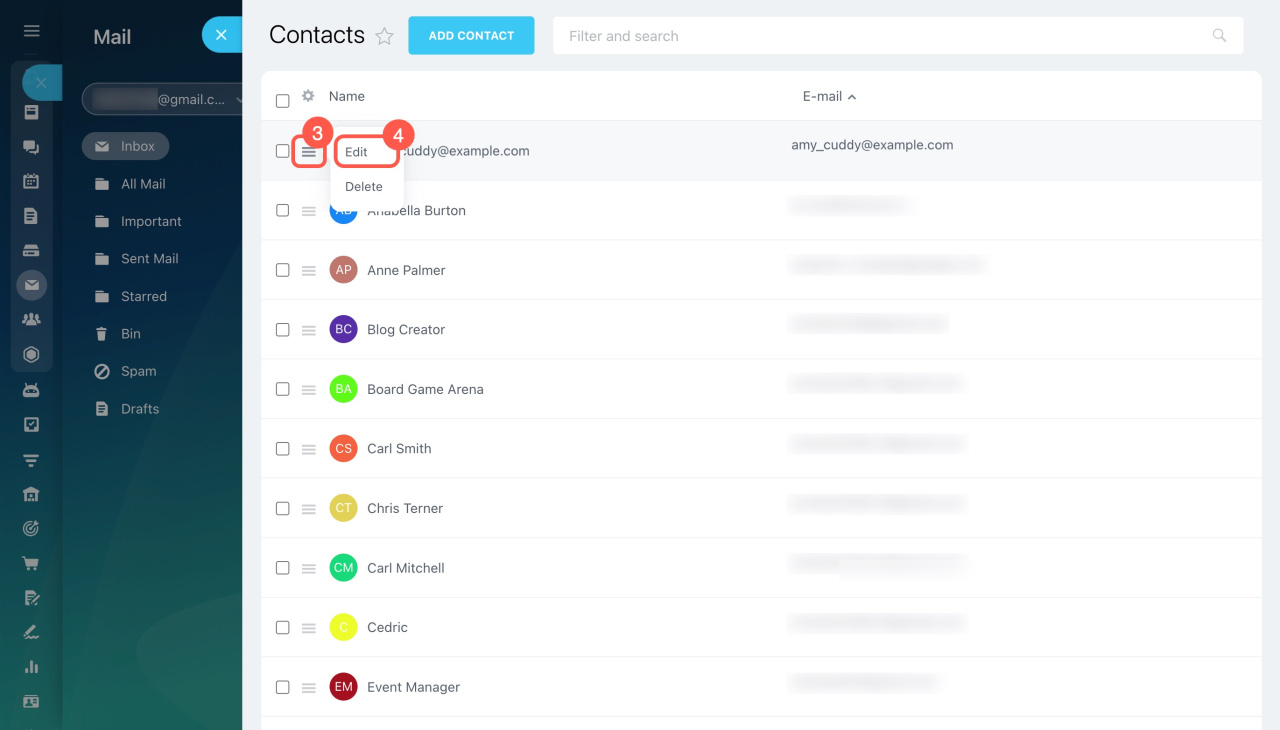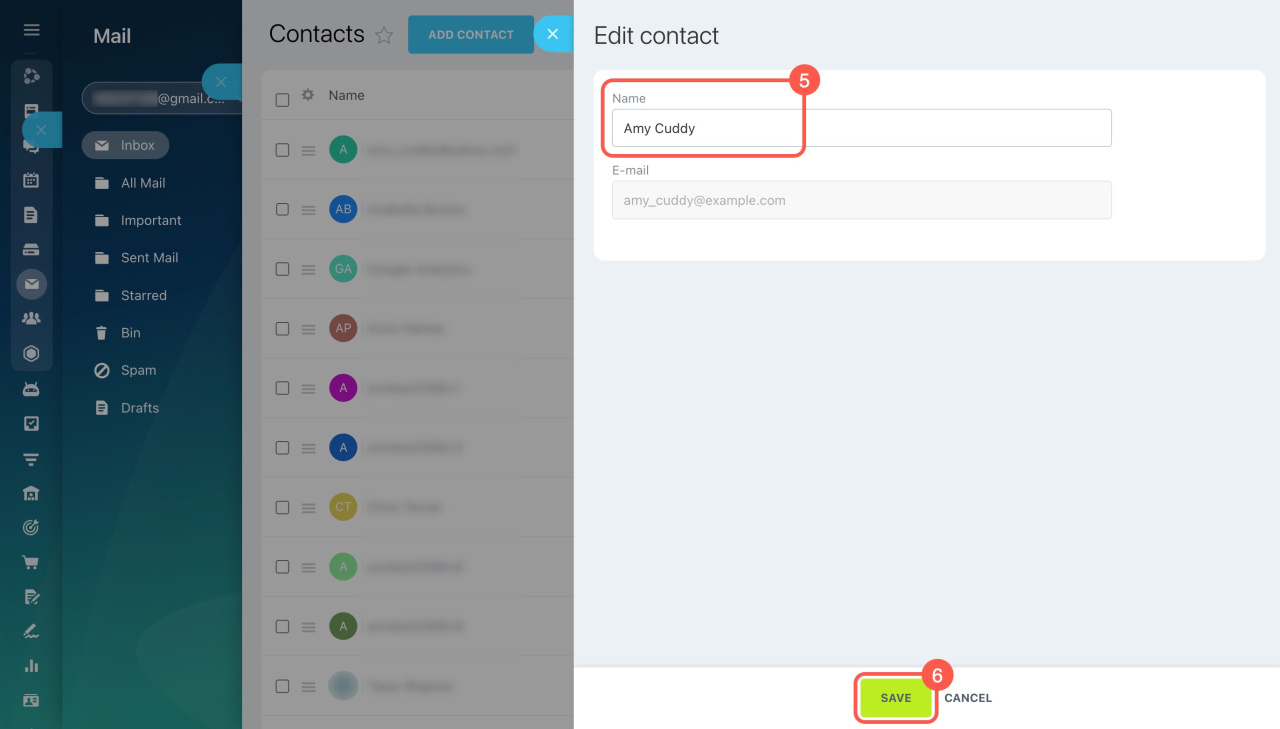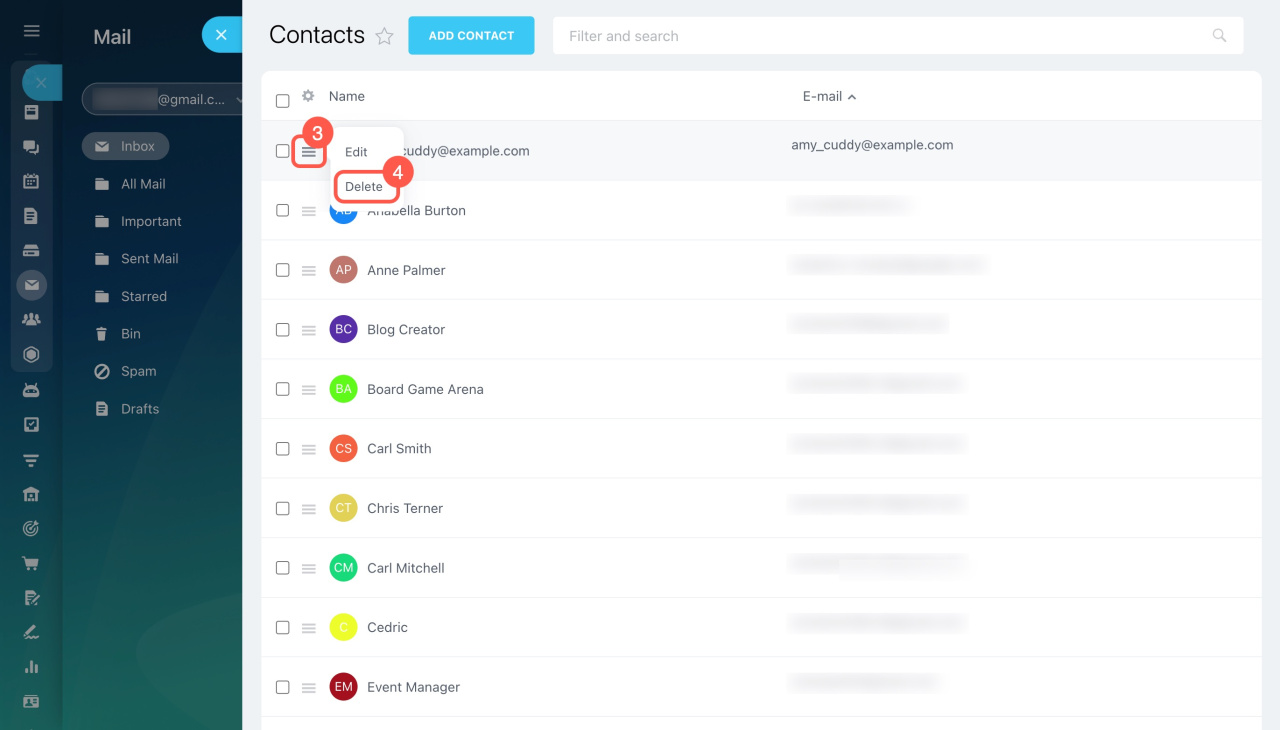In Bitrix24 Mail, you can send emails to various recipients, like customers from CRM, people from Contacts, and company employees.
In this article:
Select a recipient
Add recipients to emails from these tabs:
- Recent items: Customers from CRM and Contacts you've recently emailed.
- Email contacts: Recipients from the Contacts section.
- CRM: Contacts, companies, and leads with an email address.
- Employees: Company employees registered in Bitrix24. You can select them only in the CC and BCC fields.
Add a new recipient
You can add a new recipient in the email creation window or in Contacts.
Contacts in Bitrix24 Mail
In the email creation window (by entering an email).
- Click New message.
- Enter the recipient's email in the To field.
- Click Add new email contact or press Ctrl+Enter.
Done. The email is added to Contacts.
In the email creation window (by clicking Add new email contact).
- Click New message.
- Click Add in the To field.
- Select Add new email contact.
- Enter the name and email.
- Save the changes.
Done. The new recipient is added to Contacts.
In the Contacts section.
- Go to Webmail > Settings (⚙️) > Contacts.
- Click Add contact.
- Enter the name and email.
- Save the changes.
Edit recipient details
Adjust recipient information in the email creation window or in Contacts.
In the email creation window.
- Click on the email in the To field.
- Edit the details.
- Save the changes.
In the Contacts section.
1-2. Go to Webmail > Settings (⚙️) > Contacts.
3-4. Click Menu (≡) > Edit.
5-6. Edit the details and save the changes.
Delete a recipient
1-2. Go to Webmail > Settings (⚙️) > Contacts.
3-4. Click Menu (≡) > Delete next to the desired contact.
In brief
-
In Bitrix24 Mail, you can send emails to various recipients, like customers from CRM, people from Contacts, and company employees.
-
Add a new recipient and edit their details in the email creation window or in Contacts.
-
To delete a recipient, go to Webmail > Settings (⚙️) > Contacts > Menu (≡) > Delete.