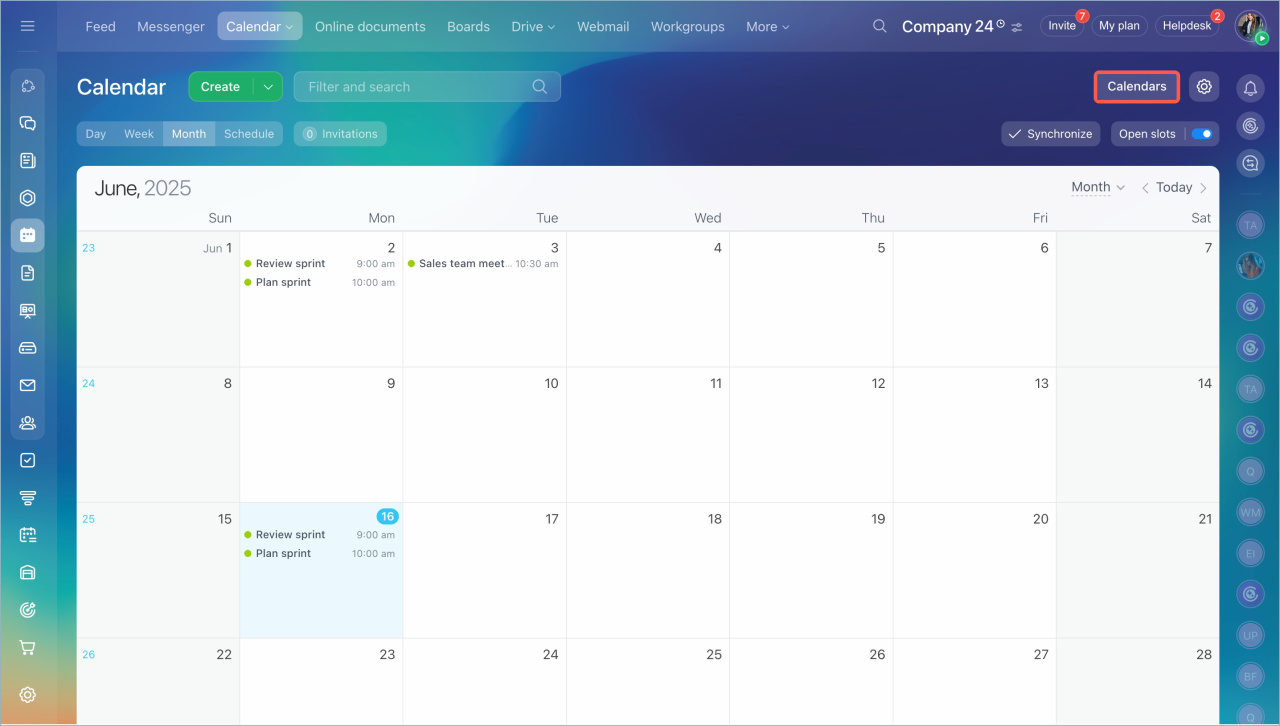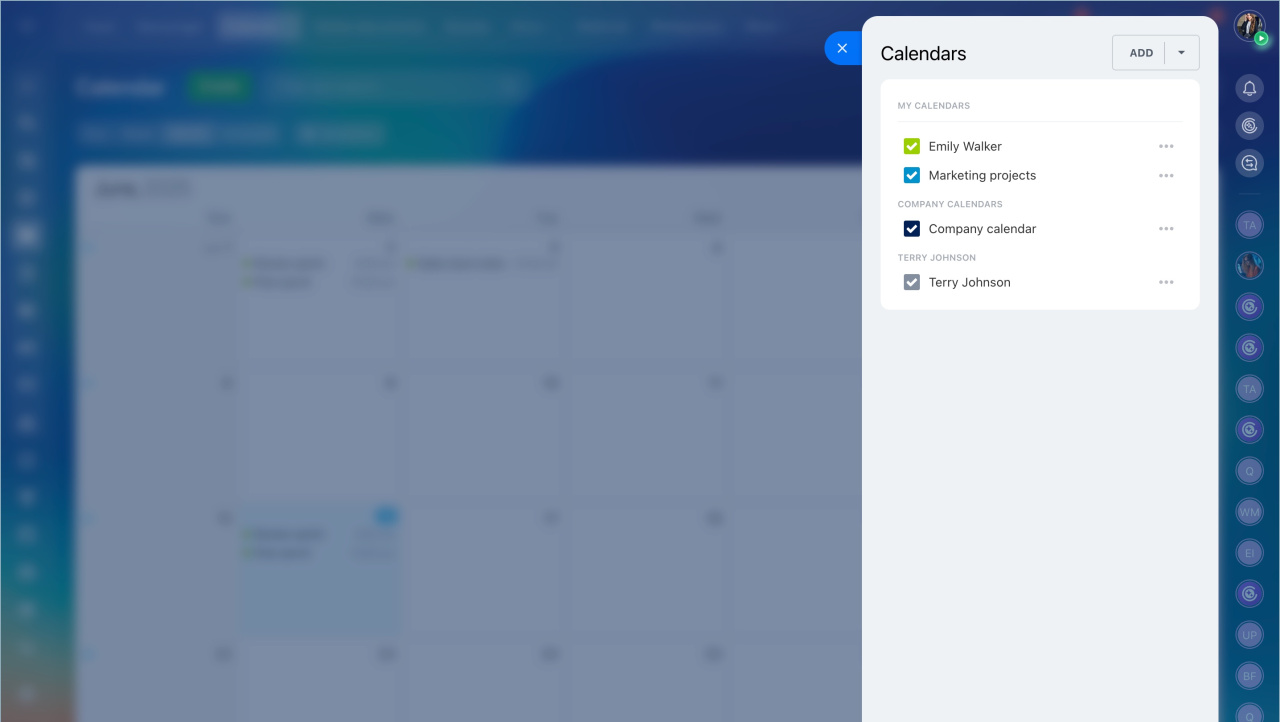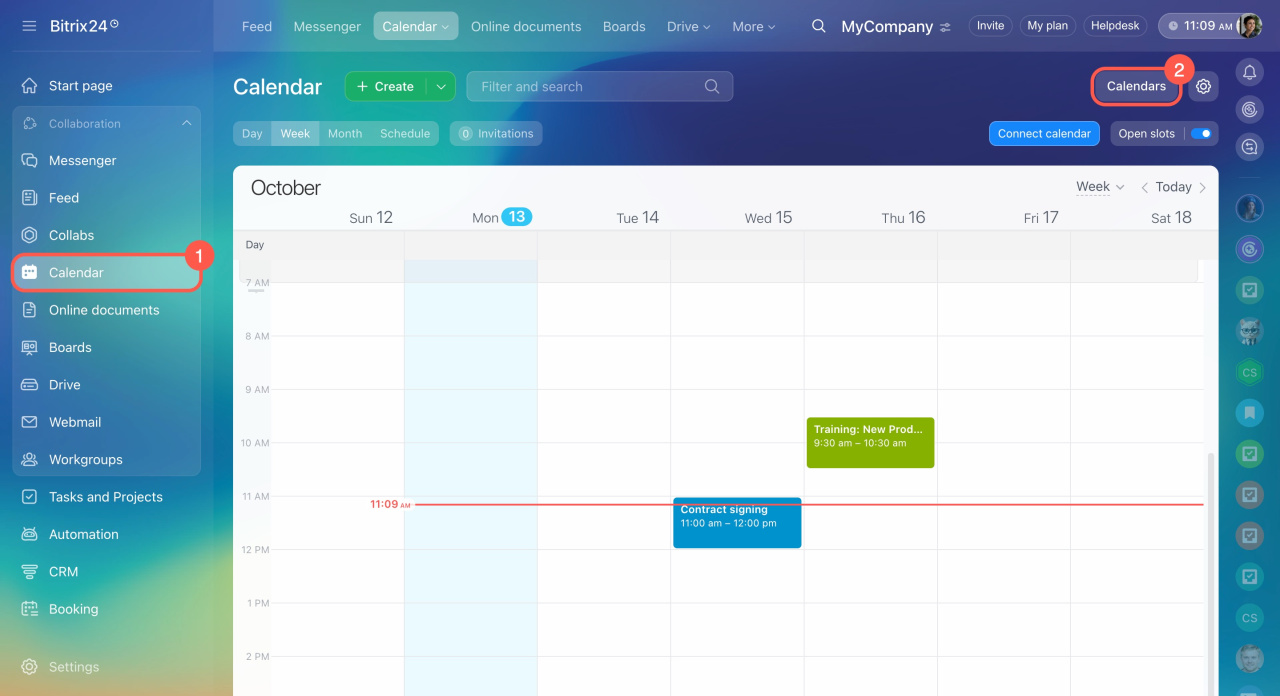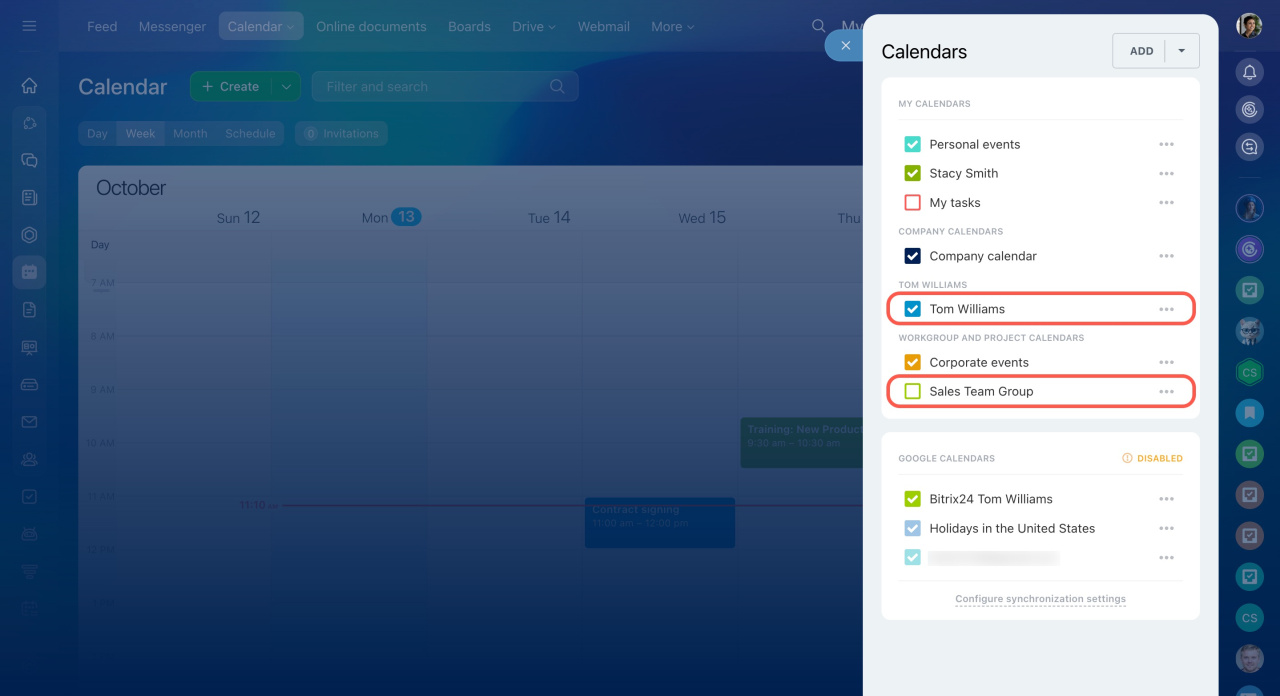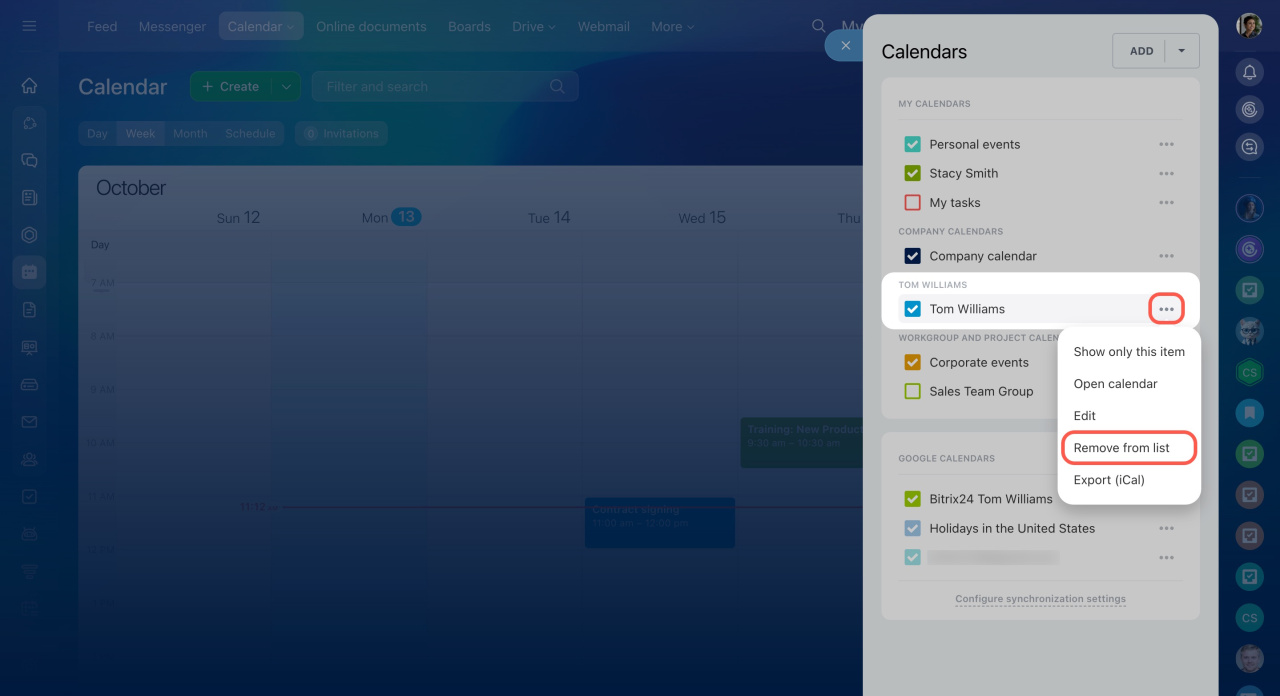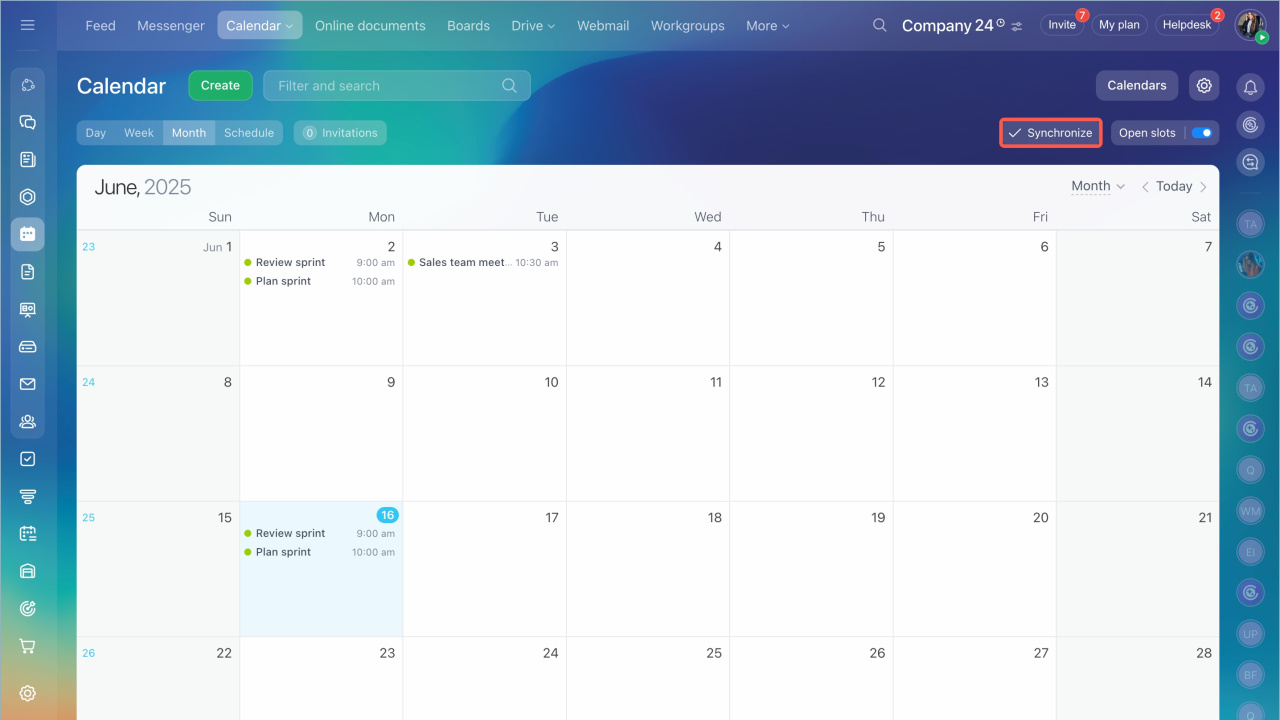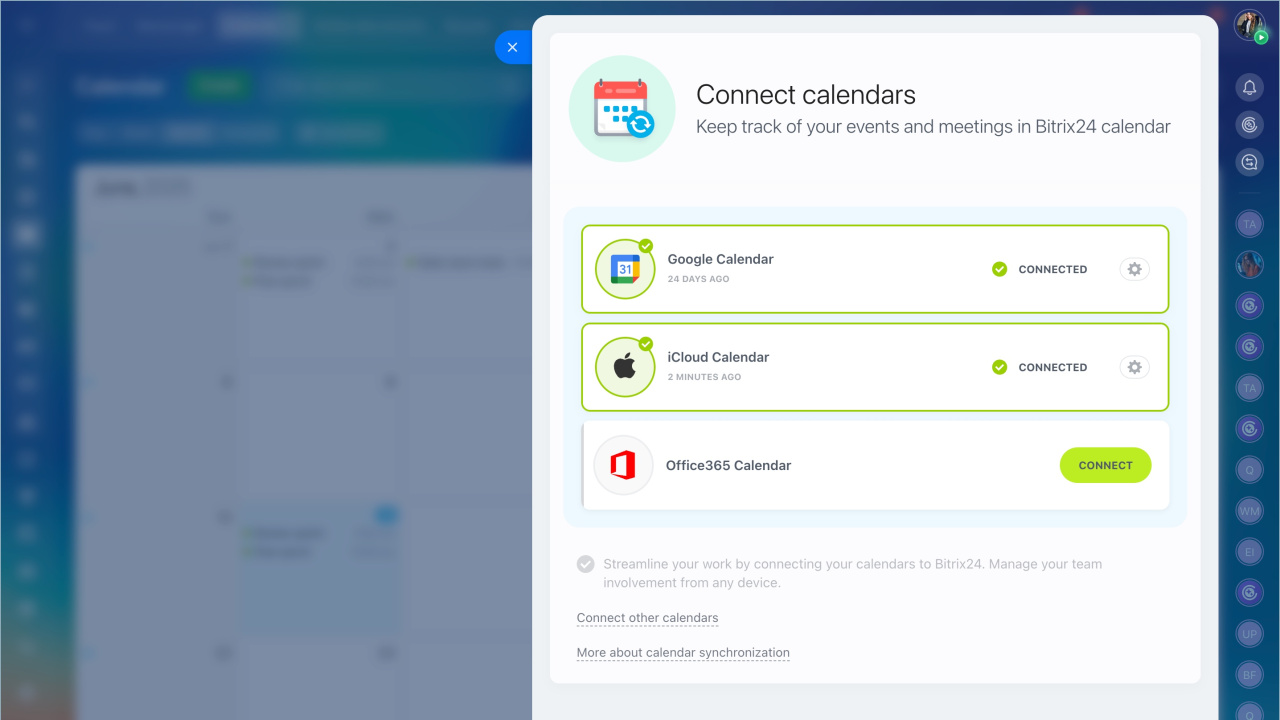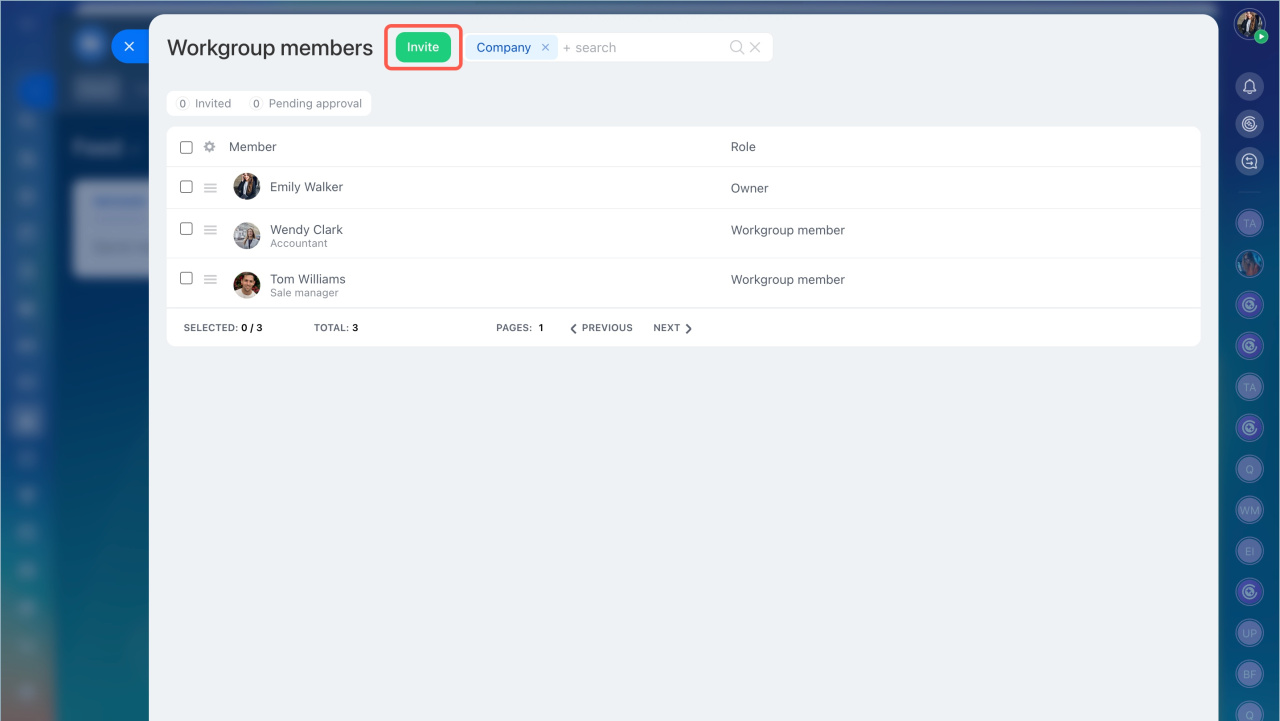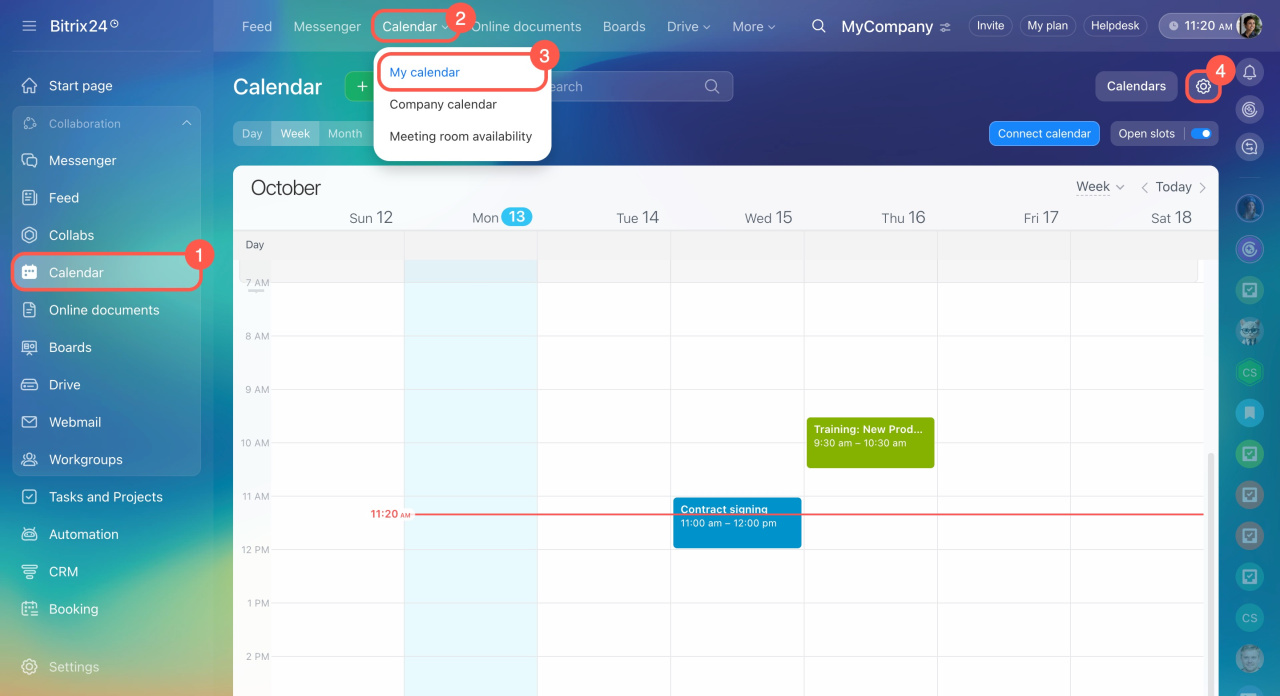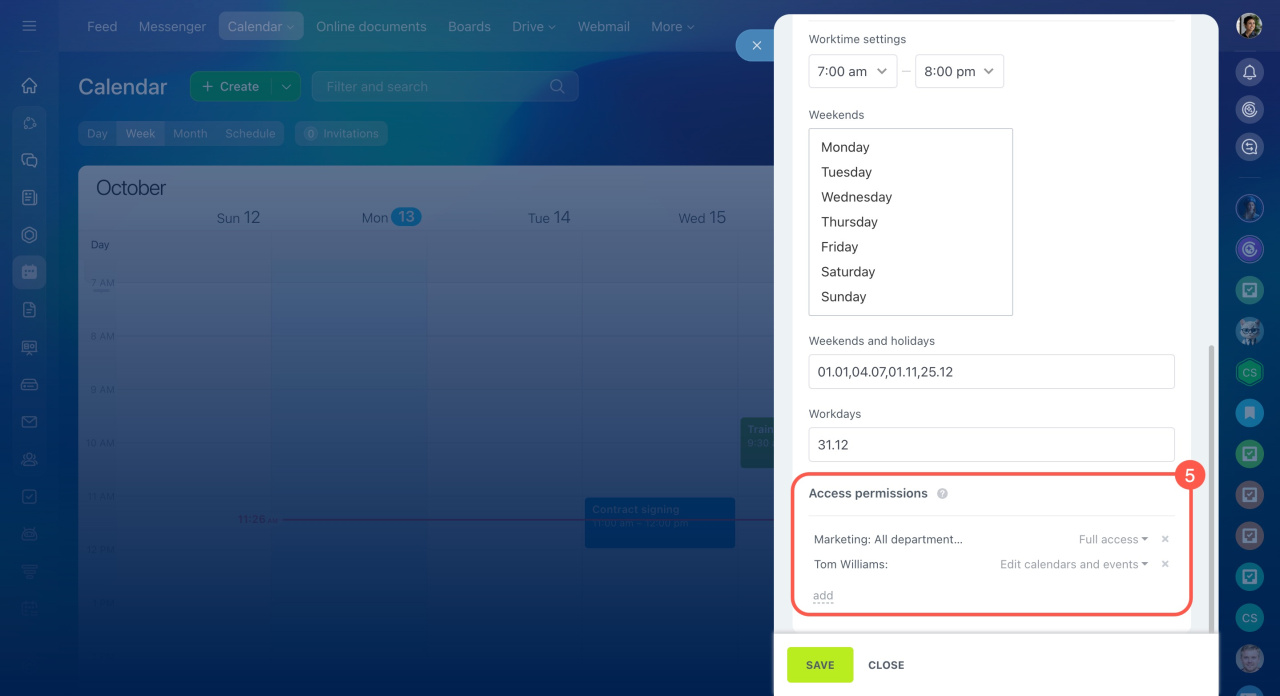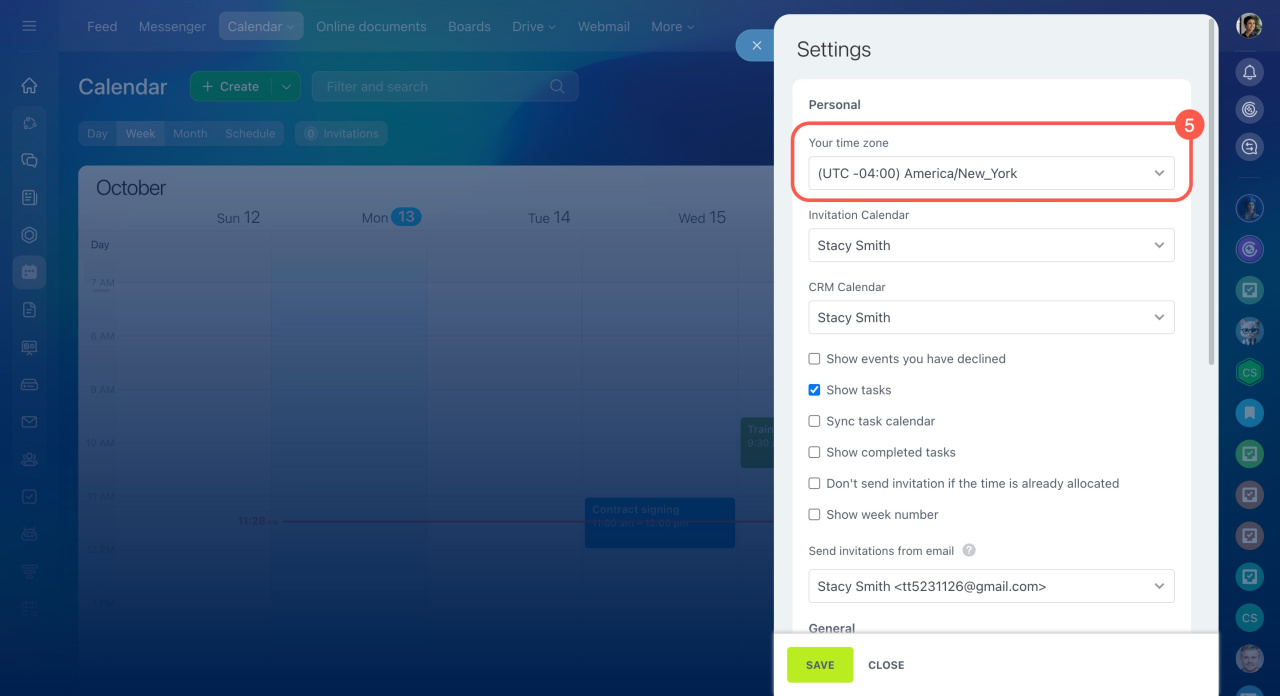The Bitrix24 Calendar is designed to support your company and individual employees in planning work efficiently. It allows you to manage schedules and organize collaborative events with ease. With seamless synchronization with other services, it ensures that all your events are in one place. In this article, we provide clear answers to common questions about using the calendar.
In this article:
- What calendars are available in Bitrix24
- Why other people's events appear in your calendar
- How to synchronize the calendar with other services
- Why synchronization is temporarily suspended
- Why synchronization with the mobile calendar on Android isn't working
- Why a time slot is marked as occupied when no events are scheduled
- Why an event doesn't appear in search
- Why an employee can't see the workgroup calendar they have access to
- Why an employee can't create an event
- How calendar access permissions work
- Which time zone is used for events
What calendars are available in Bitrix24
There are several calendars in Bitrix24:
- My Calendar — events you created or were invited to by colleagues.
- Company Calendar — events planned within the company, such as corporate holidays.
- Workgroup and Project Calendars — events created in workgroups and projects you participate in.
You can add additional calendars:
- Employee Calendar — events of colleagues whose calendars you've added.
- Calendars from other services — events from calendars of other services you've synchronized, such as Google, Office365, and others.
Personal calendar
Company calendar
Add other users' calendars
Calendar synchronization in Bitrix24
Why other people's events appear in your calendar
If you see events from other employees in your calendar, it means you’ve added a user, department, company, or shared calendar. To keep your personal schedule clean and organized, you can hide or remove any calendars you don’t need.
Go to the Calendar section and click Calendars.
Add other users' calendars
Hide a calendar. Find the calendar you want to hide and clear the checkbox next to it. Its events will no longer appear in your calendar. To show it again, just check the box.
Remove a calendar. Open the three-dot menu (...) next to the calendar and select Remove from list. To see that colleague's events again, you’ll need to reconnect their calendar.
Synchronize the calendar with other services
You can synchronize calendars to track events in one place.
- Go to the My Calendar tab.
- Click Synchronize.
- Select the calendar you want to connect. All events from this calendar will appear in the Bitrix24 calendar.
Synchronize Bitrix24 calendar with iPhone
Synchronize Bitrix24 calendar with Android device
Connect external calendar via CalDav
Synchronize Bitrix24 calendar with macOS calendar
Synchronize Bitrix24 calendar with Microsoft Outlook
Synchronize Bitrix24 calendar with Google Calendar
Why synchronization is temporarily suspended
Calendar synchronization errors may occur due to a service failure or a password change.
To resume synchronization:
- Go to My Calendar > Synchronize.
- Click Resume and refresh the page.
- If this doesn't help, reconnect the calendar.
Why synchronization with the mobile calendar on Android isn't working
Some smartphone manufacturers add settings that may interfere with synchronization. Ensure that the Bitrix24 calendar has access to the device.
Fix Bitrix24 Android app sync issues
Why a time slot is marked as occupied when no events are scheduled
Reason. Events may remain from previously synchronized calendars, even if synchronization is already disabled. If you disabled synchronization but didn't delete the calendar in Bitrix24, the added events will remain.
Solution.
- Go to the My Calendar tab.
- Click on the Calendars section.
- Check the box next to the calendar with disabled synchronization. All events will appear in the calendar.
- Delete these events or the entire calendar from the schedule.
Why an event doesn't appear in search
Reason. The search only works for the type of calendar you are in. For example, if you are in the company calendar, the search will only show corporate events.
Solution.
- If you are searching for a corporate event, go to the Company Calendar. If the event is created in a personal calendar, go to My Calendar.
- Repeat the search.
Why an employee can't see the workgroup calendar
For an employee to have access to the workgroup calendar, they must be a member of the group. If the user is not part of the group, the calendar will be unavailable, even if the group settings allow "Authorized users."
- Go to the workgroup.
- Click About the group > Members.
- Click Invite and add the colleague.
Why an employee can't create an event
If an employee doesn’t see the Create event button in the My calendar or Company calendar sections, it means they don’t have permission to add events to those calendars. Bitrix24 administrators can adjust the permissions:
- Go to Calendar.
- Click Calendar.
- Select My calendar or Company calendar.
- Click Settings (⚙️).
- Choose the employee and grant them the Edit calendars and events or Full access permission.
How calendar access permissions work
Bitrix24 calendars include two levels of access permissions:
- Section permissions—for the My calendar and Company calendar sections, configured by the Bitrix24 administrator. If access to these sections is restricted, employees won’t be able to open calendars or create events.
- Calendar permissions—for individual calendars, configured by the calendar owner. The owner decides who can view their schedule, see event details, and edit entries.
Section permissions take priority over individual calendar permissions. For example, if the administrator restricts access to the My calendar section, employees won’t be able to open their personal calendars.
Configure access permissions for calendars
Which time zone is used for events
Bitrix24 calendar automatically adjusts event times to each employee’s time zone. For example, if a meeting is scheduled for 12:00 PM Eastern Time, it will show as 11:00 AM for a colleague in Chicago and 9:00 AM in Los Angeles. Everyone sees the event in their own local time, so there’s no need to calculate it manually.
To check your time zone:
- Go to Calendar.
- Click Calendar.
- Select My calendar or Company calendar.
- Click Settings (⚙️).
- Check the Your time zone field.