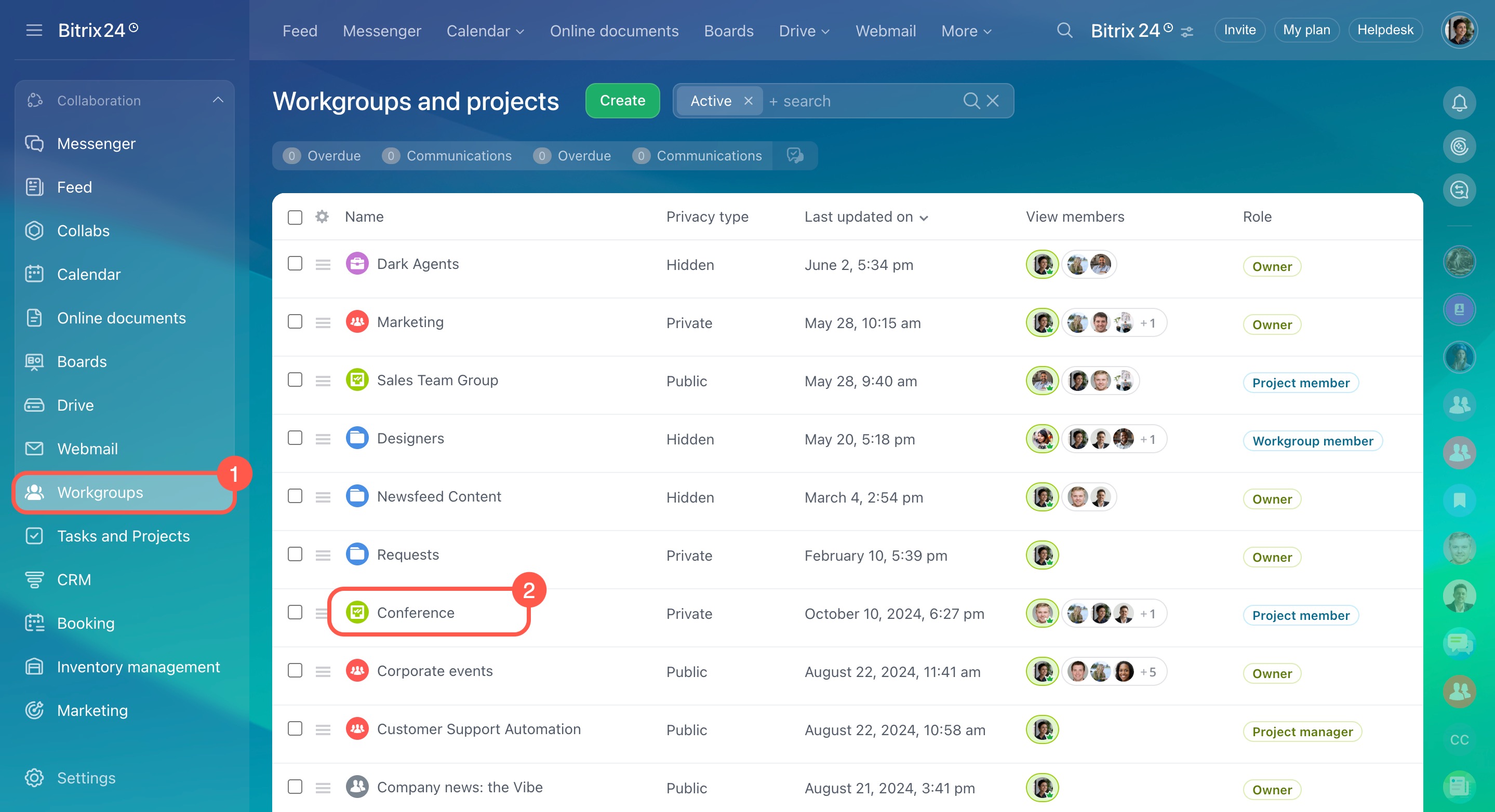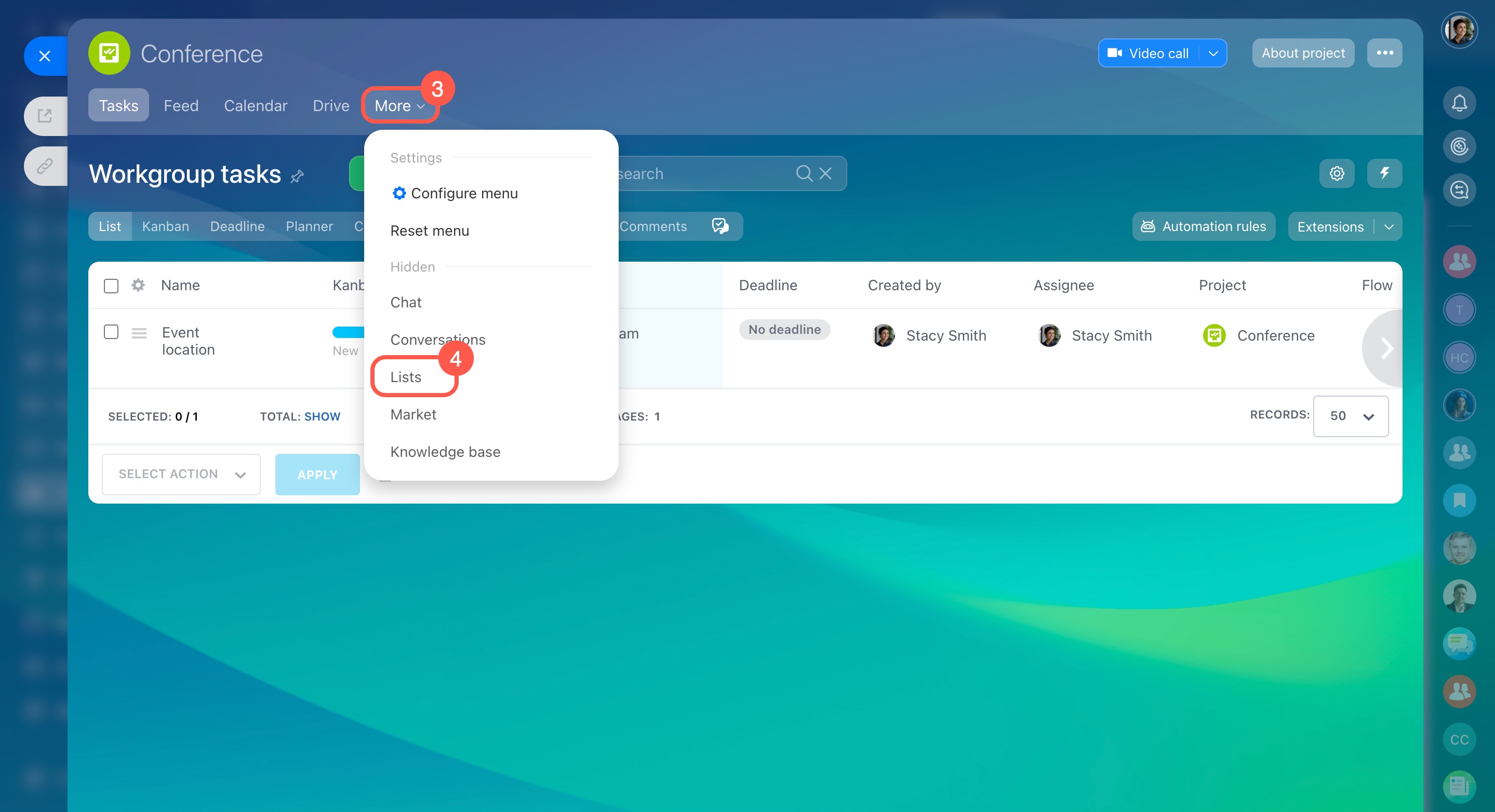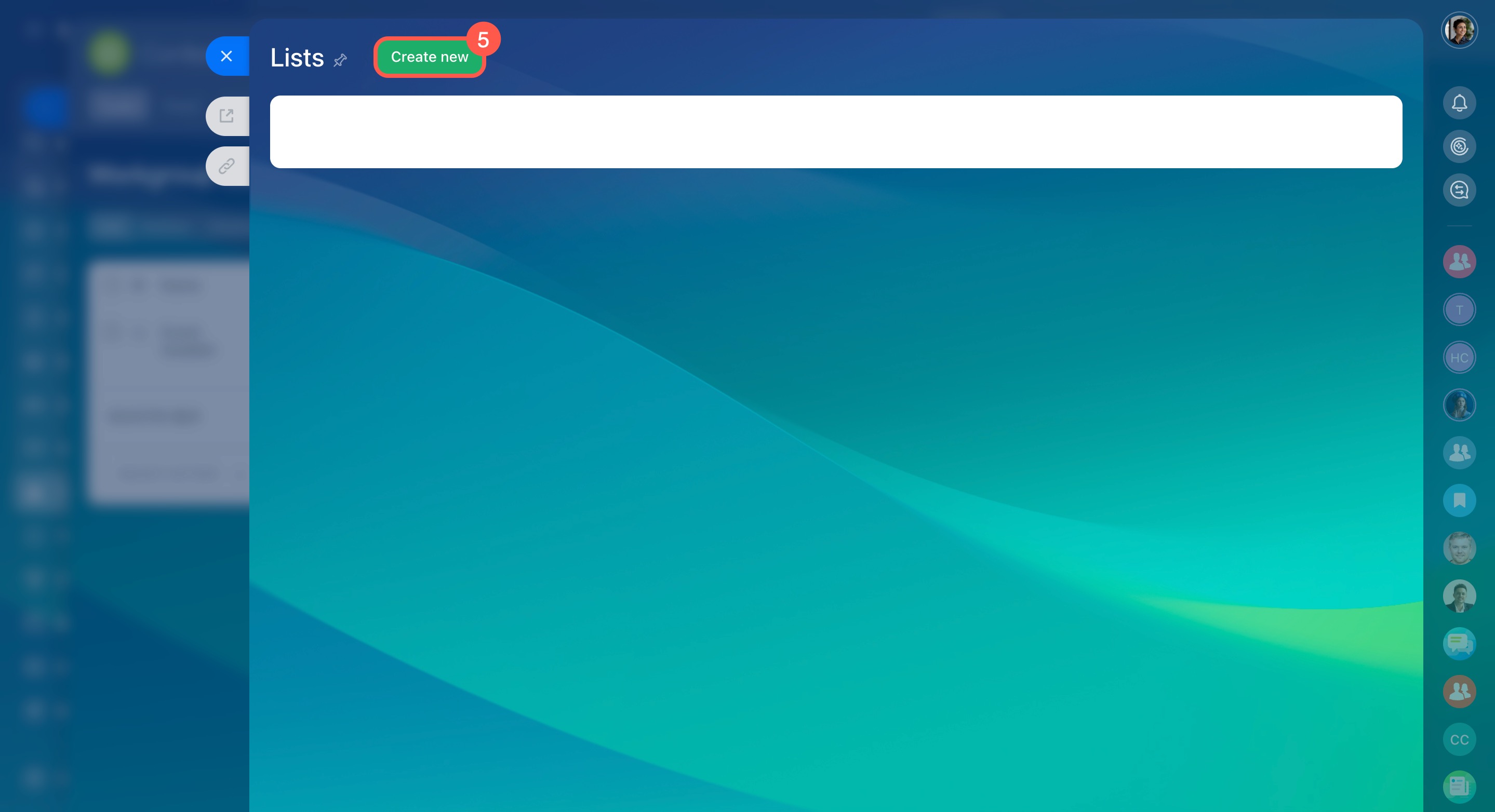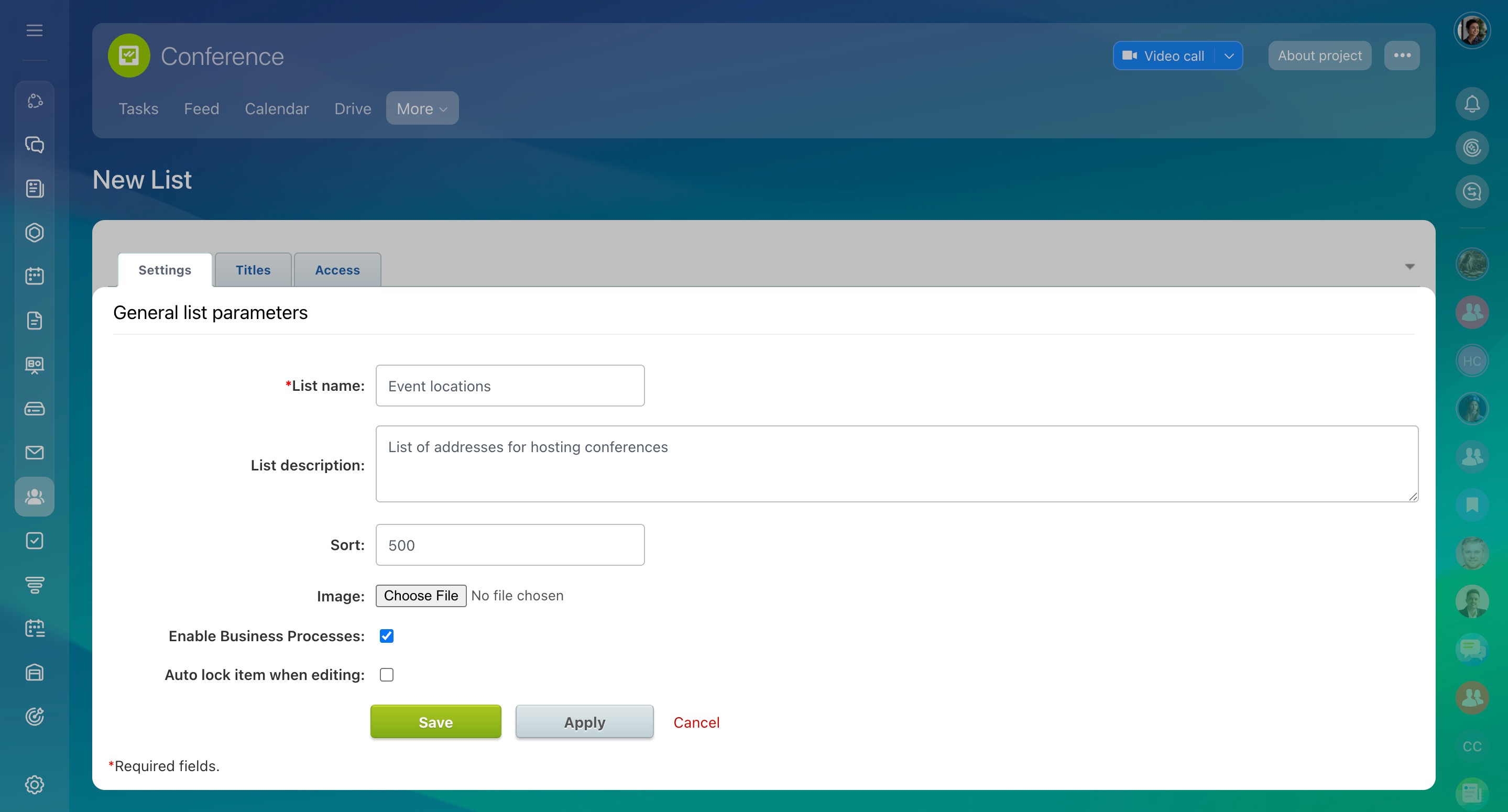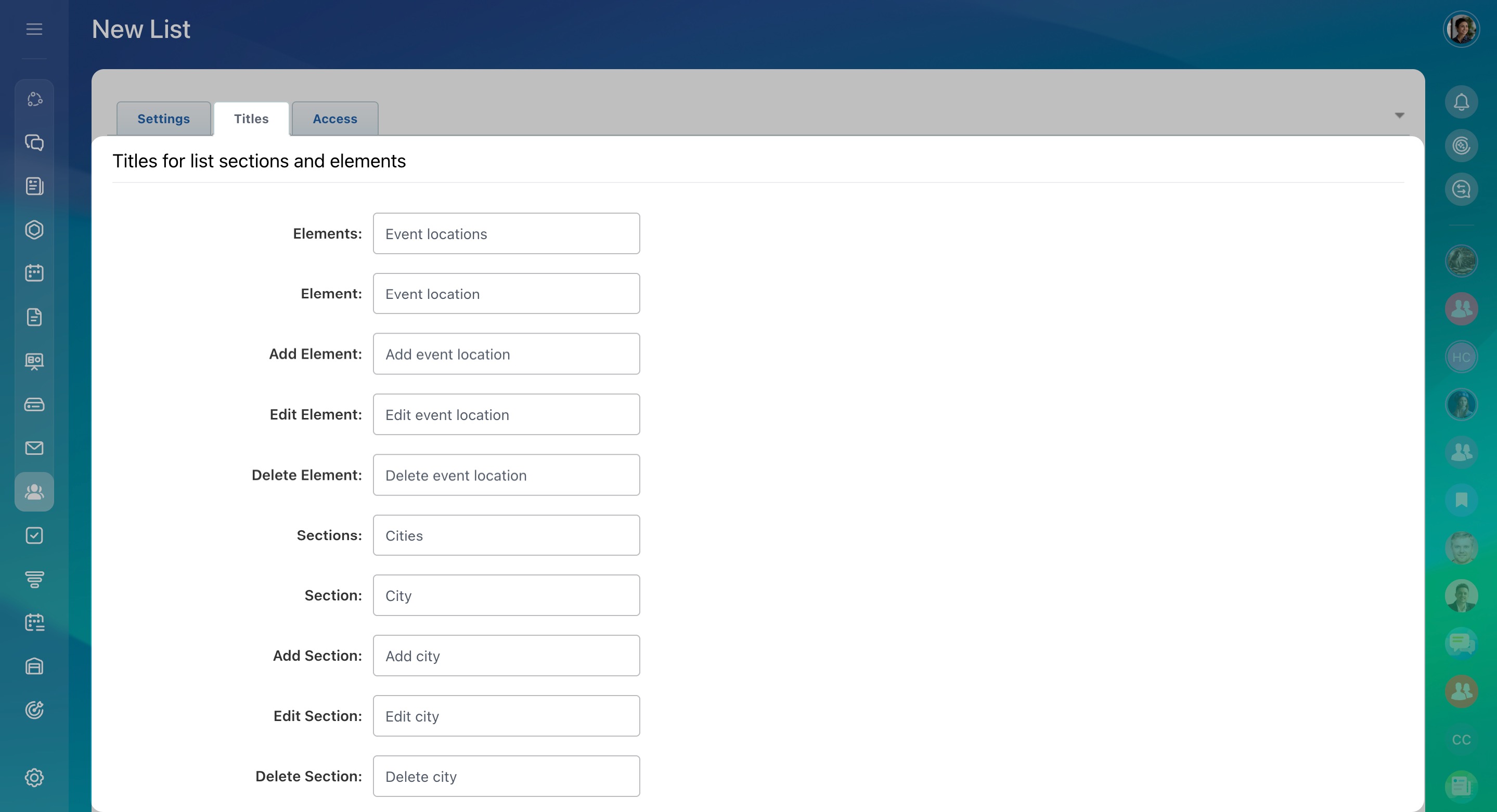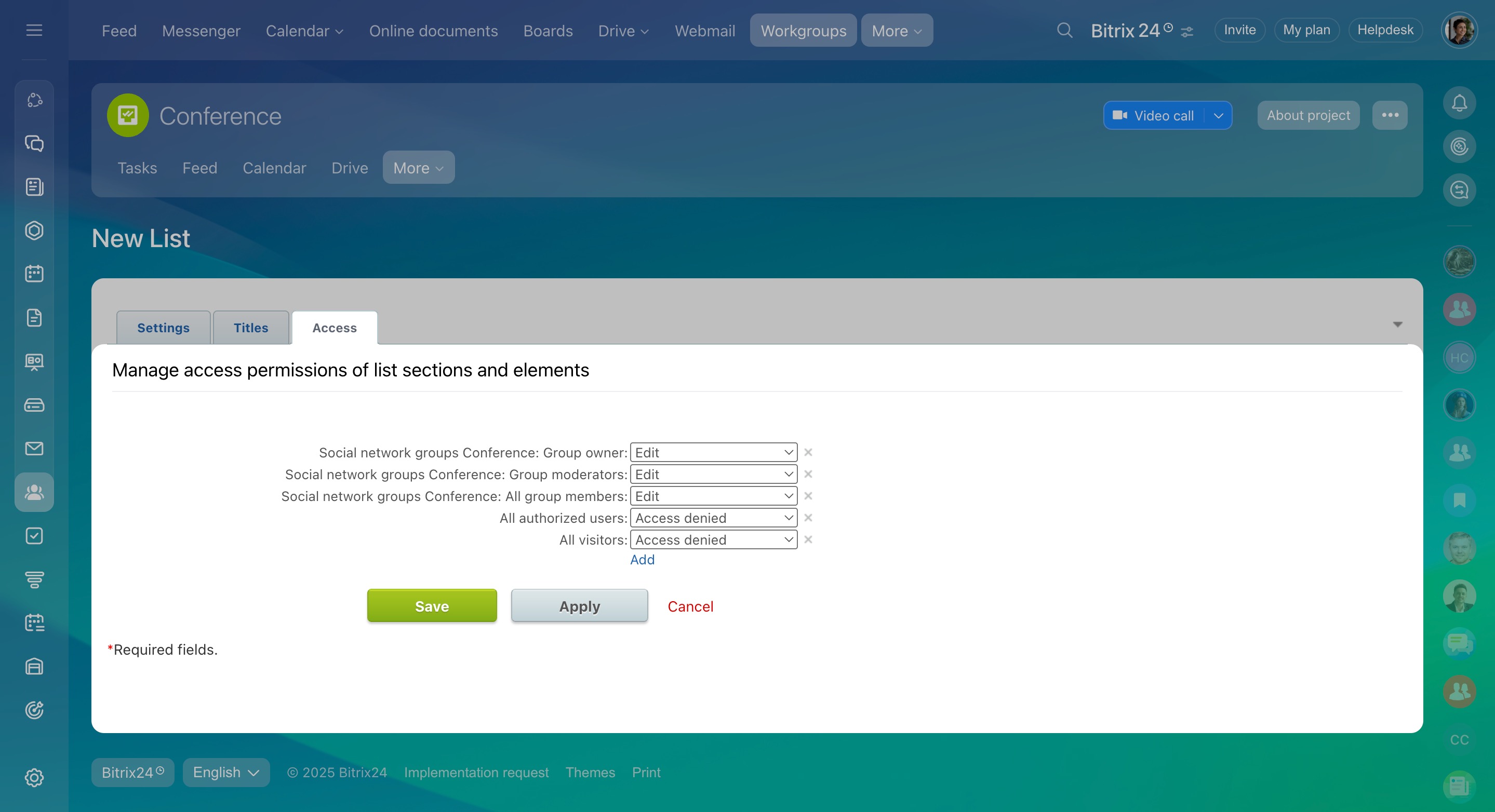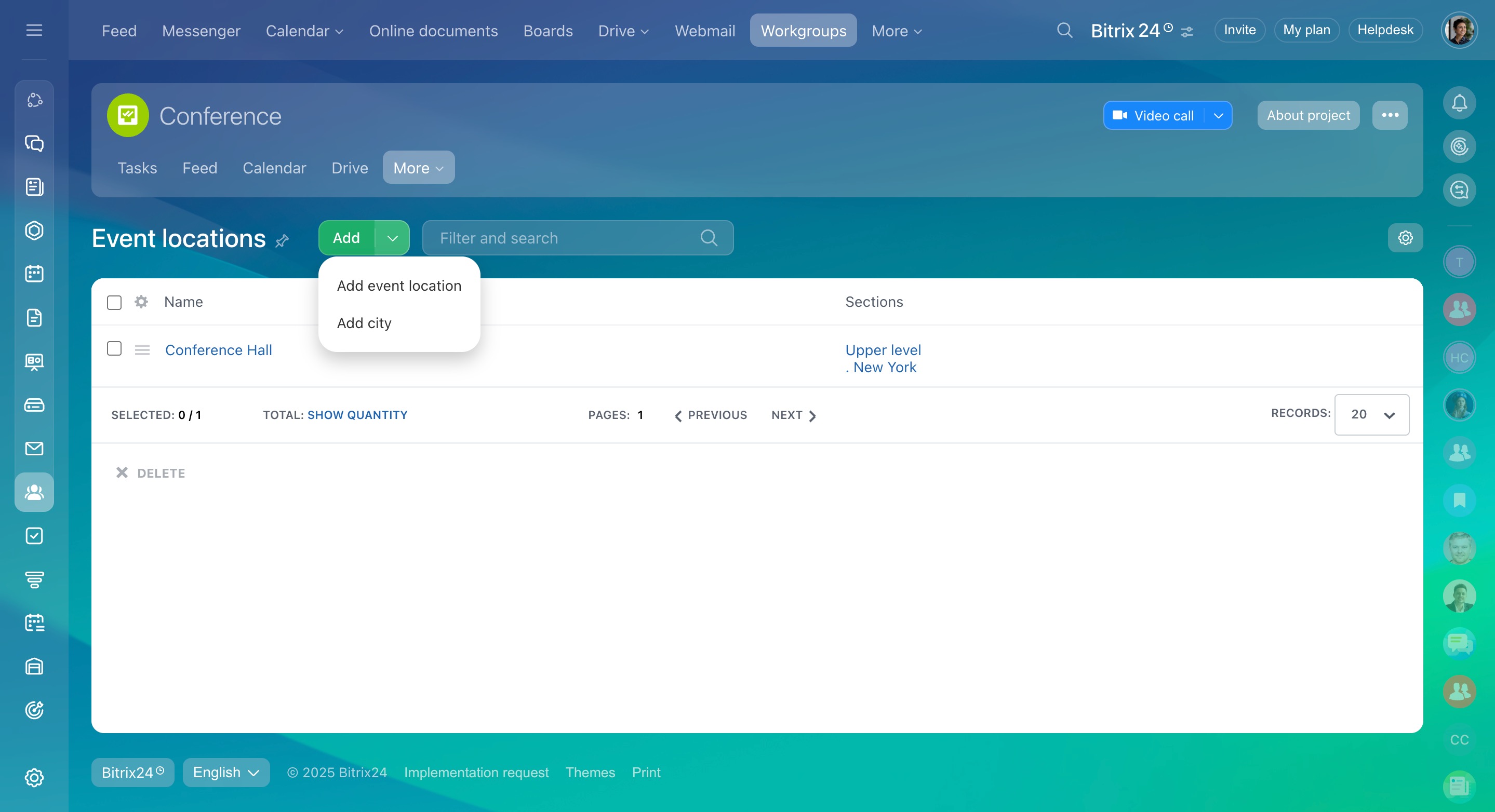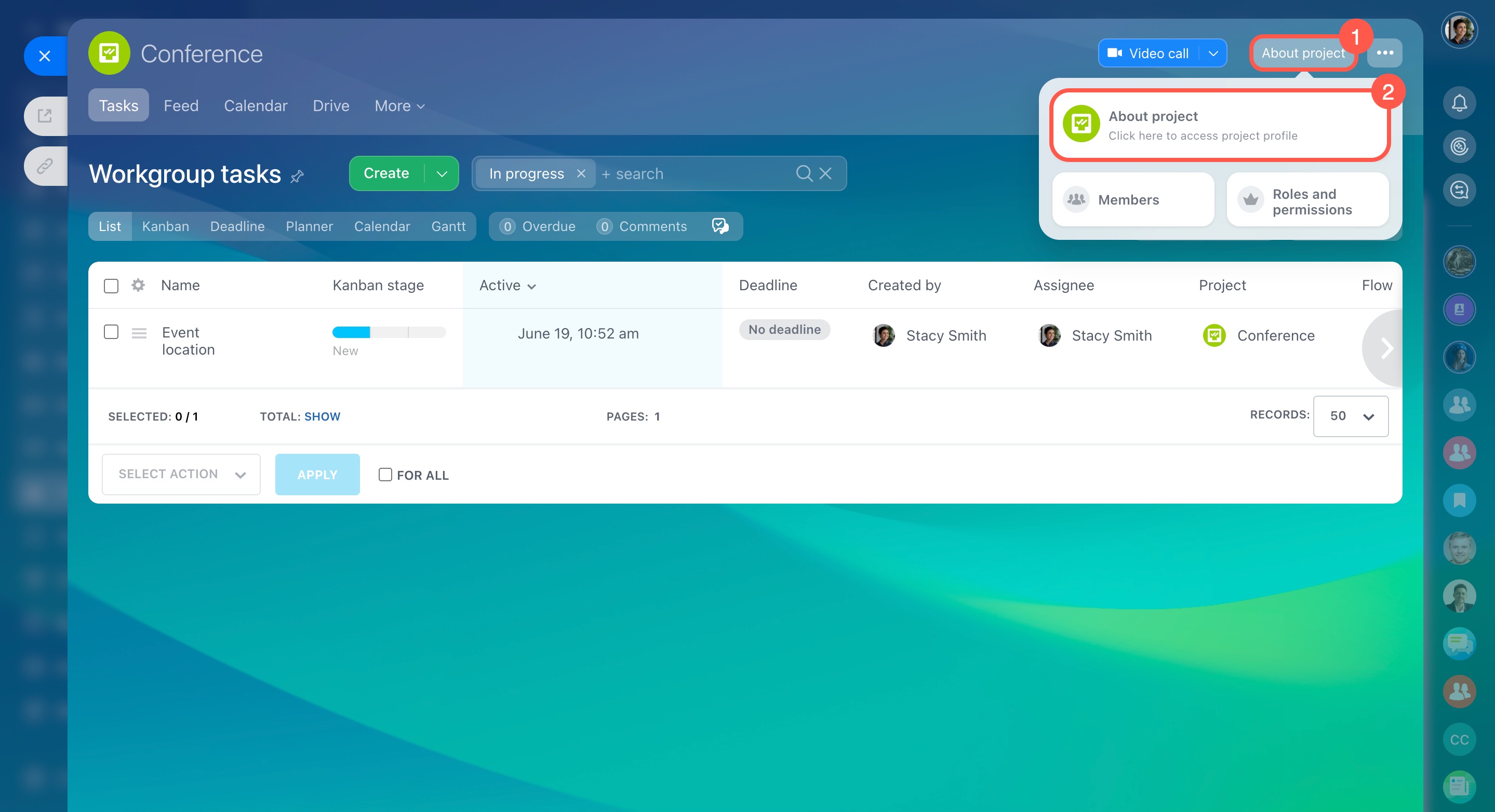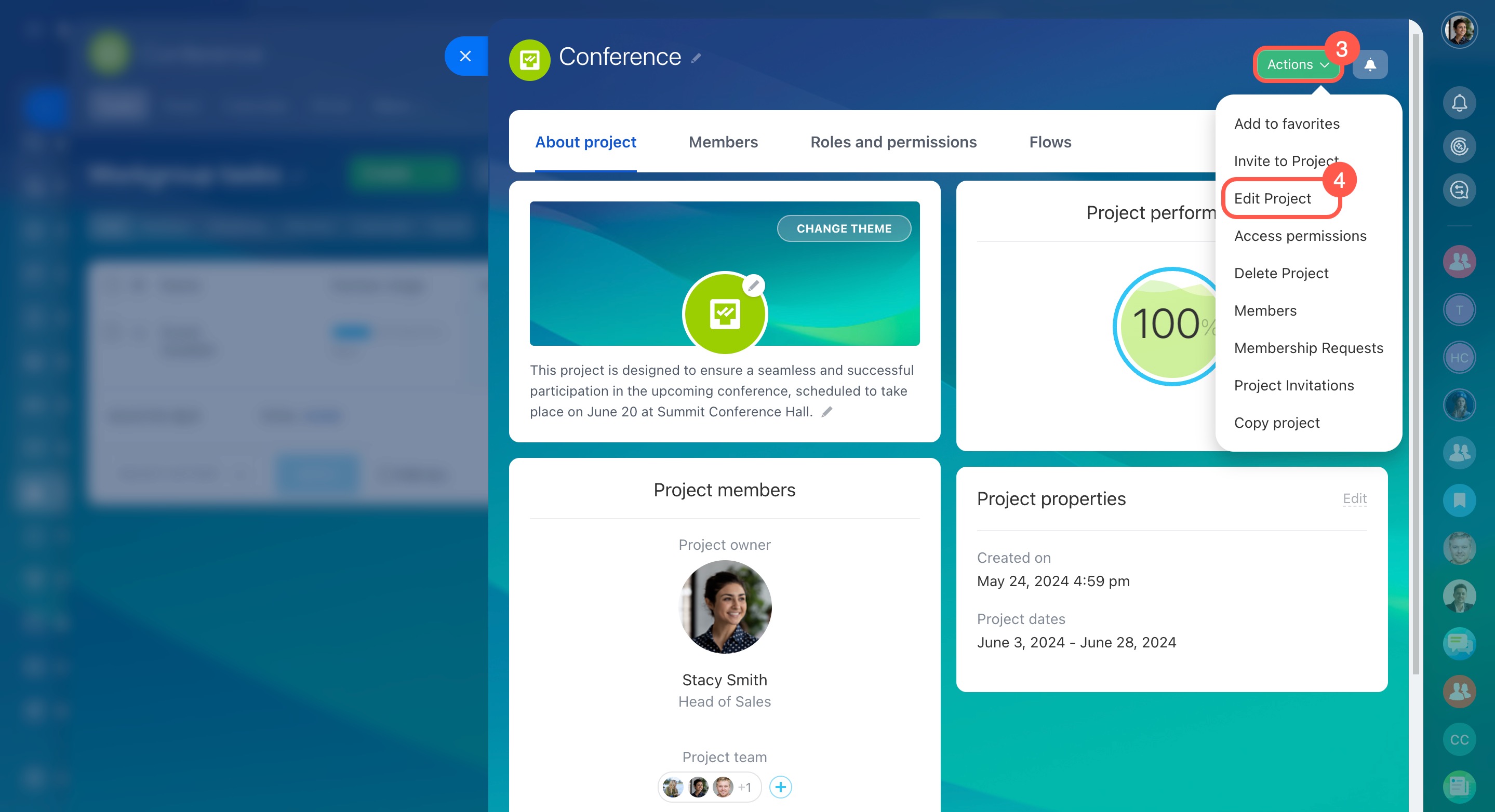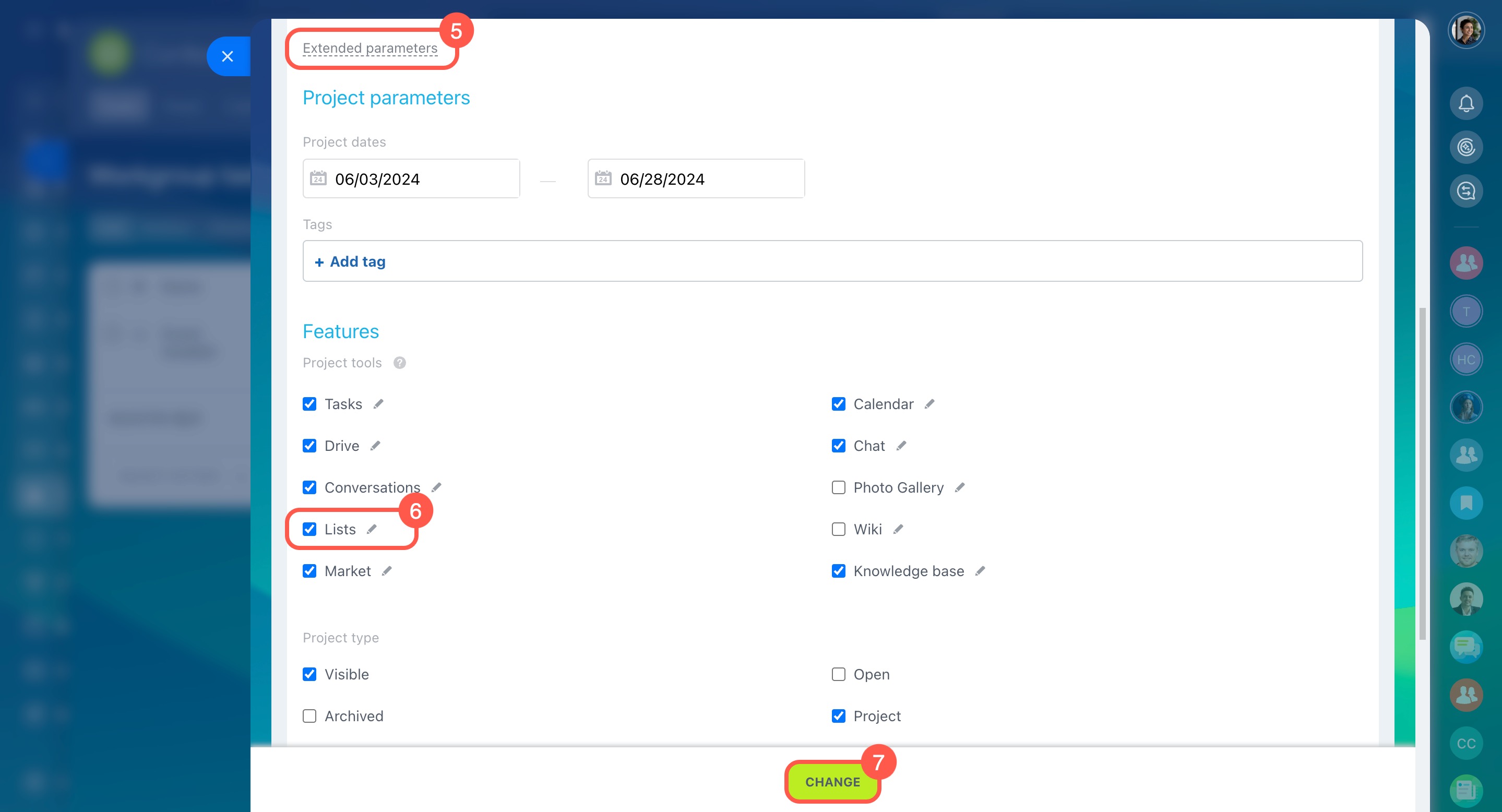In Bitrix24 workgroups and projects, you can create lists to store and manage data, such as contract registries, equipment catalogs, or office supply inventories. These lists are fully customizable, allowing you to add fields, organize sections, and automate processes with workflows.
In this article:
Create a list
- Go to the Workgroups section.
- Open the workgroup or project where you want to create a list.
- Click More.
- Select Lists.
- Click Create new.
Configure the list settings.
Settings. Fill in the following fields:
- List name: This will appear on the workgroup's lists page.
- List description: Specify a purpose to help employees choose the right one.
- Sort: Sets the list's position on the page (smaller numbers appear higher).
- Image: Upload an image to make the list easier to find.
- Enable Business Processes: Turn this on to set up workflows for the list. Configure workflows in Feed
- Auto lock items when editing: Prevents others from editing a list item while you're working on it.
Titles. Rename standard list fields to match your needs. For example, if you’re creating a list of event locations, you can rename Element to Location and Section to City.
Access. Set access permissions for workgroup members who will use the list. By default, all workgroup members can add, delete, and edit sections and elements, but you can adjust these permissions.
Create and configure a list
Click Save.
Once the list is created, configure fields to describe items and start adding your data.
Customize List fields
Add new List items
Enable lists in a workgroup or project
If the Lists tool isn't available in a workgroup or project, activate it in the settings. Only the workgroup owner or project manager can do this.
- Go to About project in the top right corner.
- Select About project.
- Click Actions.
- Select Edit project.
- Open Extended parameters.
- In the Project tools section, check the box next to Lists.
- Click Change to save your settings.
In brief
-
Use lists in Bitrix24 workgroups and projects to store and manage data like contracts, equipment, or office supplies.
-
Only the workgroup owner or project manager can create lists.
-
To create a list, go to the desired workgroup or project, click More > Lists > Create new, and configure the settings.
-
If the Lists tool isn’t available in a workgroup or project, activate it in the settings.