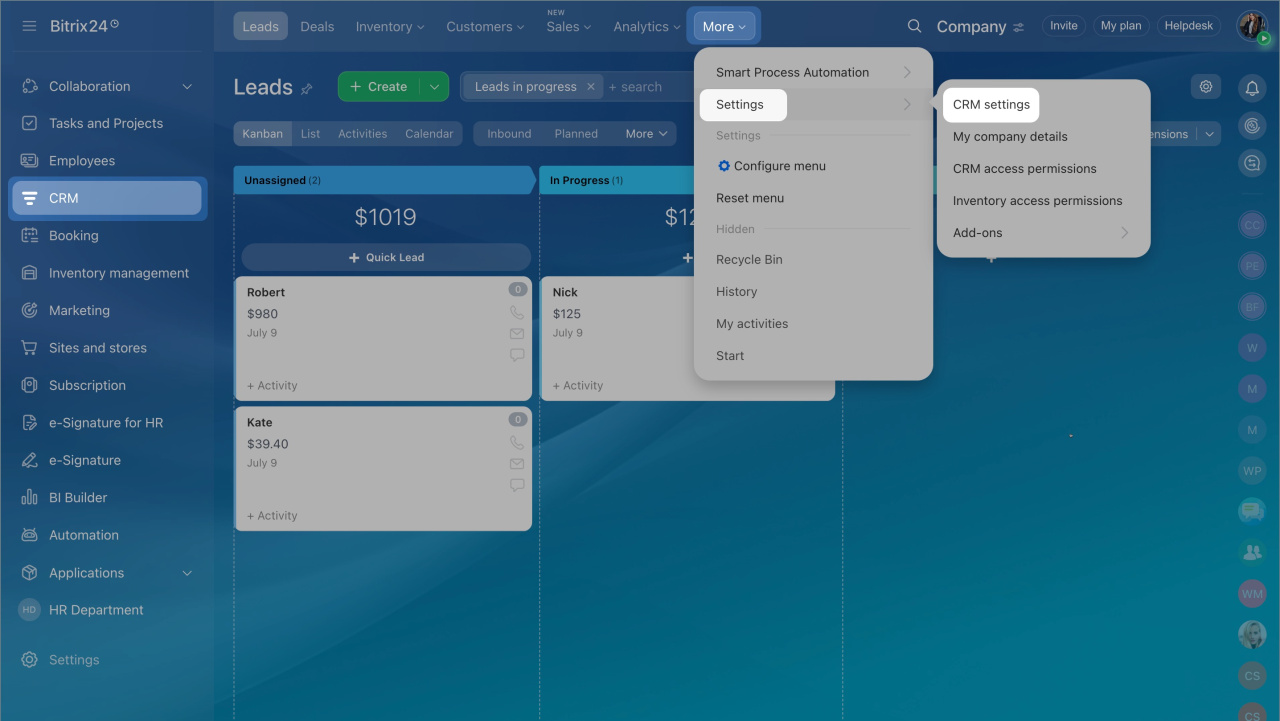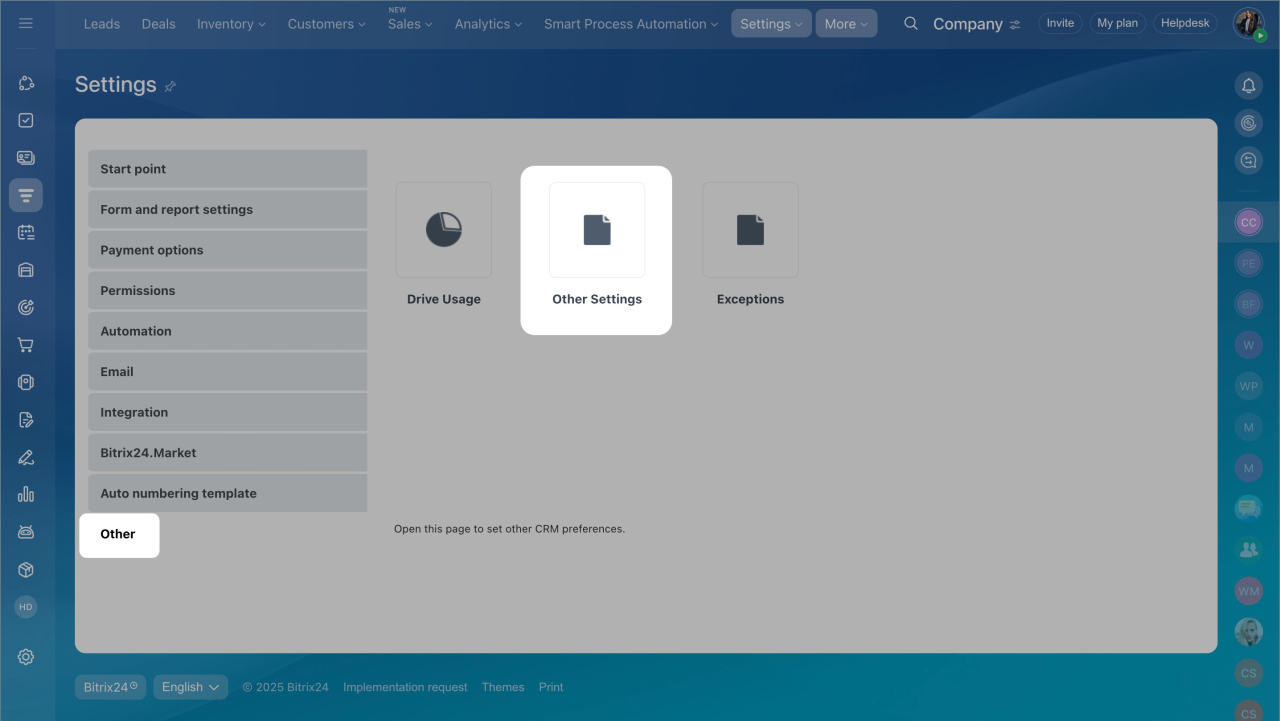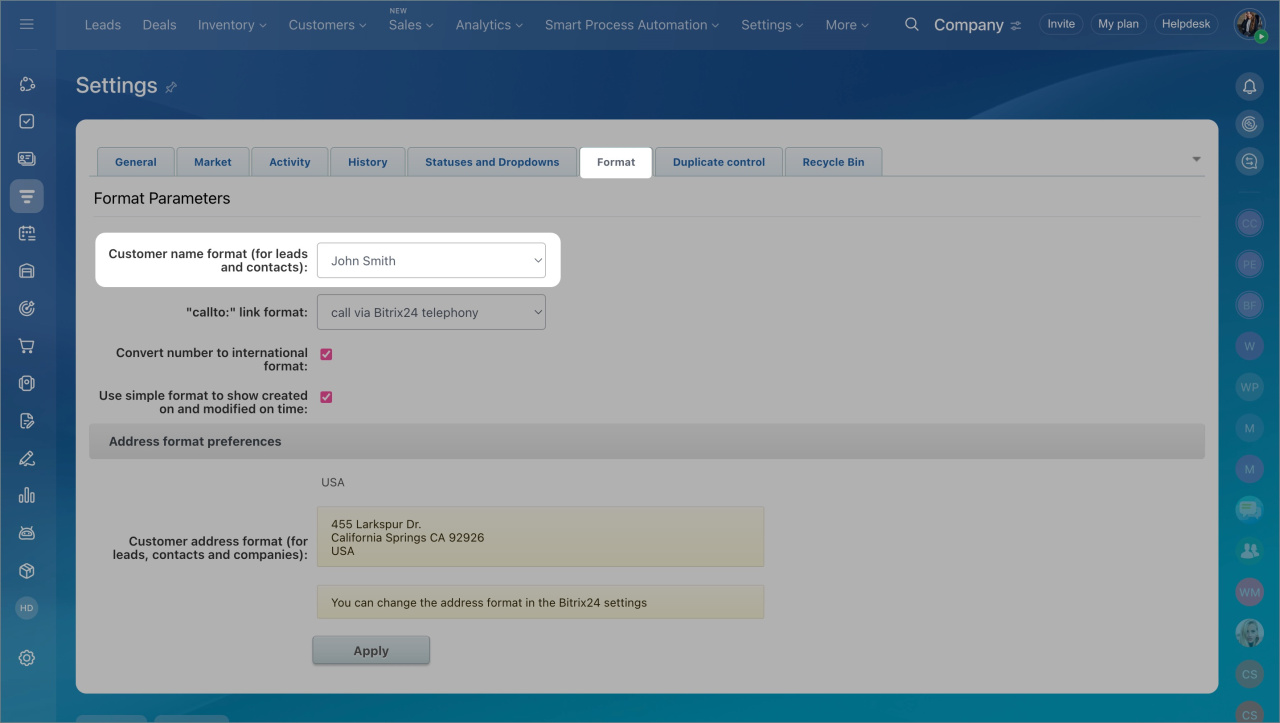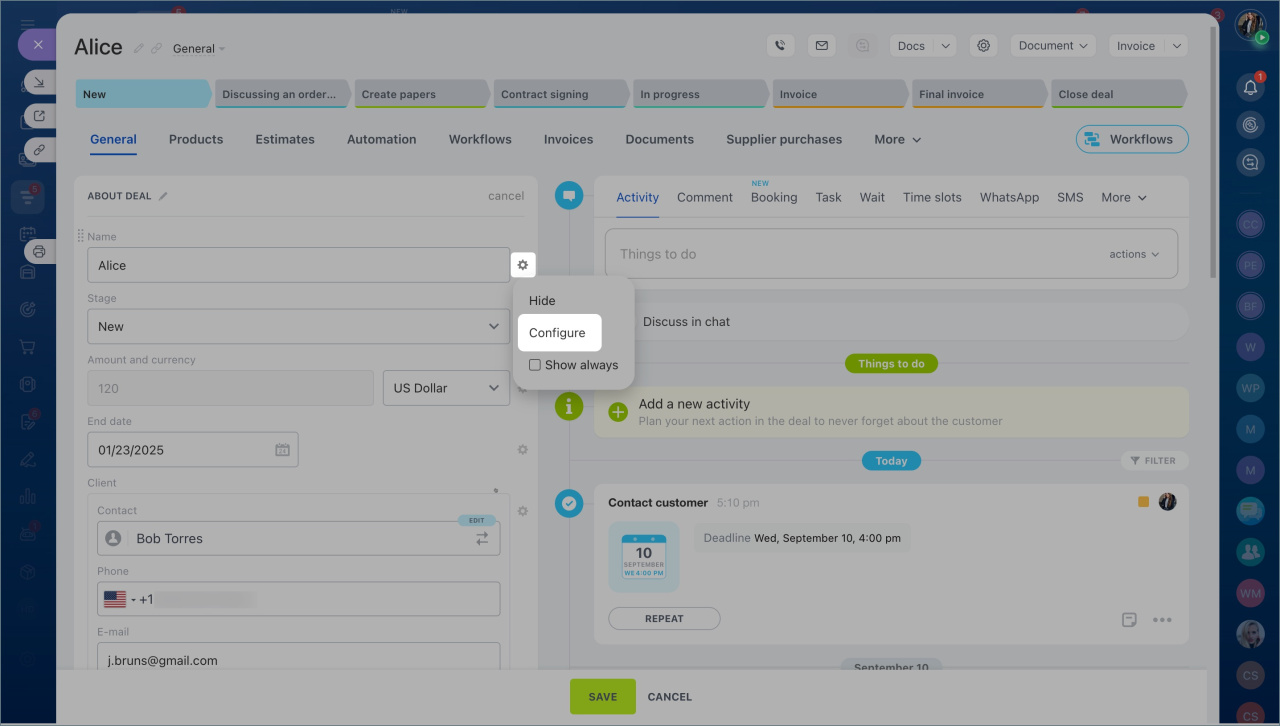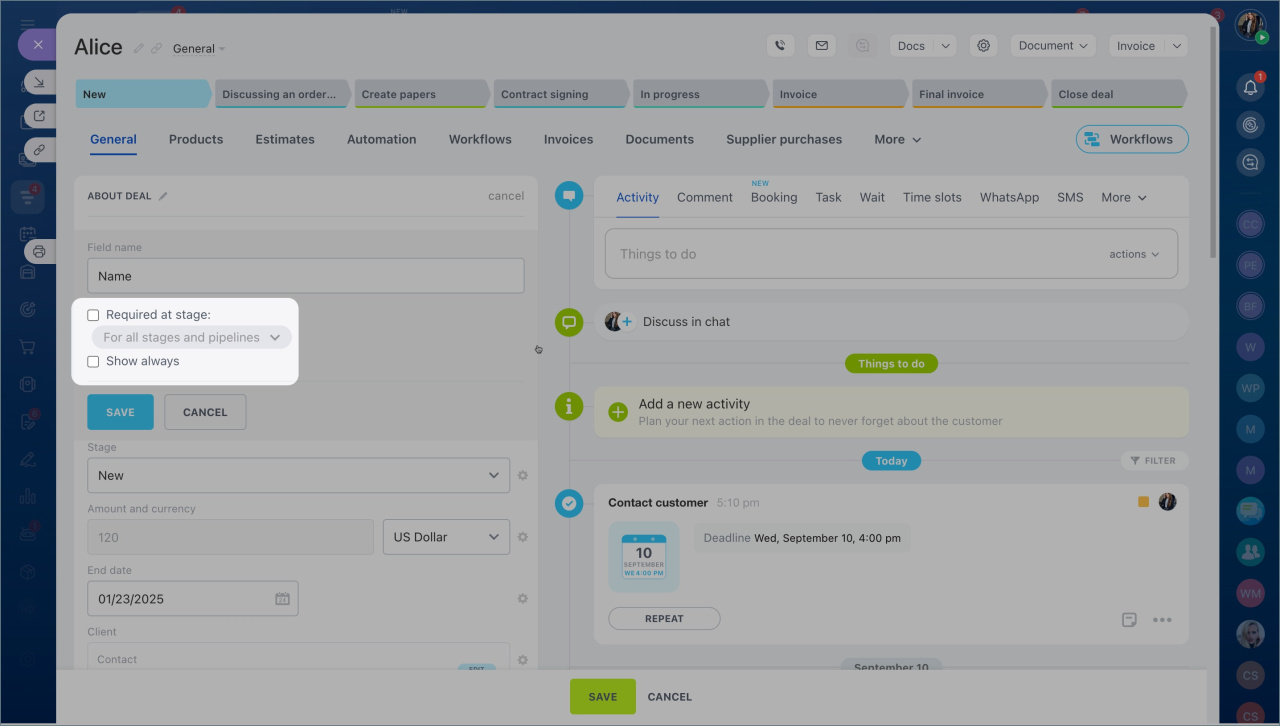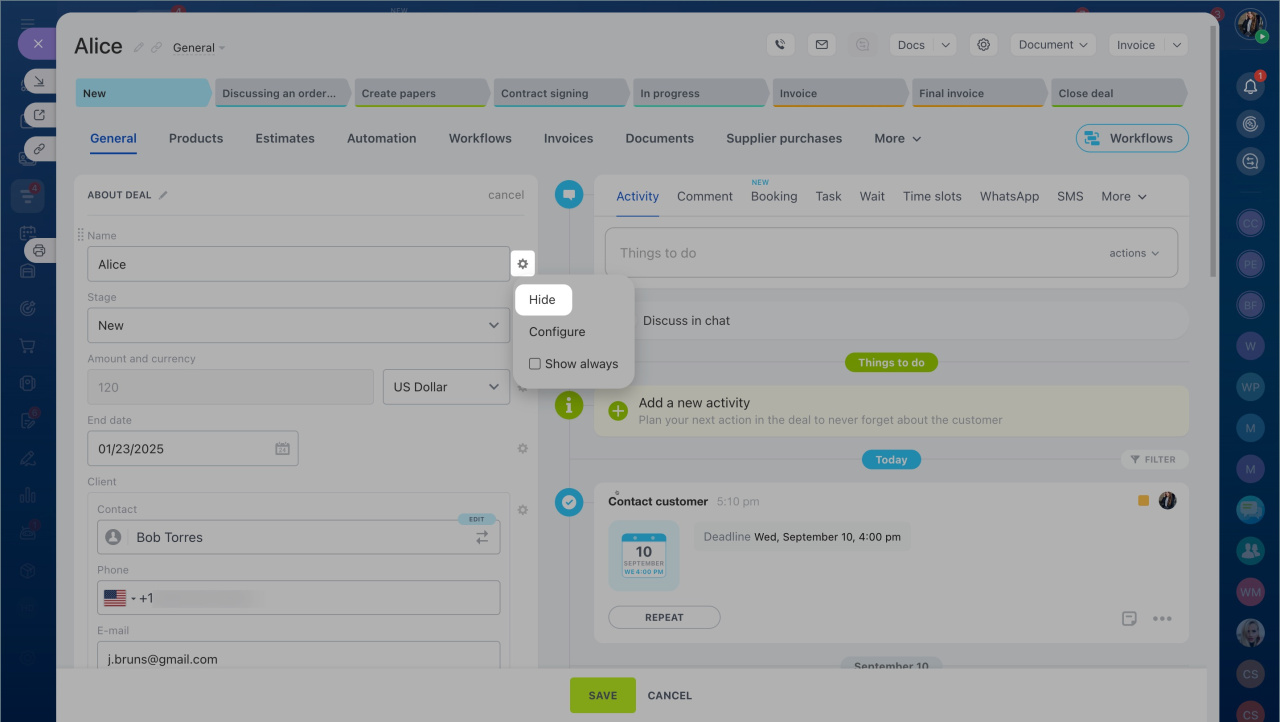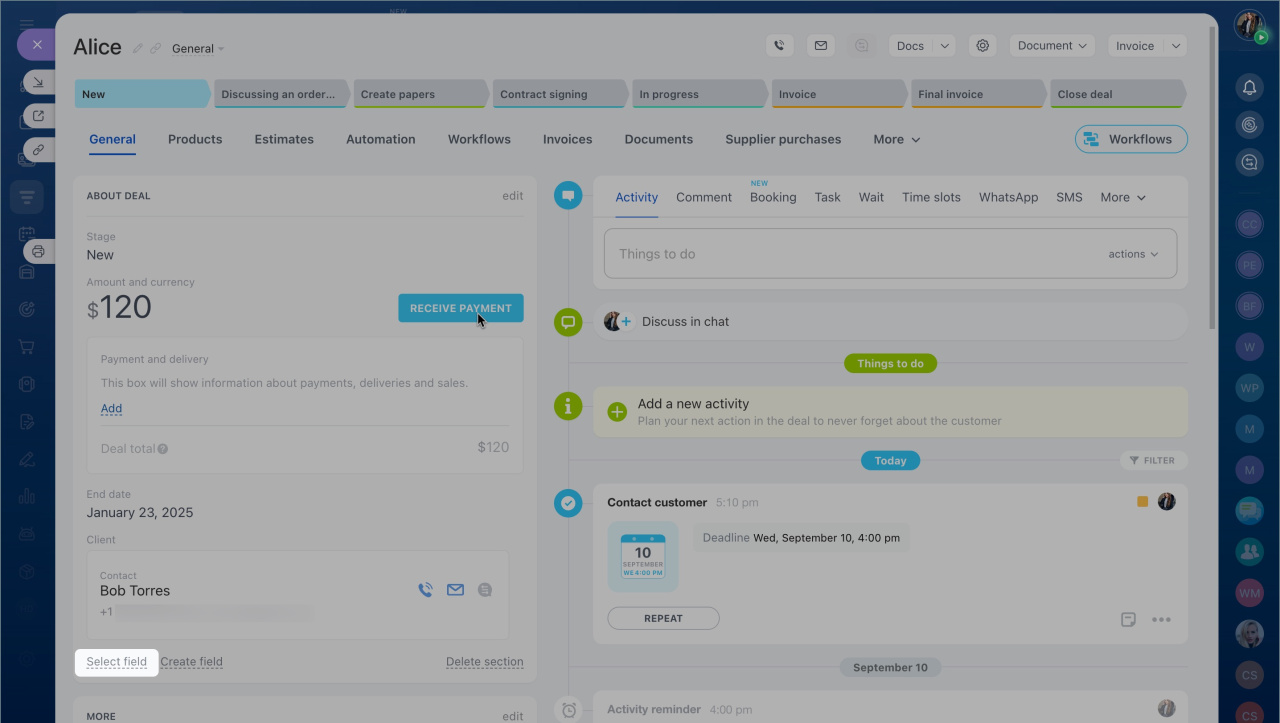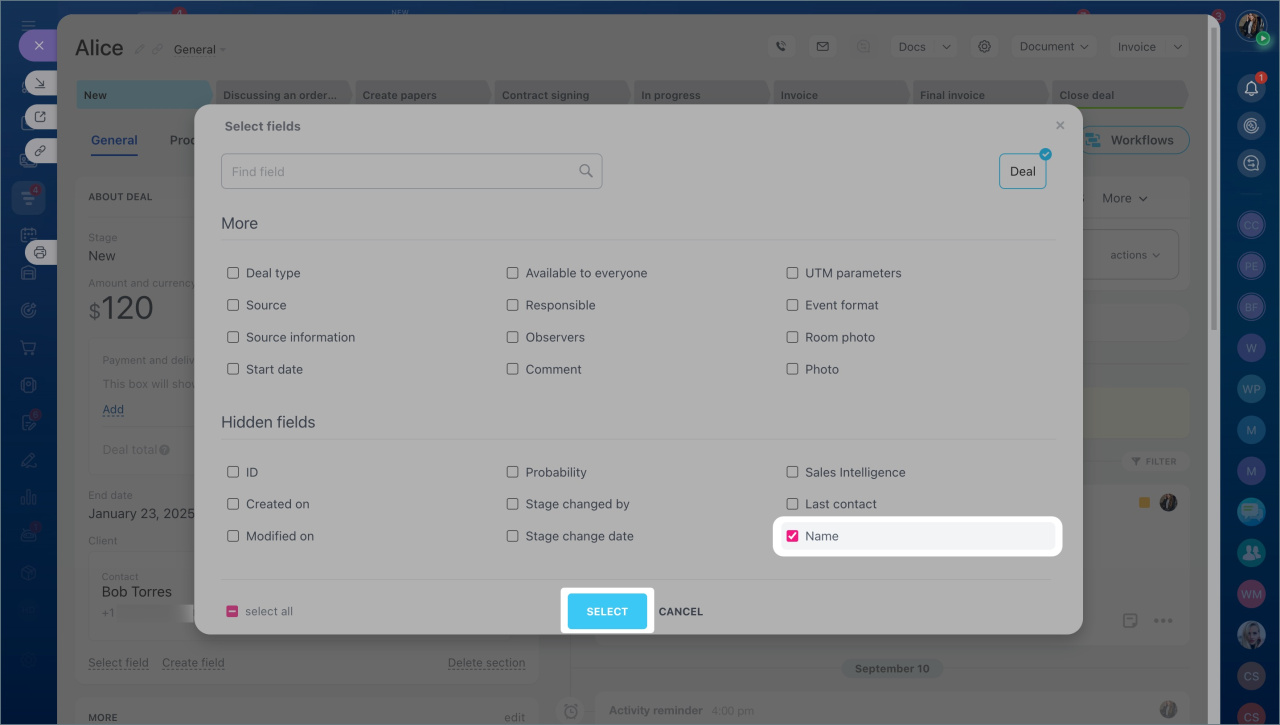Set up the customer name format in the CRM form. This makes it easier to differentiate customers with similar details and speeds up finding the needed form.
In this article:
Set the contact name format
By default, the name is displayed in the First Name Last Name format. To change it:
- Go to the CRM section > More > Settings > CRM Settings.
- Select Other > Other settings.
- Click on the Format tab and choose the appropriate option in the Customer name format field.
The selected format will be applied to all CRM items.
Configure the field
Make a field optionalNot all fields in the contact form can be required.
- Open the contact form and click on the Settings (⚙️) icon > Configure.
- Disable the Required option and click Save.
Hide field
You can hide a field if you don't use it in the contact form.
- Open the contact form.
- Click on the Settings (⚙️).
- Select Hide.
The field will be hidden from all contact forms. You can recover it at any time:
- Click Select Field.
- Select the field you want to display in the form.
In brief:
- Configure the format to display a contact name in the CRM form. It will help to distinguish customers with similar data and speeds up the search for the required form.
- By default, the name is displayed in the First Name Last Name format.
- To set the name format, go to CRM > More > Settings > CRM Settings > Other > Other settings > Format.
- Hide unnecessary fields or make them optional in the contact form.