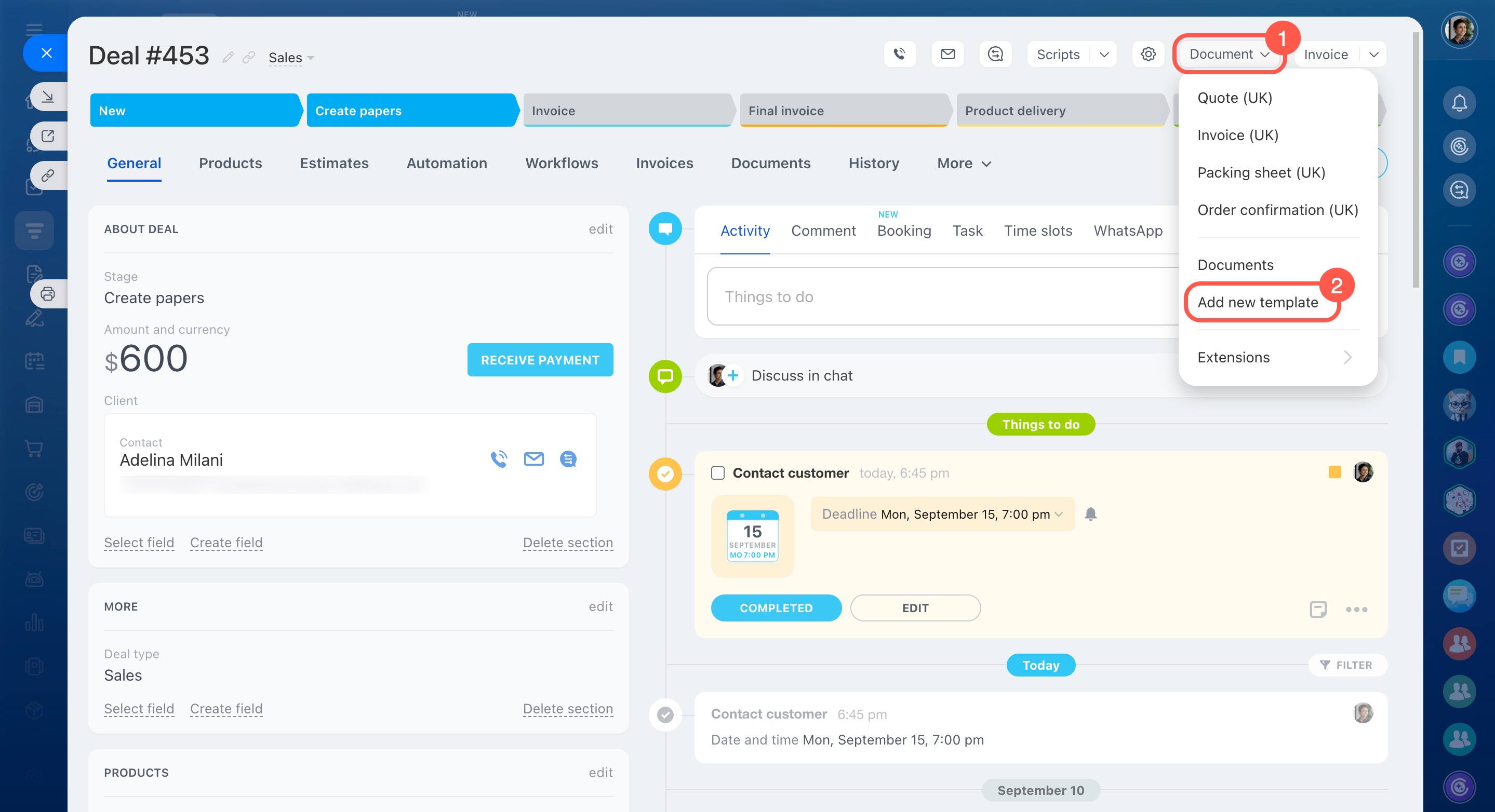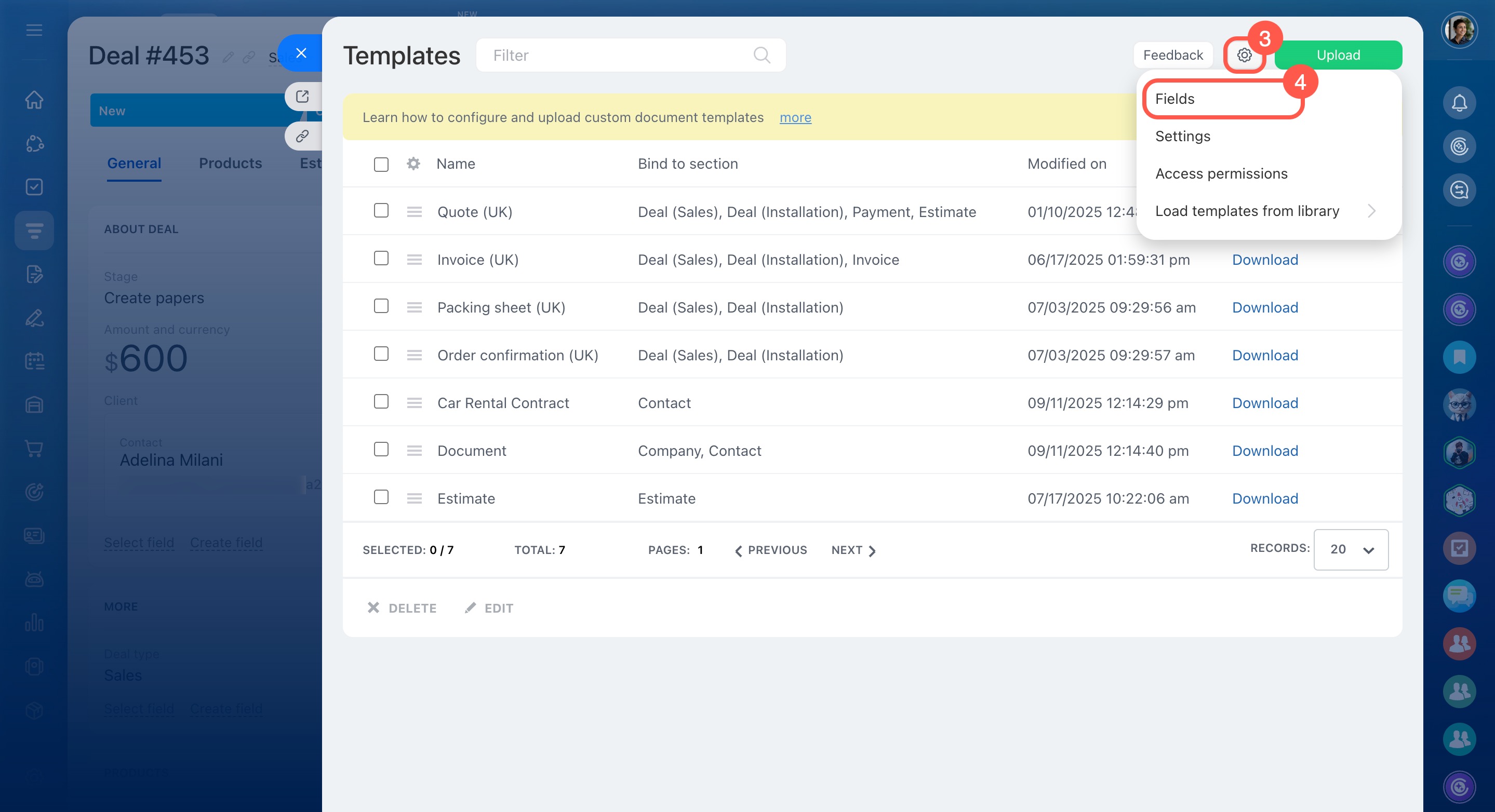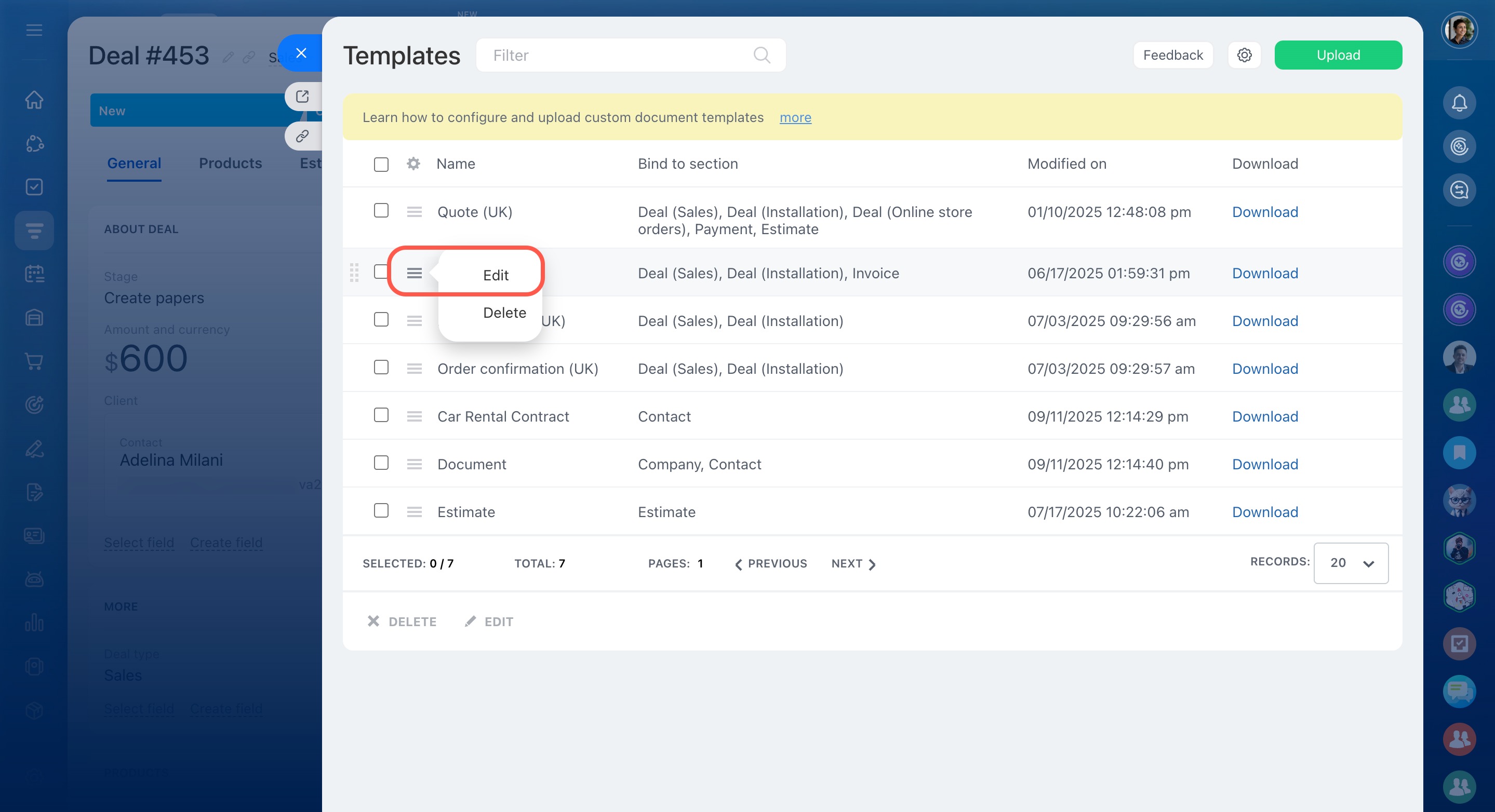Each Bitrix24 account comes with ready-made templates for invoices, quotes, and other documents. If a standard template doesn’t fit your company’s needs or lacks some data, you can edit it or create your own.
How symbolic codes work
Every document template in Bitrix24 is made up of symbolic codes. These codes point to specific fields in the CRM item form.
Symbolic codes tell the CRM which field to pull from the item form and automatically insert into the document. You don’t have to search for anything manually—Bitrix24 does it for you.
To view the list of symbolic codes:
- Open the item form and click Document.
- Select Add new template.
- Click the settings icon (⚙️) and choose Fields.
You’ll see a table with all available symbolic codes. The names in the table match the field names in the item. You can copy the code you need and paste it into the template.
Since there are many symbolic codes, it’s easier to use the filter to find the right one. For example, if you need a code for a field in a deal, select Deal in the Source field.
Depending on the source you choose, the CRM may ask you to fill in one or two more fields to narrow the search.
For example, here’s how to find the code for customer details:
- Since the document is created from a deal, select Deal in the Source field.
- If the client is saved in Bitrix24 as a company, select Company in the Deal field.
- Then choose Customer details.
This will help you find the right fields. For example, you might copy the codes for the customer’s full name and the company’s full name and insert them into your template.
The same field can have a different code depending on the CRM item.
If you want to add a product description to a document:
- Set the Source to Deal because the document is created from a deal.
- In the Deal field, select Products because the field is in the product form.
- Copy the code for the Description field: {ProductsProductDescription}.
How to edit a standard document template
Now let’s use symbolic codes to update a default template.
- Open the item form and click Document.
- Select Add new template.
- Choose the template you want to edit and download it.
The file will be in DOCX format, and you can open it in Microsoft Office or the free LibreOffice editor.
- Delete the codes you don't need.
- Add the codes you want to appear in the document.
- Save the file in DOCX format. The size should not be larger than 2 MB.
Back in Bitrix24:
- Open the list of templates, click Menu (☰), and select Edit.
- Click Upload new to replace the old template with a new one.
- Then adjust the settings such as name, access permissions, and section binding.
Finally, check that the template works. Open the template from the Document tab, and the CRM will instantly generate a document using your updated version.
You can manage other fields the same way—rearrange them, delete them, add new ones, or show details about customers, products, and custom fields.
In brief
- Each Bitrix24 account comes with ready-made templates for invoices, quotes, and other documents. If a standard template doesn’t fit your company’s needs or lacks some data, you can edit it or create your own.
- To customize a standard template, use symbolic codes. These codes point to specific fields in the CRM item form.
- Download any template to customize it. Open the template in Microsoft Office or the Libre Office editor and replace the fields with the desired ones.
- To view the list of symbolic codes, open the item form and click Document - Add new template - Settings (⚙️) - Fields.
- Save the file in DOCX format. The size should not be larger than 2 MB.
- Upload a new template to Bitrix24.