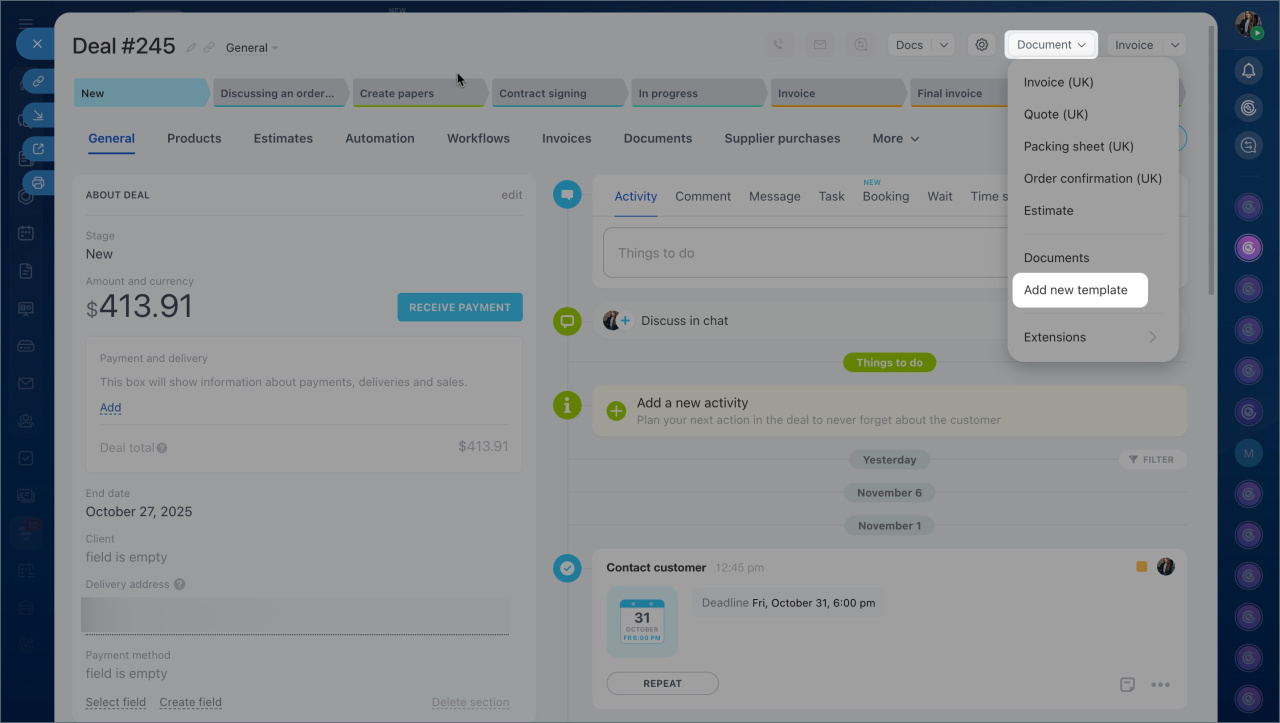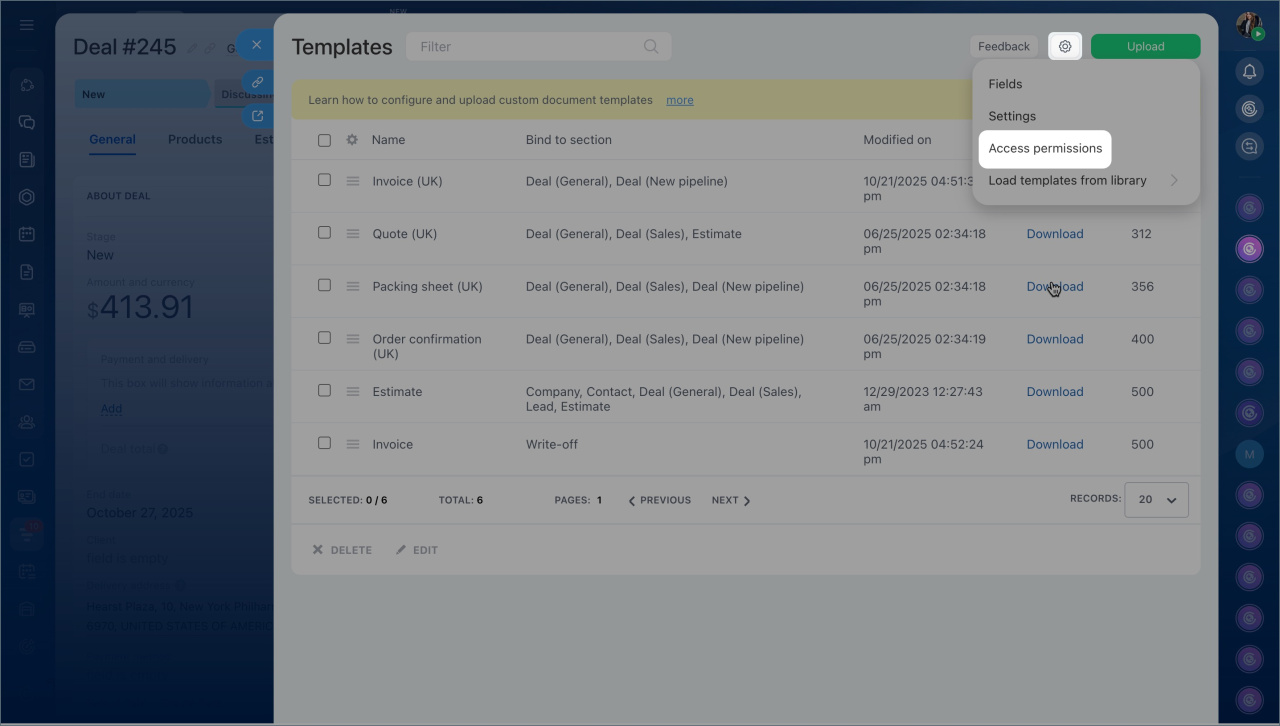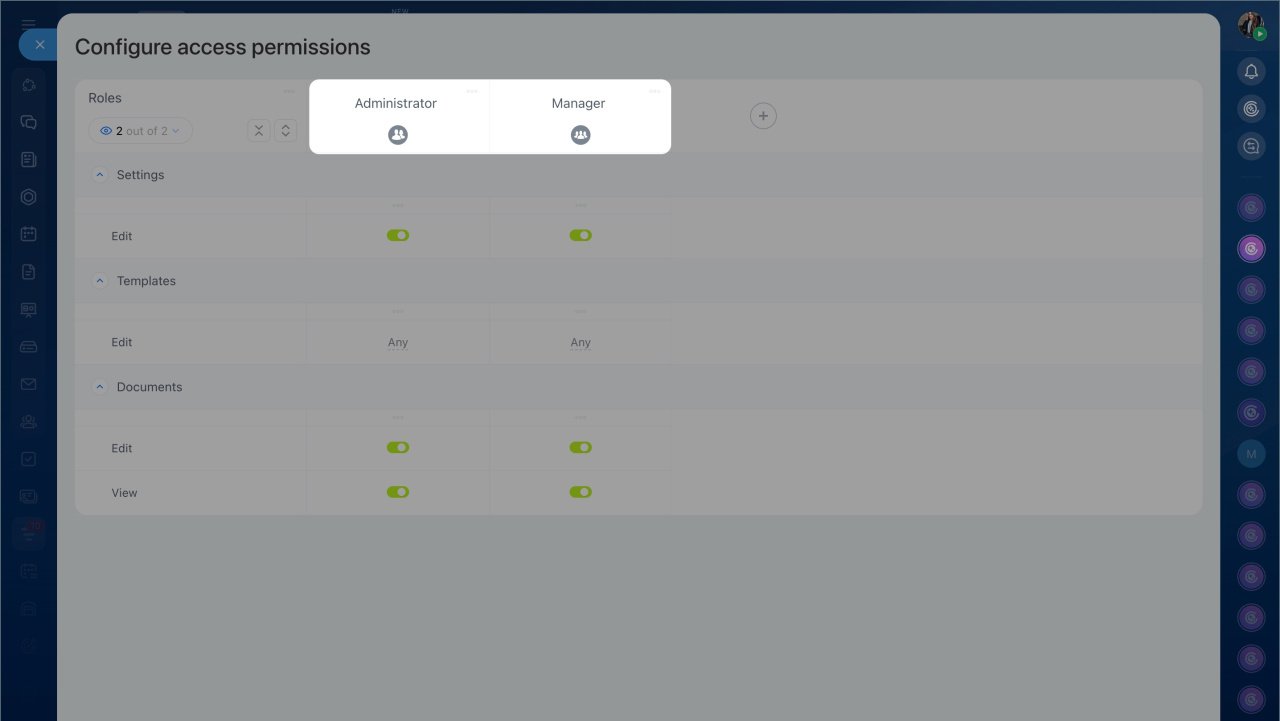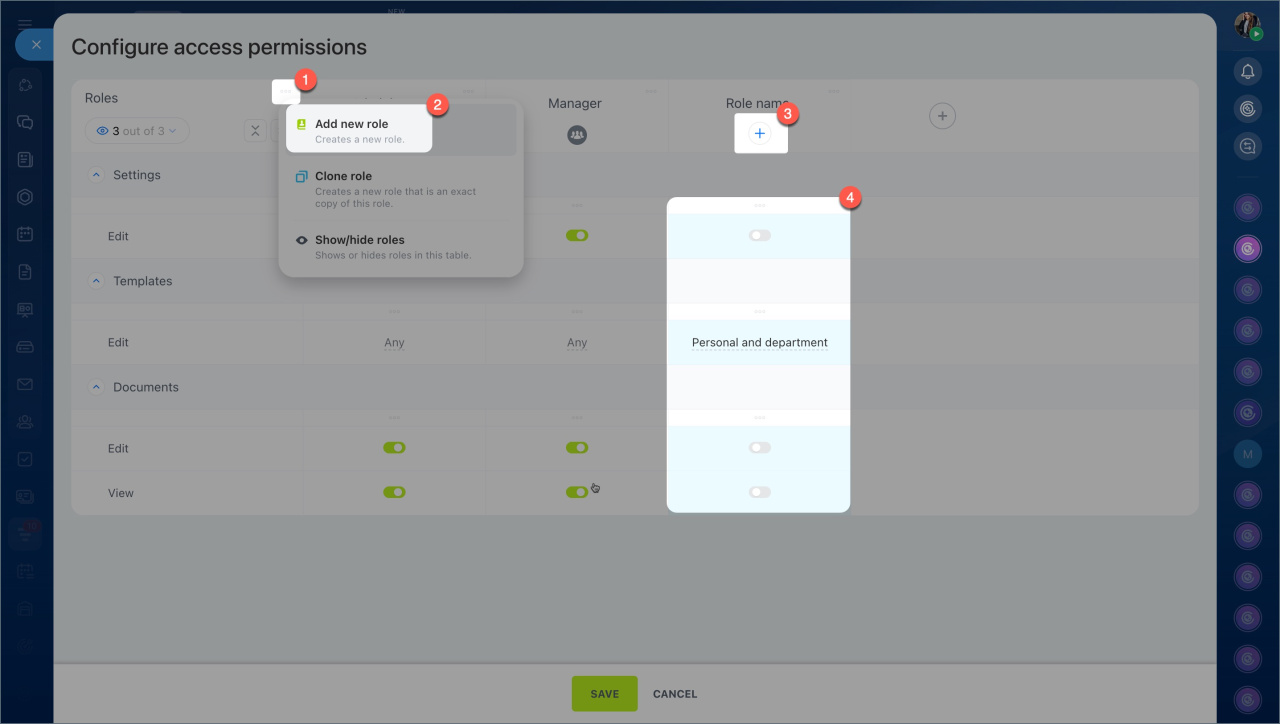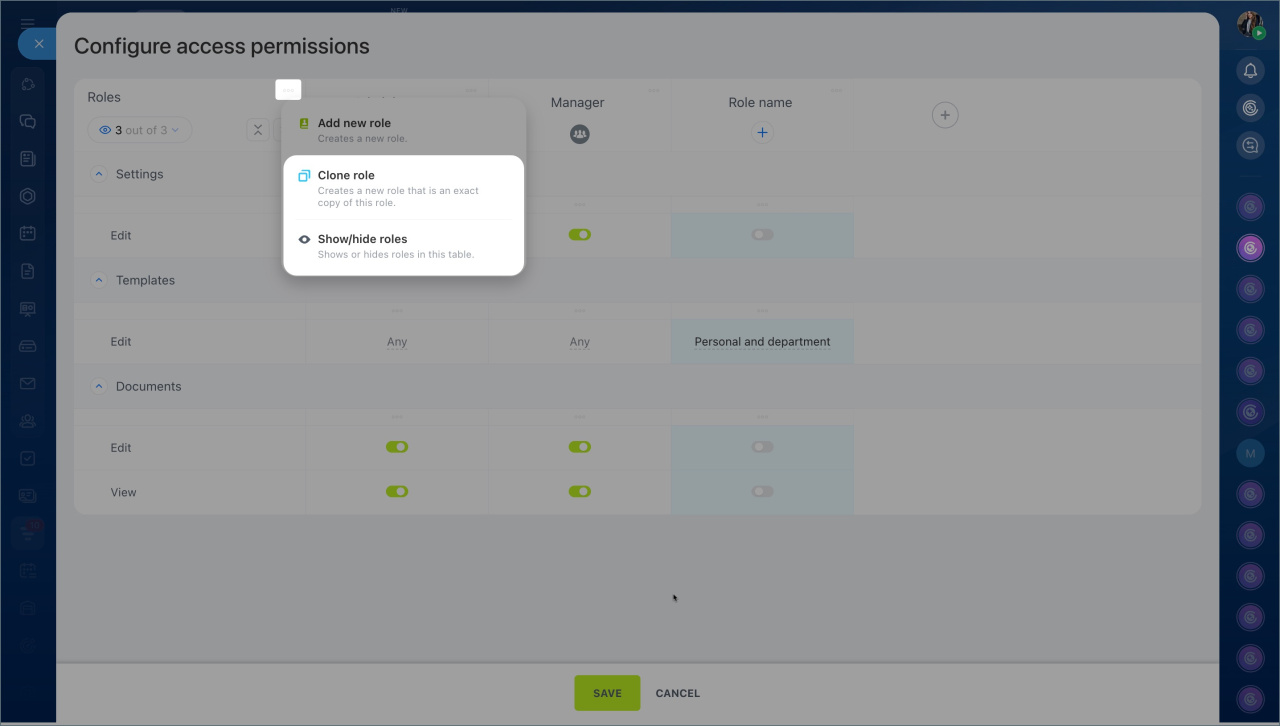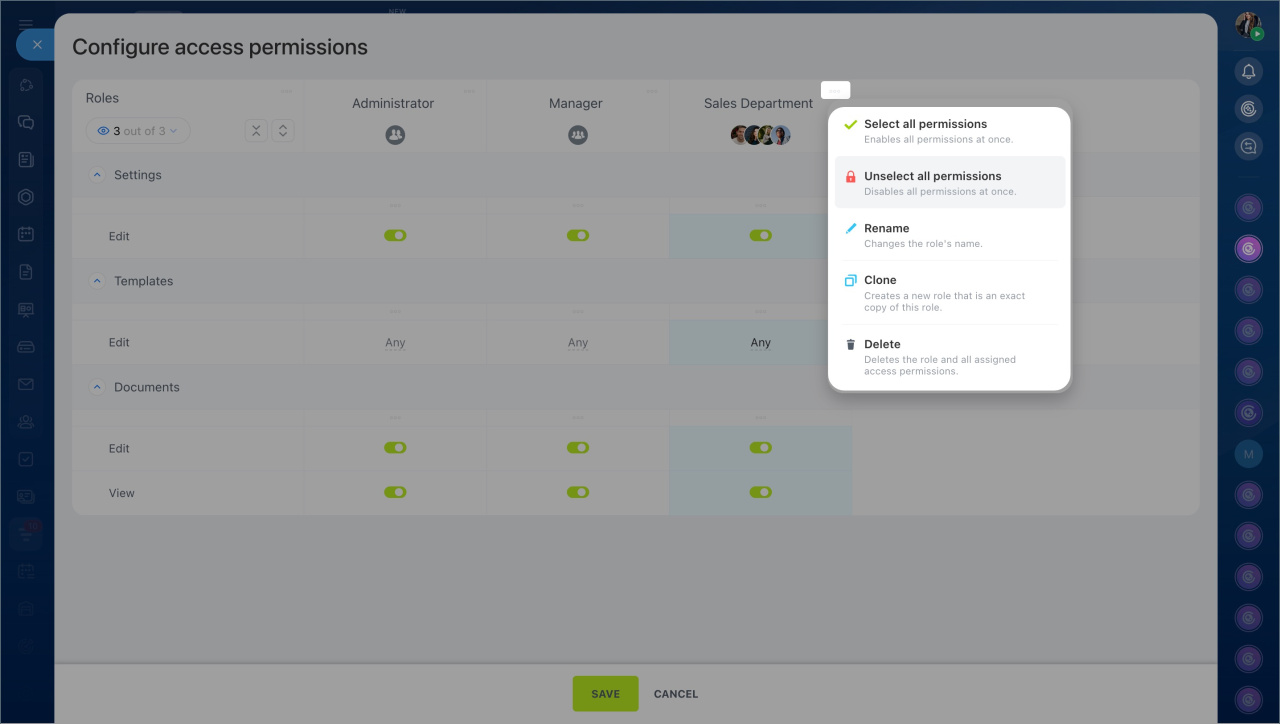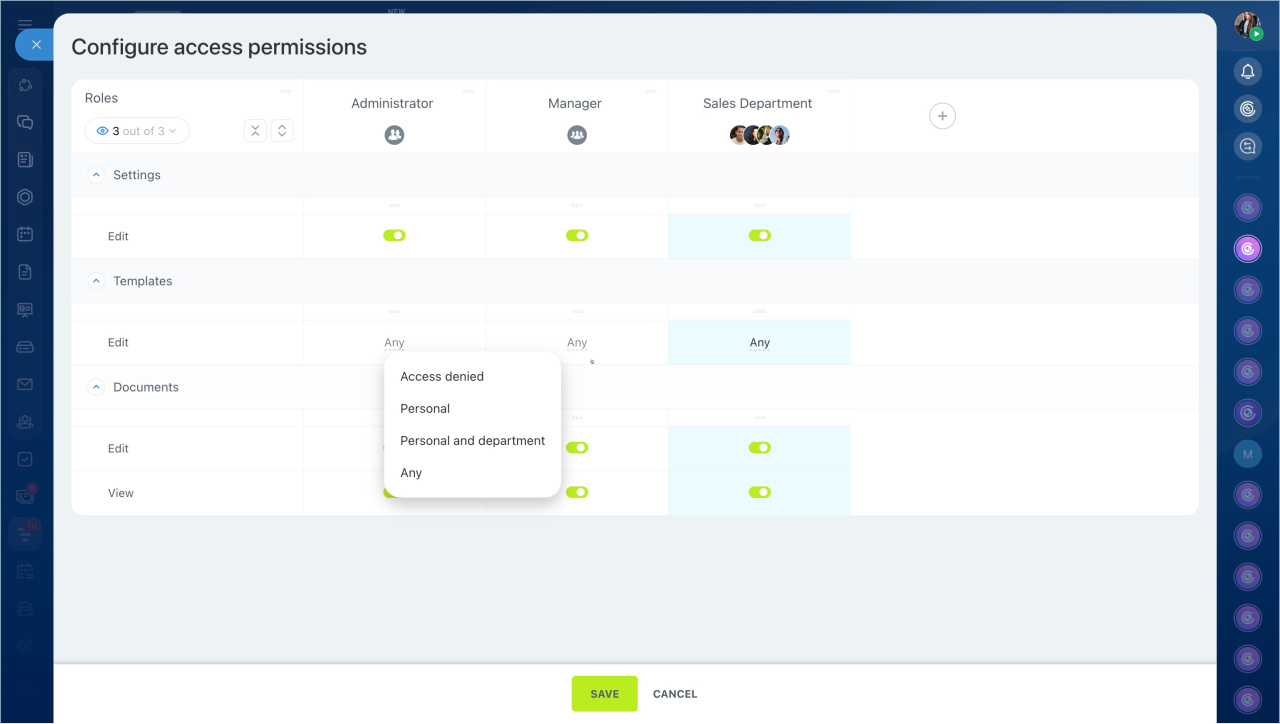In Bitrix24, you can generate invoices, acts, waybills, and other documents based on data from CRM items and inventory management. Access permissions determine who can view documents, modify them, and edit templates.
This helps distribute responsibilities among employees. For example, a supervisor can edit templates, while managers can only view documents.
Bitrix24 plans and pricing
In this article:
To configure permissions, open the form of any CRM item:
- Select Document > Add new template.
- Click Settings (⚙️) > Access permissions.
Select standard roles
A role is a set of access permissions assigned to a user. By default, two roles are available: Administrator and Manager. Their settings allow employees to work with all documents and manage access parameters.
You can assign employees to standard roles and configure permissions using toggles. This is convenient when you need to quickly grant the same permissions to an entire department.
Set up custom roles
In addition to standard roles, you can create custom roles tailored to your team’s tasks. The general setup process includes:
- Create a new role. Click Three dots (...), select New role, and name it.
- Add employees to the role.
- Select the appropriate set of permissions using toggles.
You can copy configured permissions to a new role and change the display order of roles.
- Clone role — this action duplicates all configured permissions into a new role. Useful for creating a similar role with minor changes.
- Show roles — allows you to keep only necessary roles visible in the list while hiding others. Convenient for comparing or editing multiple roles.
To configure a specific role, click Three dots (...) next to its name and select:
- Select all permissions — provides full access to all sections for the selected role.
- Unselect all permissions — denies access to all sections.
- Rename — changes the role’s name.
- Clone — creates a duplicate of the selected role.
- Delete — removes the role along with all its settings.
Select access permissions
Access permissions are divided into three blocks. They define who can manage settings, templates, and documents.
Settings. This permission allows changes to access parameters for documents and templates. It can be granted to an administrator or supervisor to configure roles and grant access to employees and departments. For example, a department head can enable access to document templates for their team.
Templates. This permission determines which document templates an employee can modify or delete. Access can be restricted to four levels:
- Access denied — the employee cannot see or edit templates.
- Personal — the employee can edit only templates they created.
- Personal and department — access includes their own templates and those of colleagues within the department.
- Any — full access to all templates in the company.
Documents. This block defines what actions employees can perform with documents.
- Edit — allows viewing, creating, and editing documents. For example, a manager can update details before sending an invoice to a customer.
- View — allows viewing documents without editing them. For instance, an employee can check a waybill when issuing goods but cannot modify it.
In brief
- In Bitrix24, you can configure CRM document permissions so employees work within their tasks.
- Permissions are role-based. You can use standard roles or create custom ones.
- Access permissions are divided into three blocks: settings, document templates, and document management.
- For each role, you can define available actions: viewing documents, editing, modifying templates, and managing settings.