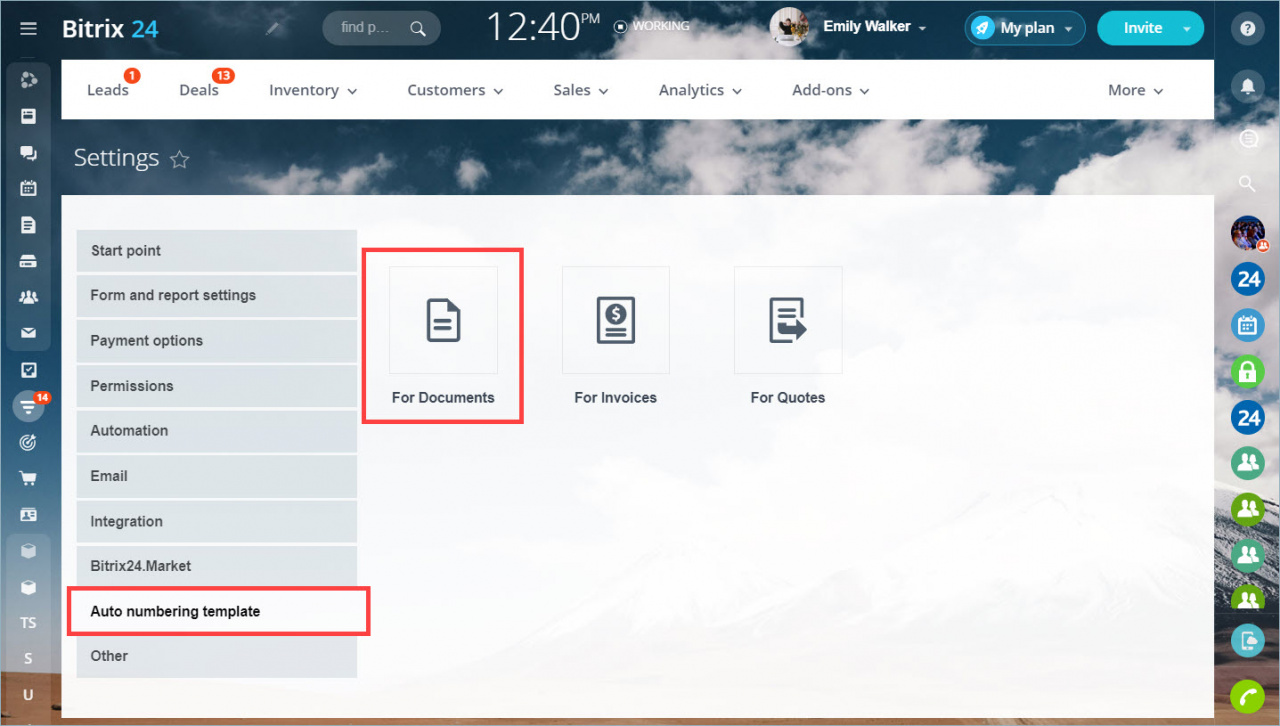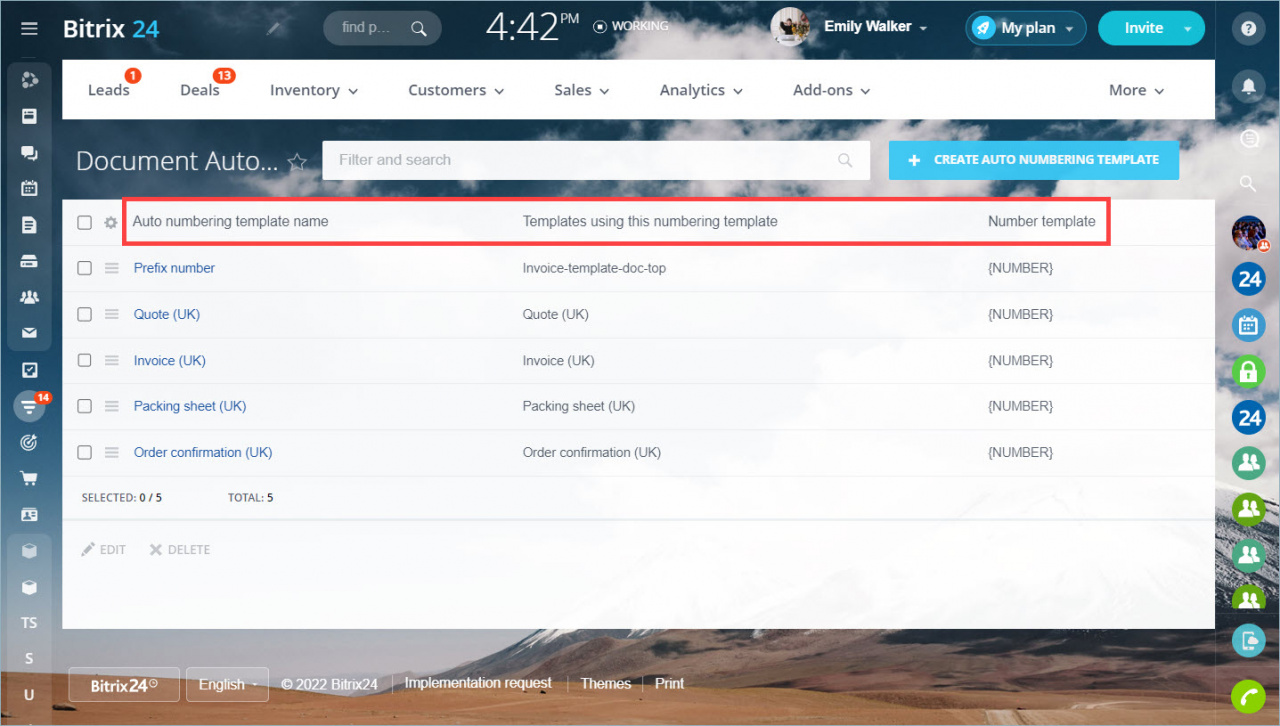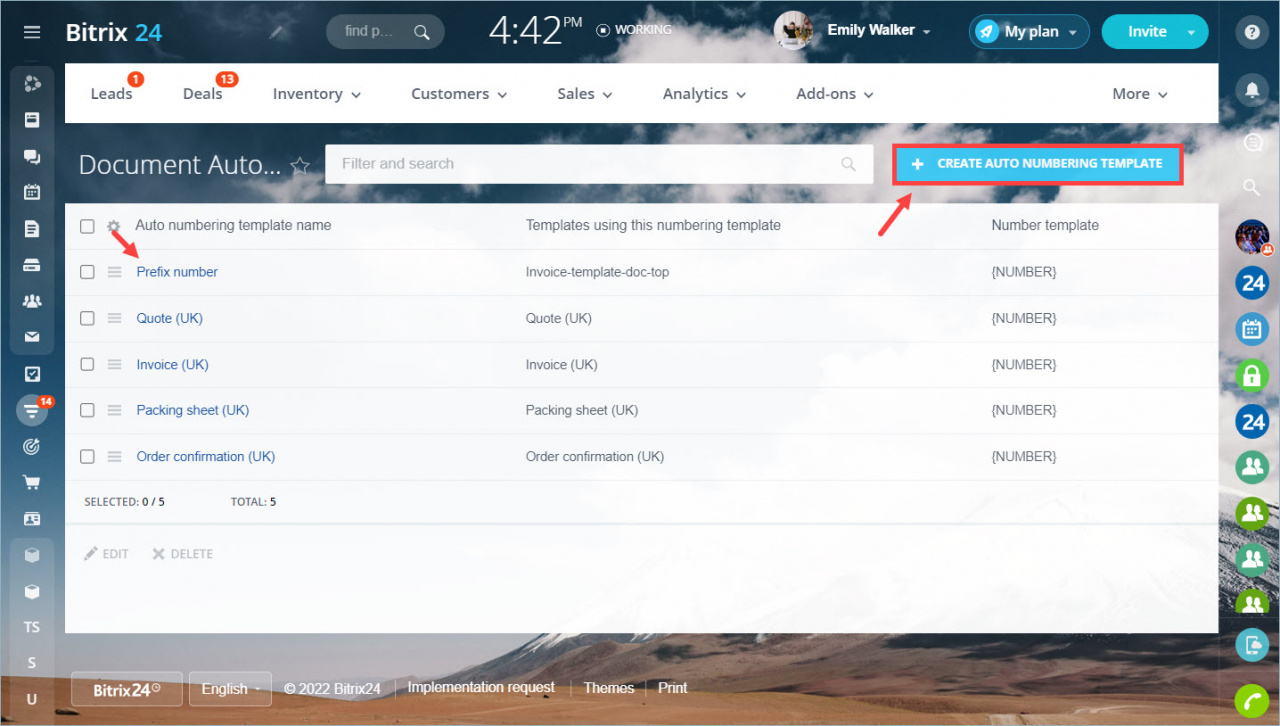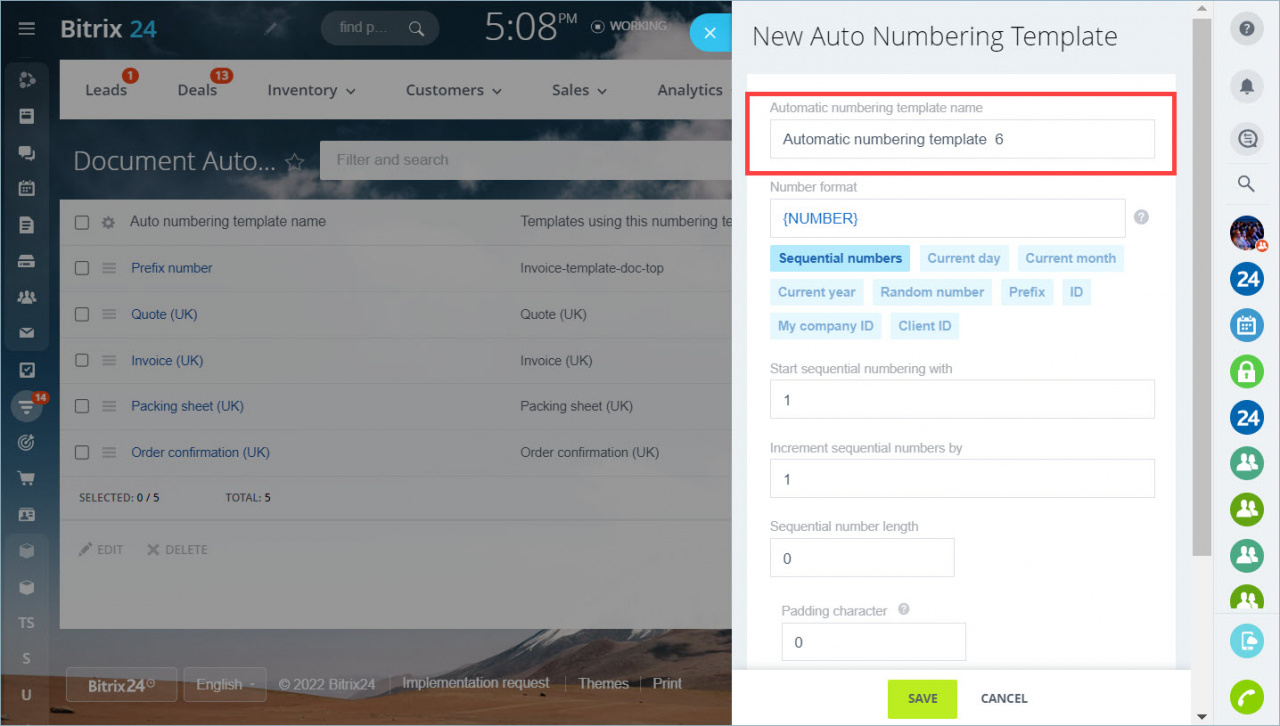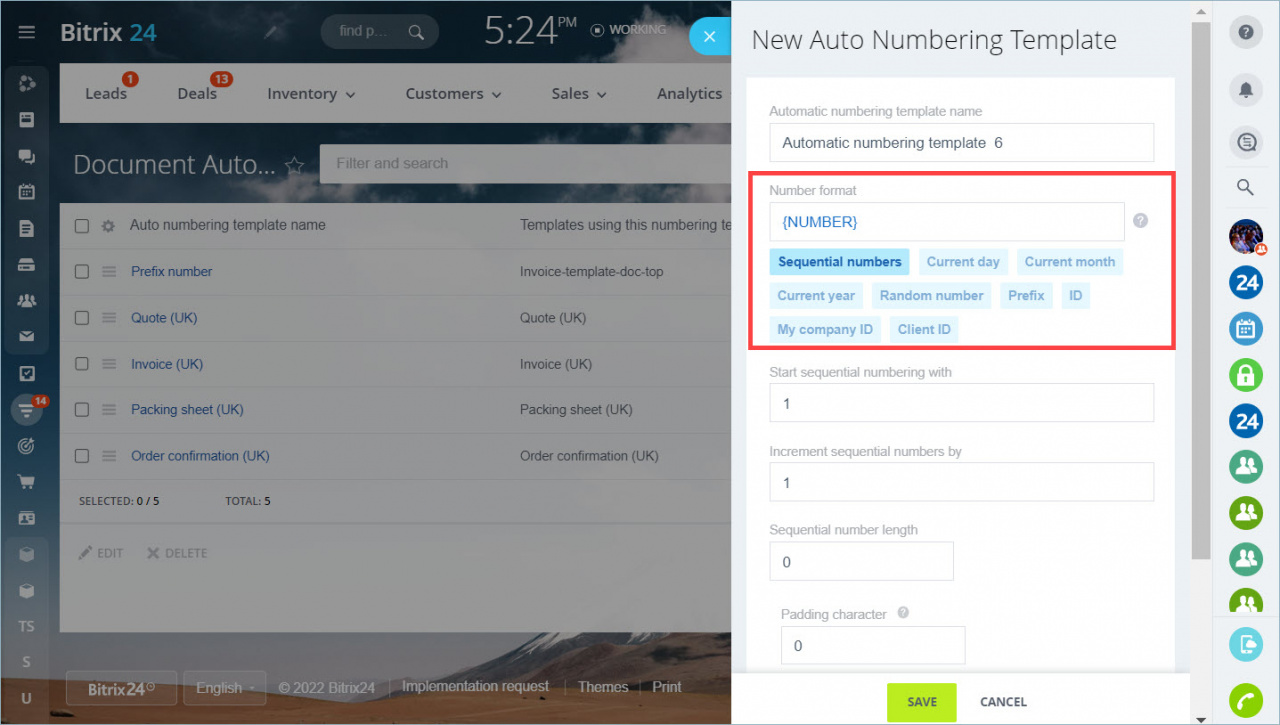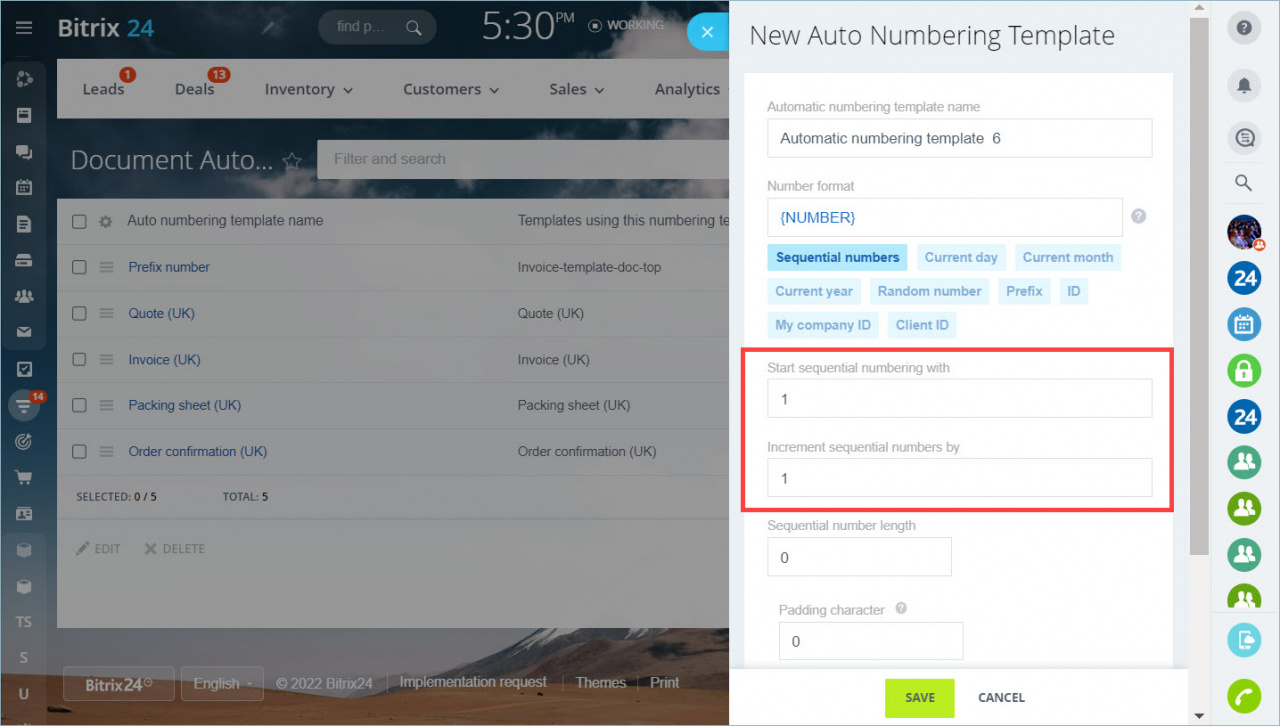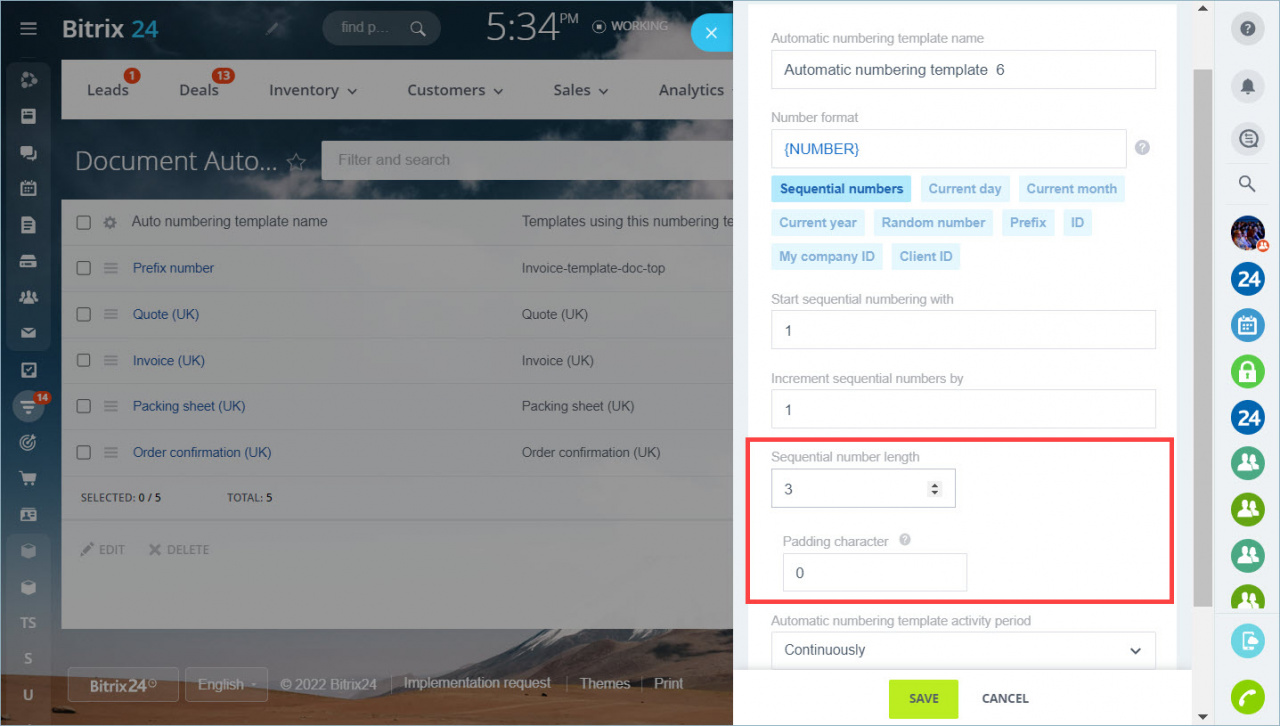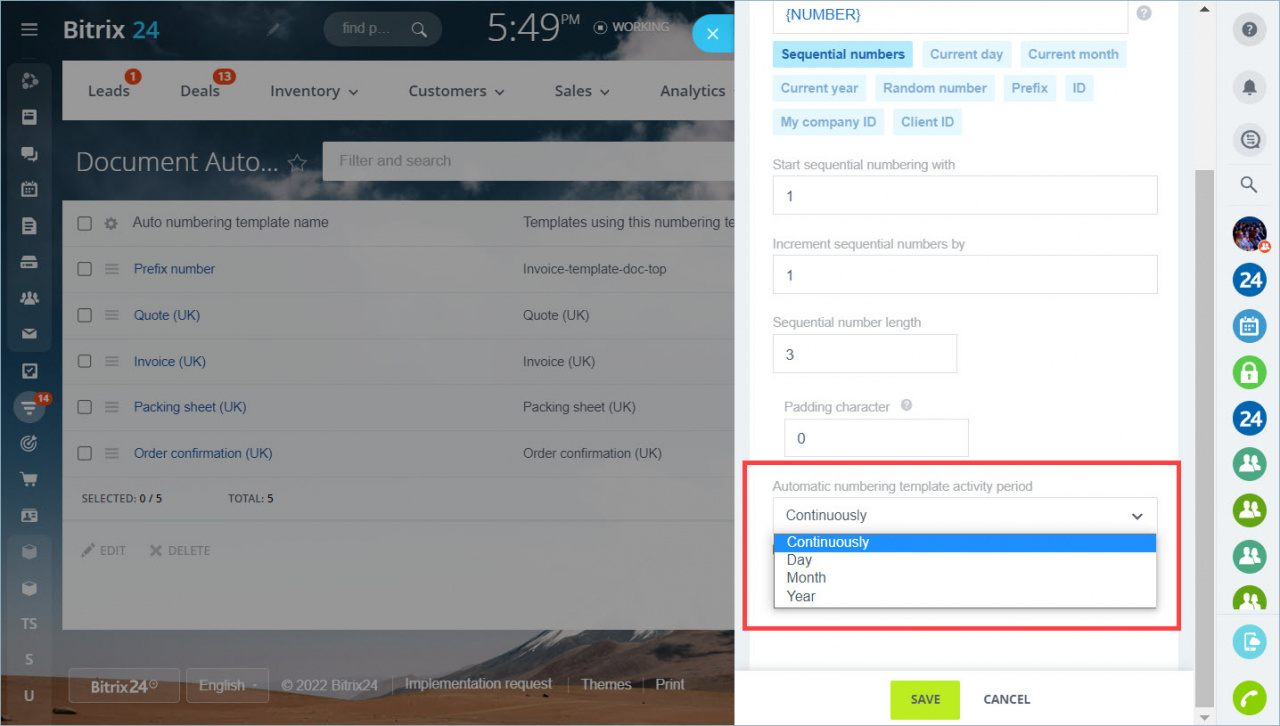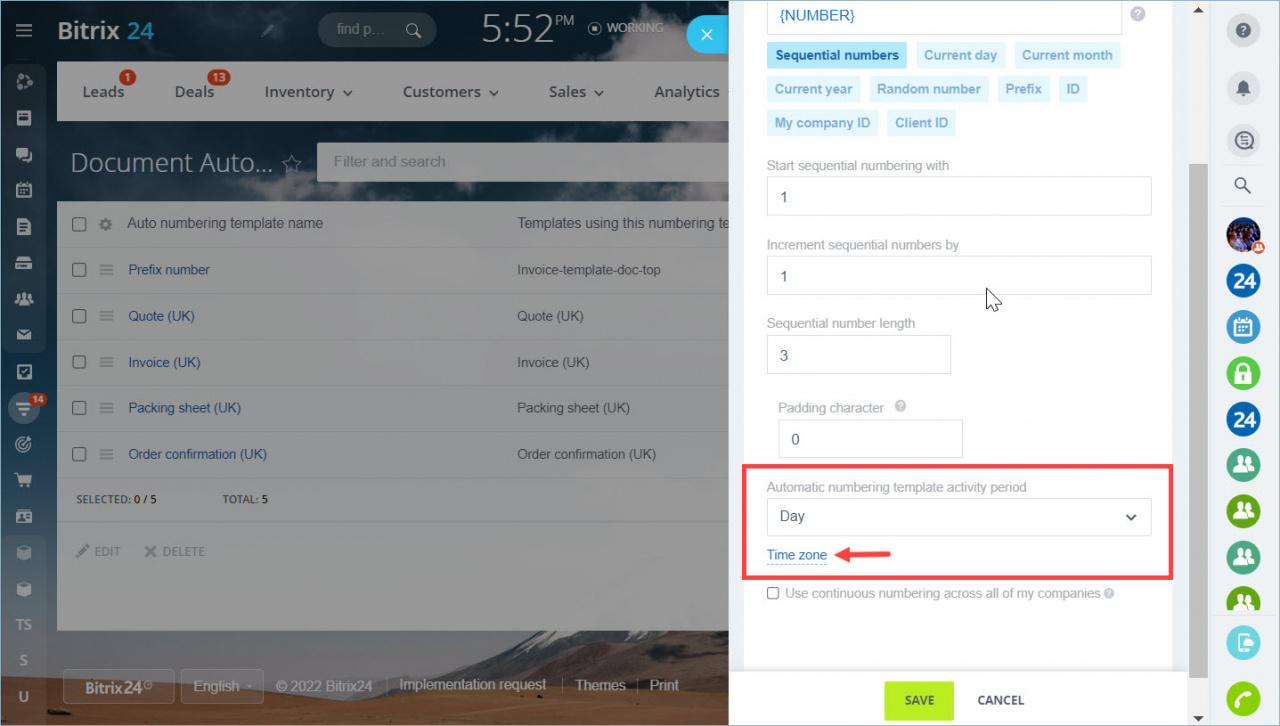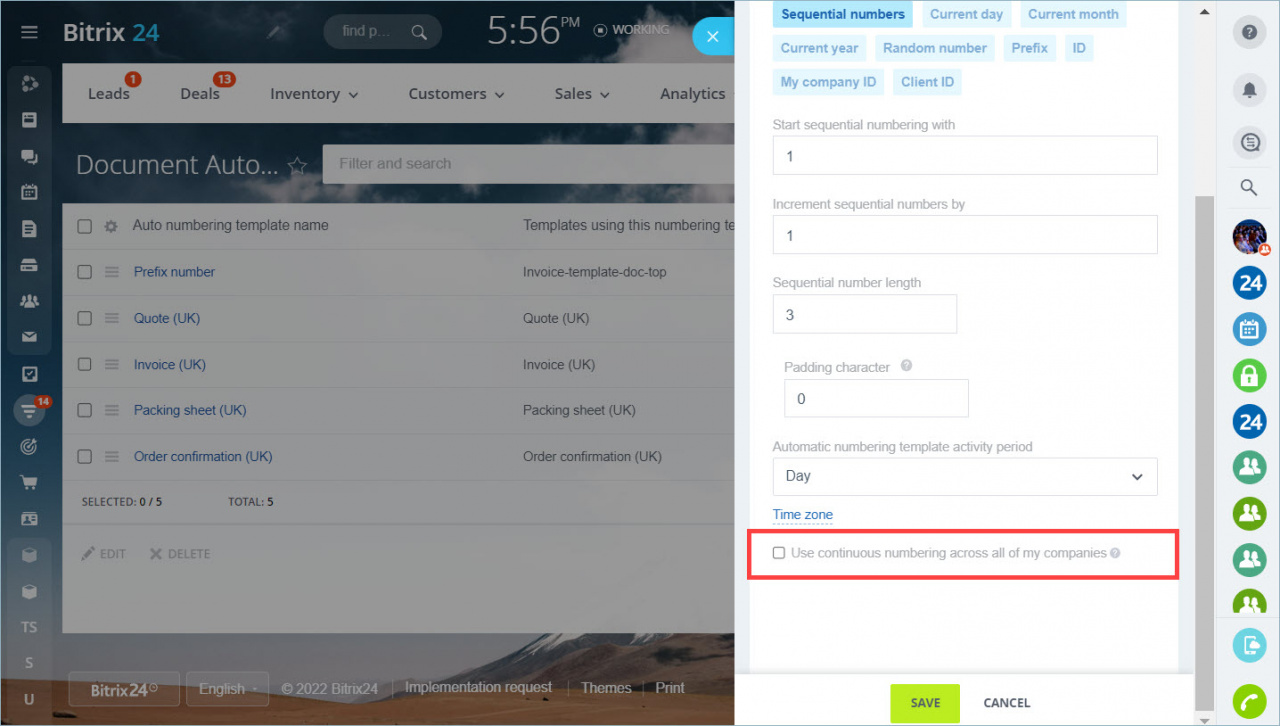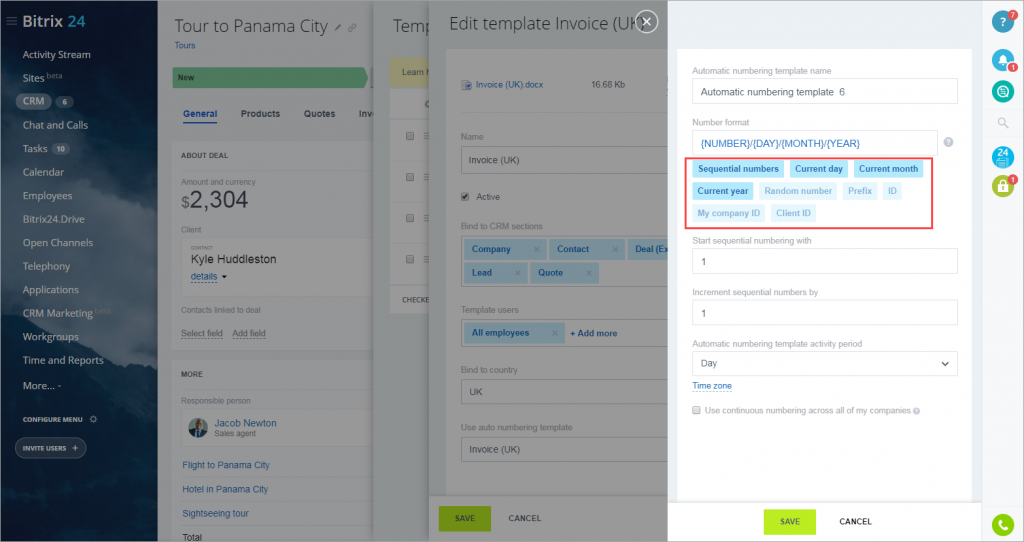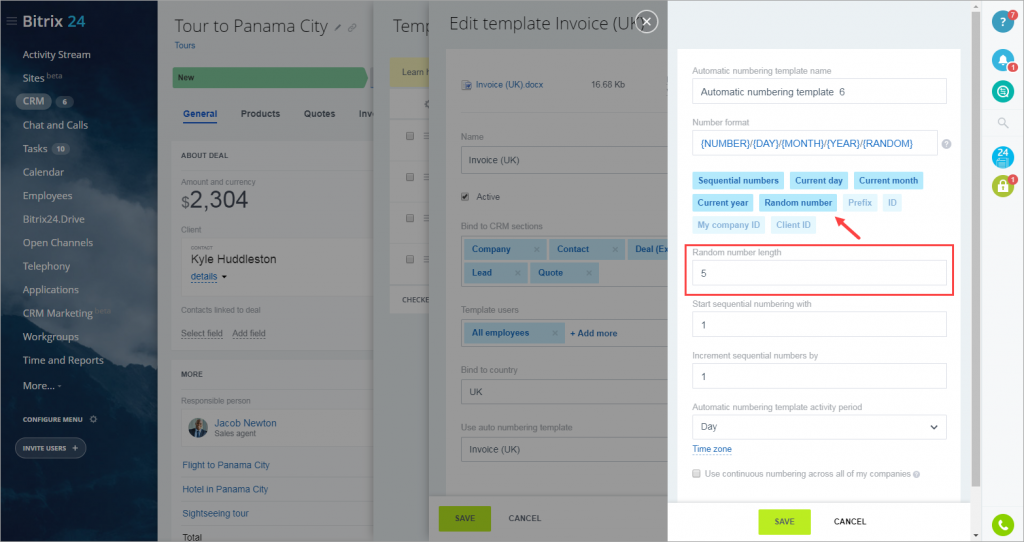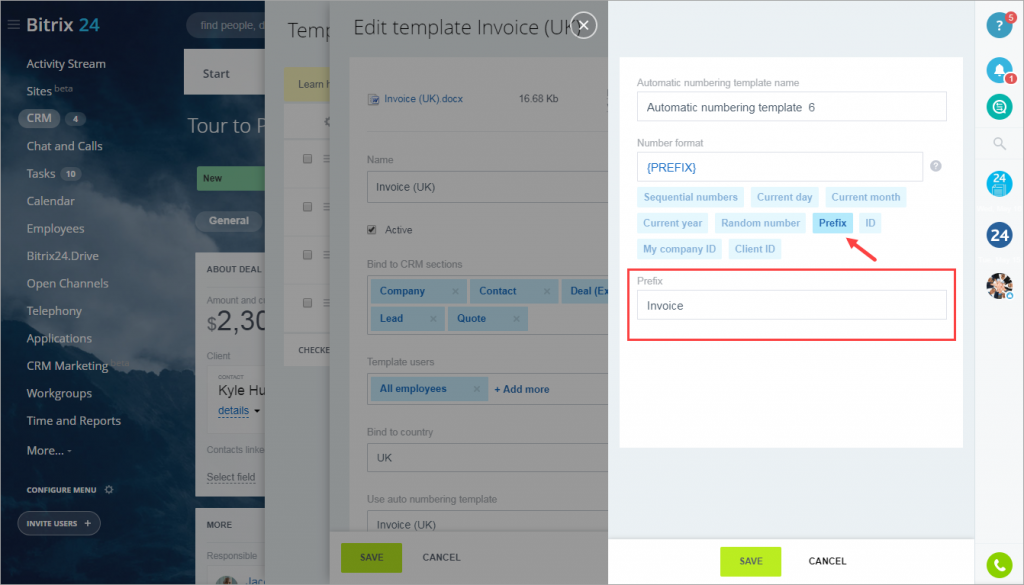Every document in Bitrix24 has its unique number. But some official documents have strict numbering rules. Also, there may be some specific documents numbering standards in your company.
Numerators can be different: numbers, the current date and other values. Configure the document auto numbering the way you need it.
You can set up numbering in the document template or in CRM > Settings > CRM Settings > Auto numbering template.
Go to this page and select For Documents.
The list displays the auto numbering template name, the templates in which it is used, and the number template. By default, the {NUMBER} template is set. It means a sequential number.
Sequential numbers
To edit an auto numbering template, click its name. To create a new one, click Create auto numbering template.
Fill out the form. First of all, think of an automatic numbering template name.
Configure the number format. In our example, we use the Sequential Numbers format.
Sequential number increases with each document: 1, 2, 3, etc. You can specify the start number and the increment number. By default, both of them are 1.
Fill in the Sequential number length and Padding character. If you want the numbering to be 1, 2, 3, then leave the settings as they are. If you want the number to look like 001, 002, specify number 3 in the Sequential number length field. The Padding character in this case is two zeros in front of the number.
Automatic numbering template activity period determines how long documents numbers will increment. After the expiration of that period, the numbering starts all over again.
By default, the beginning of the day is determined by the server, so you also need to specify your time zone.If you have several companies in your Bitrix24, every company will have its own document numbering. But you can use continuous numbering across all of my companies. Just enable thit option.
Random number
You can combine these parameters and create auto numbering templates according to the needs of your company.
Recommended articles