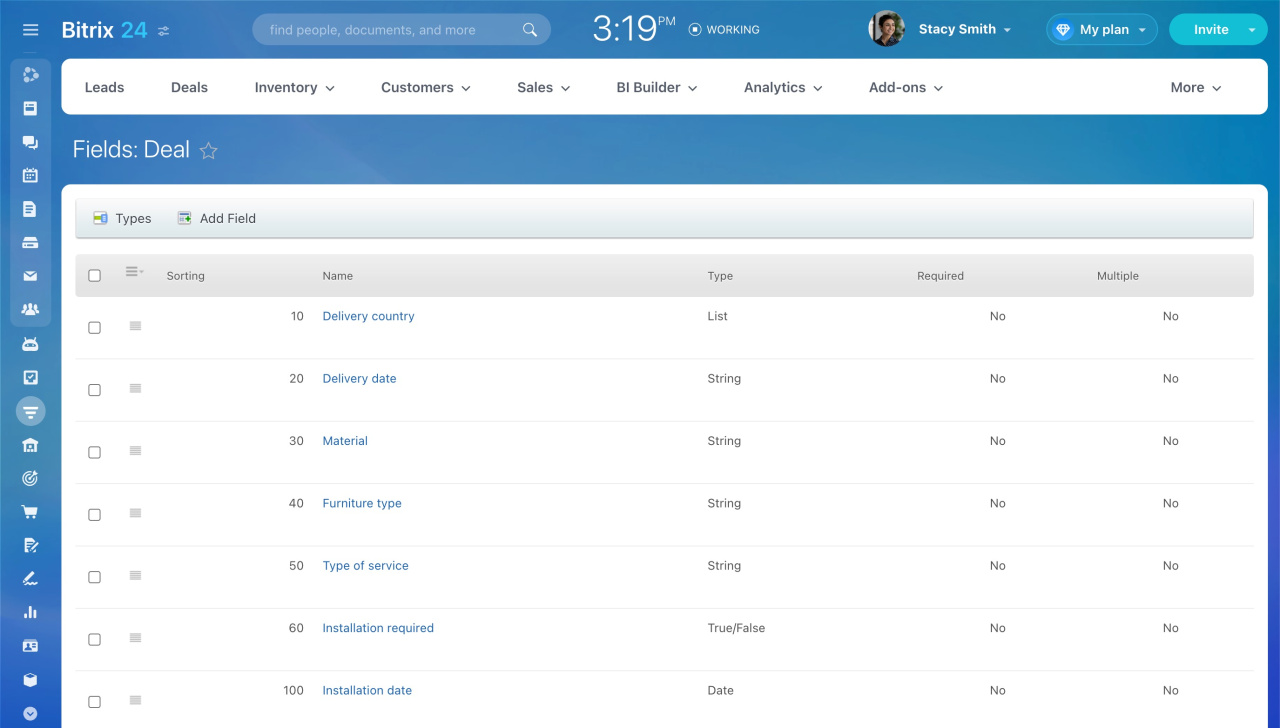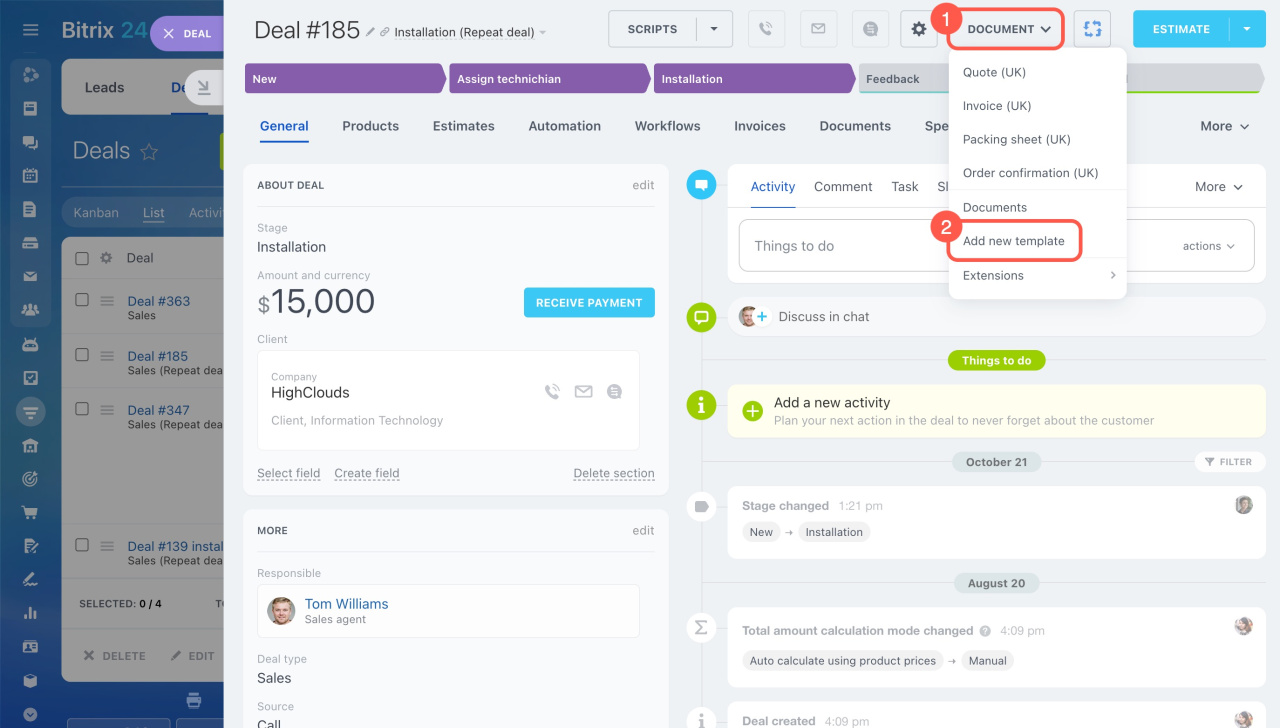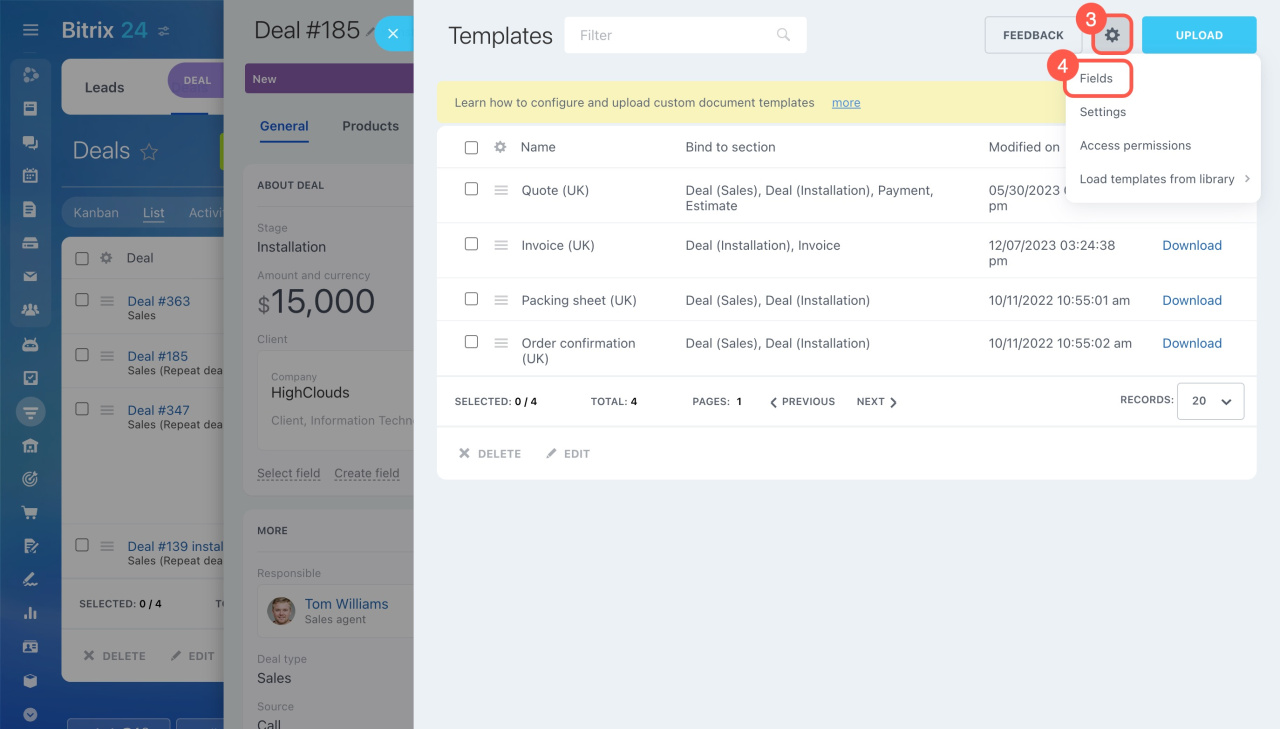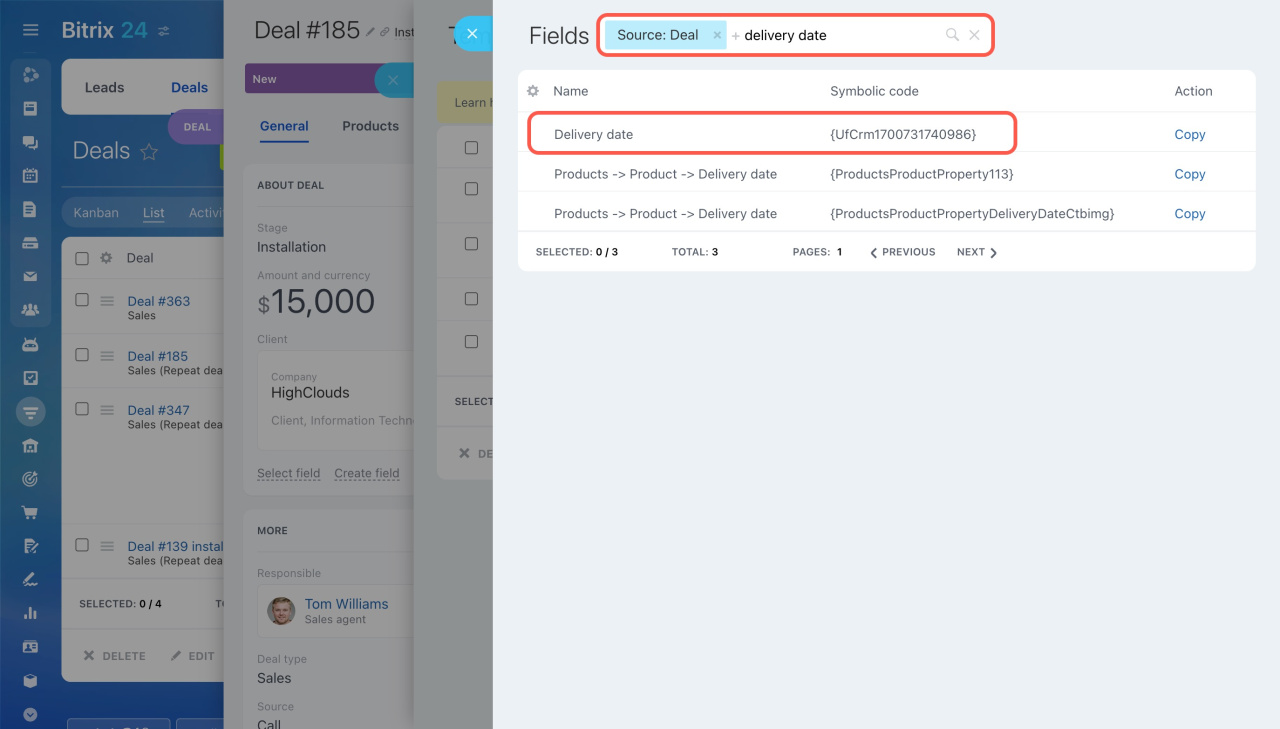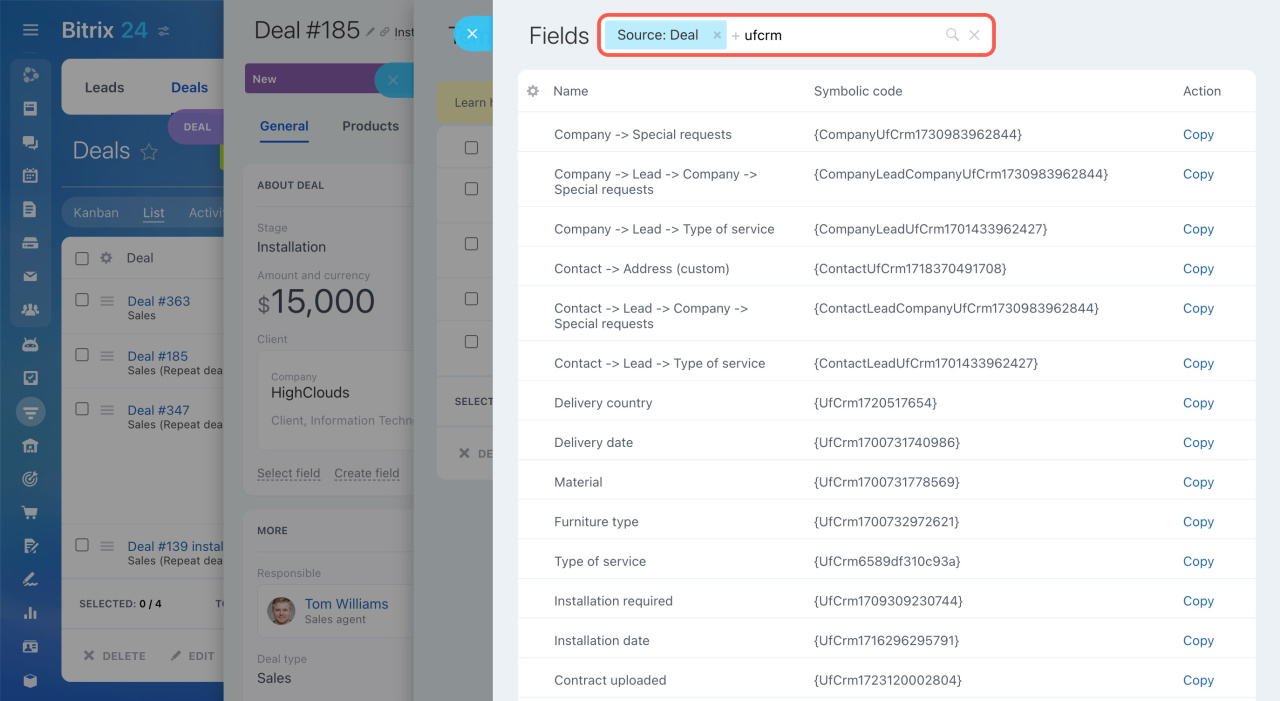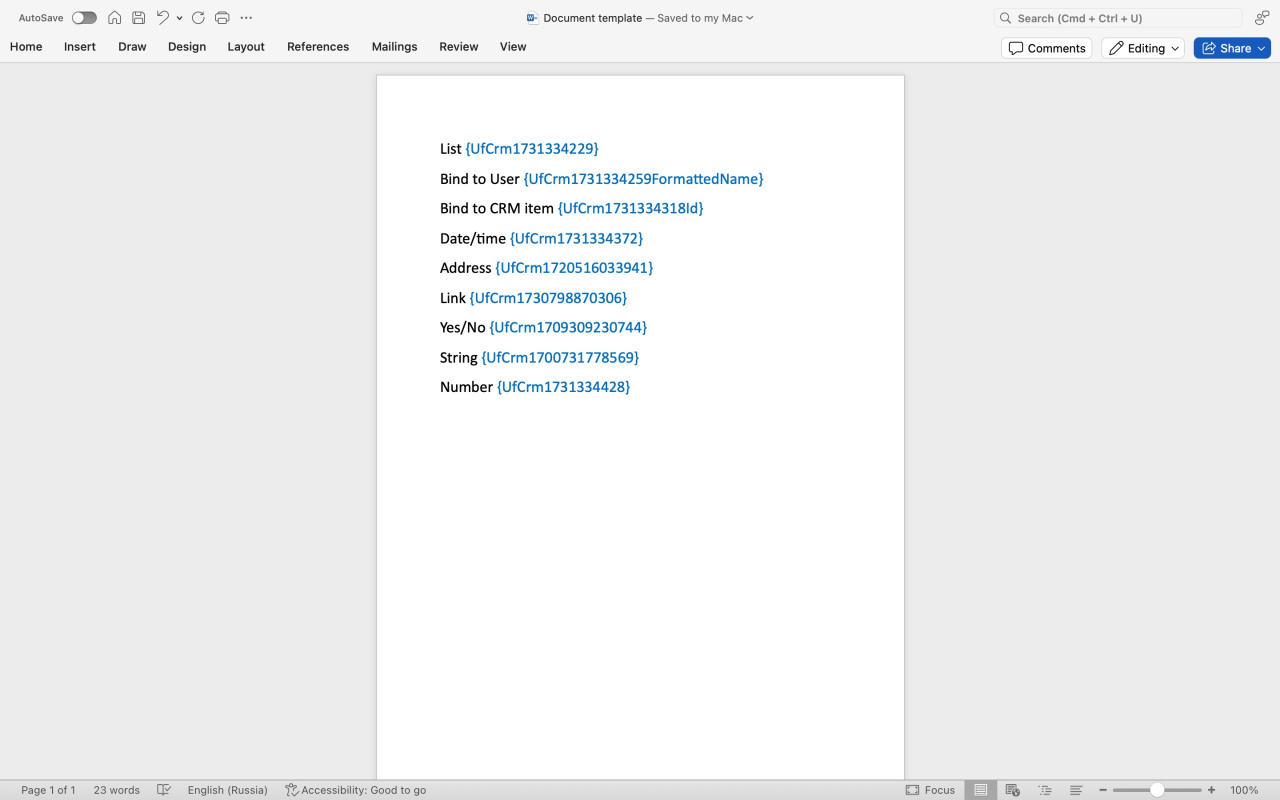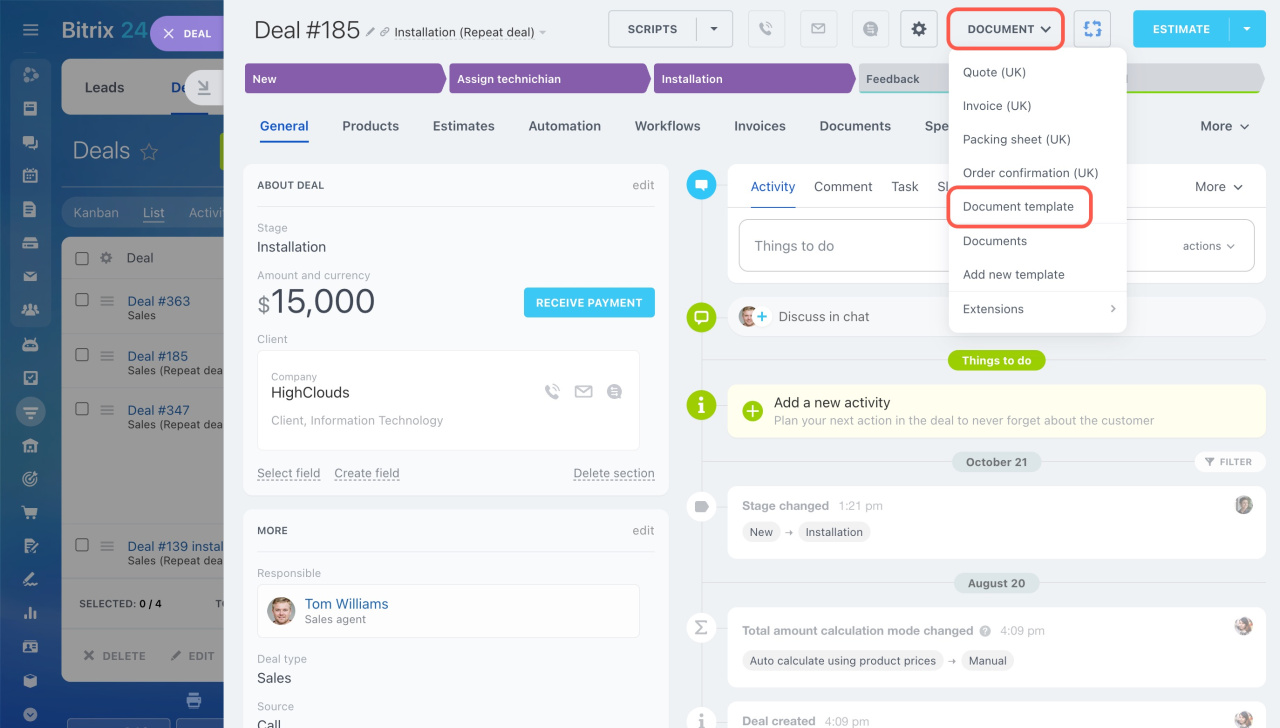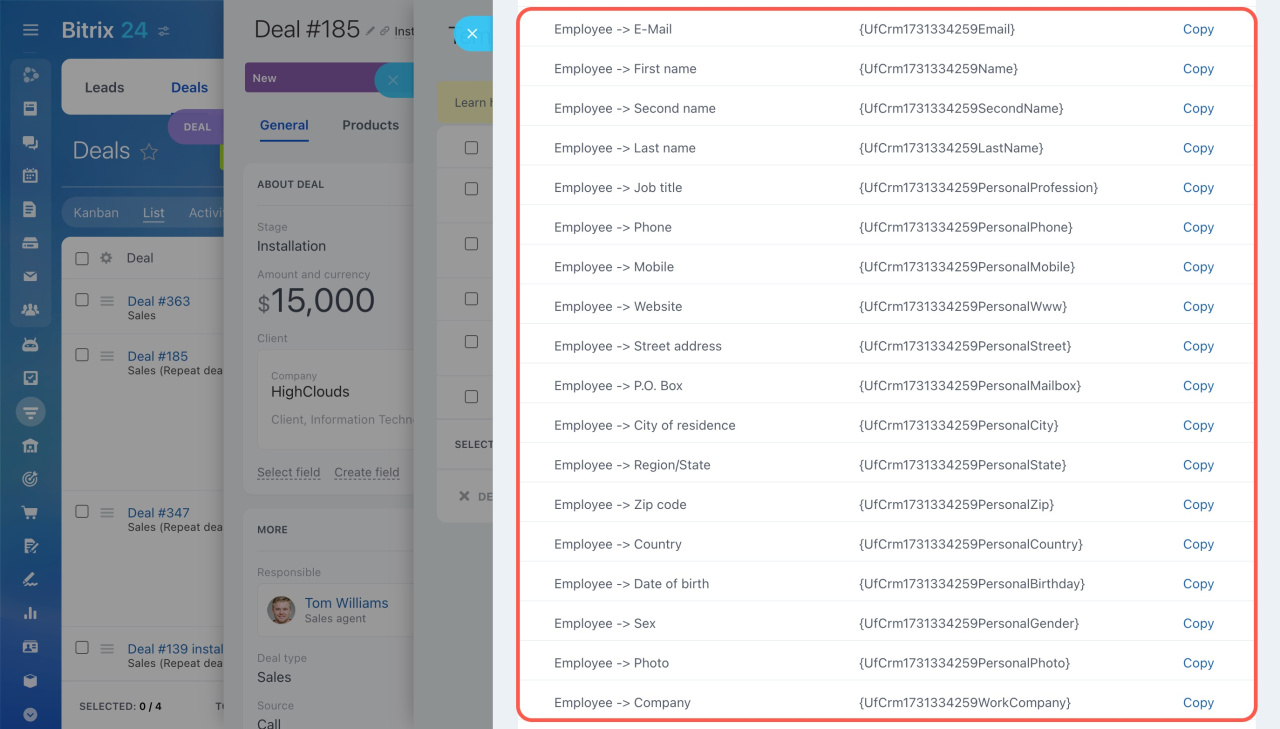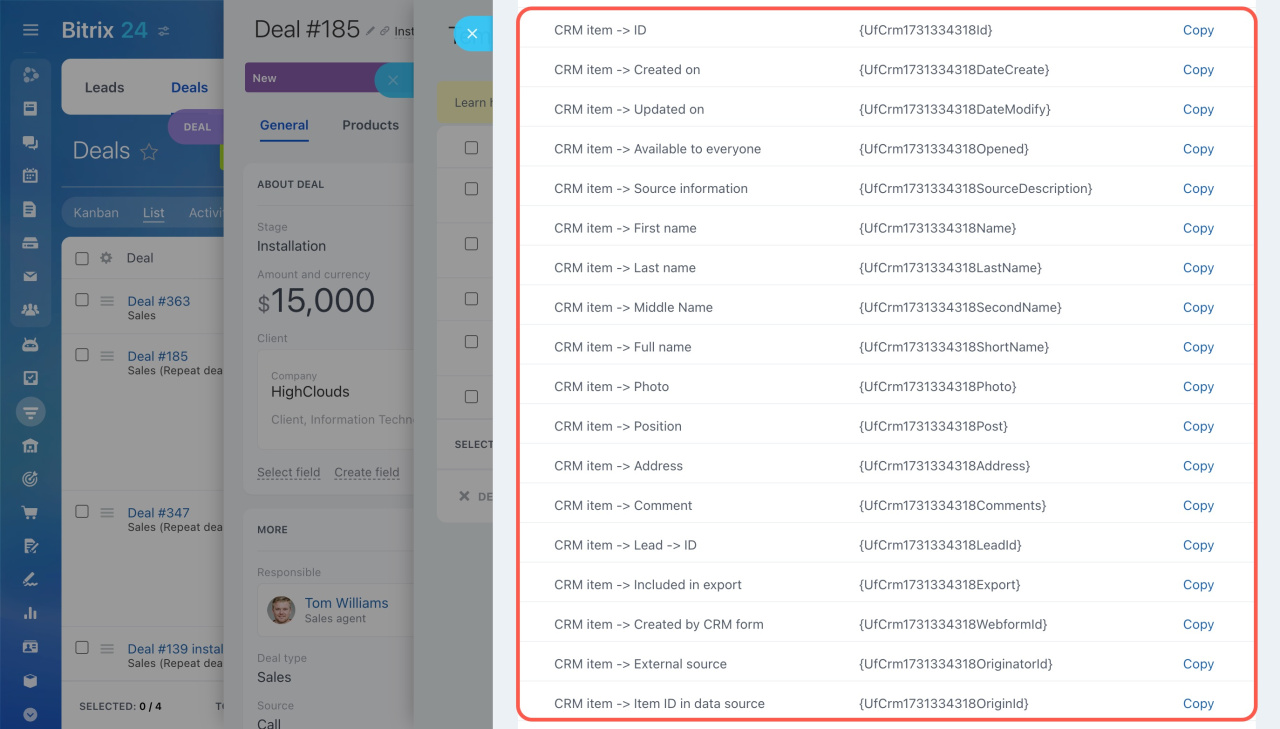CRM includes standard fields like name, phone number, email, and address. To store additional customer information beyond these, you can create custom fields.
Here's how to add a custom field to a document template:
- Create a custom field in CRM.
- Copy the symbolic code of the new field.
- Insert this code into your document template.
- Save the document in DOCX format and upload it to CRM.
For guidance on creating custom fields, refer to the article Custom fields in CRM. If you've already created custom fields, learn how to use them in document templates below.
Limit custom fields visibility in CRM
How to find symbolic codes for custom fields
To view symbolic codes:
- In the item form, click Document.
- Select Add new template.
- Click the gear (⚙️) button.
- Select Fields.
For example, if you have a custom field called Delivery date, use the search to find it. A standard field code looks like this: {DocumentCreateTime}, while a custom field code appears as: {UfCrm1690456612616}.
To display a list of all custom fields, enter the UfCrm code parameter in the search.
How to add a custom field to a template
Copy the custom field code from the list and paste it into the document. Save the document in DOCX format.
Here, we've added various types of custom fields to demonstrate how they appear in the document. The codes for custom fields vary for each Bitrix24 account.
When the document is ready, upload it to CRM.
Create and upload your document template to CRM
Create a document from the template by clicking Document and selecting the template. Once the system generates a document, custom fields' codes will be replaced with the CRM data.
Display features of certain custom fields
Bind to user and Bind to CRM item field types are used to link a CRM item and an employee or connect one CRM item to another. For example, if an employee goes on vacation and you reassign their deal to someone else, you can specify the new person in the Responsible field. Meanwhile, you can note the employee on vacation in your custom field, allowing the responsible person to contact them if needed.
Bind to User. When you create a field of this type, CRM generates a code for each field in the employee's profile. You can copy the codes for the name, phone number, and email and paste them into the document template. This way, your client will have the contact information for the employee if needed.
Bind to CRM item. In this field, you can select one of the CRM items: lead, contact, company, deal, estimate, list, or invoice. If it is bind to contacts, the set of fields will be like in the contact forms.
File. To insert a document or image into a template, add a placeholder image to the text template and a symbolic code to its properties.
Add an image, stamp, or signature to your document template
In brief
-
CRM includes standard fields like name, phone number, email, and address. To store additional customer information beyond these, you can create custom fields.
-
Symbolic codes of custom fields, unlike the standard ones, look like
{UfCrm**********}, with numbers instead of asterisks. -
Find your field's symbolic code, then copy and paste it into the document template.
-
Save the file in DOCX format. The size should not exceed 2 MB.
-
Upload the ready template to Bitrix24.