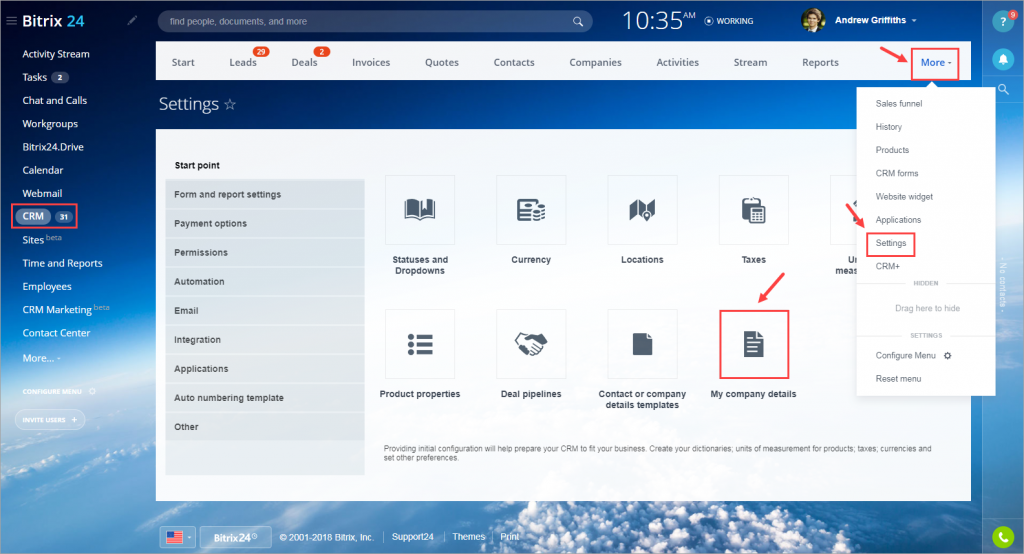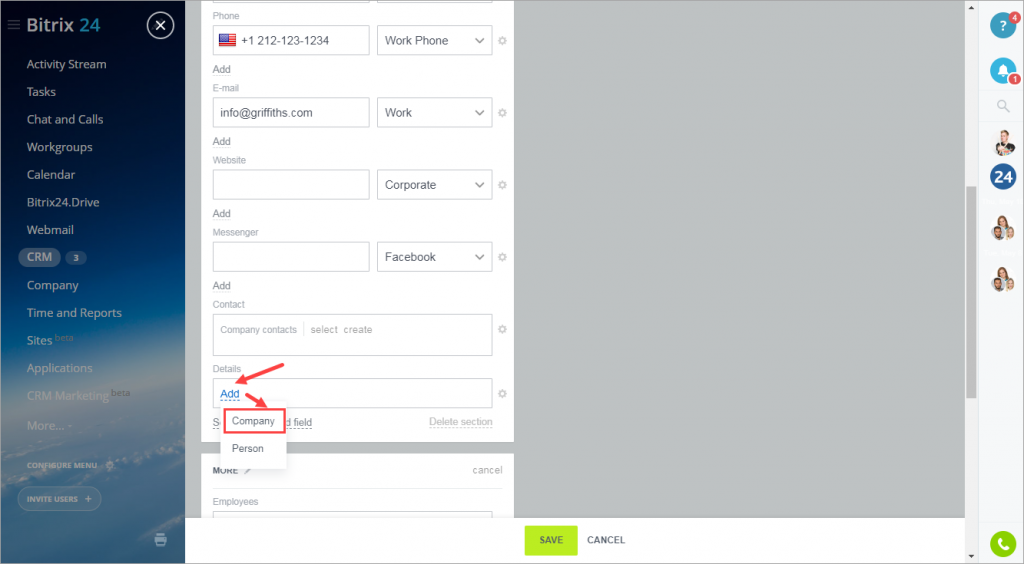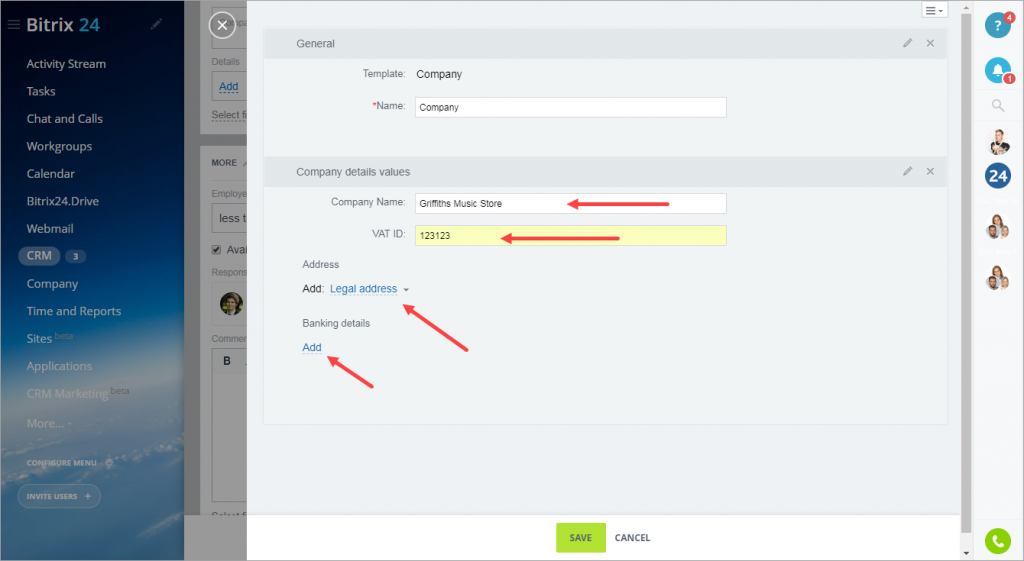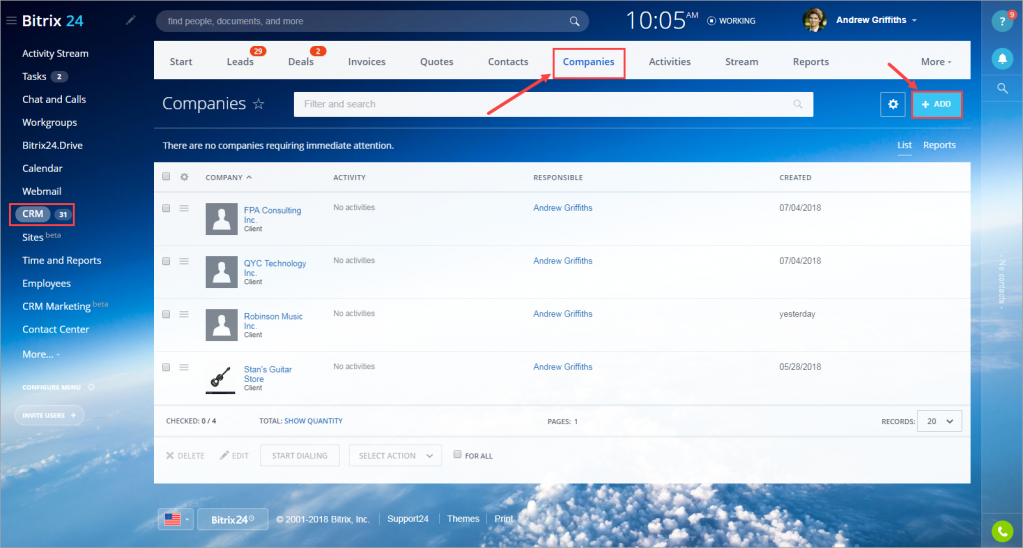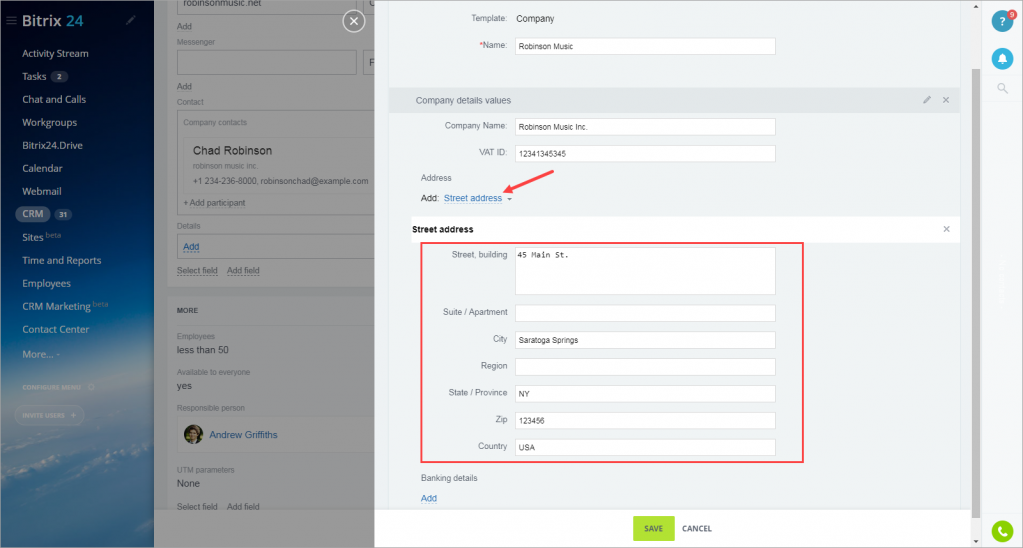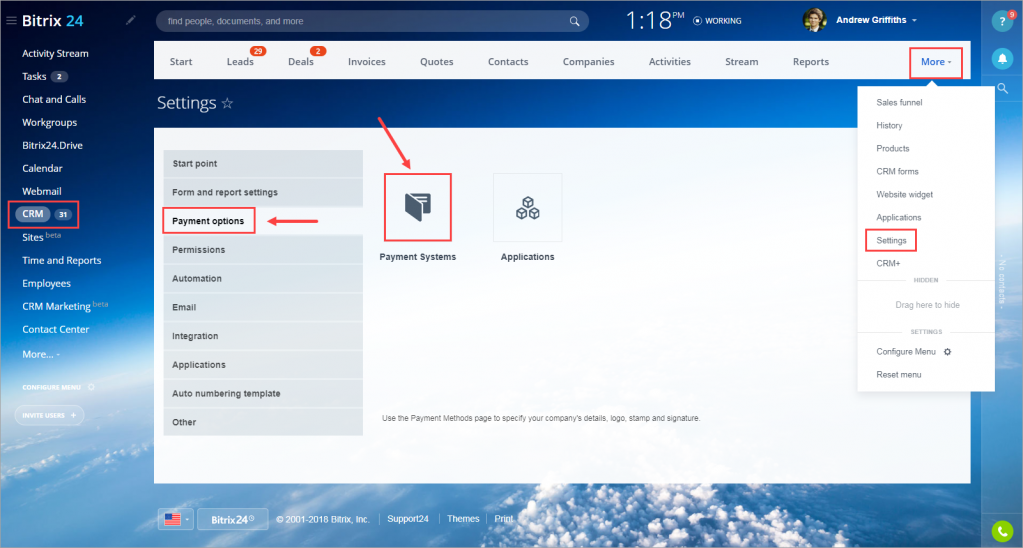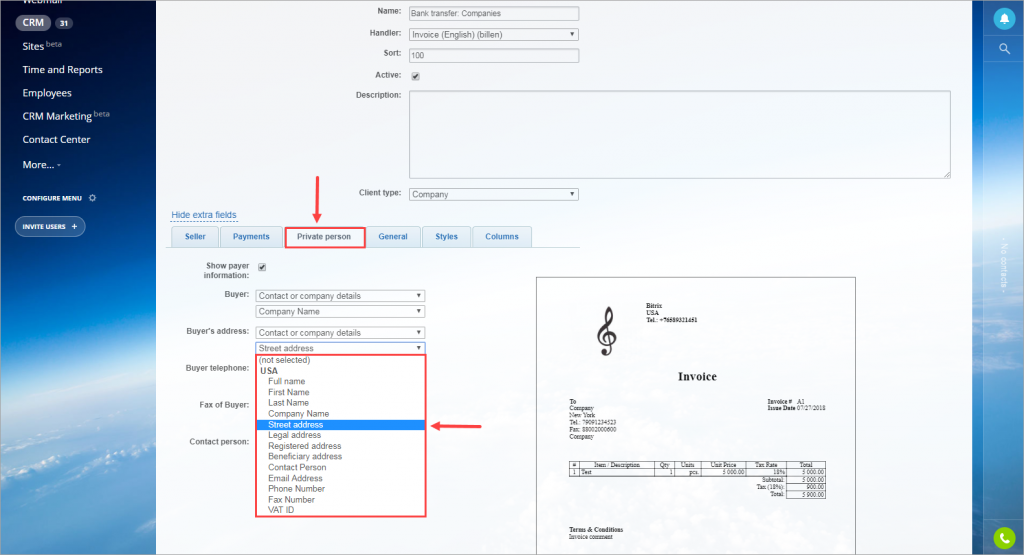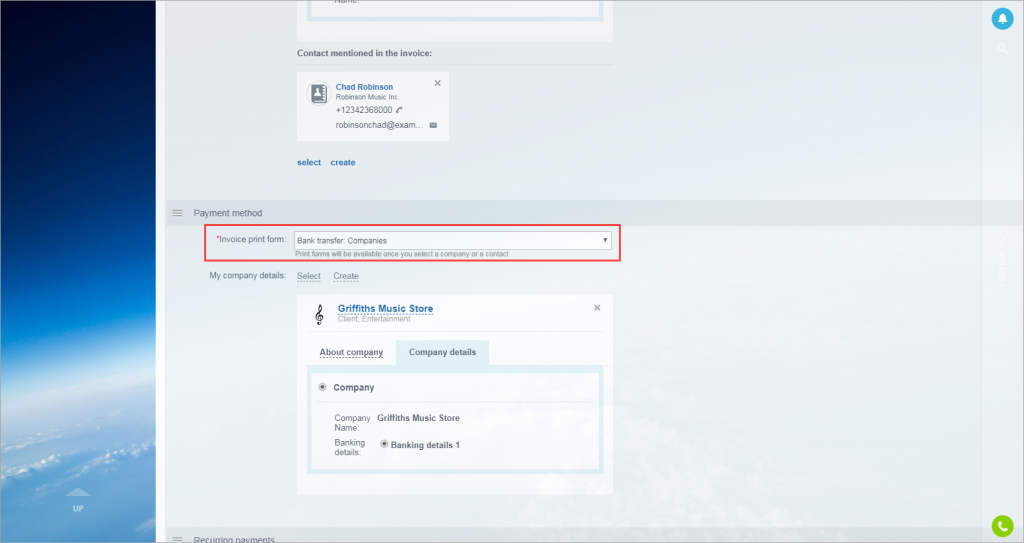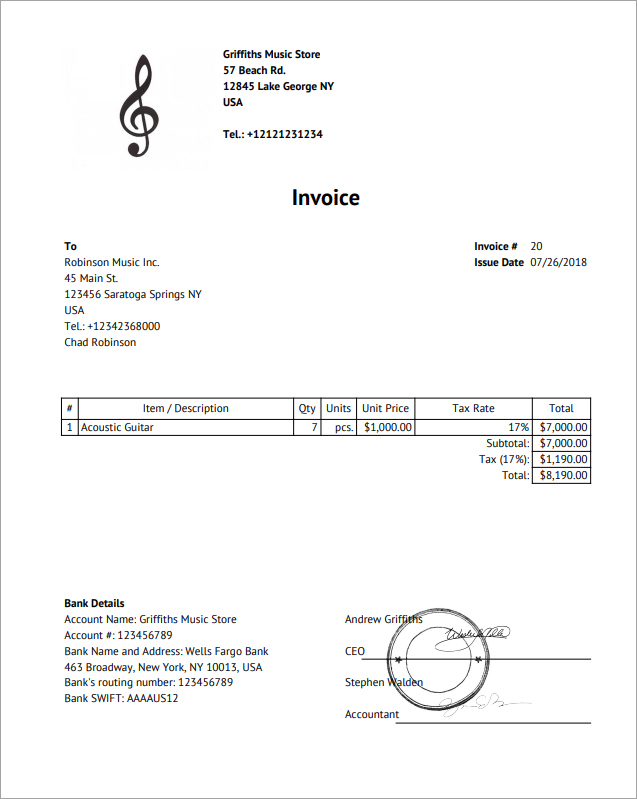To specify the company's or contact's address in the invoice, follow these steps:
Step 1. Provide the information about your company
Open CRM section > click More > Settings > My company details.
Provide general information about your company > scroll down to Details section and click Add > Company.
Add your company name, address & banking details and click Save.
Step 2. Specify the client's address
First of all, you need to create a company/contact. Open CRM section > click Companies > Add. In case you need to create a contact, click Contacts > Add.
Provide general information about company/contact > scroll down to Details section and click Add.
Add company/contact name, address & banking details (if needed) and click Save.
Step 3. Create/edit payment options
You can find this option in CRM section > More > Settings > Payment options > Payment Systems.
Select the payment system you want to edit > click Private person > Show all fields and select the type of the address you've selected in Step 2.
You can add your company address the same way in Seller section. Also, you can add logo, signatures and banking details there.
Step 4. Create an invoice
Create a new invoice. In the Payment Method section > Invoice print form, select the payment option that you have created or edited, and under Company details, select the company you need for your invoice.
The address will appear in the generated invoice.