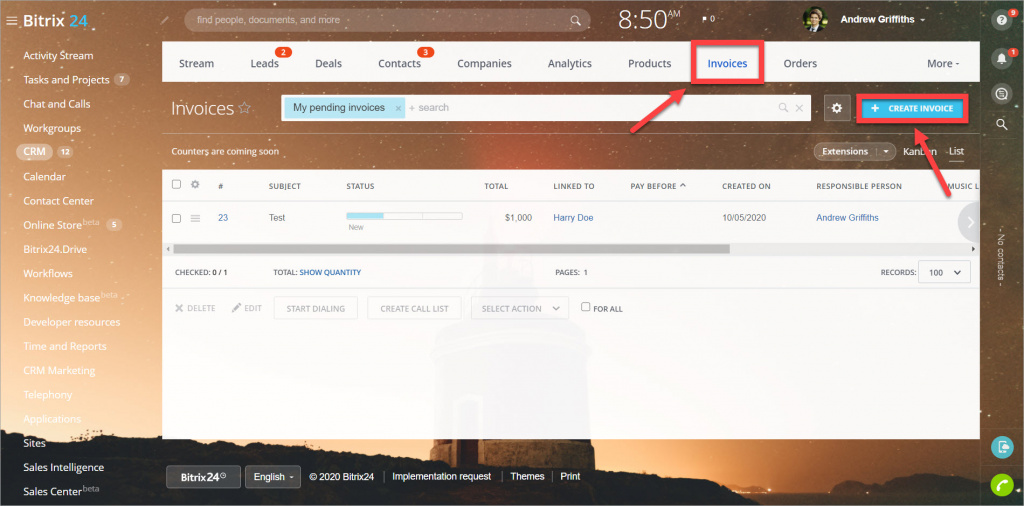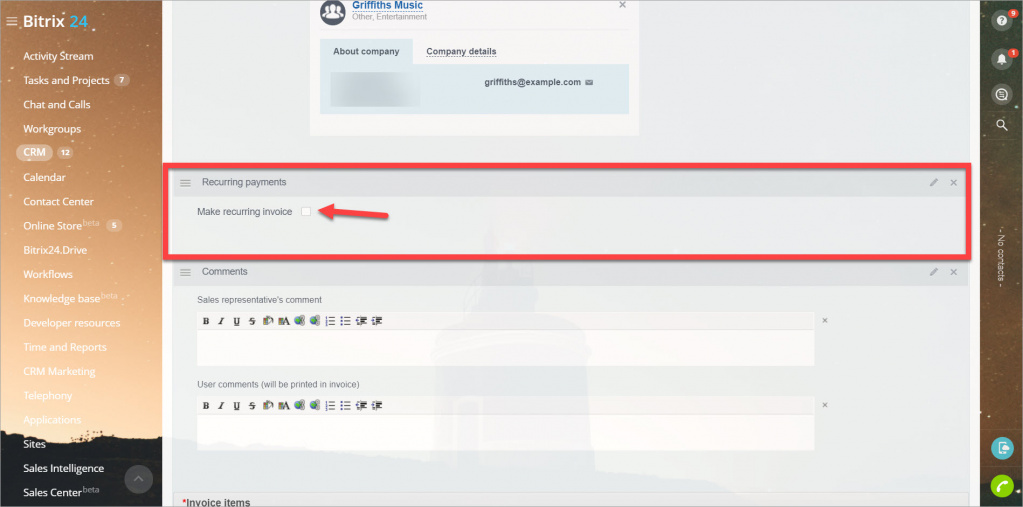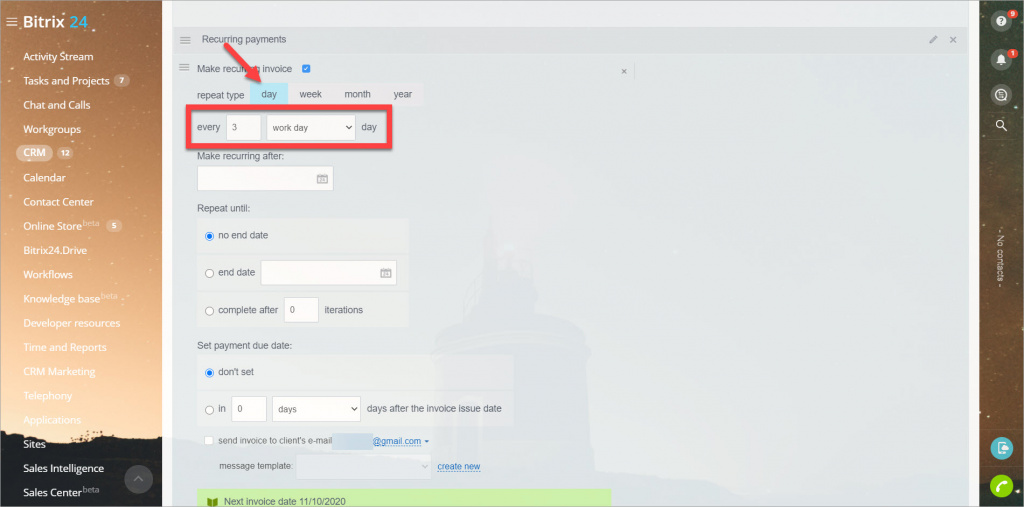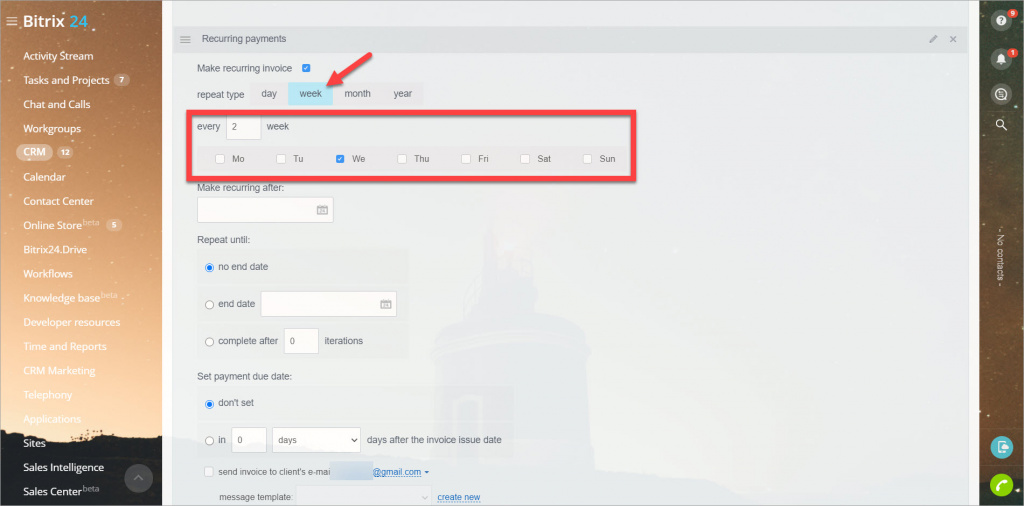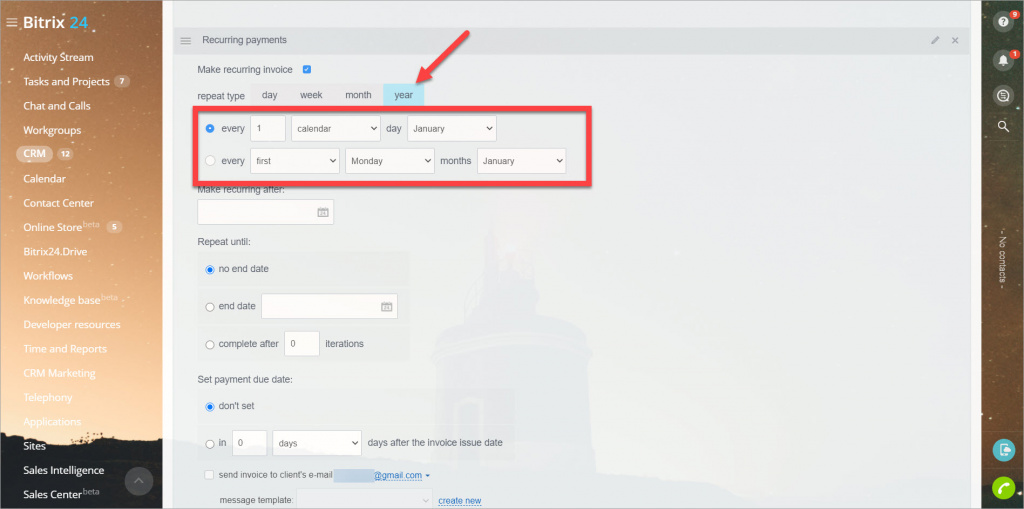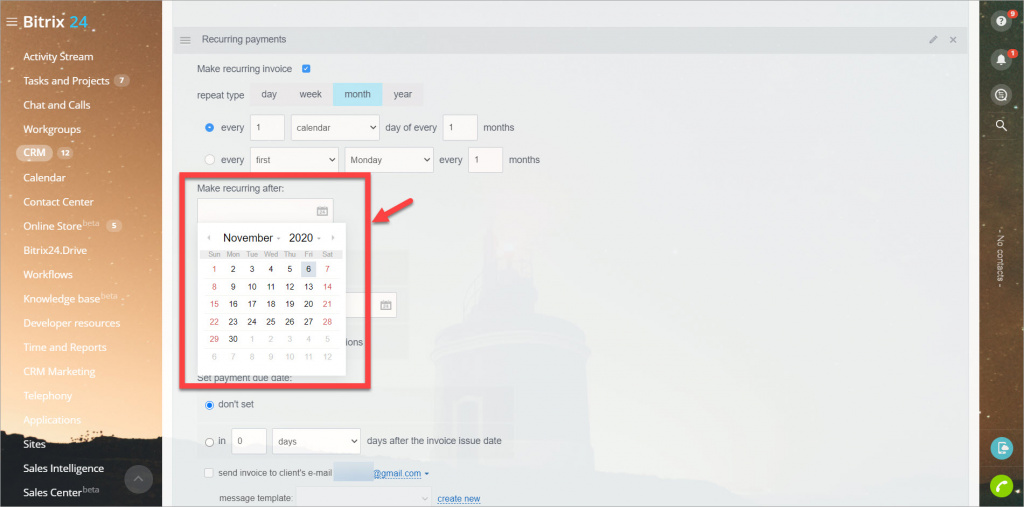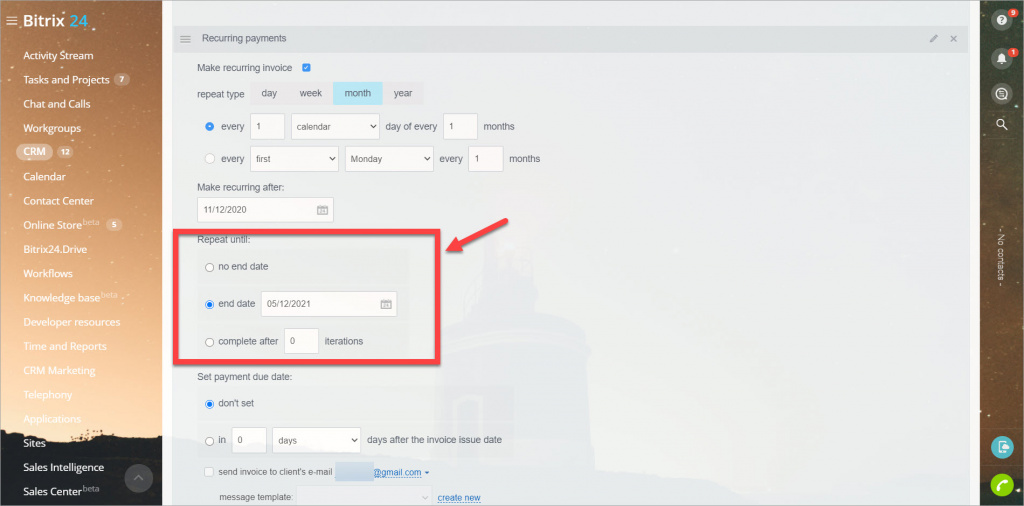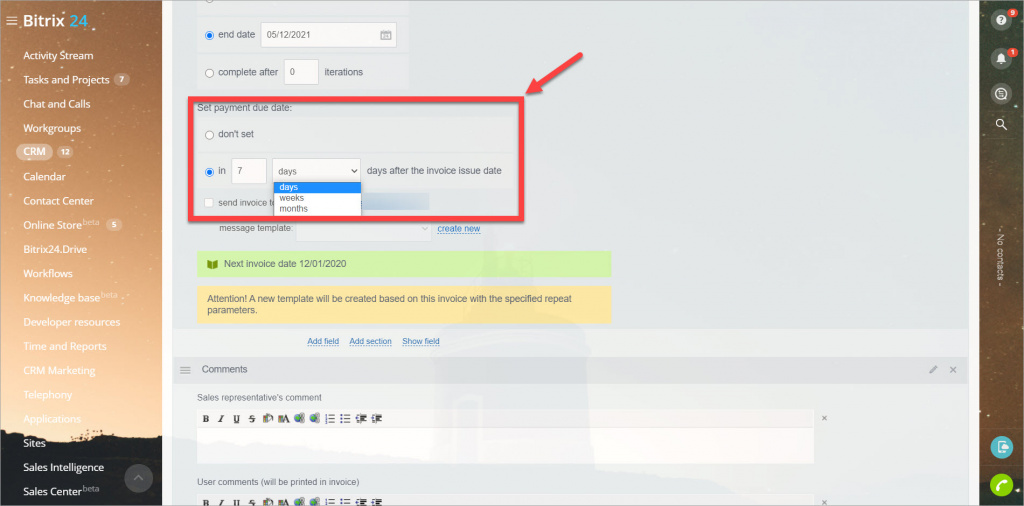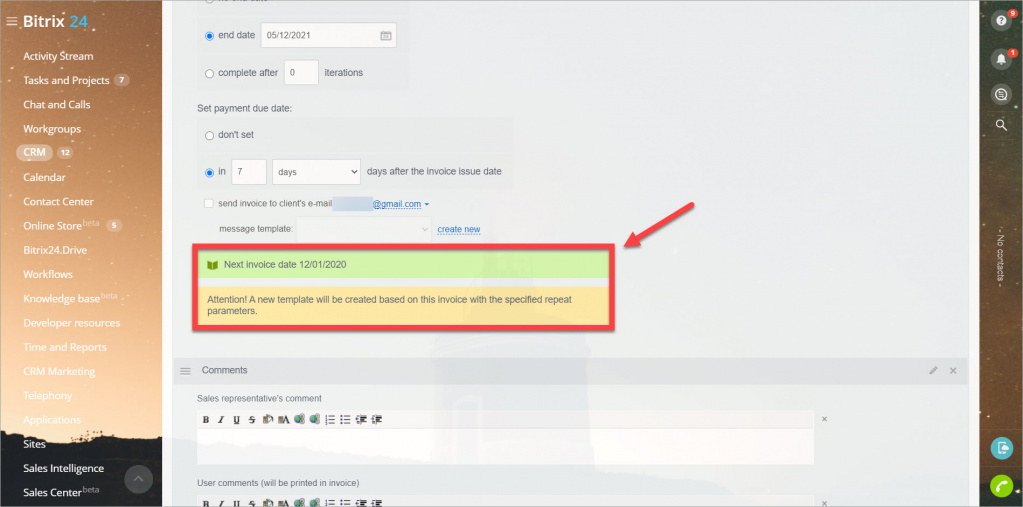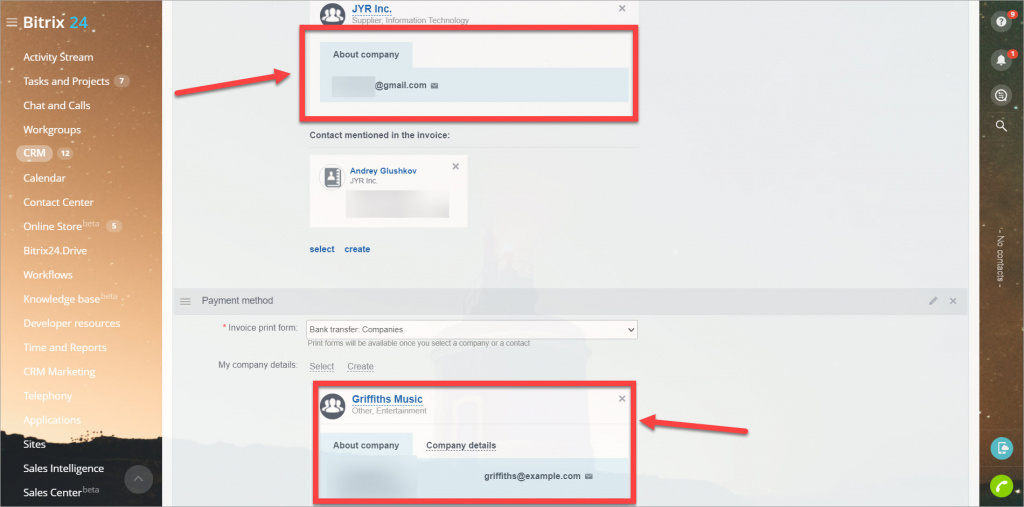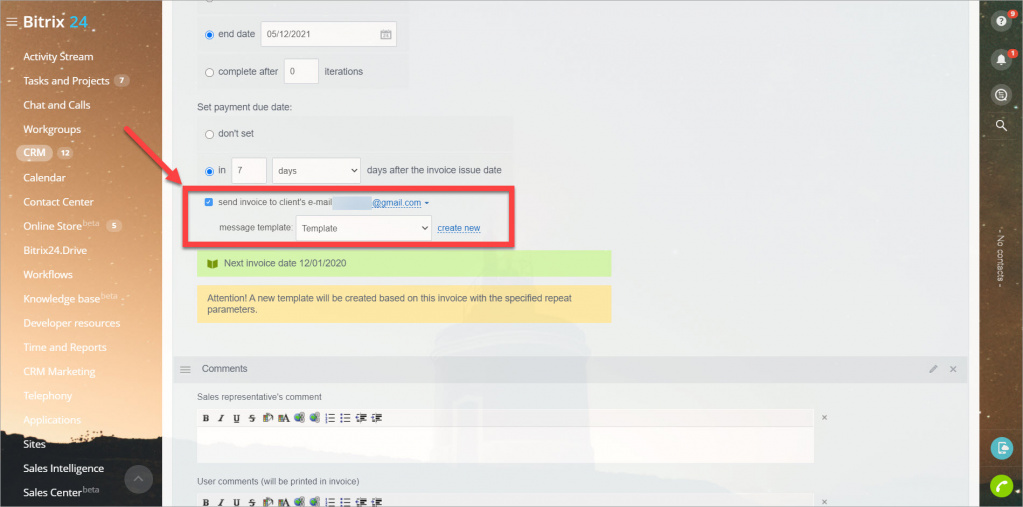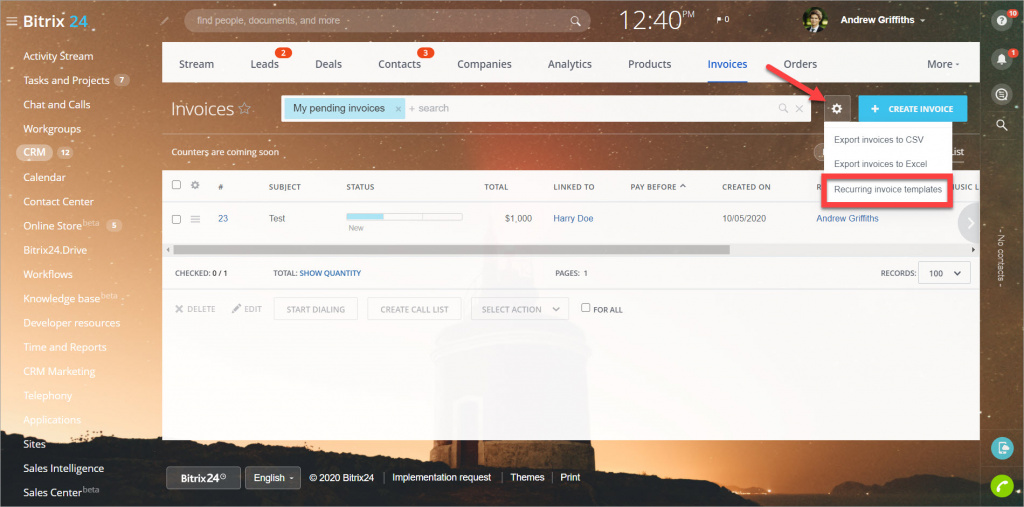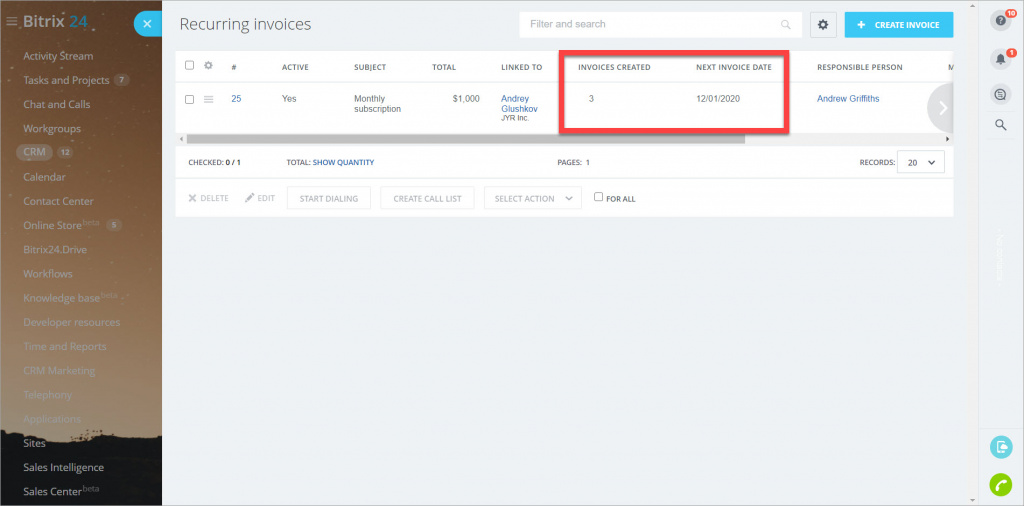If you create the same invoice on a regular basis, you can make it recurring. Bitrix24 will automatically create this invoice.
How to create a recurring invoice
Go to the CRM section > Invoices > Create invoice.
Scroll down to the Recuring payments section > enable the Make recurring invoice option.
Next, you need to specify the parameters of the recurring invoice.
Repeat type
- Day - specify the number of days and select if it'll be workdays or calendar days.
- Week - for example, create a recurring invoice every two weeks on Wednesdays.
- Month - for example, create a recurring invoice every first workday or calendar day every month. Or, for example, you can select another option and create an invoice every first Monday of every month.
- Year - similar to the Month option.
Recurrence parameters
Next, specify the date when to stop invoicing using this template.
If no end date is selected, invoices will be created endlessly. Also, you can specify the number of iterations, after which invoices won't be created anymore.
After you've finished configuring the parameters, you will see the brief information: when the next invoice will be created.
Done! You've successfully configured the recurring invoice.
Send invoice to client's email
View the list of recurring invoices
Go to the CRM section > Invoices > click the cogwheel button > Recurring invoice templates.
In this section, you'll see the list of recurring invoices, including the information about how many invoices have been created and the date of the next invoice.
Recommended articles