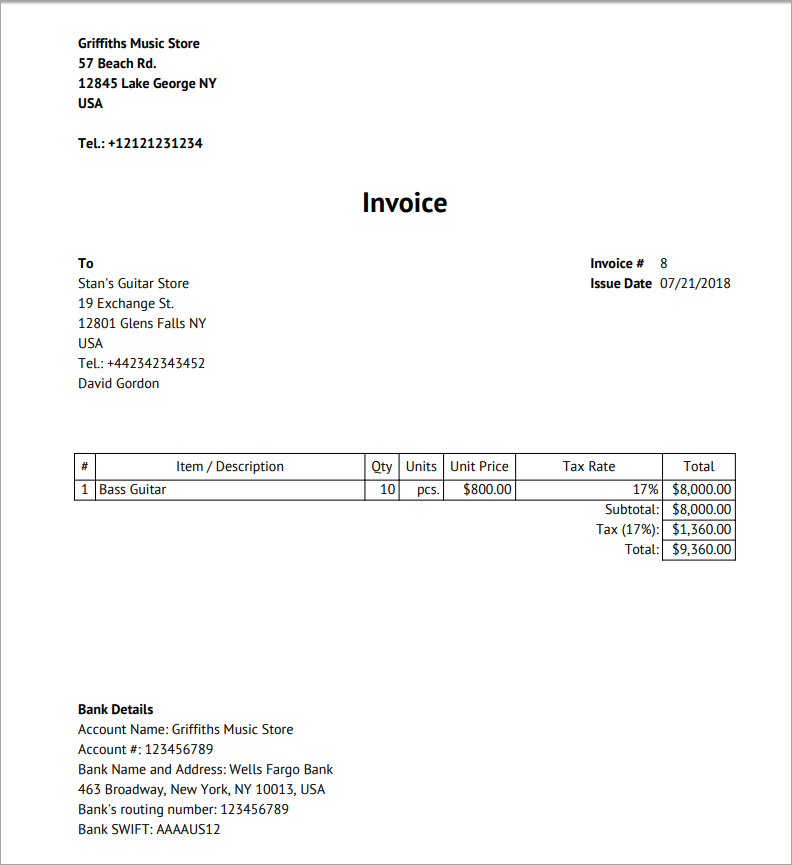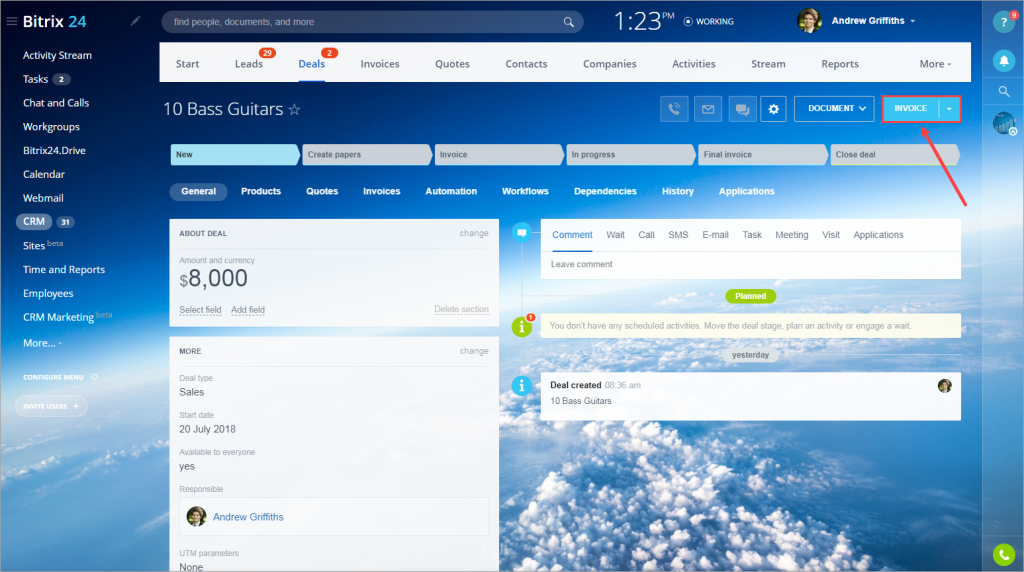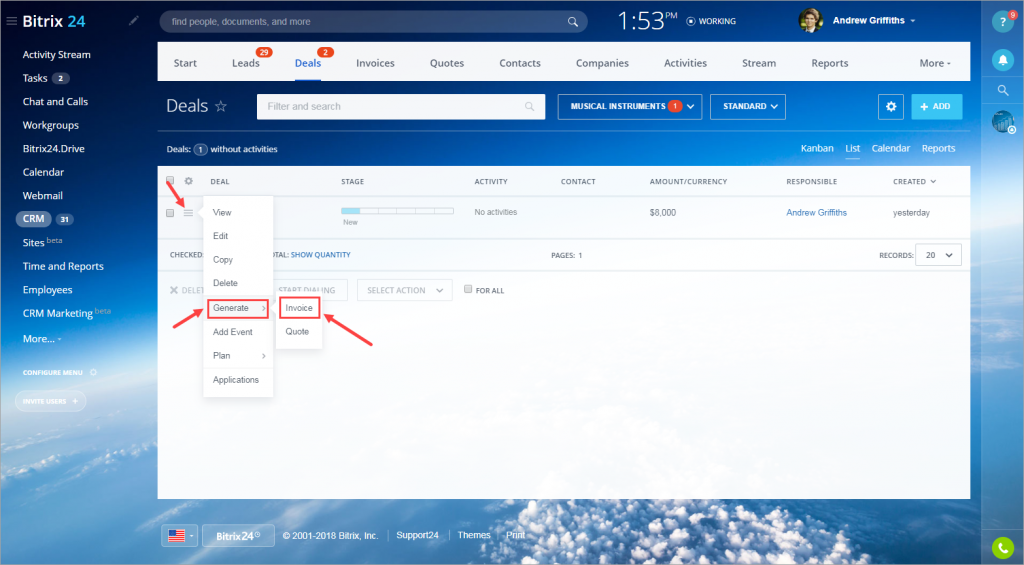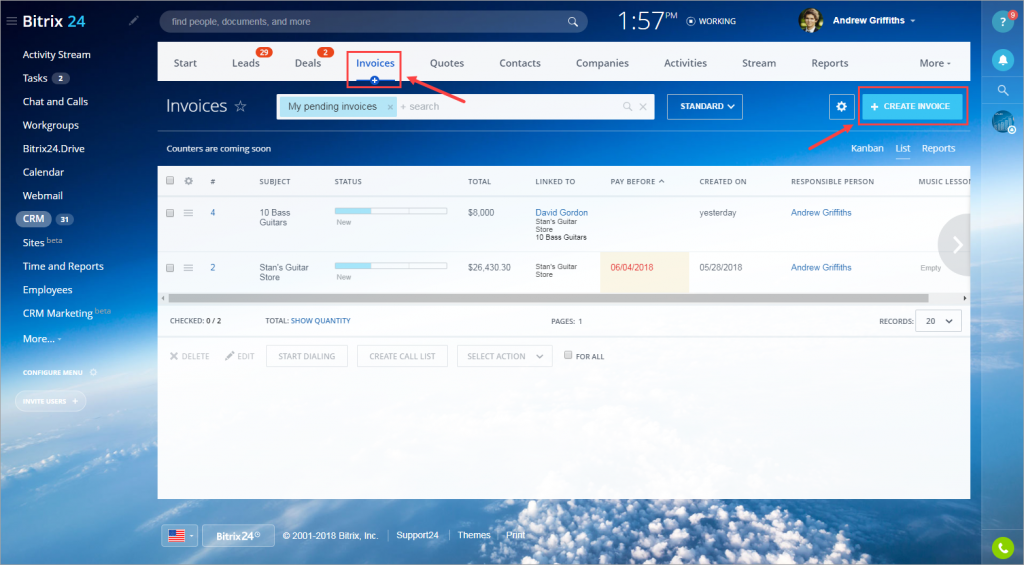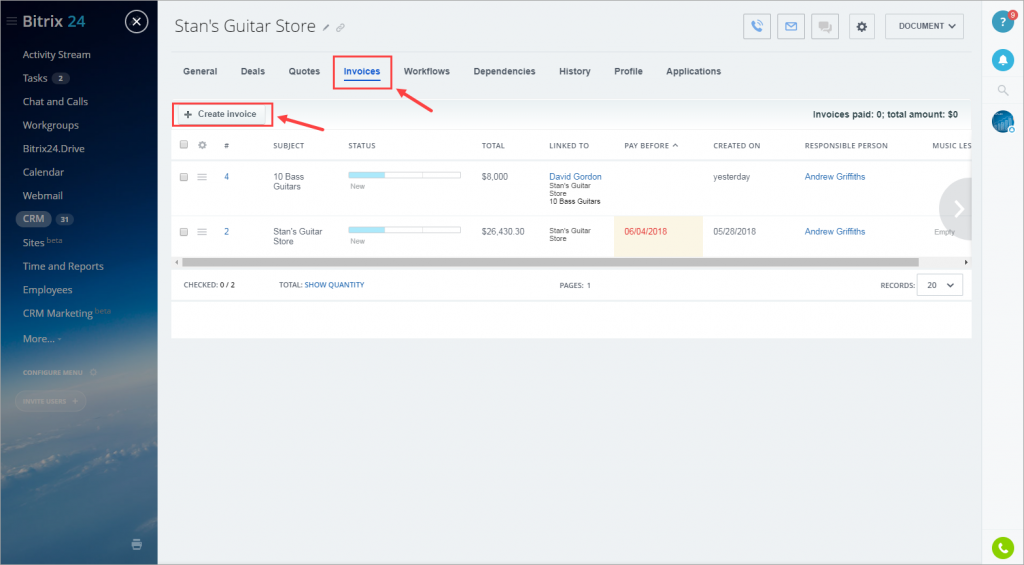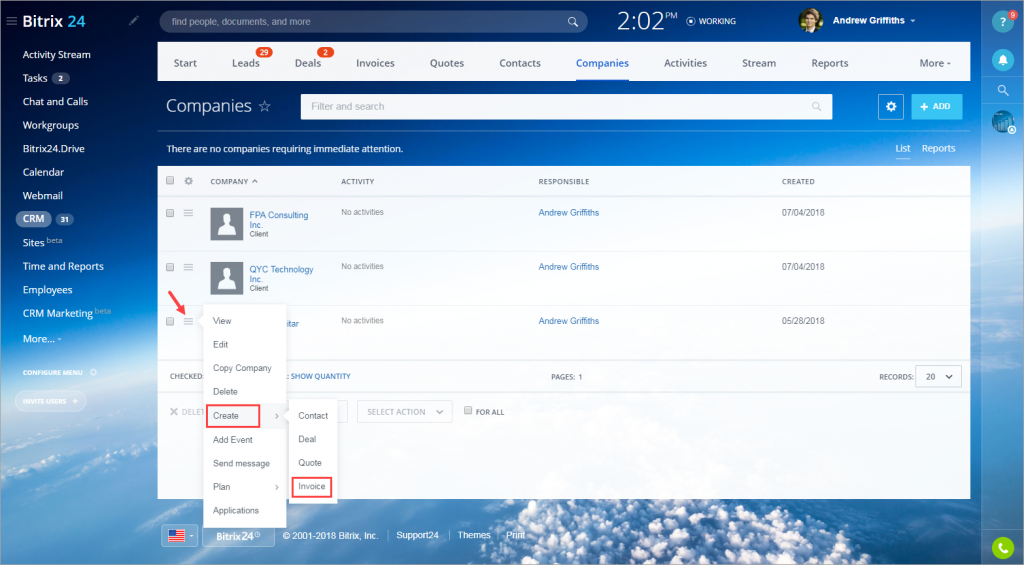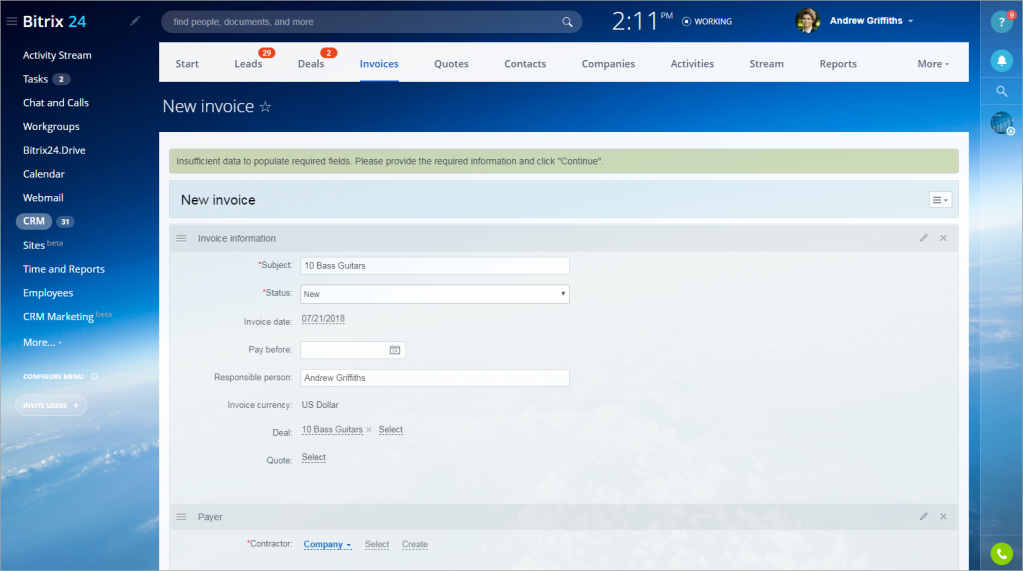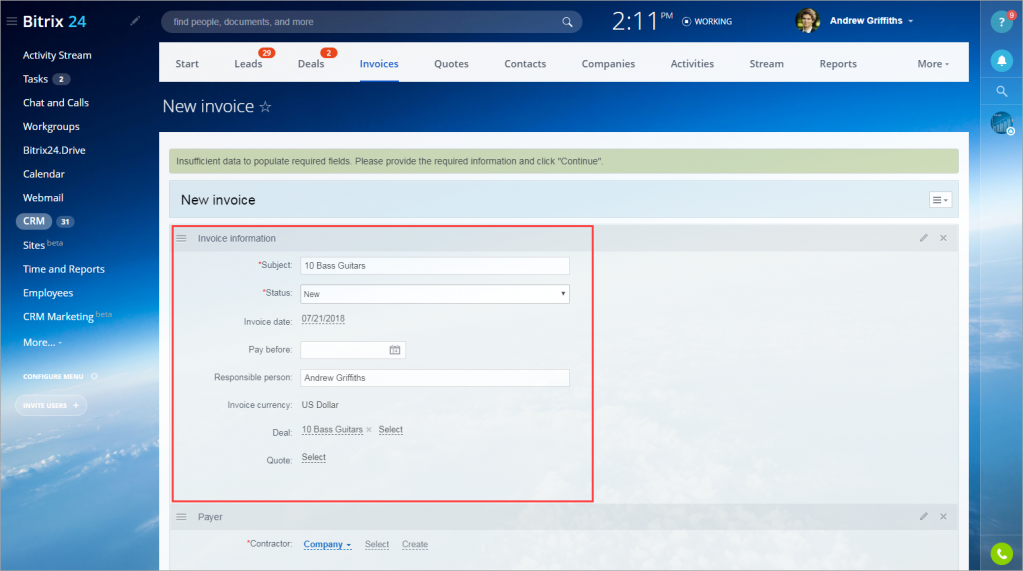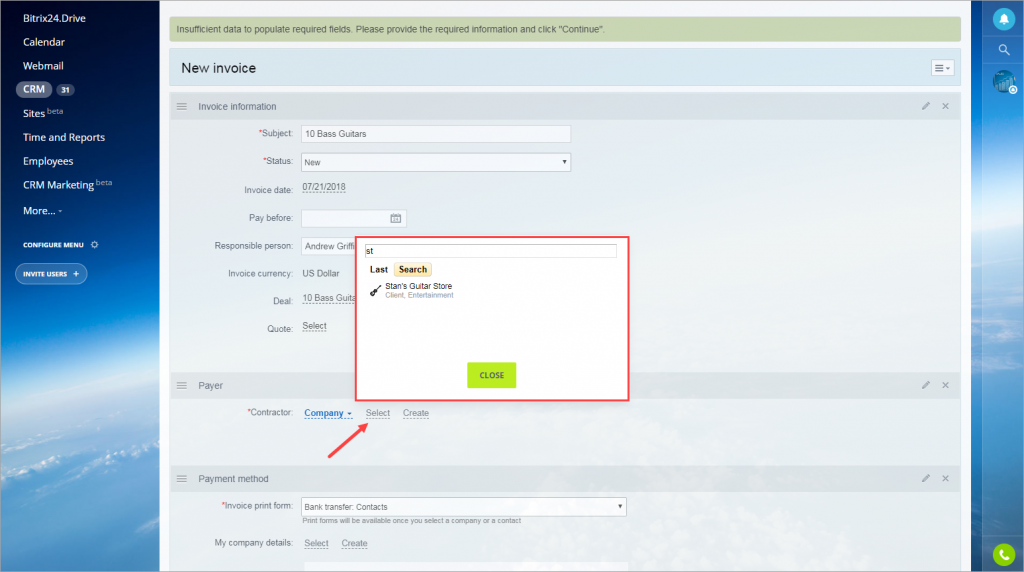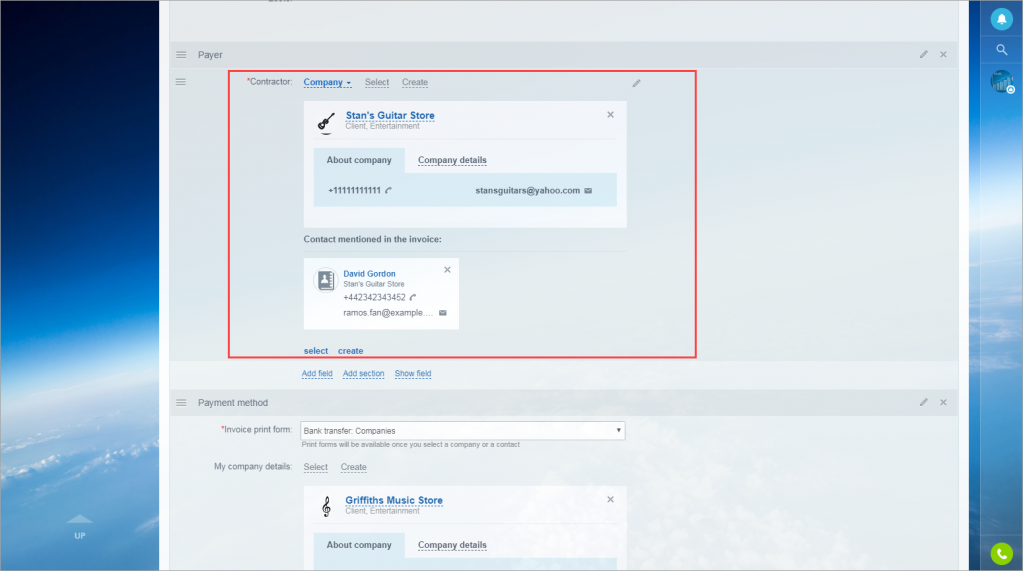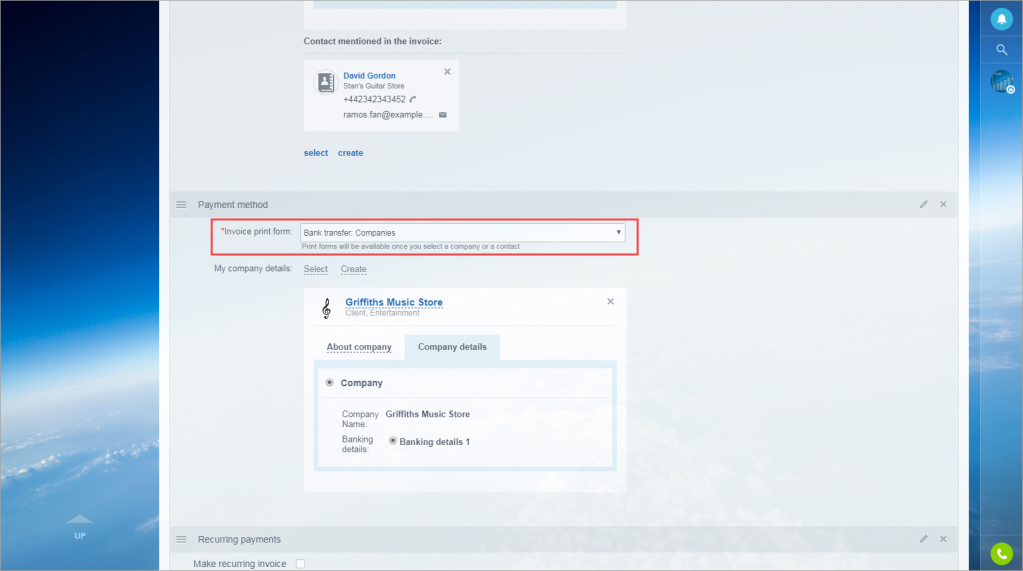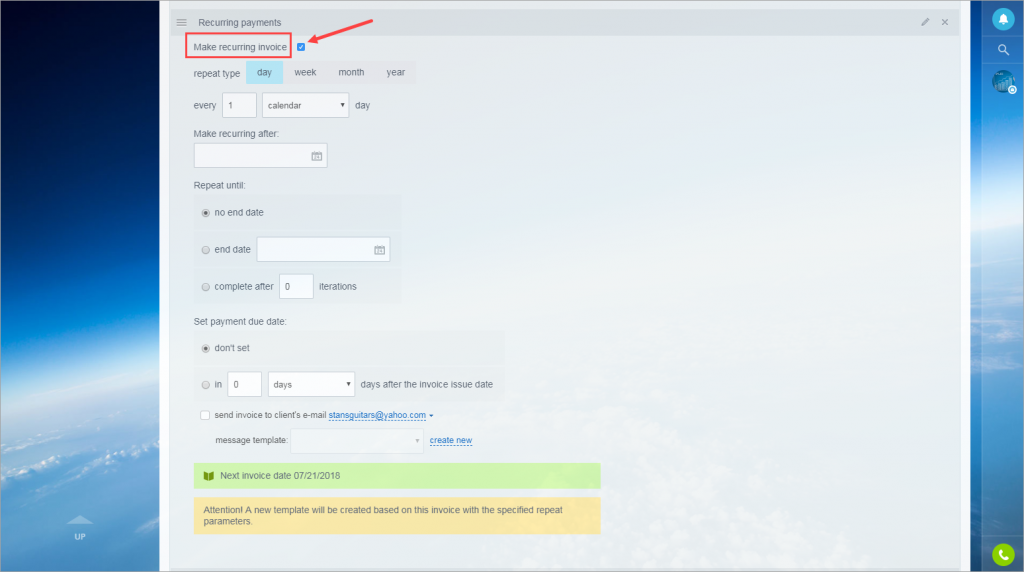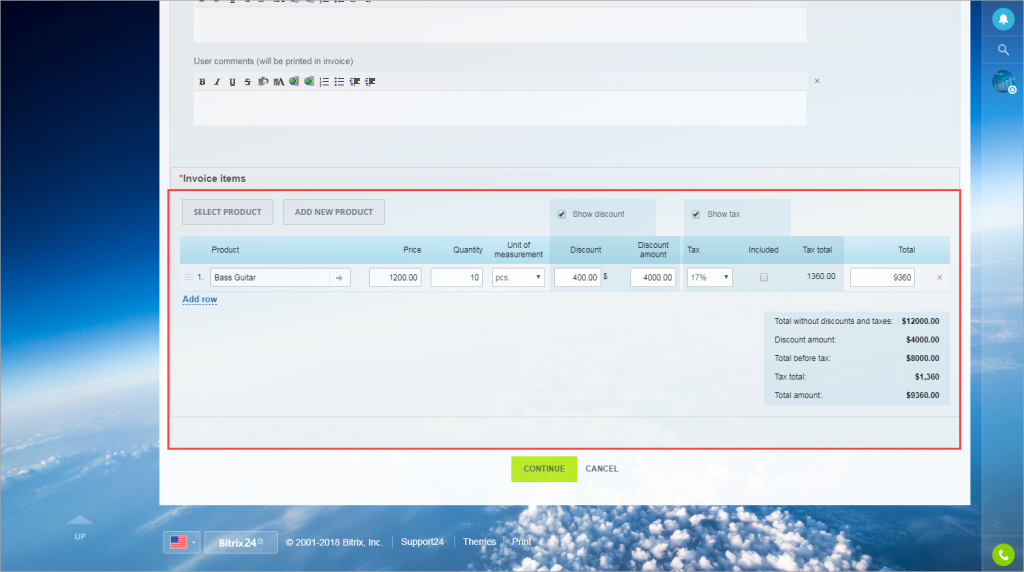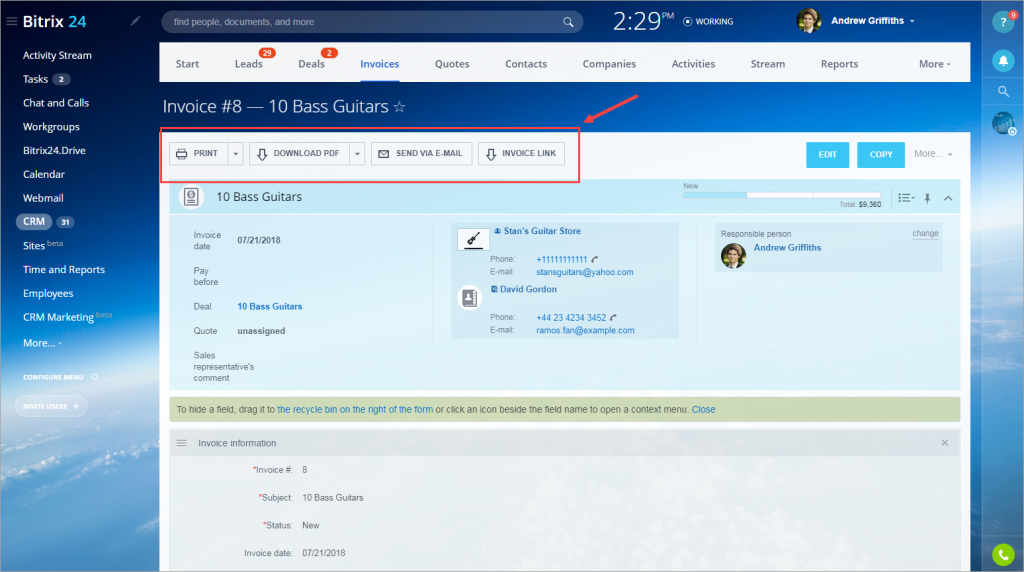When a deal is closed you need to create an invoice. You can do that easily in Bitrix24 CRM!
How to create an invoice
There are several ways to create an invoice:
-
Generate an invoice from a particular deal
-
Generate an invoice from the deals list
-
Create an invoice in CRM > Inoices section
-
Create an invoice from Contact or Company page
-
Create an invoice from Contacts or Companies list
In any case, you will get to the New invoice form.
How to fill a new invoice form
A new invoice form is divided into blocks:
Here you need to add general information - name, status, payment deadline and responsible person.
You need to specify a payer in this block. You can select a company or a contact from the list or create a new one.
You can view brief information about the client after selecting the payer.
Select the needed payment method from the list.
Your company details are also displayed in this block.
You can make the invoice recurring if you often create the same invoice.
Select products and configure discounts and taxes in this block.
Actions with the invoice
Your invoice is ready. What actions can you perform with it?
- You can print the invoice and send it to the client by mail
- Download it as PDF file
- Send the invoice to the client by e-mail
- Send the client the invoice link
Recommended articles