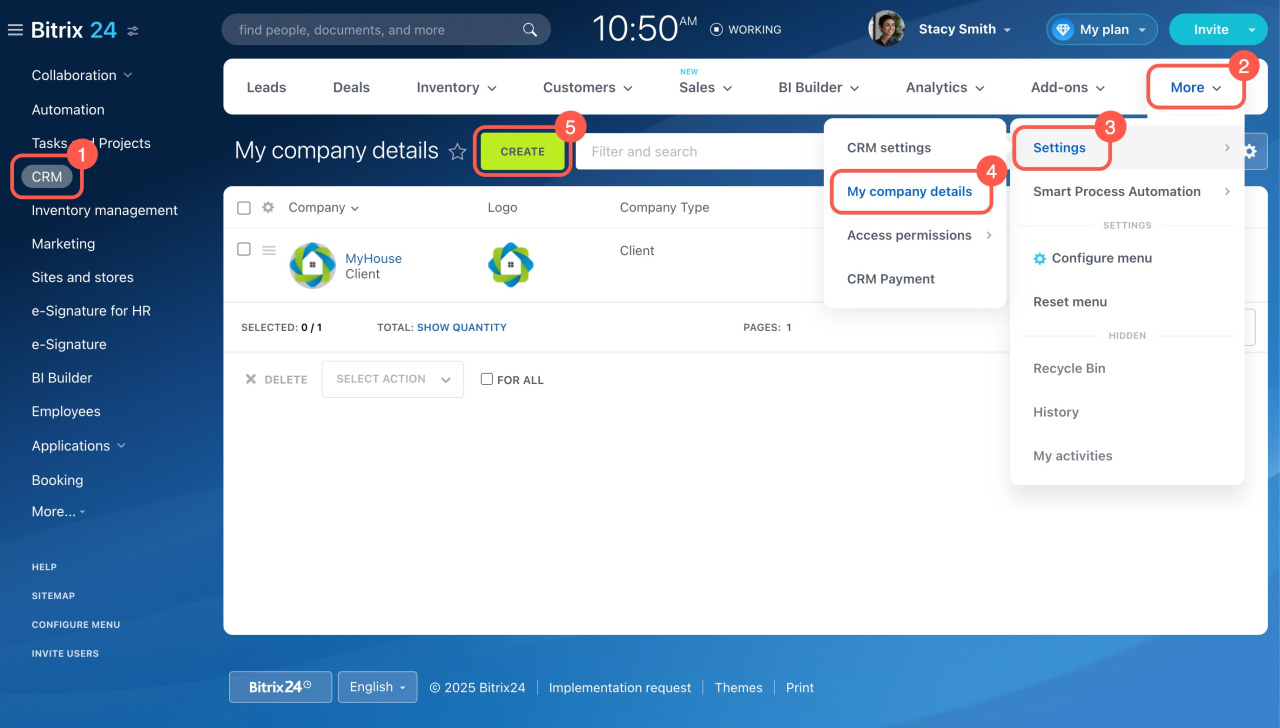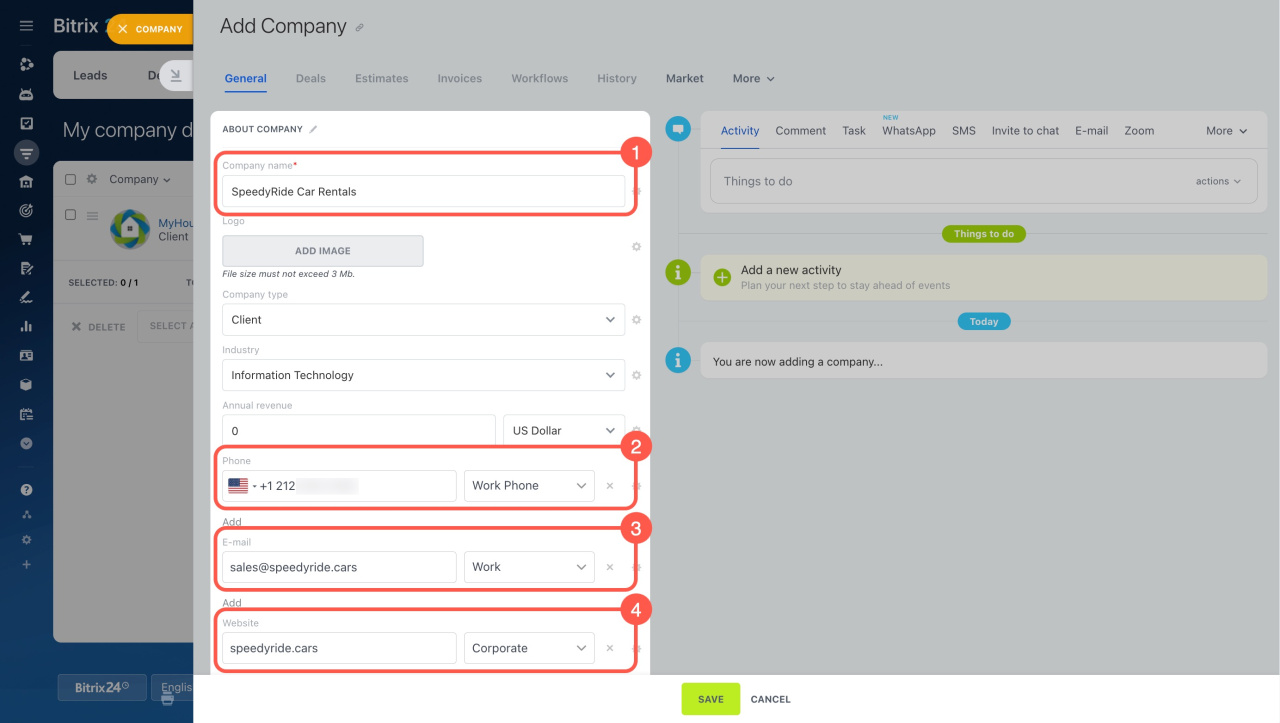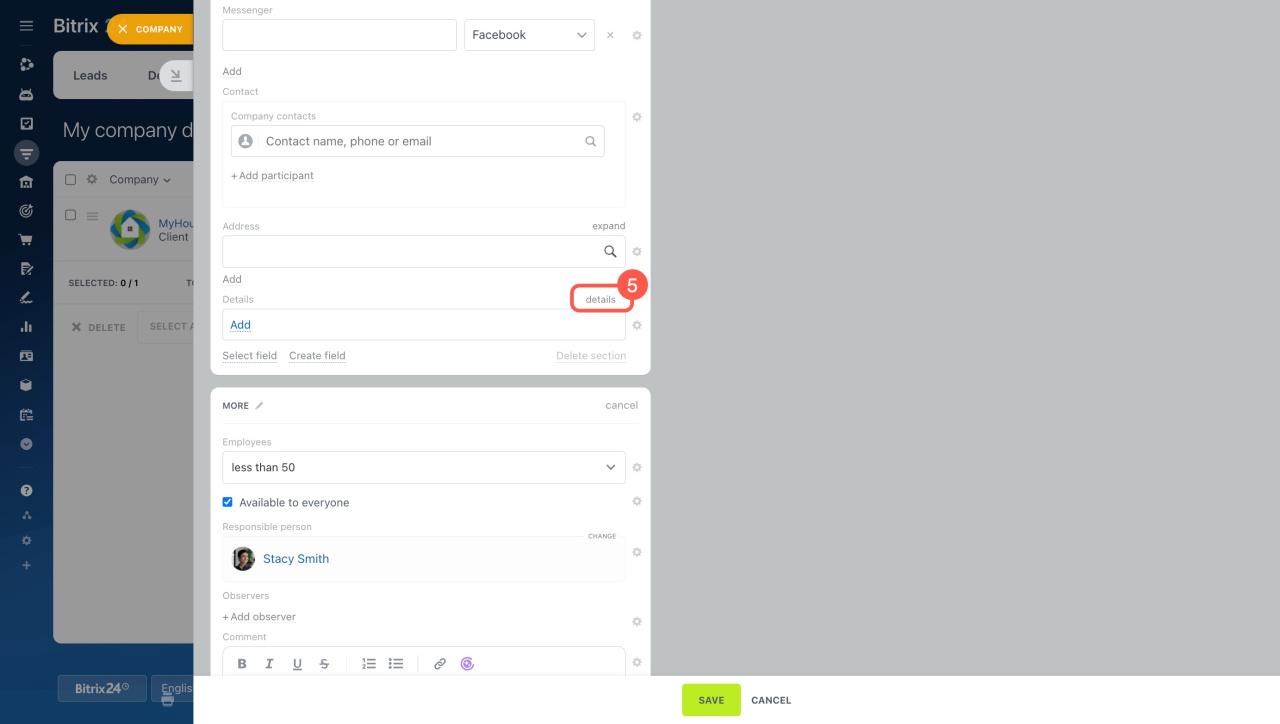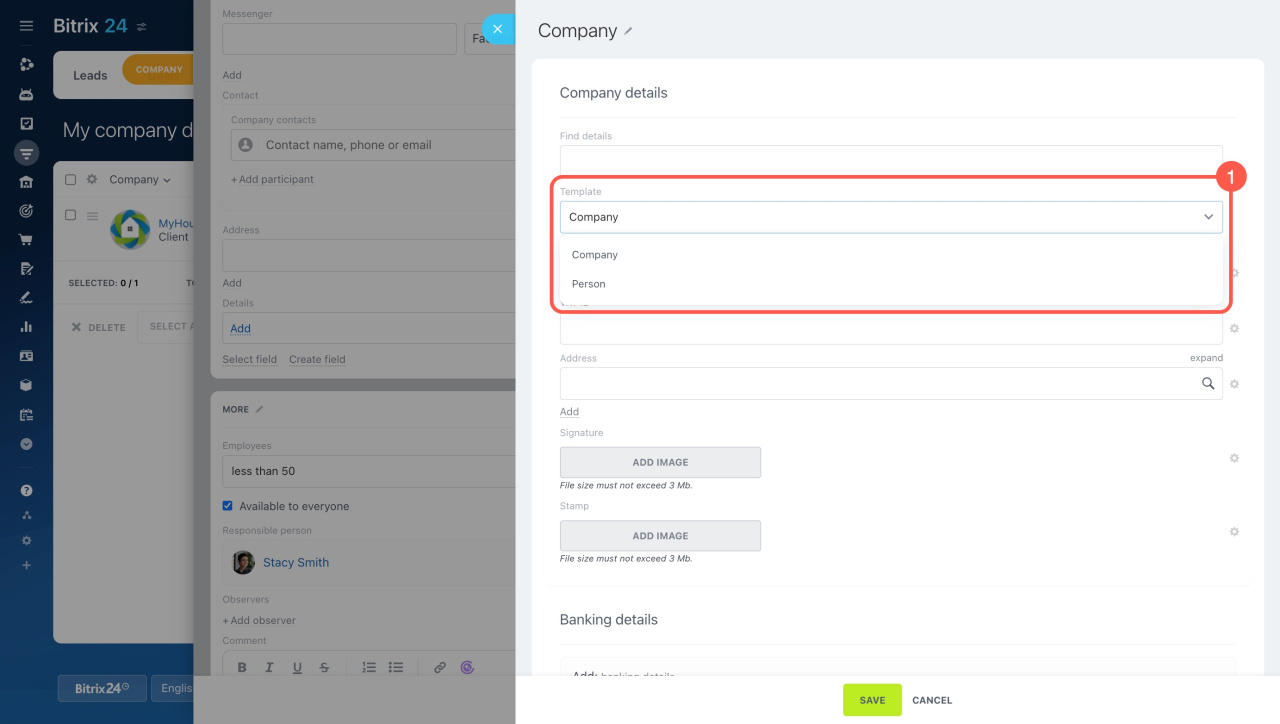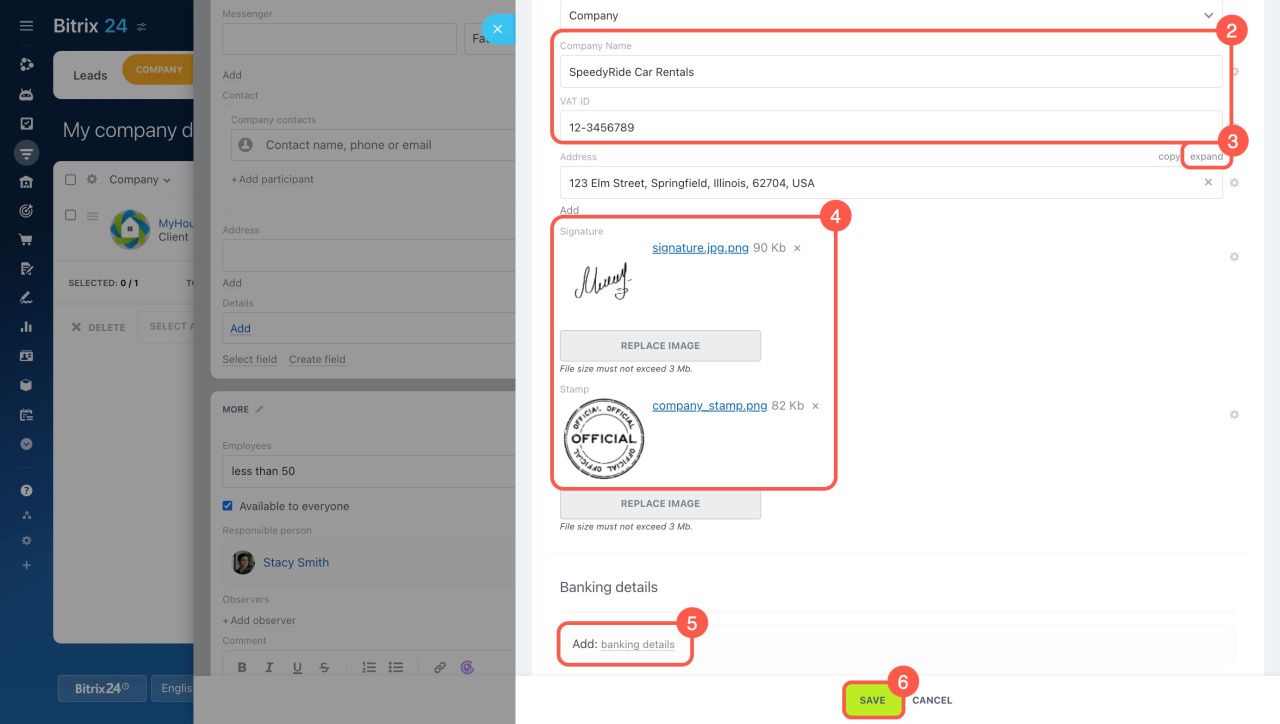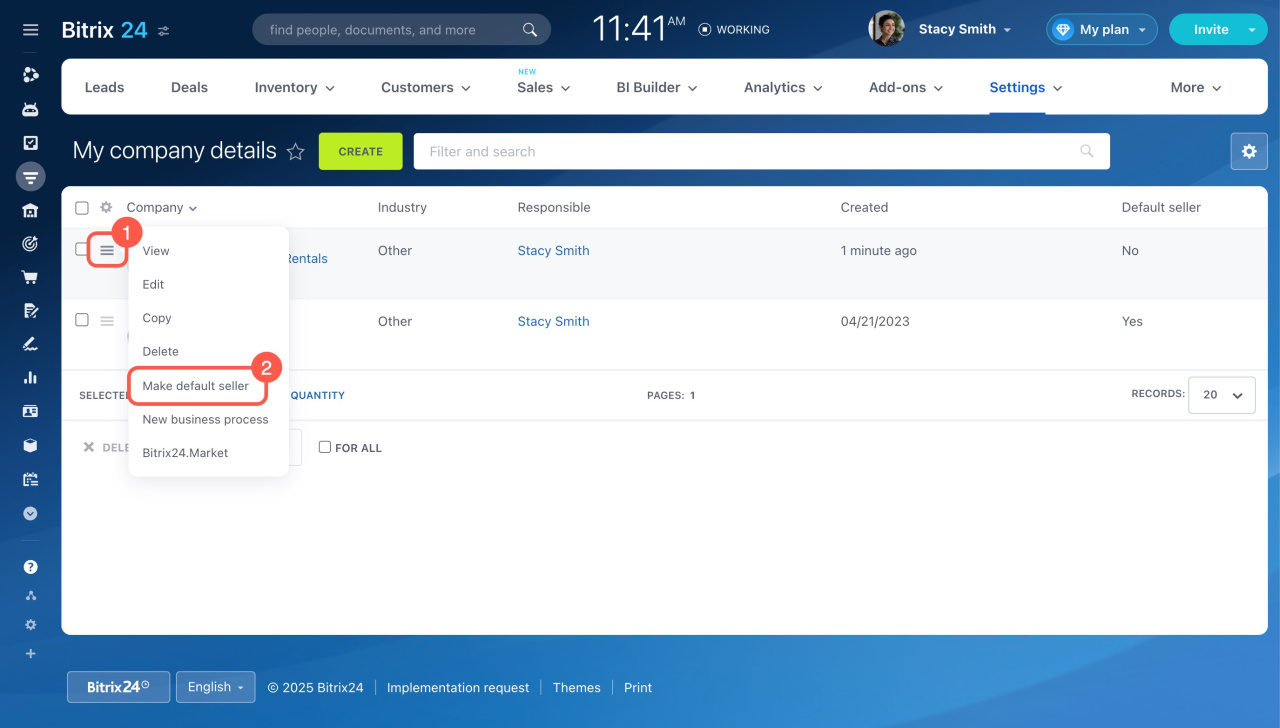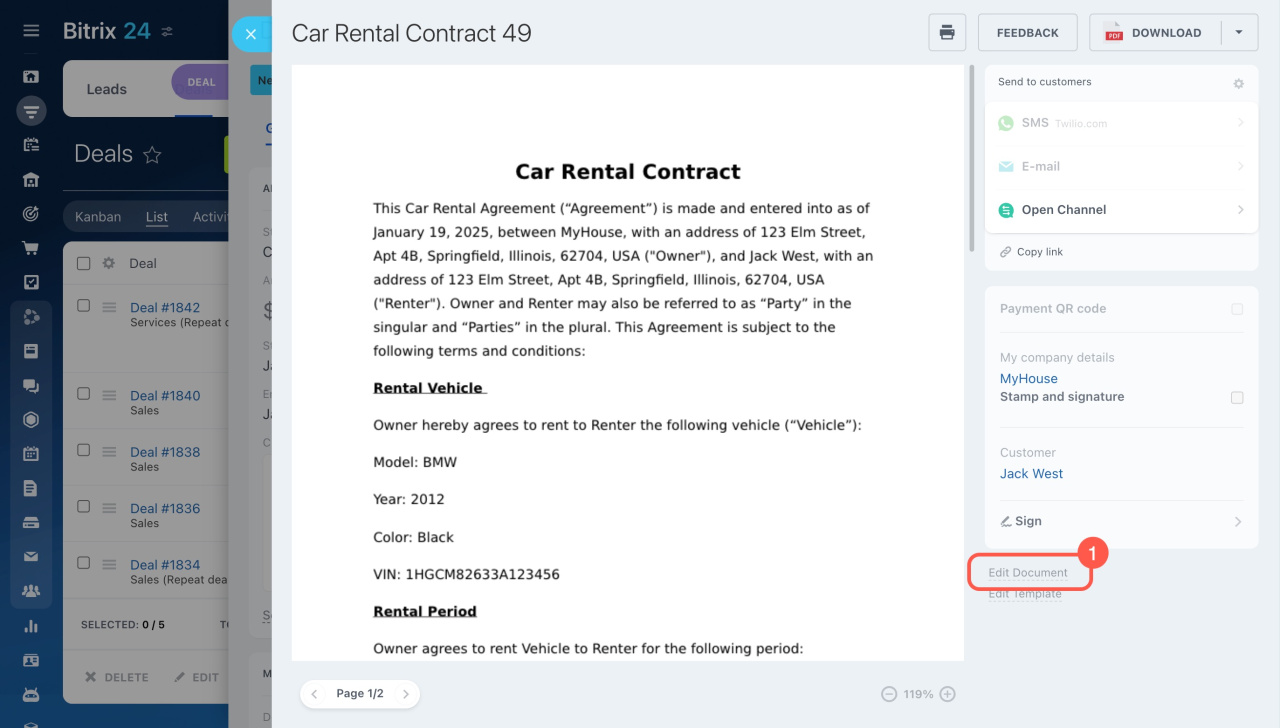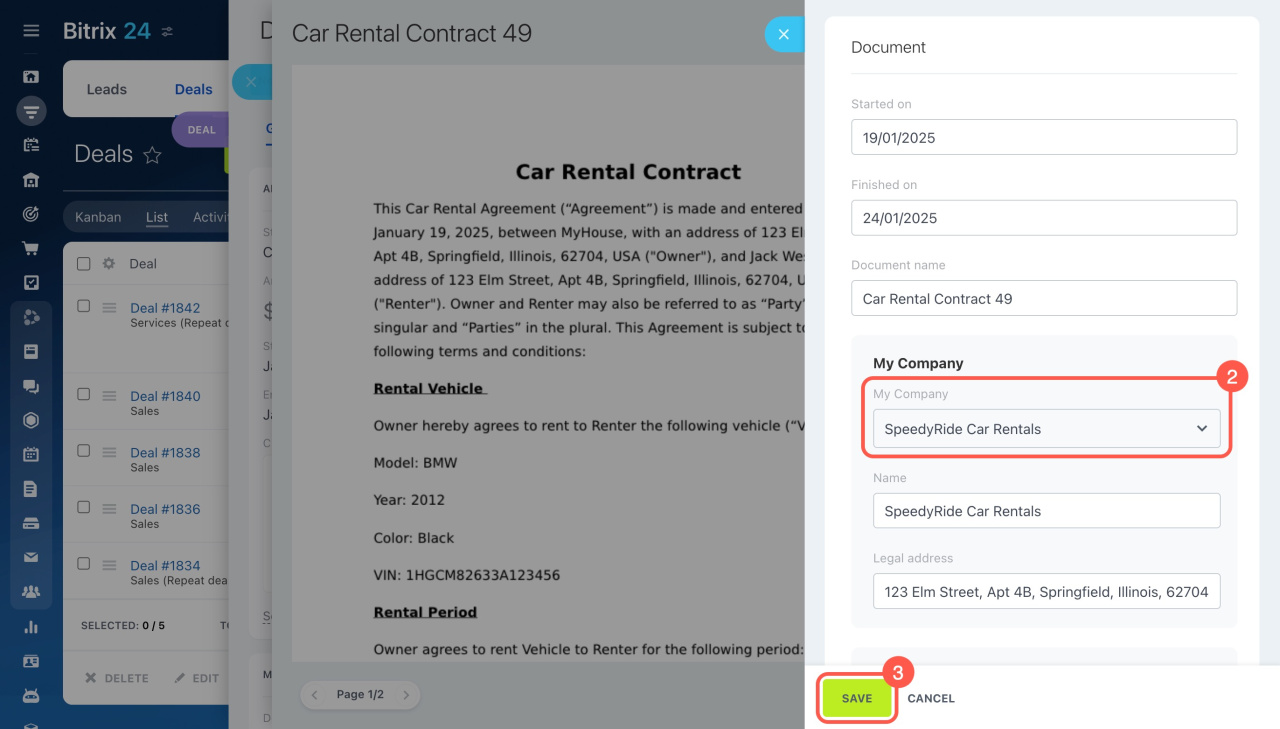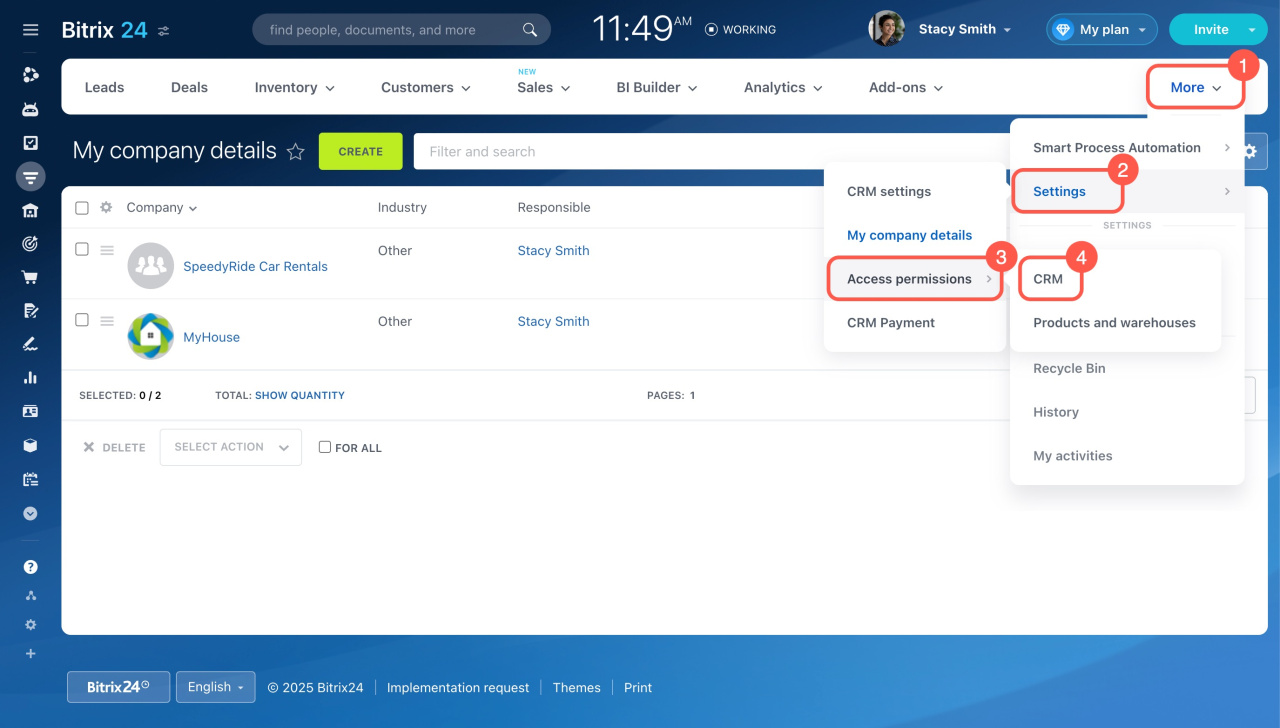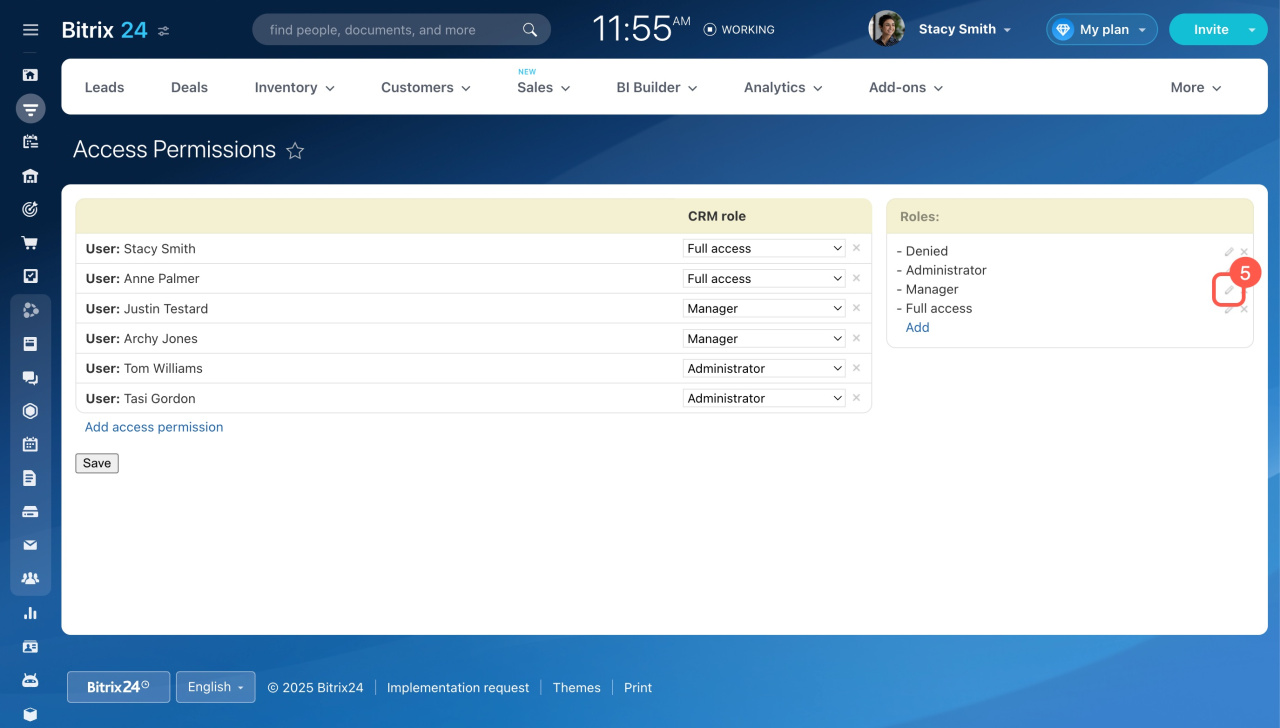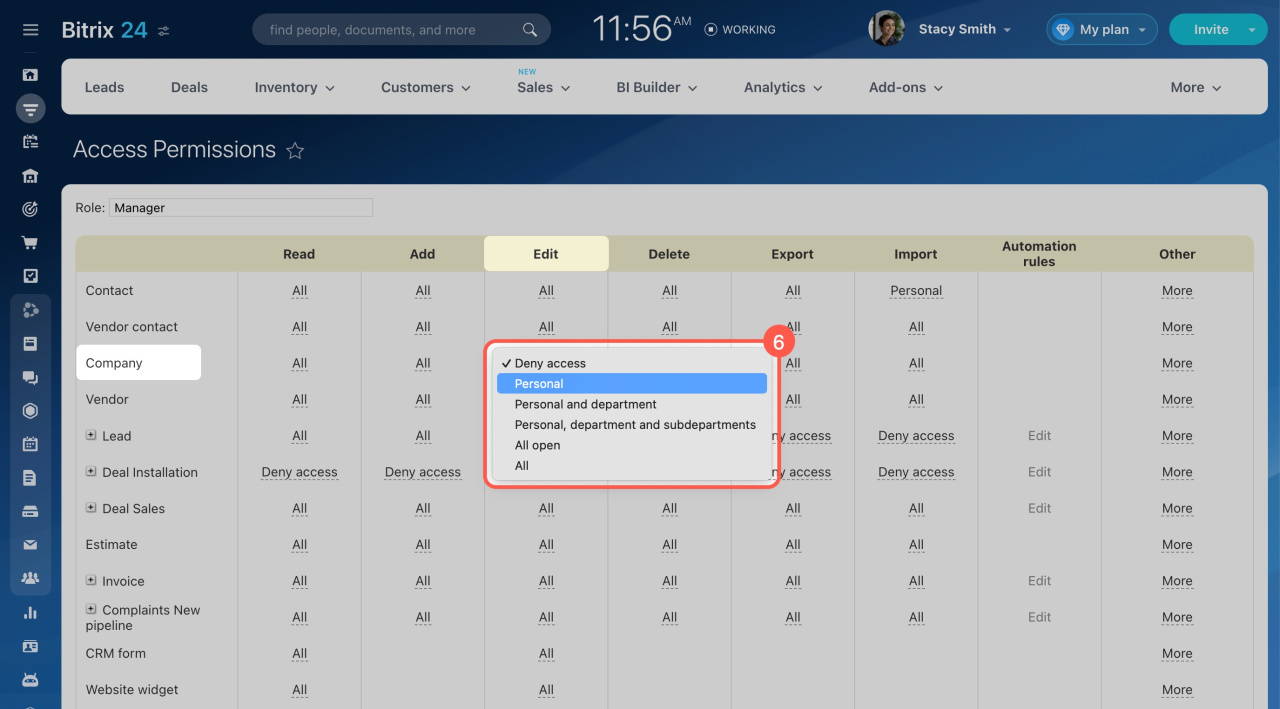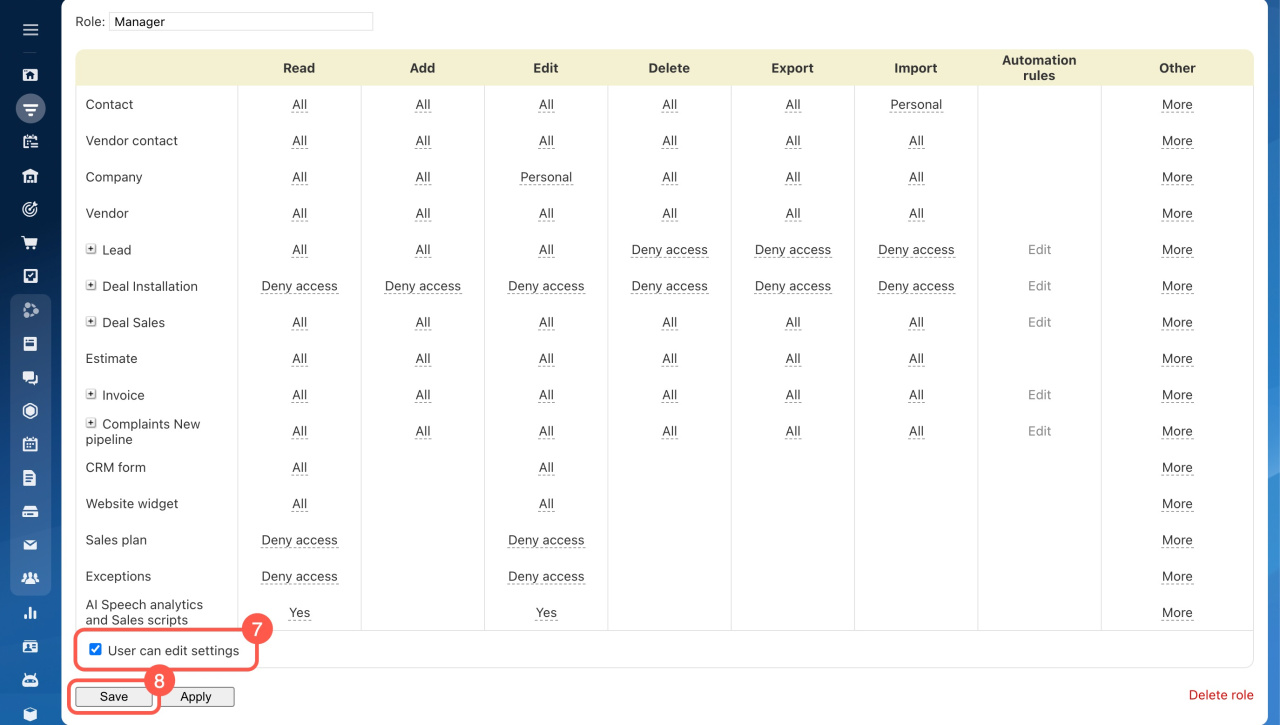Company details are key information about your business, including your company name, VAT ID, legal address, and more.
In CRM, these details are important for documents like invoices, contracts, and estimates. Add your company details, and Bitrix24 will automatically insert them into your documents.
Here's how to set it up:
- Go to CRM.
- Click More.
- Expand Settings.
- Select My company details.
- Click Create.
If you manage multiple companies, follow the same steps to add each one.
Fill out the company form.
-
Enter your company's name.
-
Add your phone number.
-
Insert your company email. For multiple emails, click Add under the field.
-
Provide your company website. If you have more than one, click Add under the field.
-
For extra details like your VAT ID, click details above the Details field.
Fill out your company details.
-
Select a template. This choice decides which fields will appear in your company details. Bitrix24 comes with default templates for individuals and companies, which you can customize or replace with new ones.
Contact or company details templates -
Enter your company name and VAT ID.
-
Provide your company address. Click Expand next to the Address field.
-
Upload signature and stamp images. The file size must not exceed 3 MB.
-
Add the banking details.
-
Click Save.
Select company details
If you've created multiple companies, the one set as the default seller will have its details automatically added to CRM documents. You can change the default seller or pick a different company when you create a document.
Set the default seller. Go to CRM > More > Settings > My company details. Click Menu (☰) next to the needed company and select Make default seller.
Select company details for a document.
- Open a document and click Edit document.
- Select the needed company in the My company field.
- Save your changes. The selected company's details will now be automatically included in the document.
Who can add and modify company details
Bitrix24 administrators and employees allowed to edit settings can manage access permissions for viewing, adding, editing, and deleting company details.
Here's how to set these permissions:
1-4. Go to CRM > Settings > Access permissions > CRM.
5. Click the pencil icon next to the role you want to change.
6. Next to the Company item, set the access level for each action. To let an employee edit only their companies, select Personal for the Edit action.
7. Enable the User can edit settings option.
8. Save the changes.
Access permissions in CRM
If the Allow user to change settings option is disabled, the employee won't be able to add company details but can still select them when creating CRM documents.
In brief
-
Company details are key information about your business, including your company name, VAT ID, legal address, and more.
-
In CRM, these details are important for documents like invoices, contracts, and estimates. Add your company details, and Bitrix24 will automatically insert them into your documents.
-
To add your company details, go to CRM > Settings > My company details.
-
If you've created multiple companies, the one set as the default seller will have its details automatically added to CRM documents. You can change the default seller or pick a different company when you create a document.
-
Bitrix24 administrators and employees allowed to change settings can manage access permissions for viewing, adding, editing, and deleting company details.
Recommended reading: