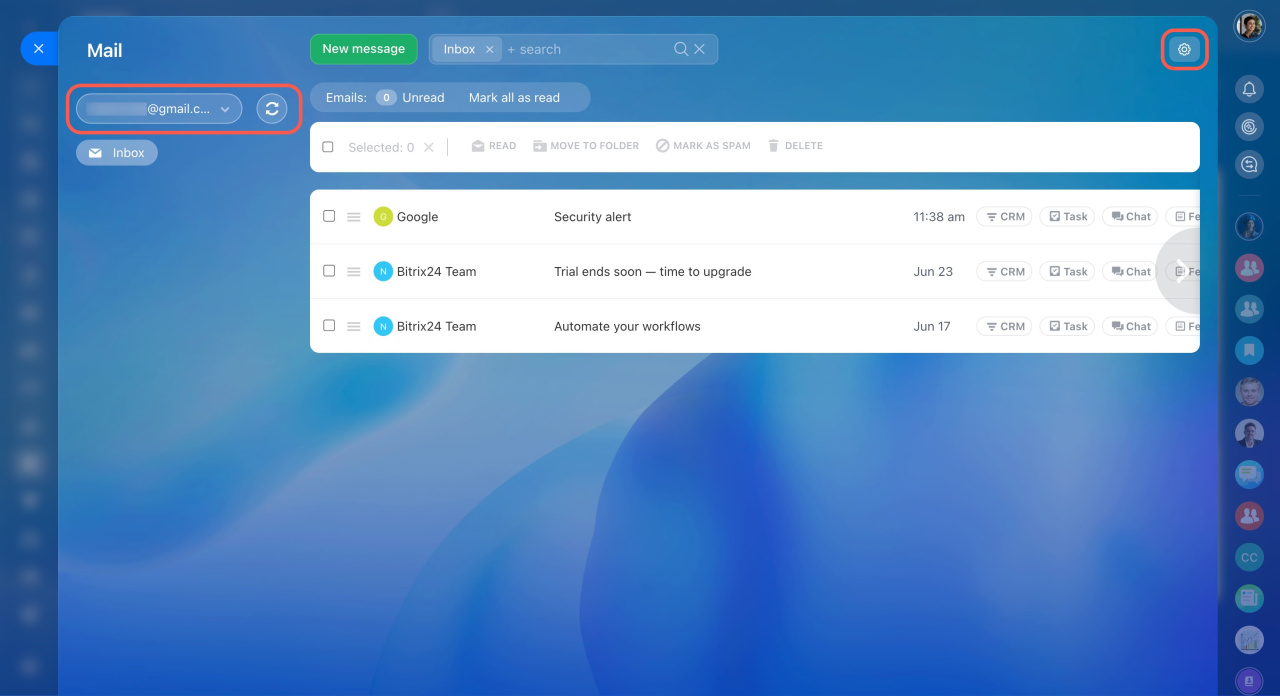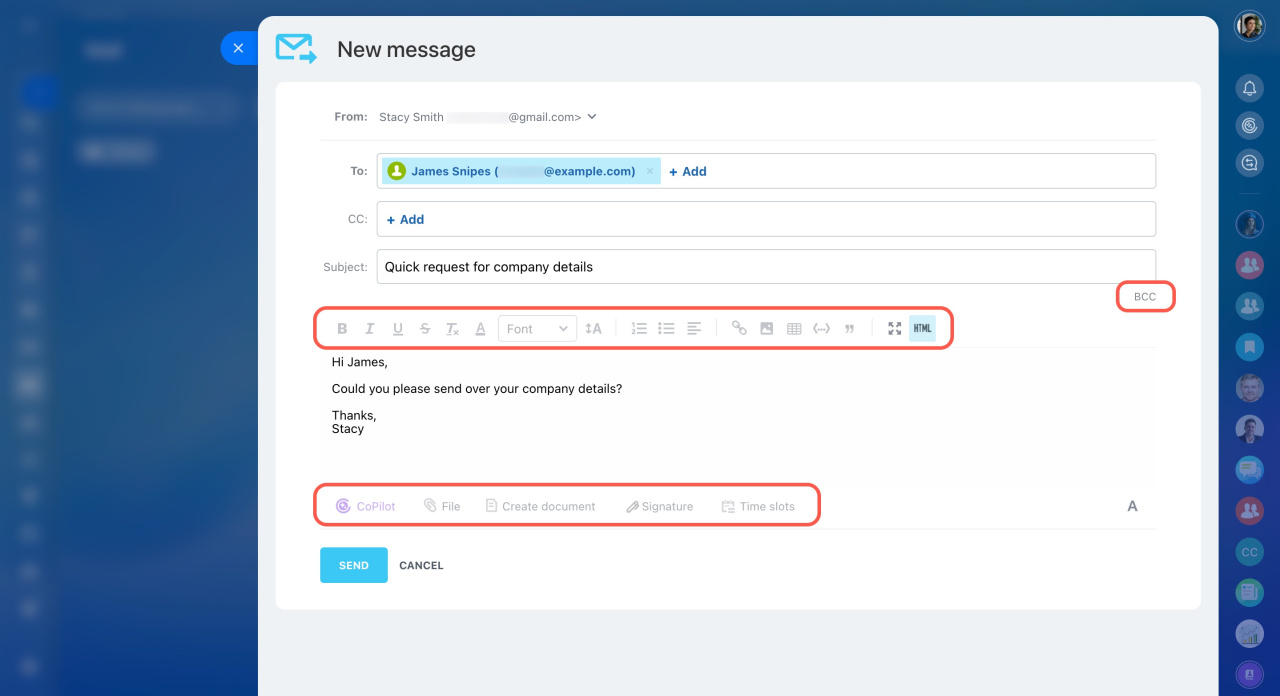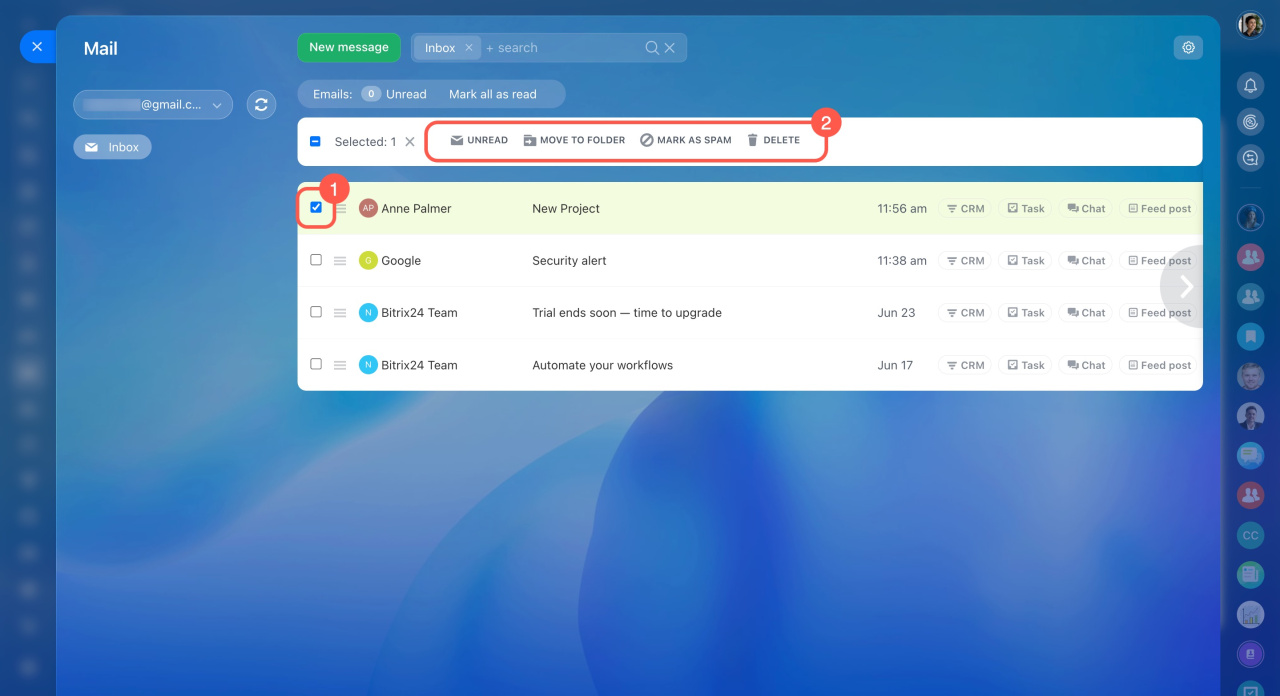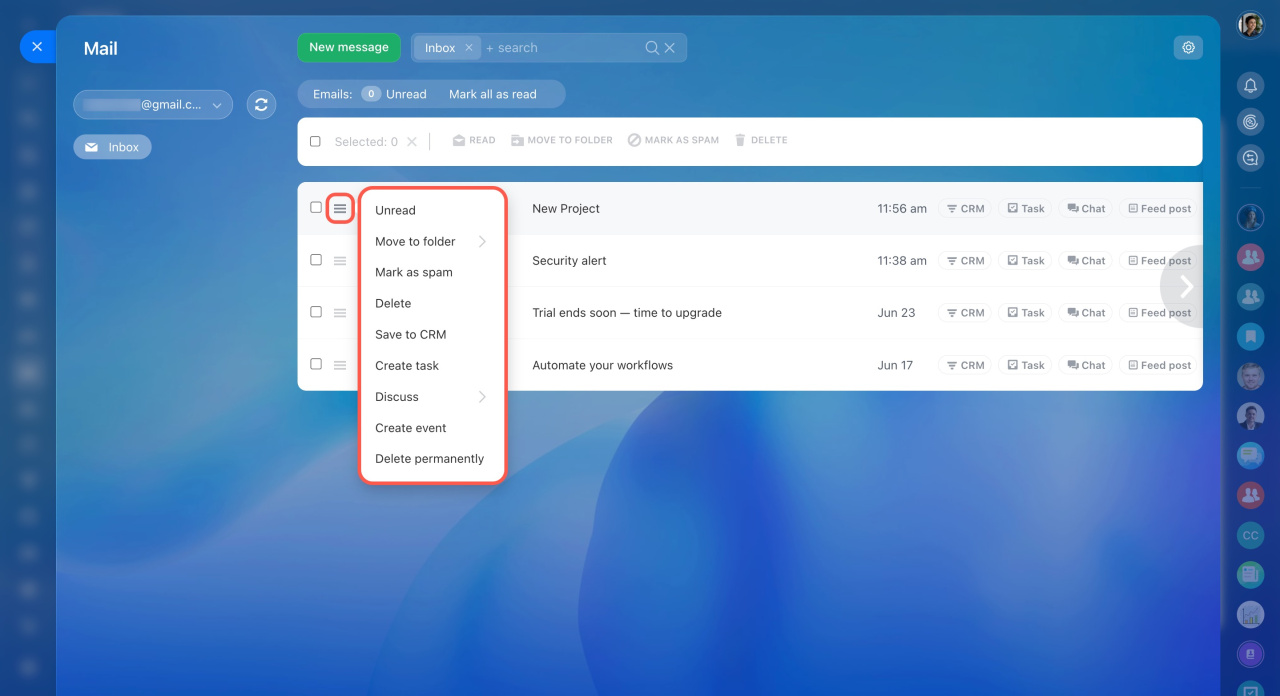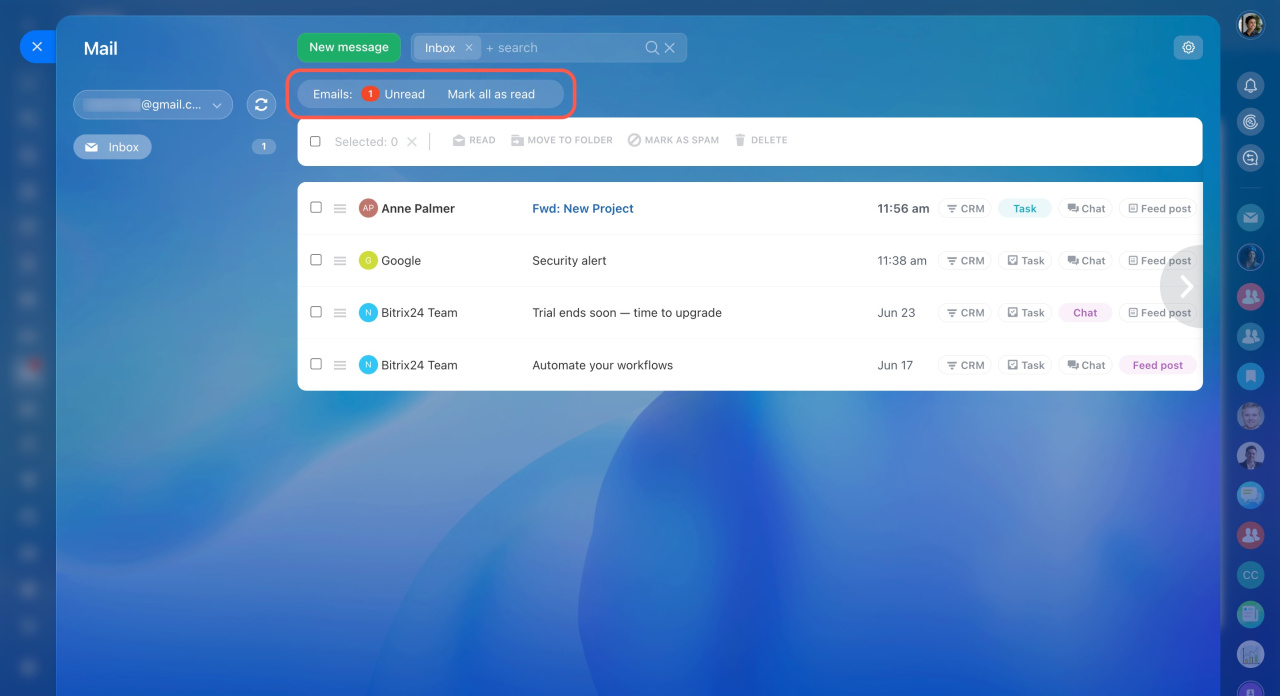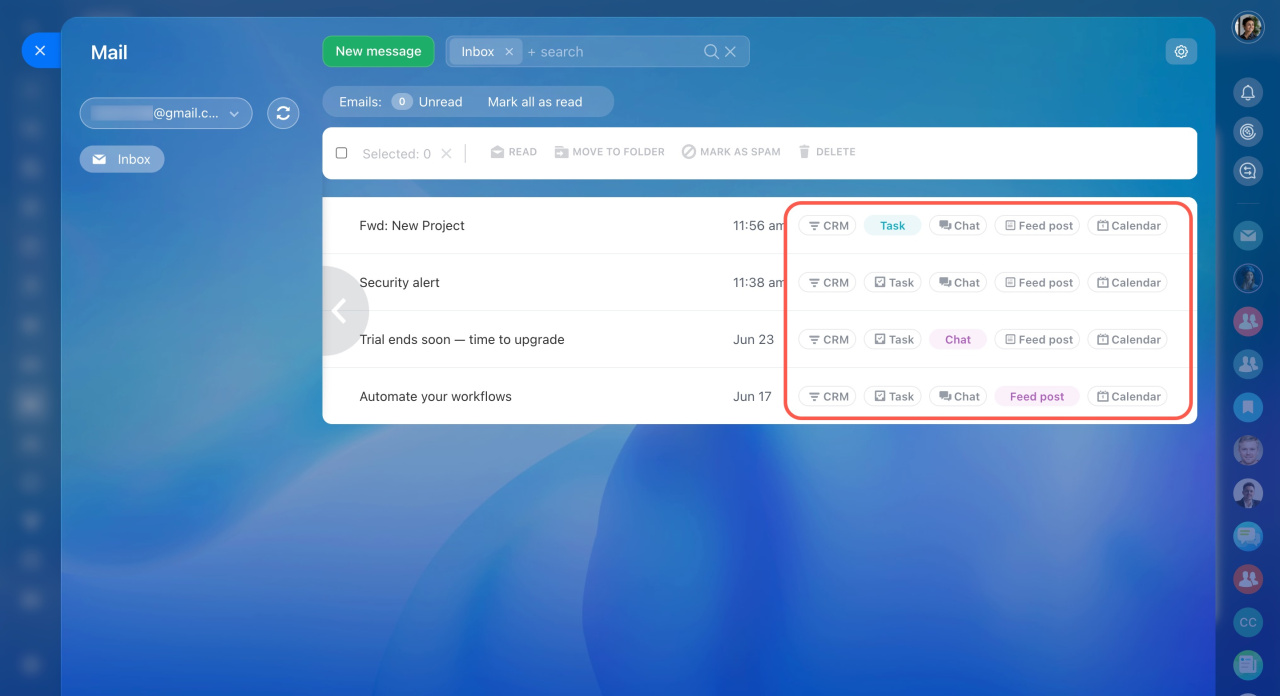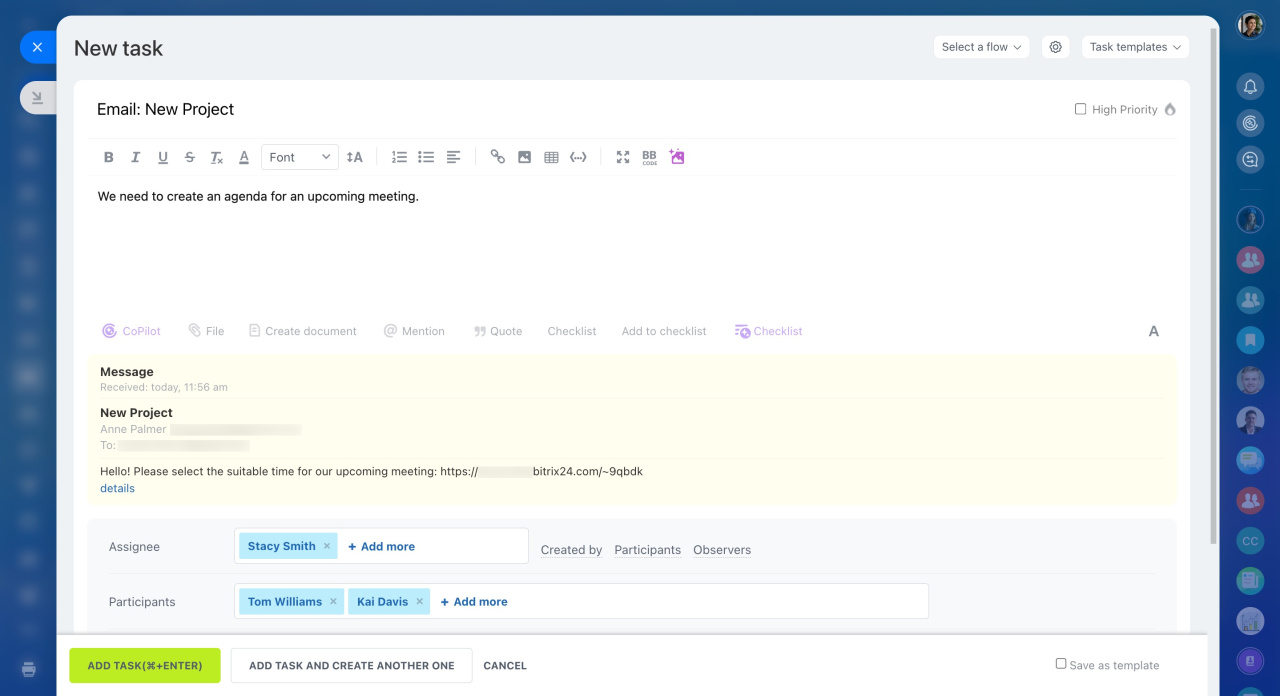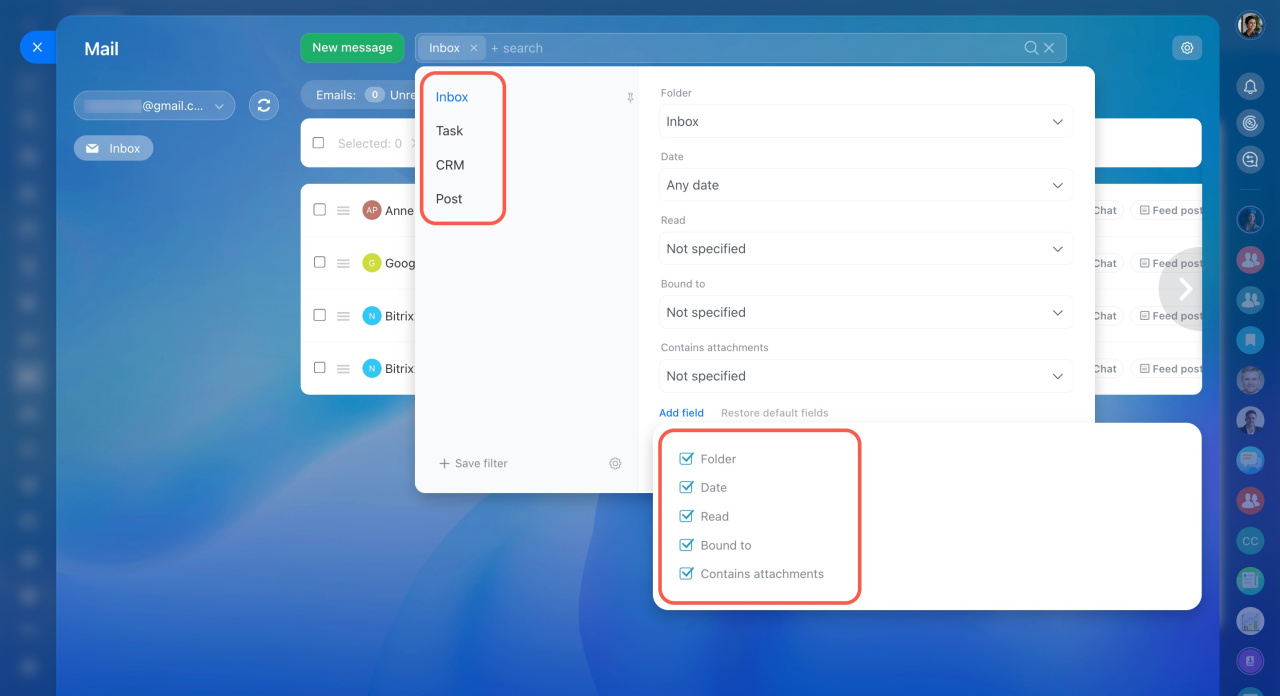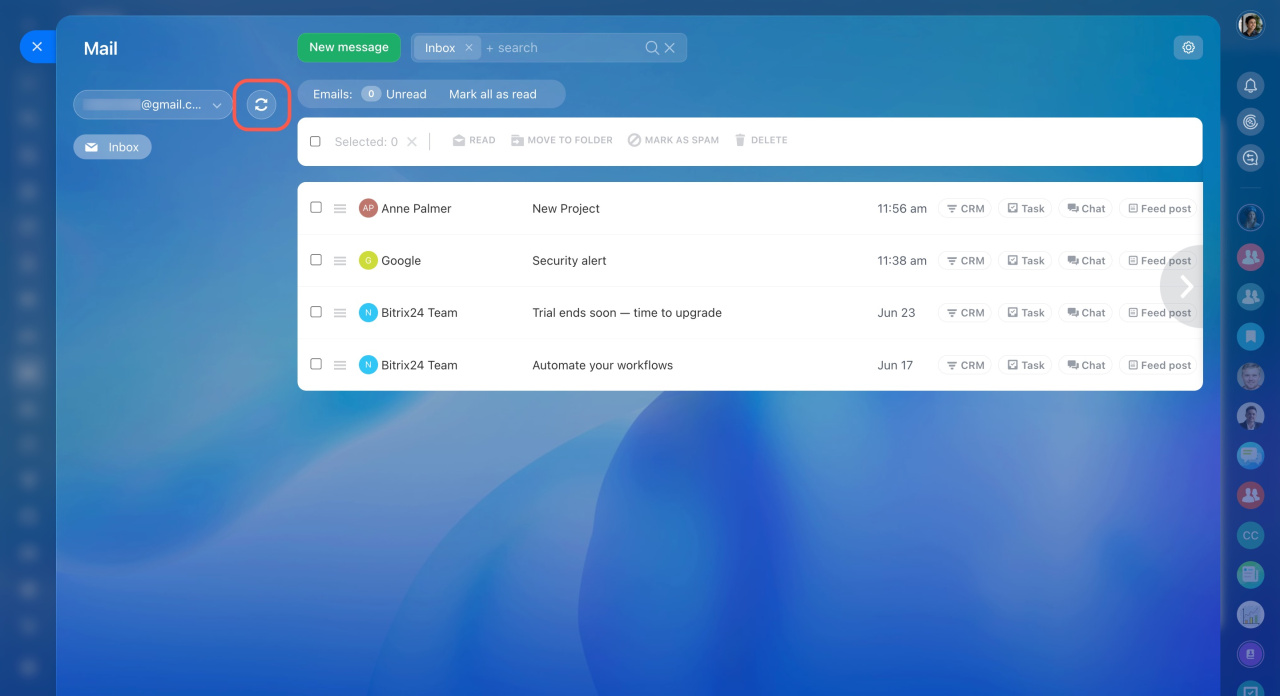Integrate your mailbox with Bitrix24 for email organization and team communication. Start by connecting the mailboxes in Bitrix24 before you can work with mail.
Connect mailboxes to Bitrix24
Bitrix24 pricing page
Go to the Webmail section on the left menu. Click the gear button (⚙️) in the top right corner to set up your mailbox.
Mailbox settings
If you have several mailboxes connected, a red dot will appear above the current mailbox. It indicates that there are unread messages in other mailboxes, so you won't miss them.
The interface for email sending allows you to add recipients, specify the email subject and text, change the message formatting, attach files, and more.
Filtering emails
Check the boxes next to emails (1) to activate the top menu. Here, you can mark emails as read, unread, or spam, move them to another folder, or delete them (2).
The same actions are available if you click on the button next to the sender of the email.
Counters at the top of the messages list show the number of unread messages.
Create tasks or events from emails, save them to CRM, or discuss them with colleagues in chats or Feed.
For example, once you receive an email from a partner, you can create a task for it. Thus, you won't forget to reply. Or create a chat on the topic to discuss the issue with colleagues.
Filter your email to quickly find the needed ones. Use standard filters, such as date or status. Also, filter emails by the entities they are bound to.
Email synchronization
Mailbox content is automatically synchronized between mail agents. To enforce the synchronization, click the Sync icon next to your mailbox.
Mailbox synchronization is based on user activity. The mail is checked when a user is online and active in Bitrix24 (reloads pages, opens different sections, performs operations in Bitrix24 Messenger or mobile app, etc.). Having a collapsed browser tab with your Bitrix24 account is not counted as user activity.
Bitrix24 syncs emails:
-
Every 10 minutes if the mailbox owner is online.
-
Every 10 minutes if the Route emails from existing clients to assigned CRM managers option is enabled and any user has logged into the account.
-
Once a day if any user has logged into the account, and the Route emails from existing clients to assigned CRM managers option is disabled.
-
Immediately after you open the Webmail section.
Mail is not synchronized if no user logs into your Bitrix24.
In brief
-
Connect your mailboxes to Bitrix24 before you can work with mail.
-
Save emails to CRM, add them to tasks or meetings, or discuss them in a chat or Feed.
-
Filter your email to quickly find the needed ones.
-
The email synchronization between mail agents is automatic.