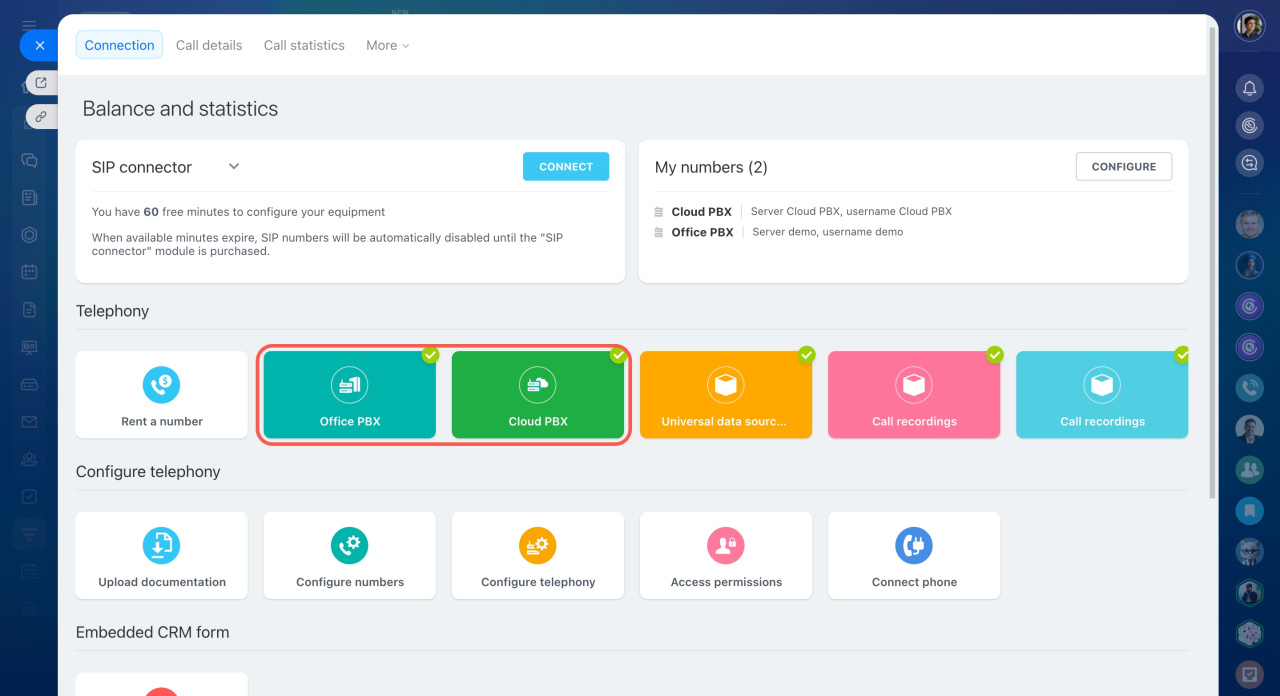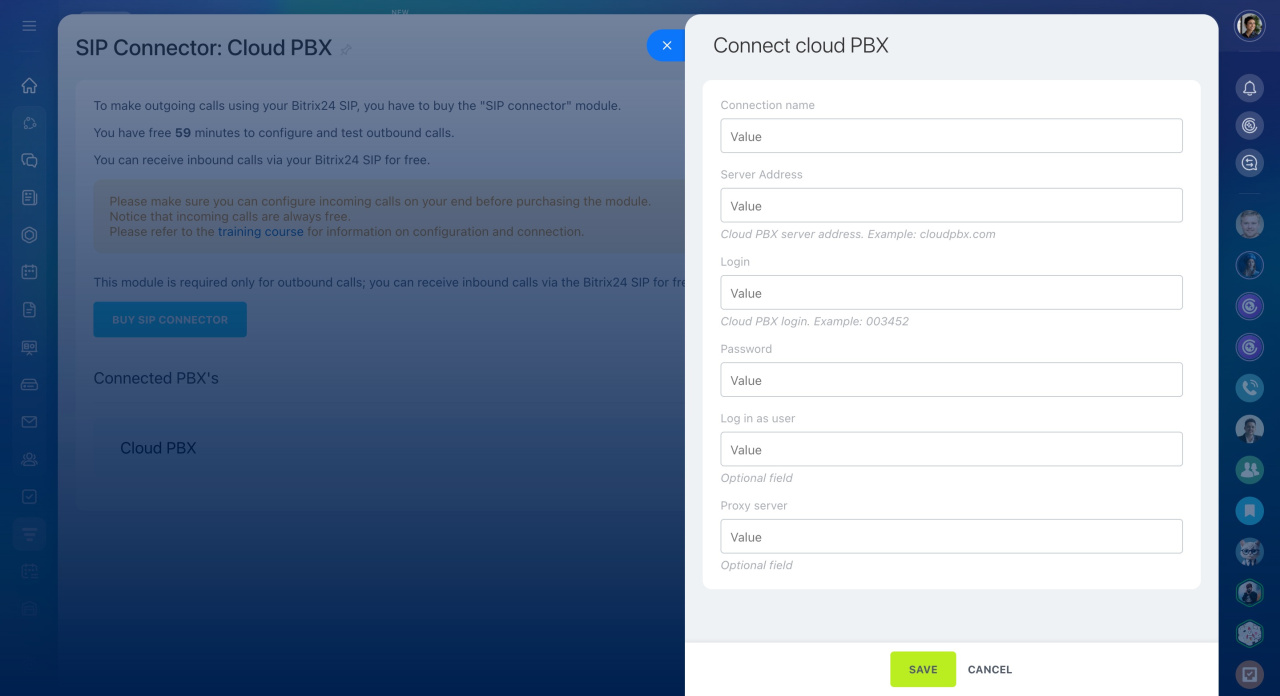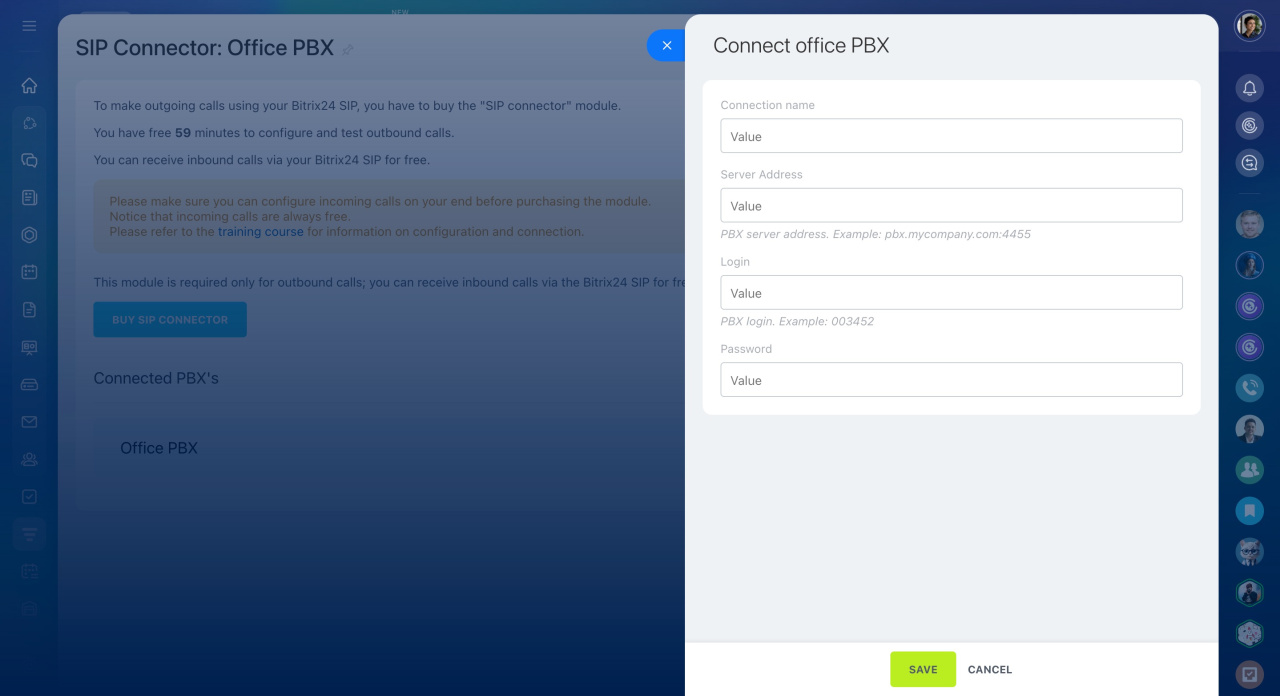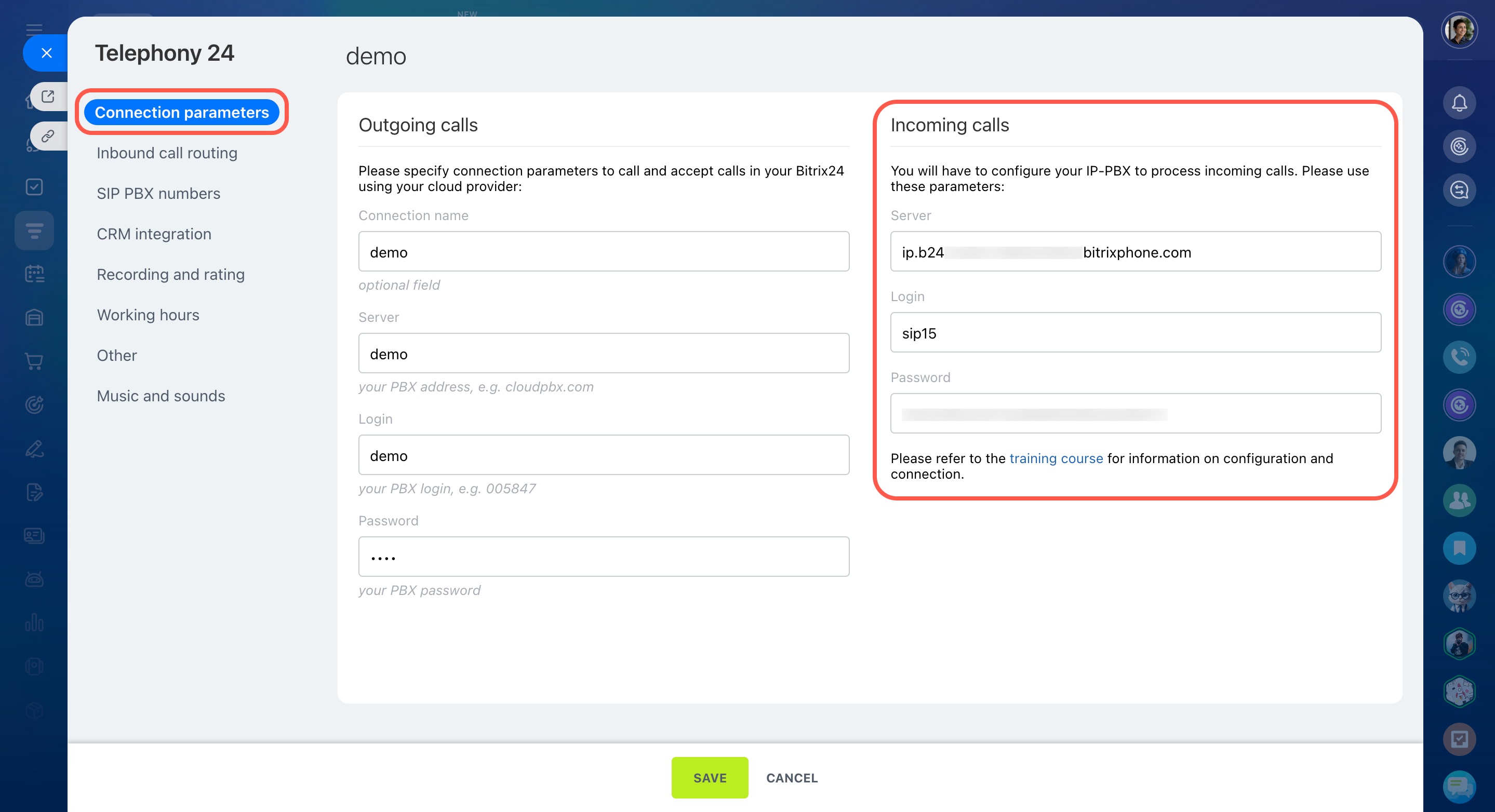In Bitrix24, there are three telephony connection options:
- Rent a number
- Connect SIP PBX using REST API
- Connect SIP PBX using SIP connector
You can connect either a cloud or office PBX using SIP connector. This article explains how to select the right PBX and connect it to Bitrix24.
What is SIP PBX
SIP PBX is an online service for making calls over the Internet. After you purchase a number from a telephony provider, you can connect it to Bitrix24. There are two main PBX types: cloud and office.
To connect them in Bitrix24,
-
Go to CRM > Sales > Sales channels > Telephony.
-
On the Connection page, select the Cloud PBX or Office PBX block.
What is cloud PBX
A cloud PBX (or virtual PBX) is a telephony service that doesn't require hardware installation. It is hosted on the service provider's servers. The connection is established via the Internet, and then the call is routed to the desired number.
You don't need special skills to set up a cloud PBX. Use any internet-connected devices, like computers, desk phones, and mobile devices, to work. No additional equipment is required.
To connect your cloud PBX to Bitrix24, do the following:
-
Buy a number from a telephony provider. If you already have a number, create an account with a cloud PBX provider and get the data for connection: server, login, and password. You can request this data from your PBX support team.
-
Connect your PBX to Bitrix24 under Telephony > Connection > Cloud PBX > Connect cloud PBX.
Connect cloud hosted PBX
What is office PBX
An office PBX is a complex electronic device used within a company for telephony communication. It can be a physical setup in your office or software on a computer.
With an office PBX, you can flexibly configure call routing and internal communication between employees. You need to buy, install, and maintain some equipment onsite. This may involve technicians from your team or third-party specialists for an additional fee.
To connect your office PBX to Bitrix24, do the following:
-
Buy a number from a telephony provider. If you already have a number, create an account with a cloud PBX provider and get the data for connection: server, login, and password. You can request this data from your PBX support team.
-
Install and configure PBX equipment.
-
Connect your PBX to Bitrix24 under Telephony > Connection > Office PBX > Connect office PBX. Specify the connection name, server address, login, and password. This data is needed for outgoing calls to work.
-
Set up incoming call processing. Go to Connection parameters > Incoming calls and copy the server address, login, and password. Then add them to the configuration file in PBX.
Requirements and settings for using SIP PBX in Bitrix24
Check the requirements and settings for connecting cloud and office SIP PBXs in Bitrix24.
Limitation on the number of connections. In Bitrix24, not more than 10 cloud PBXs can be connected to one account. There are no restrictions for office PBXs.
Telephony charges. You don't need to top up your balance in Bitrix24. Your PBX provider charges you for incoming and outgoing calls.
Also, you have 60 free minutes available to make outbound calls and test the functionality. After the free minutes are over, you need to purchase the SIP connectorSIP connector is a special software module of Bitrix24. It allows you to direct all outbound and forwarded calls from Bitrix24 to your SIP PBX. license to continue working with outbound calls.
What is SIP connector?
Technical requirements for PBX. Ensure that the cloud or office PBX you are connecting to Bitrix24 supports SIP protocol. Check this information with your PBX support team.
View call logs
If you are unable to make outgoing calls, check the telephony settings in Bitrix24. Make sure that the SIP connector license is active, the employees have access permissions to make calls, and so on.
Troubleshooting outbound calls
Compatibility with other connection options. Bitrix24 telephony allows you to use different connection types simultaneously. However, we do not recommend using the application and SIP connection from one provider at the same time, as it can cause errors.
Settings for outgoing calls in Bitrix24. To make calls from your SIP PBX, select it as the default number for outgoing calls under Telephony settings. You should use the SIP connection instead of the rented number there to avoid charges for outgoing calls from your telephony balance.
Specify a number for outgoing calls for a user
In brief
-
In Bitrix24, there are three telephony connection options: rent a number, connect SIP PBX using REST API, or connect SIP PBX (cloud or office) using SIP connector.
-
A cloud PBX is a telephony service that doesn't require hardware installation. It is hosted on the service provider's servers. Contact your PBX support team for assistance.
-
An office PBX is a complex electronic device used internally for telephony communication. It can be a physical setup in your office or software. To install and configure it, you need to involve your technicians or third-party specialists.
-
To connect your cloud PBX to Bitrix24, provide the following data for connection: server, login, and password. You can request it from your PBX support team. Not more than 10 cloud PBXs can be connected to one account.
-
To connect your office PBX to Bitrix24, a technical qualification is required. Besides the connection settings in Bitrix24, you also need to configure IP-PBX files. An unlimited number of office PBXs can be connected to your account.
-
You don't need to top up your balance in Bitrix24. Your PBX provider charges you for incoming and outgoing calls. Also, you get charged monthly for using the SIP connector, which enables you to make outbound calls.