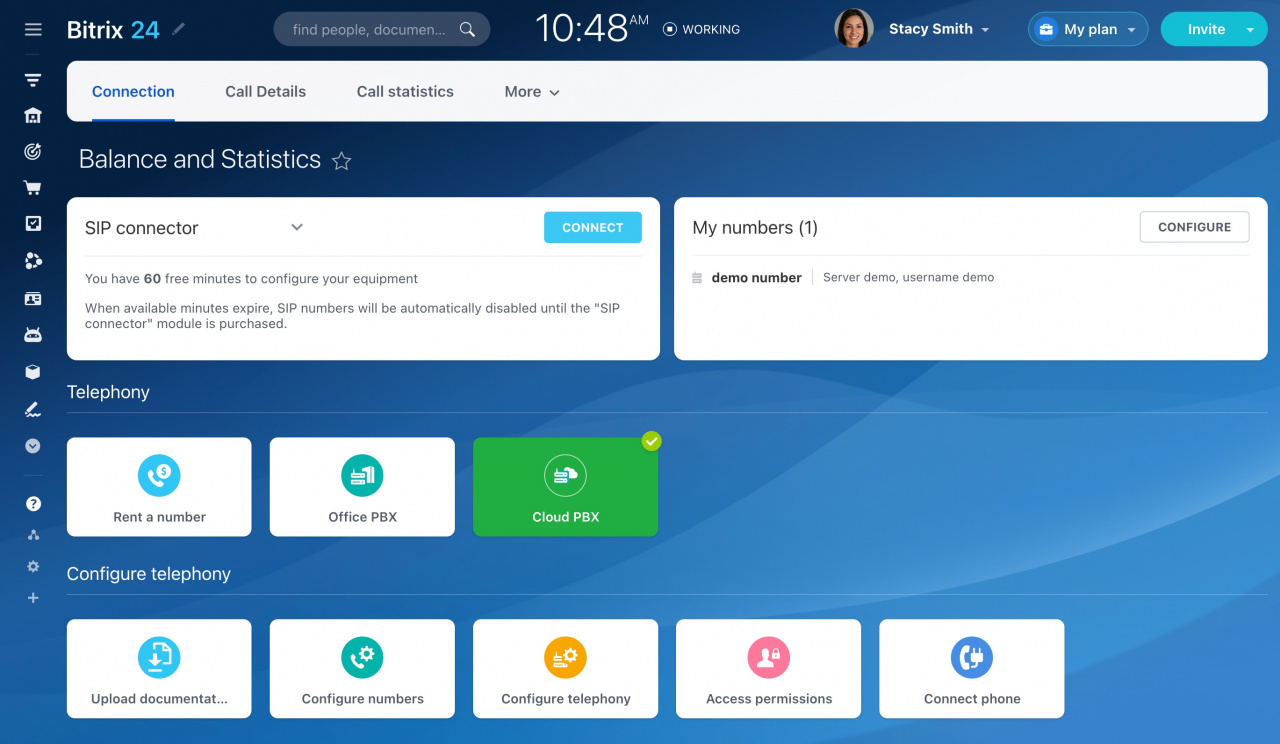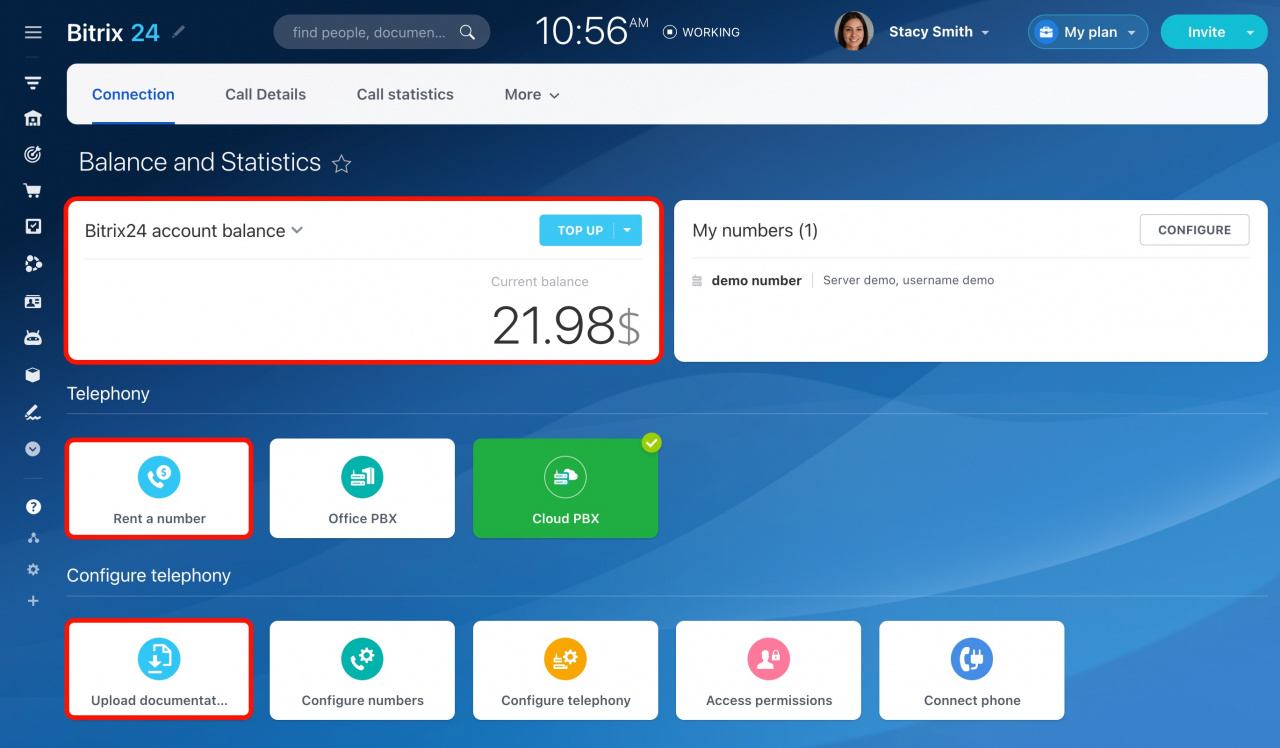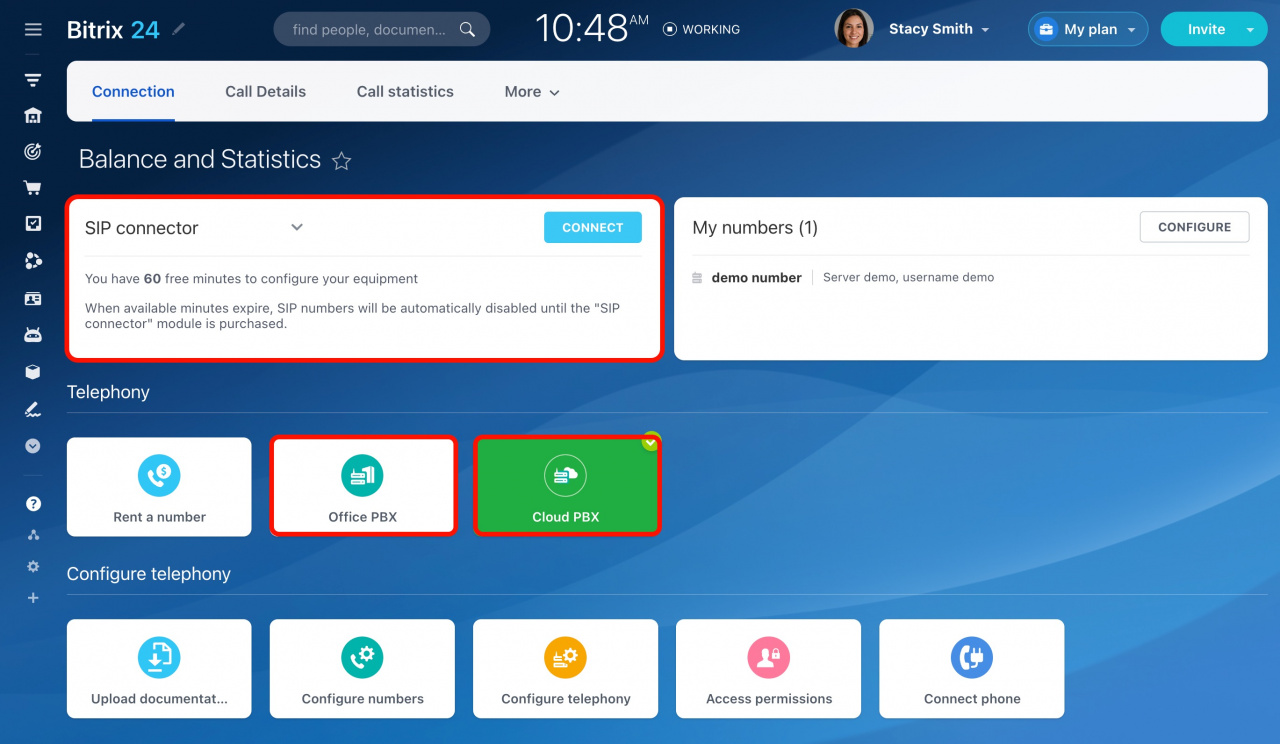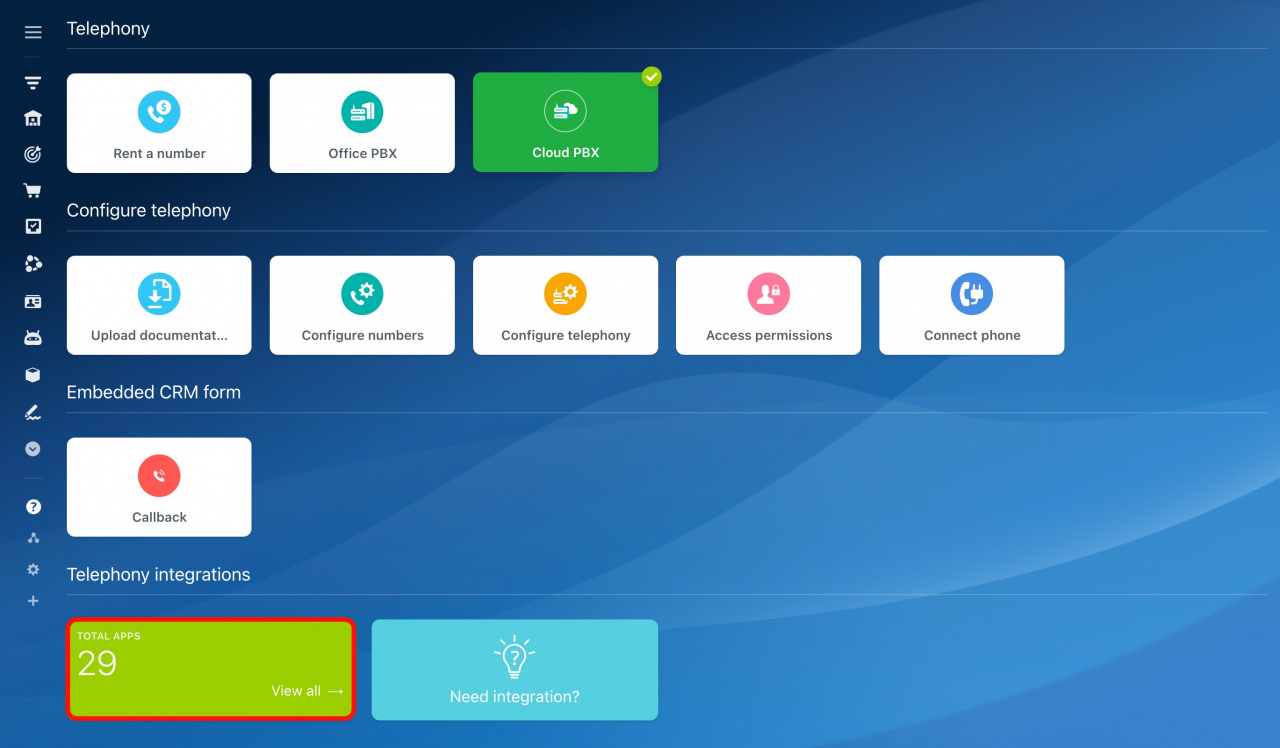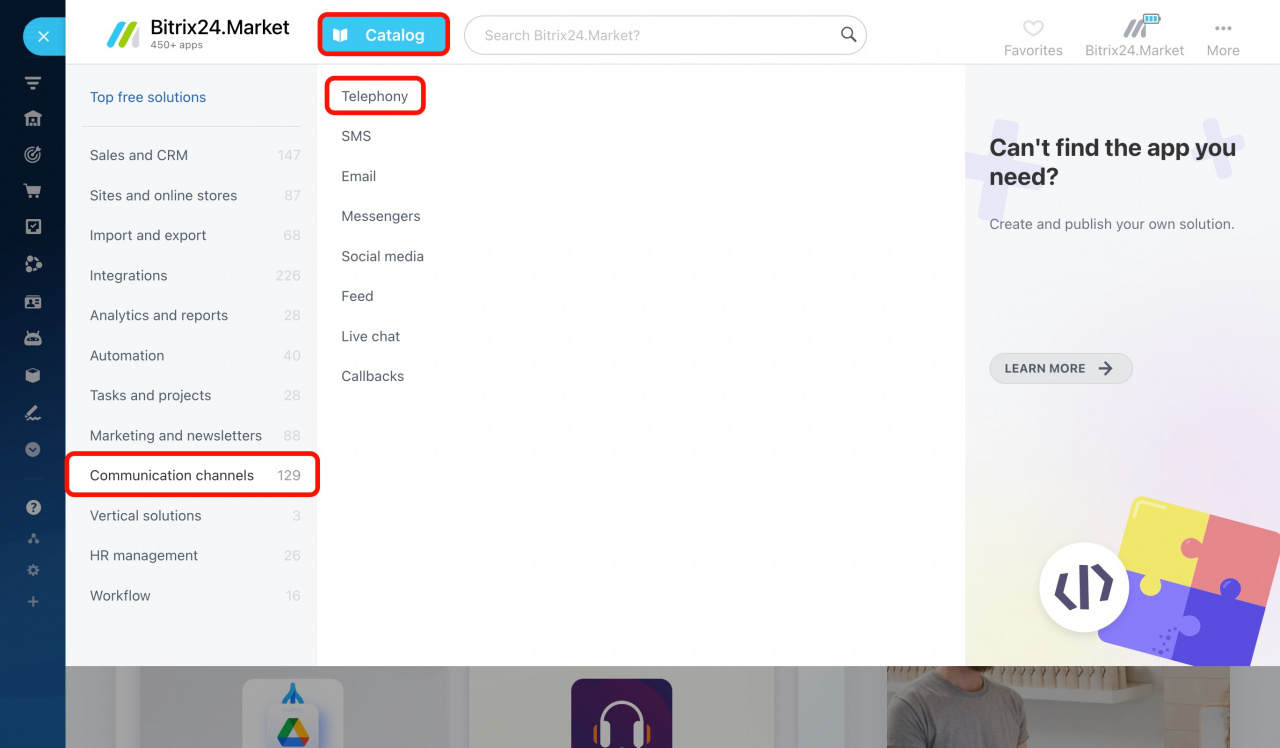Bitrix24 Telephony provides a high-quality connection and many useful options, including inbound and outbound calls, call recordings, and CRM integration. To start working with calls in Bitrix24, you need to connect a phone number. In this article, you can find information about all available telephony connection options.
To open this section in Bitrix24, navigate to CRM > Sales > Sales channels > Telephony.
What are available telephony connection options?
In Bitrix24, you can find the following telephony connection options:
-
Rent a number: This option allows you to rent a virtual phone number for your business from our telephony provider.
-
Connect SIP PBX using SIP connector: This option allows you to connect your office or cloud PBX using a special software module of Bitrix24.
-
Connect SIP PBX using REST API: This option allows you to connect your office or cloud PBX using an application from the Market.
If you don't have a business number, rent a virtual one in Bitrix24. If you already use a business number, connect it to Bitrix24 using SIP connector or REST API.
It is possible to use all the mentioned telephony connection options in the same account. However, we do not recommend using the application and SIP connection from one provider at the same time, since it may cause errors.
How to rent a number
To rent a number in Bitrix24, follow these steps:
- Top up your telephony balance
The payment for your number rent and calls is taken from your telephony balance. You can top up your telephony balance under CRM > Add-ons > Telephony > Balance and Statistics > Top up.
- Choose a phone number
Go to Telephony > Rent a number. Select the country, region, and one of the number types offered. Our telephony provider will assign a phone number automatically according to these criteria.
- Upload documentation
The system may request that you upload additional documents (e.g., proof of address, passport, or ID copy) for some regions or countries. You can upload them to the special form after choosing a number. Submitted documents are usually processed by Voximplant Inc. within two business days.
See these topics to learn more:
How to connect SIP PBX using SIP connector
If you use the number from another provider, connect it to Bitrix24 as a cloud or office PBX. Make sure that the SIP PBX that you want to connect to Bitrix24 supports the SIP protocol.
To connect your SIP PBX for calls in Bitrix24, do the following:
-
Go to CRM > Add-ons > Telephony.
-
Select Cloud PBX or Office PBX, depending on your PBX type.
-
Provide your server address, login, and password. You can request this data from your SIP PBX's support team.
See these topics to learn more:
Your telephony provider charges you for outbound and inbound calls. You don't need to top up your telephony balance in Bitrix24 in this case.
You have 60 free minutes to test and configure the outbound calls of your SIP PBX. After the free minutes are over, you need to purchase the SIP connector to continue working with outbound calls.
Learn more about the SIP connector
How to connect SIP PBX using REST API
To connect your PBX via a REST application,
-
Go to CRM > Add-ons > Telephony.
-
Scroll down to the Telephony integrations section, and click on the Total apps block.
-
Select an application at Catalog > Communication channels > Telephony.
See these topics to learn more:
Call routing and voice traffic are managed on your SIP PBX side and cannot be transferred to Bitrix24. It helps reduce the time when a connection is established and improves the quality of communication in comparison with the SIP connector.
When using a REST application, you cannot call from a browser, Bitrix24 Messenger, or mobile app. You should use a separate softphone app or a SIP phone to make calls.
Learn more about the difference between SIP connection and REST applications