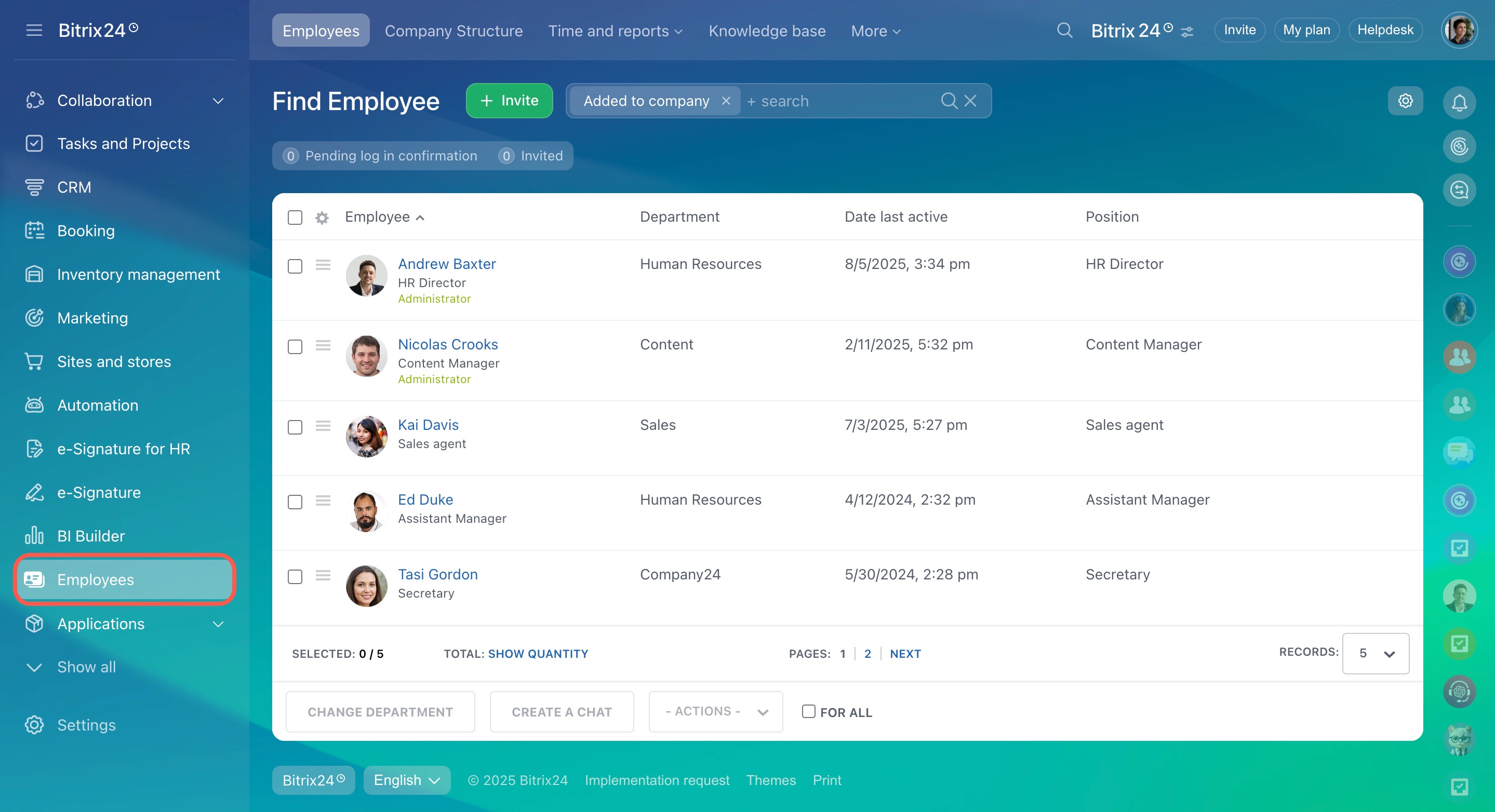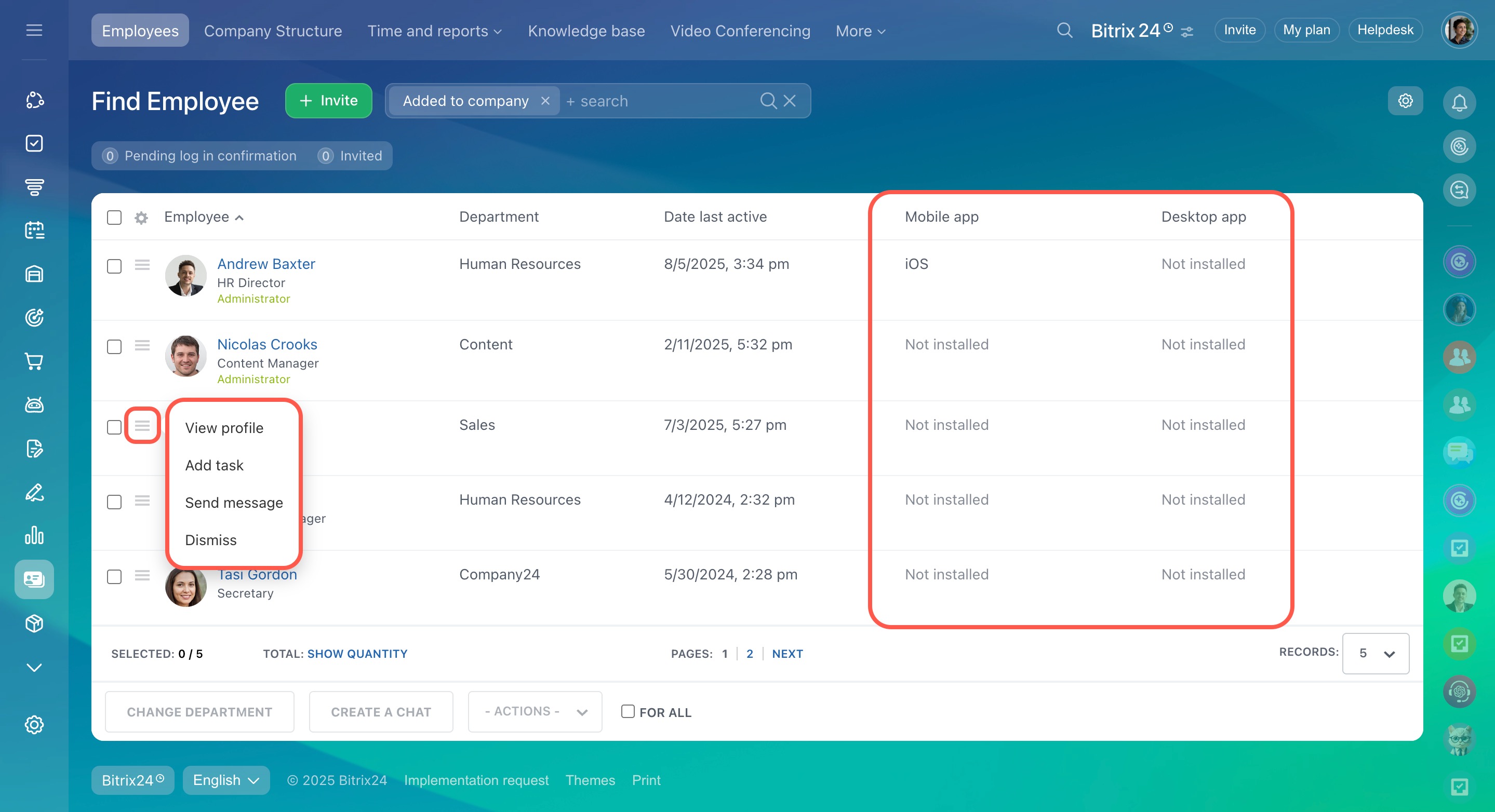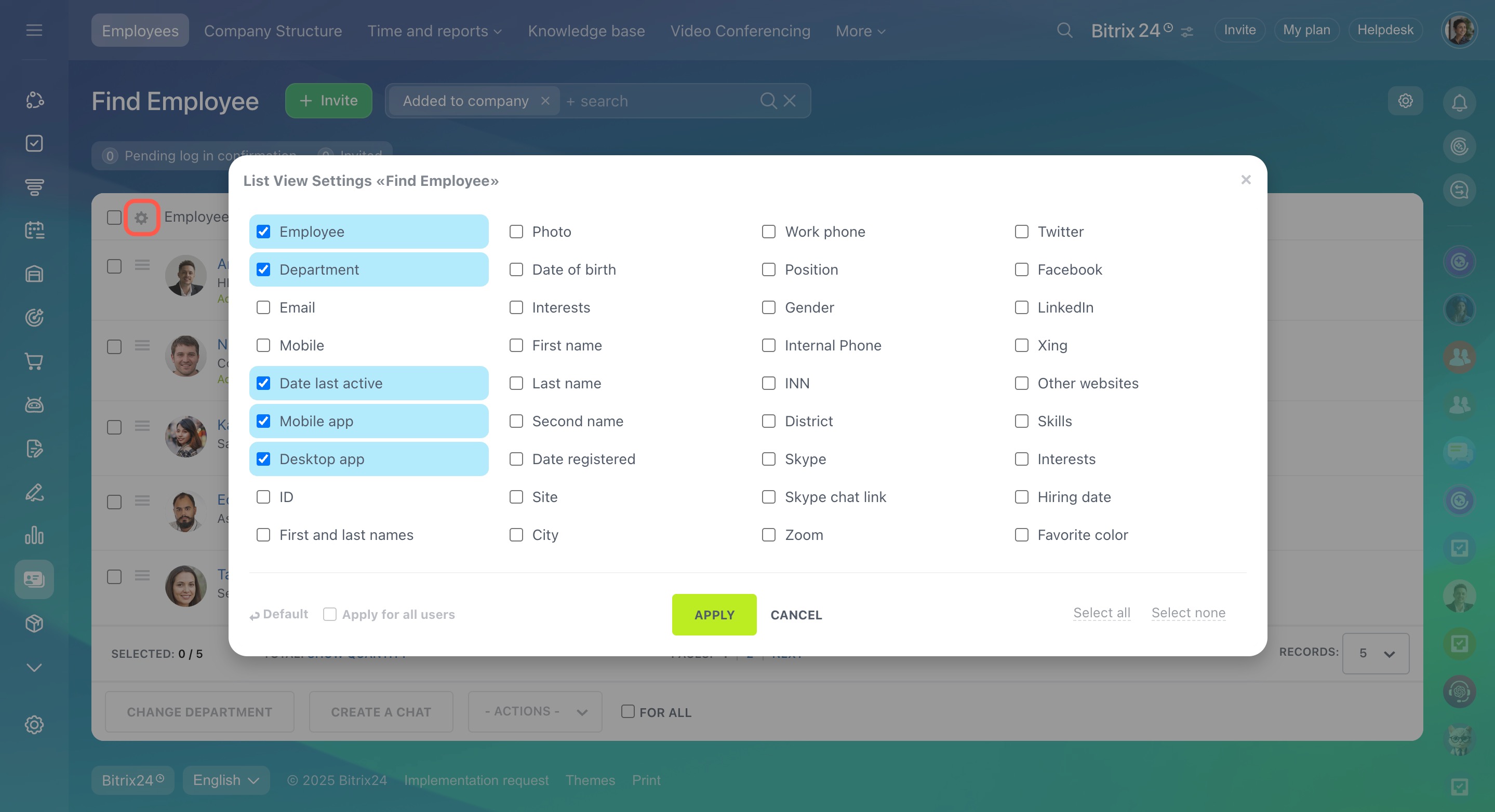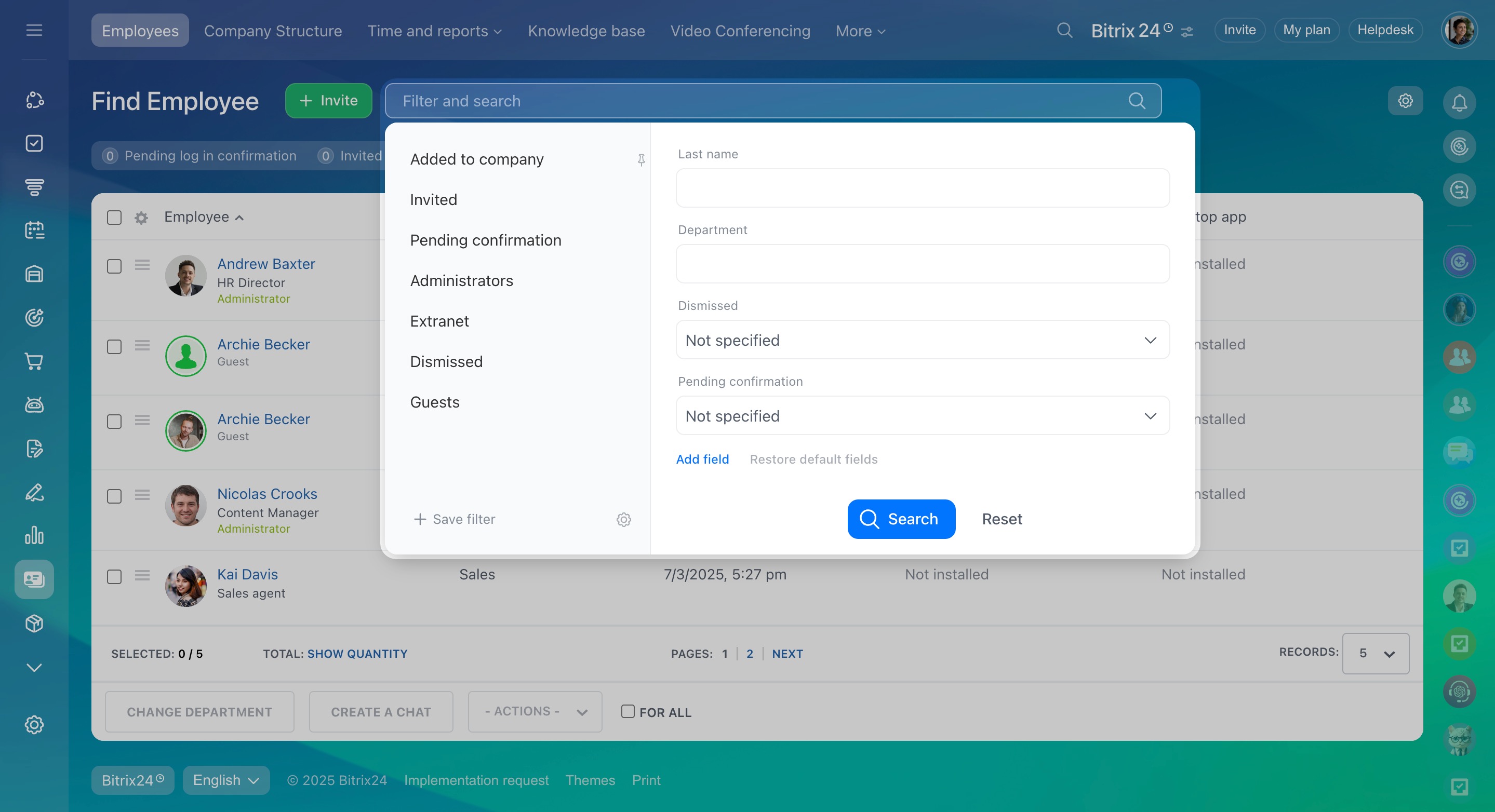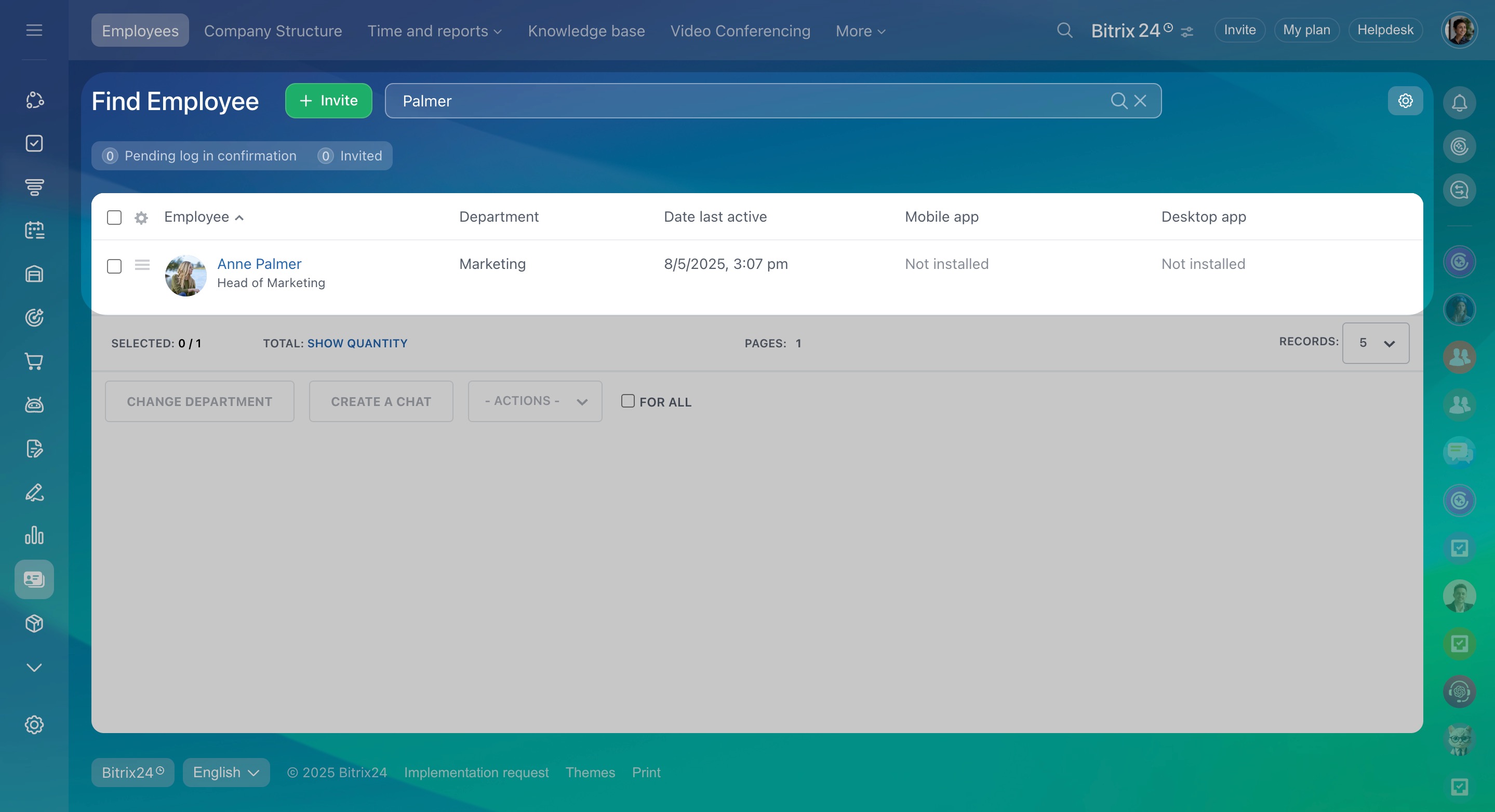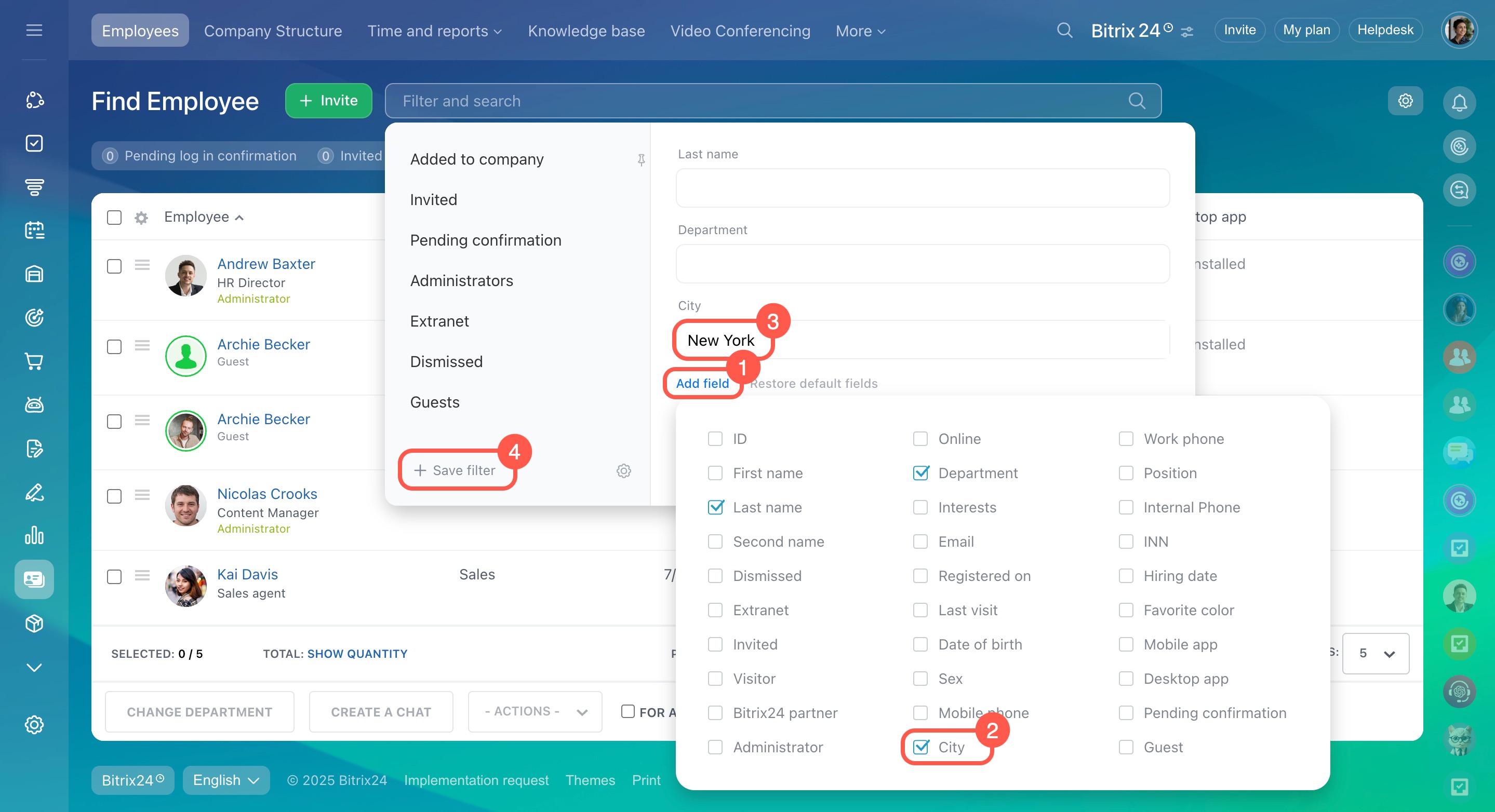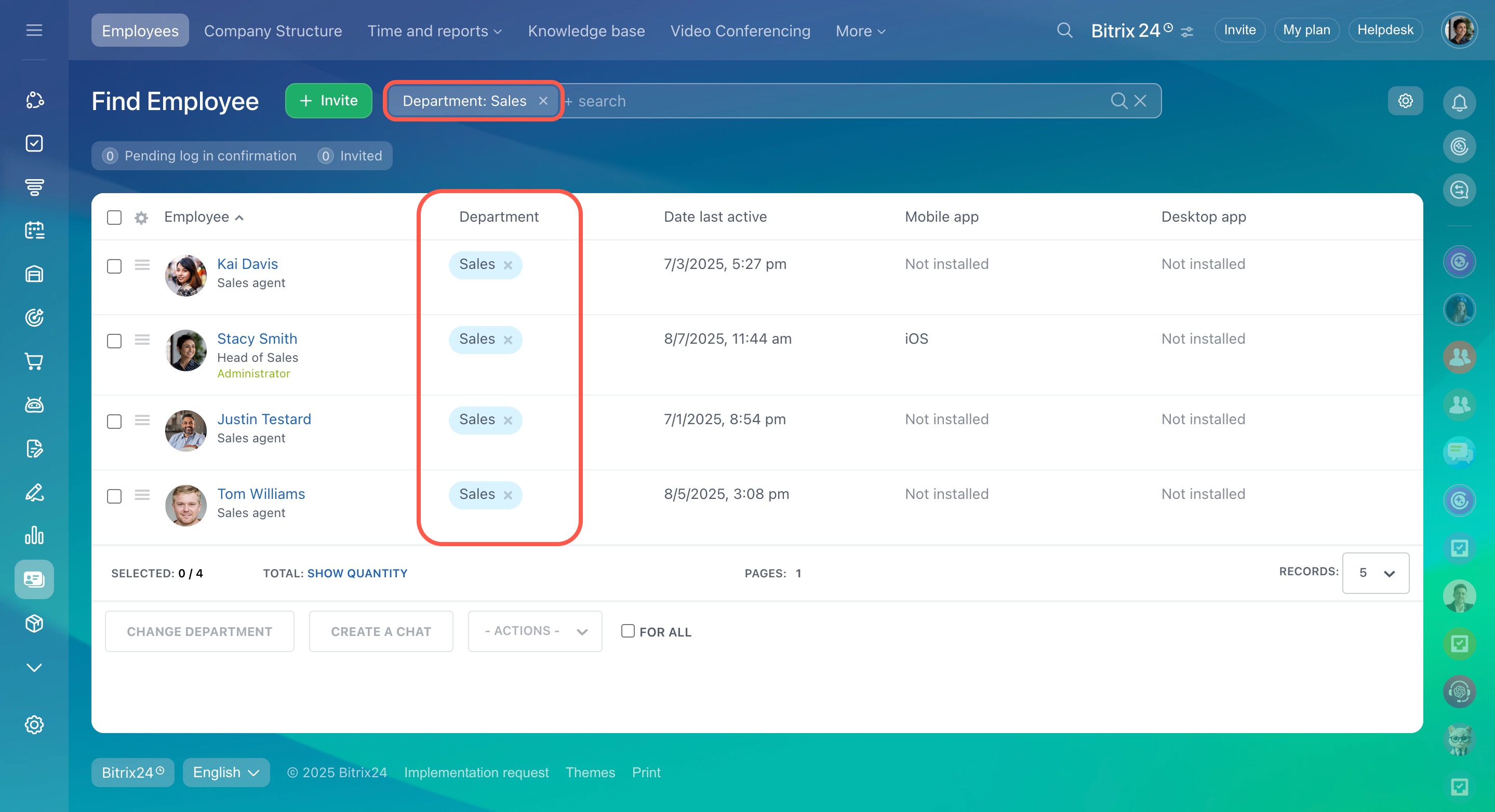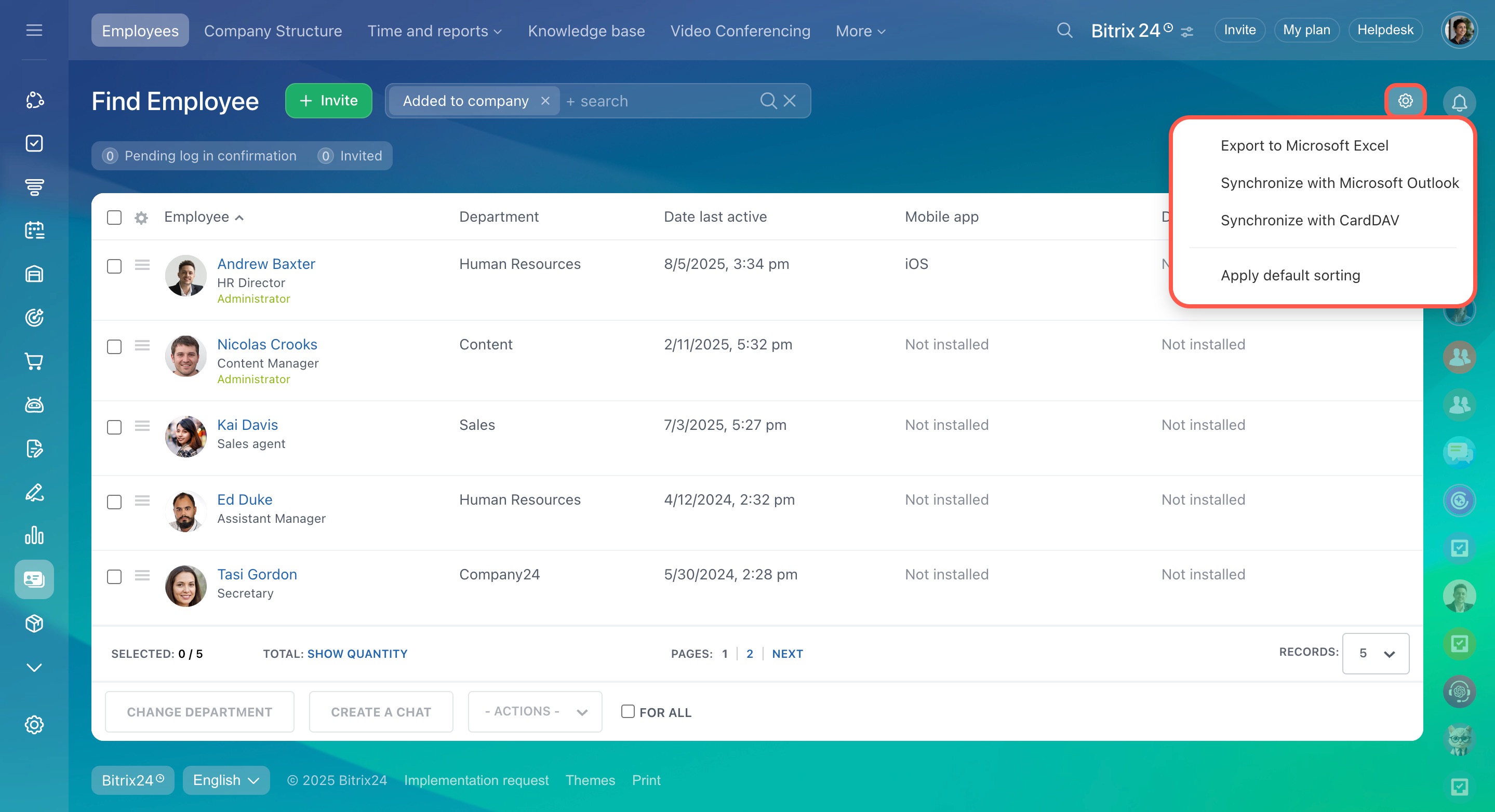The list of employees contains information about all users of your Bitrix24 account. You can view contact details, check which Bitrix24 applications your employees have installed, find information about dismissed employees, or invite new users.
Go to the Employees section in the left menu to see the list.
Invite new users to Bitrix24
Click the menu icon (☰) next to the employee name to open their profile, send a message, or assign a task.
The Mobile app and Desktop app columns show whether employees have installed Bitrix24 applications. If the app is installed, its name will appear in the column. If no apps are installed, ask your colleagues to install them to stay connected.
Configure the list
Click the settings icon (⚙️) and select items that will be displayed in the list.
Filters
You can use filters to find employees or user groups.
Standard filters:
- Added to company: Current employees in your Bitrix24 account.
- Invited: Users who have received an invitation but have not accepted it yet. You can resend the invitation or delete the user.
- Administrators: Users with administrator access permissions.
- Dismissed: Employees who no longer work for the company.
- Extranet: Invited and active extranet users.
- Pending confirmation: Users who have accepted the invitation. You can confirm or deny them.
Search bar filter. Start typing an employee's last name in the search bar, and Bitrix24 will find them in the list.
Custom filters. Use a filter if you need to find employees by a certain criterion, for example, from the same city.
- Click Add field.
- Check the box next to the City field.
- Enter the city name.
- Save the filter so you don't have to customize it each time.
Filter by department. To quickly find employees from the same department, click on its name in the Department column.
Export the list
You can export the list of employees to Excel or synchronize contacts with the device or the app.
Click the settings icon (⚙️) and select an option:
-
Export to Microsoft Excel. The file will contain all the data from the list. If you need to export specific data, customize the list page first.
-
Synchronize with Microsoft Outlook.
-
Synchronize with CardDav.
-
Apply default sorting. When using this option, the list shows the employees' supervisor first, then the employees.
Synchronize contacts with Microsoft Outlook
In brief
- The list of employees contains information about all users of your Bitrix24 account.
- You can view contact details, check which Bitrix24 applications your employees have installed, find information about dismissed employees, or invite new users.
- Use filters to find employees or user groups in the list.
- You can export your list data to Microsoft Excel or synchronize your contacts with the device or the app.