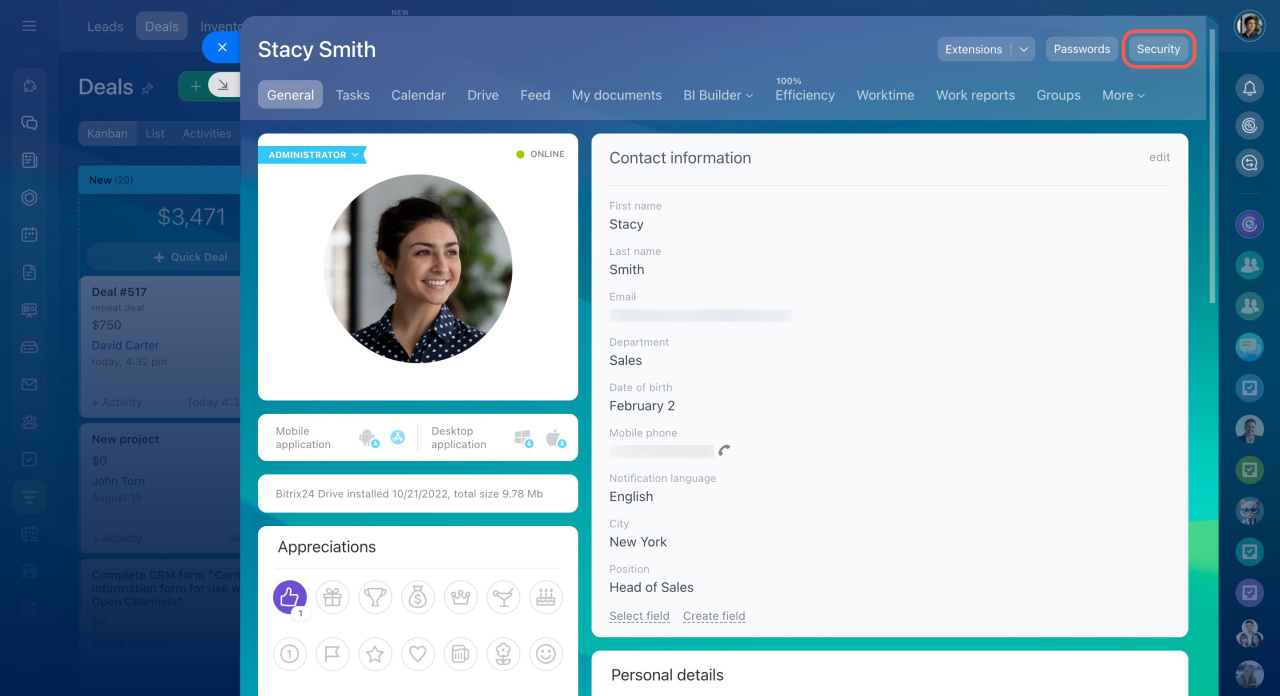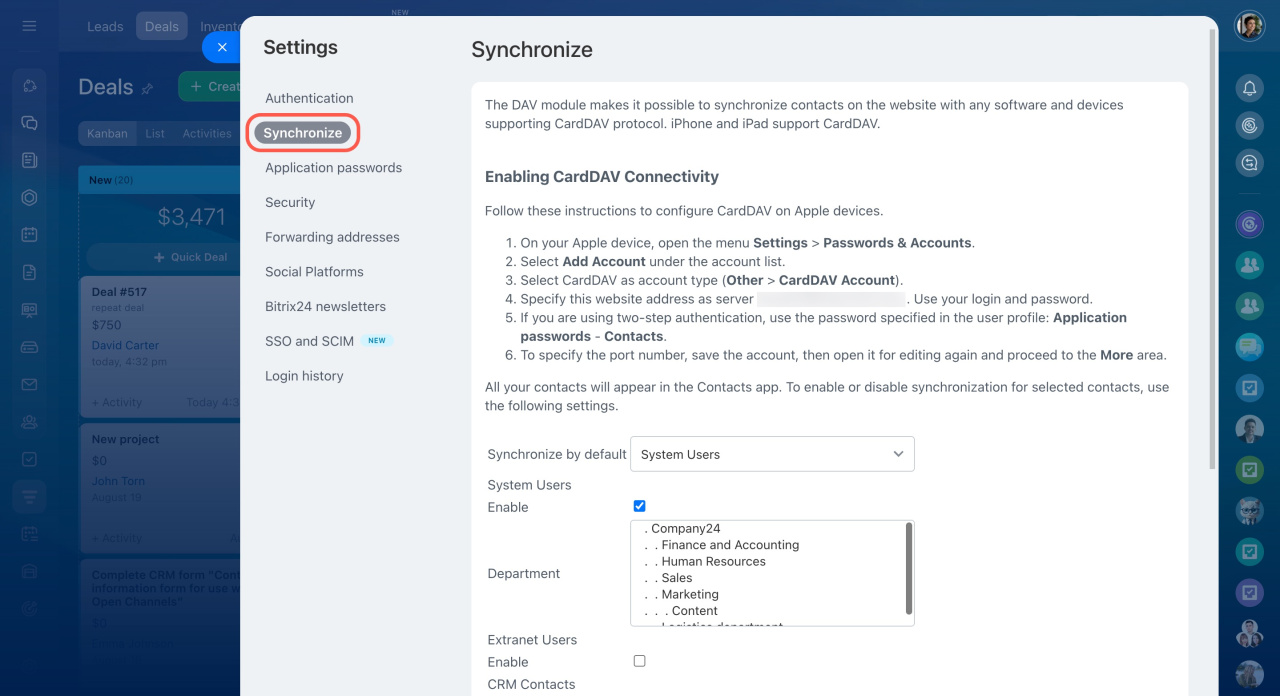You can sync Bitrix24 contacts with your mobile phone using CardDAV protocol. Apple iPhone, iPad, Mac support CardDAV by default.
Before starting contacts synchronization via CardDAV, you need to open your profile page and click the Security button.
Click the Synchronize button and select contacts you want to synchronize.
- System Users: These are your team members and other company employees. If you need to select several departments, hold the Ctrl or the Command button on Mac.
- Extranet Users: These are external users invited to Extranet workgroups.
- CRM Contacts: Select which CRM contacts to sync: All or Personal. Also, you can specify how many contacts you want to sync.
- CRM Companies: Select which CRM companies' contact details to sync: All or Personal. Also, you can specify how many companies you want to sync.
- Limit: Specify how many contacts or companies you want to sync.
The Synchronize by default option is useful for devices that enquire contacts but don't specify the type of contacts they need, such as System users, Extranet users, CRM contacts, or CRM companies.
Don't forget to tick the needed types of contacts and click Save.
Then you need to configure the synchronization on your Apple device. Just follow the instructions provided at the top of the page or in the Employees section.
These settings can be applied only when synchronizing contacts via CardDAV protocol. To synchronize contacts in Android devices via CardDAV protocol, most likely, you'll need third-party applications available on Google Play.
Synchronization via CardDAV protocol, configured in this section, is performed only in one direction, from Bitrix24 to the device.