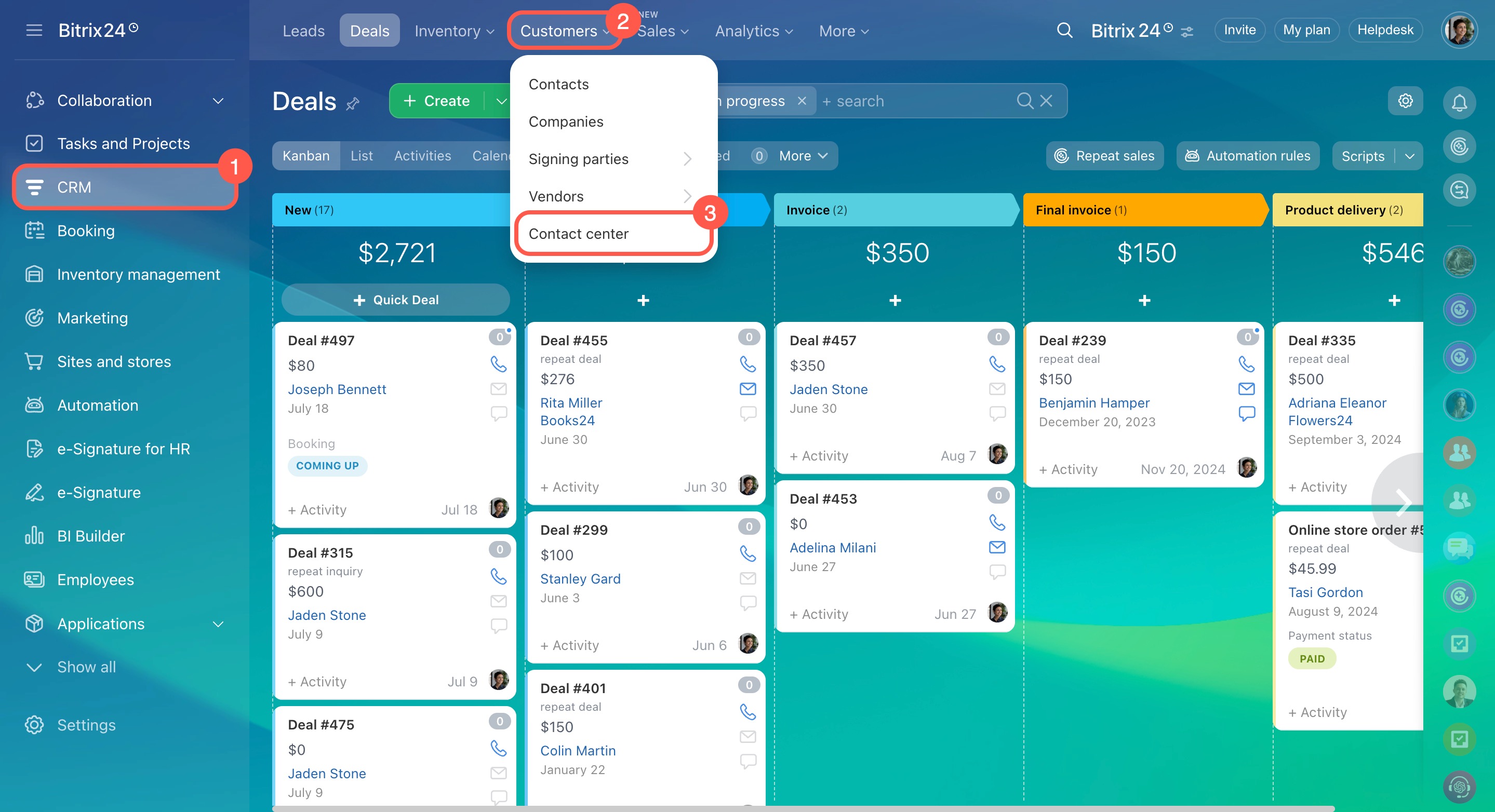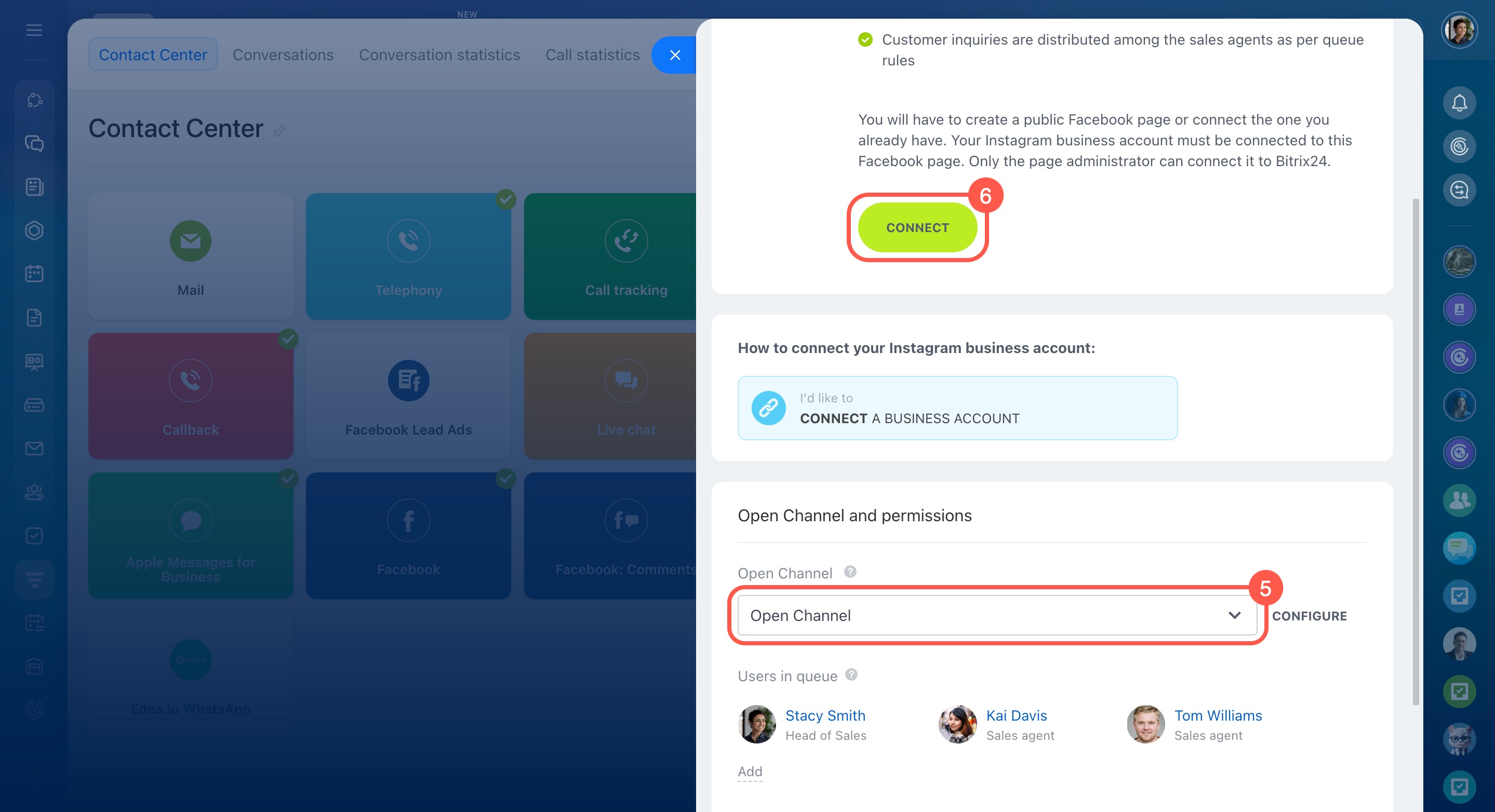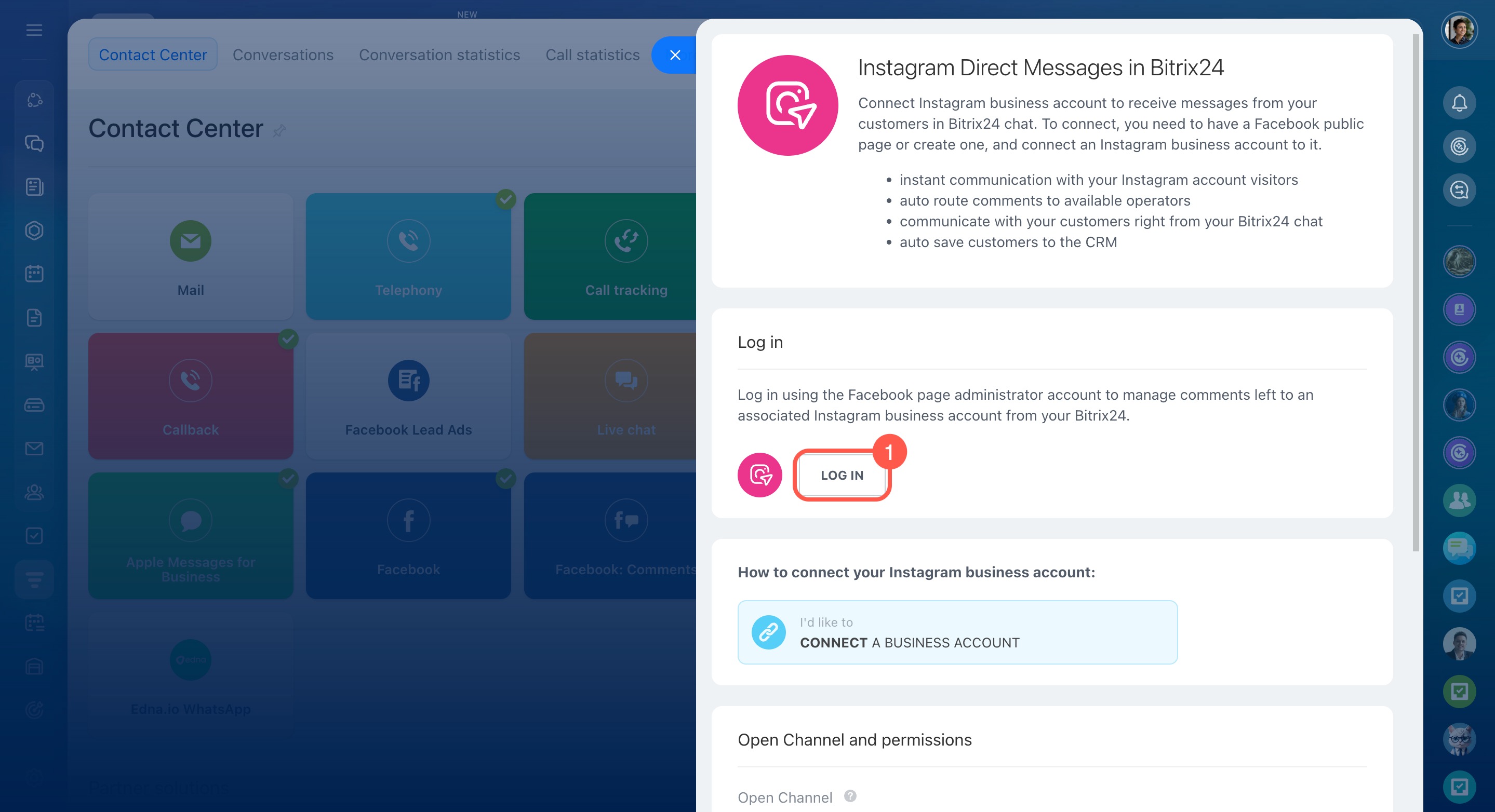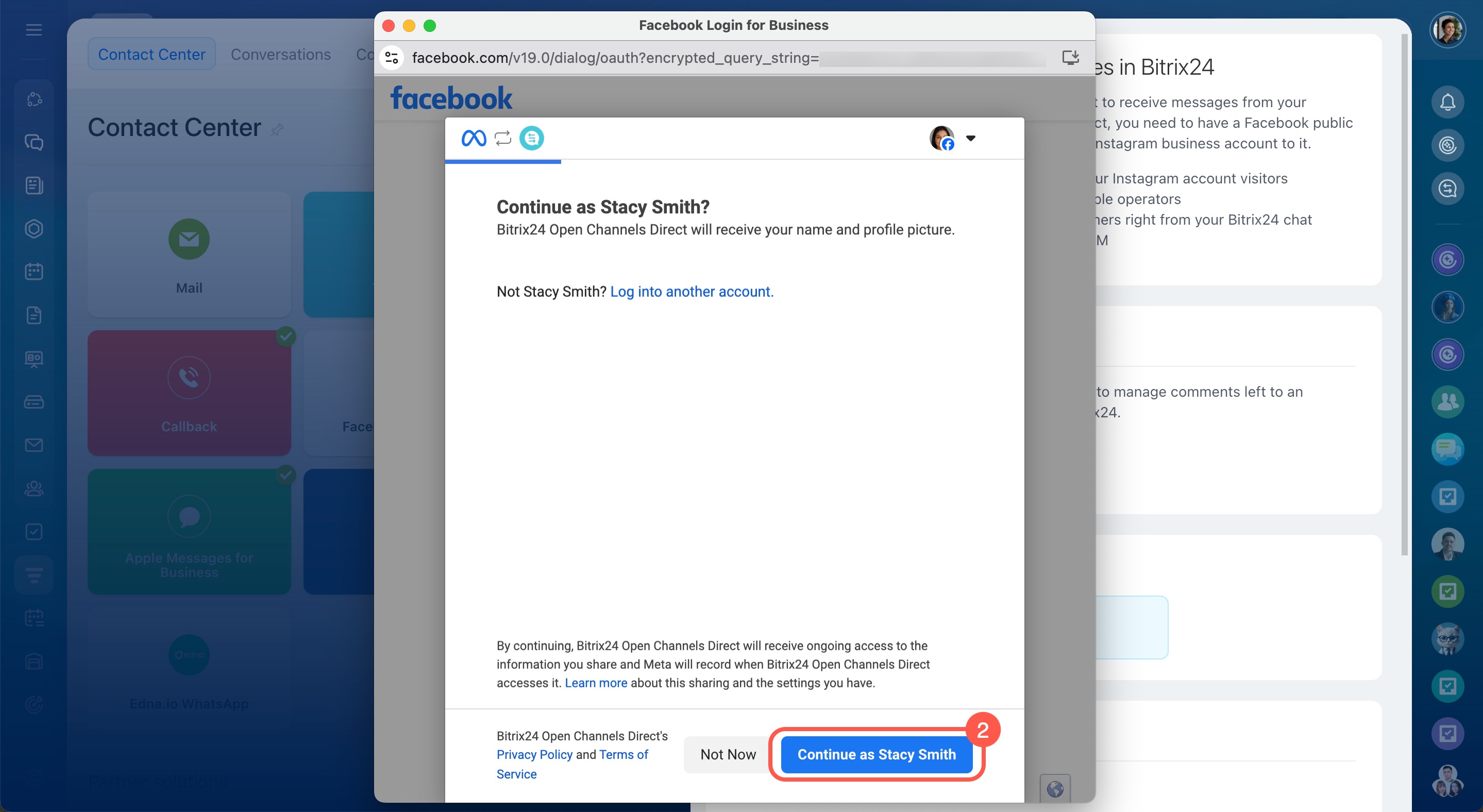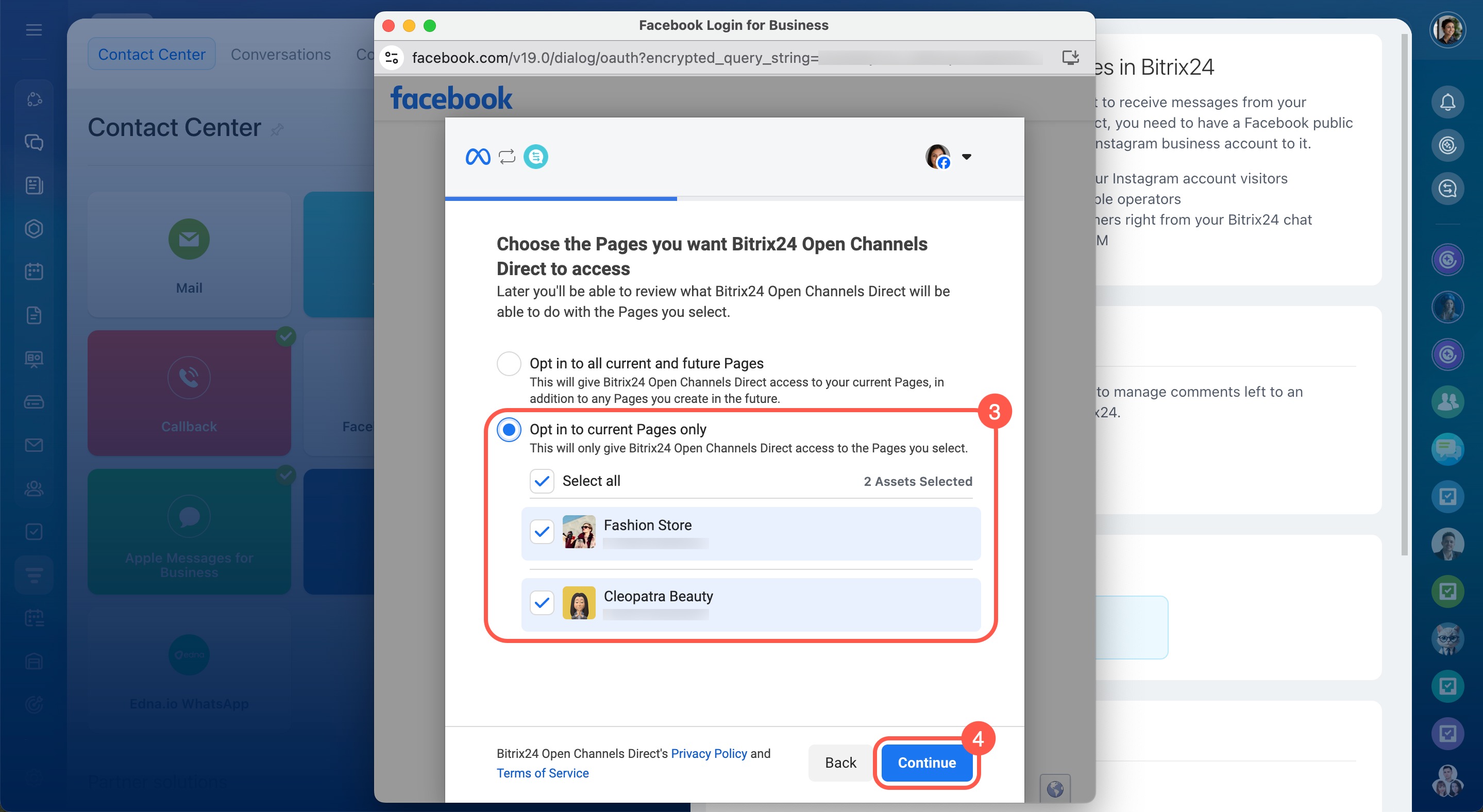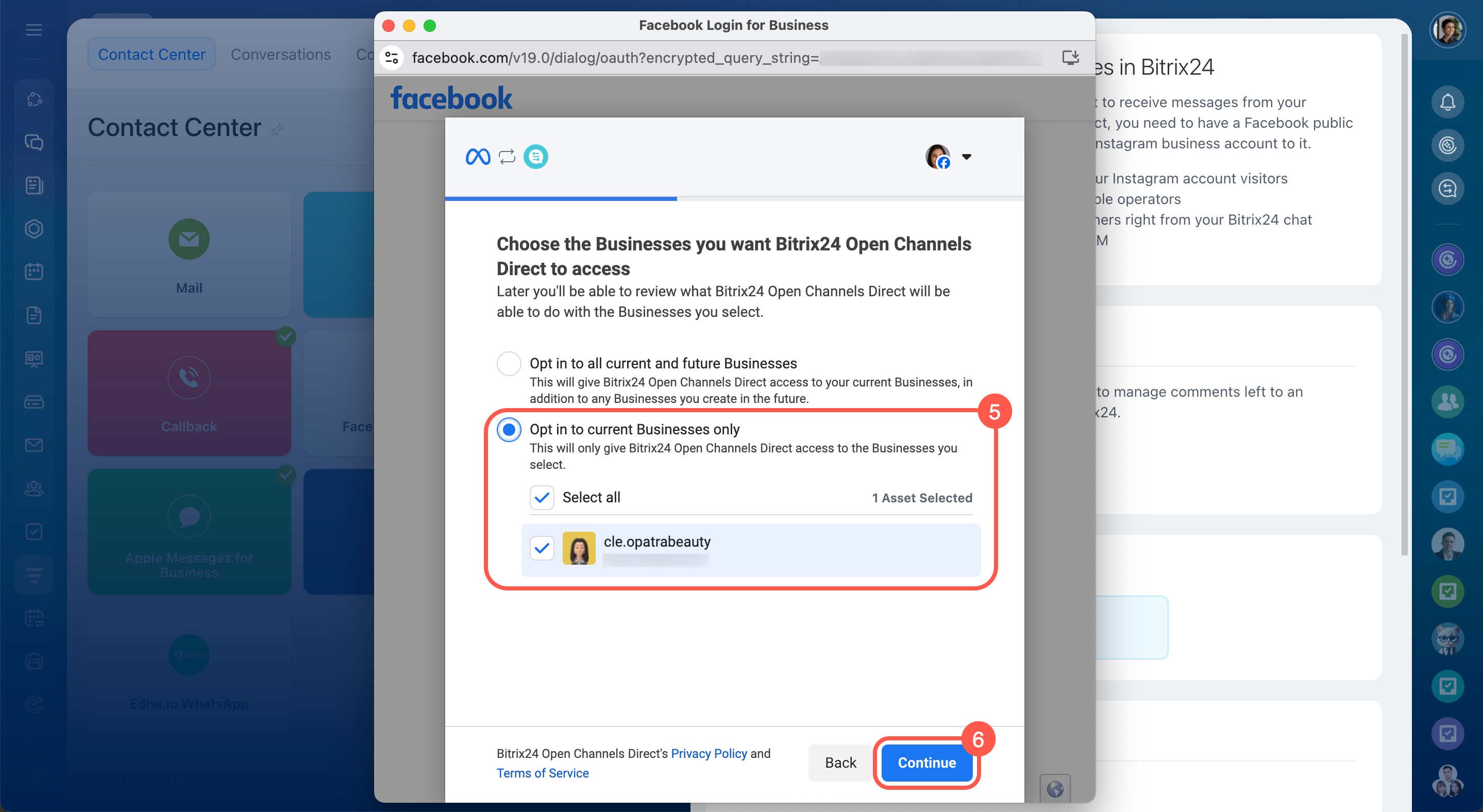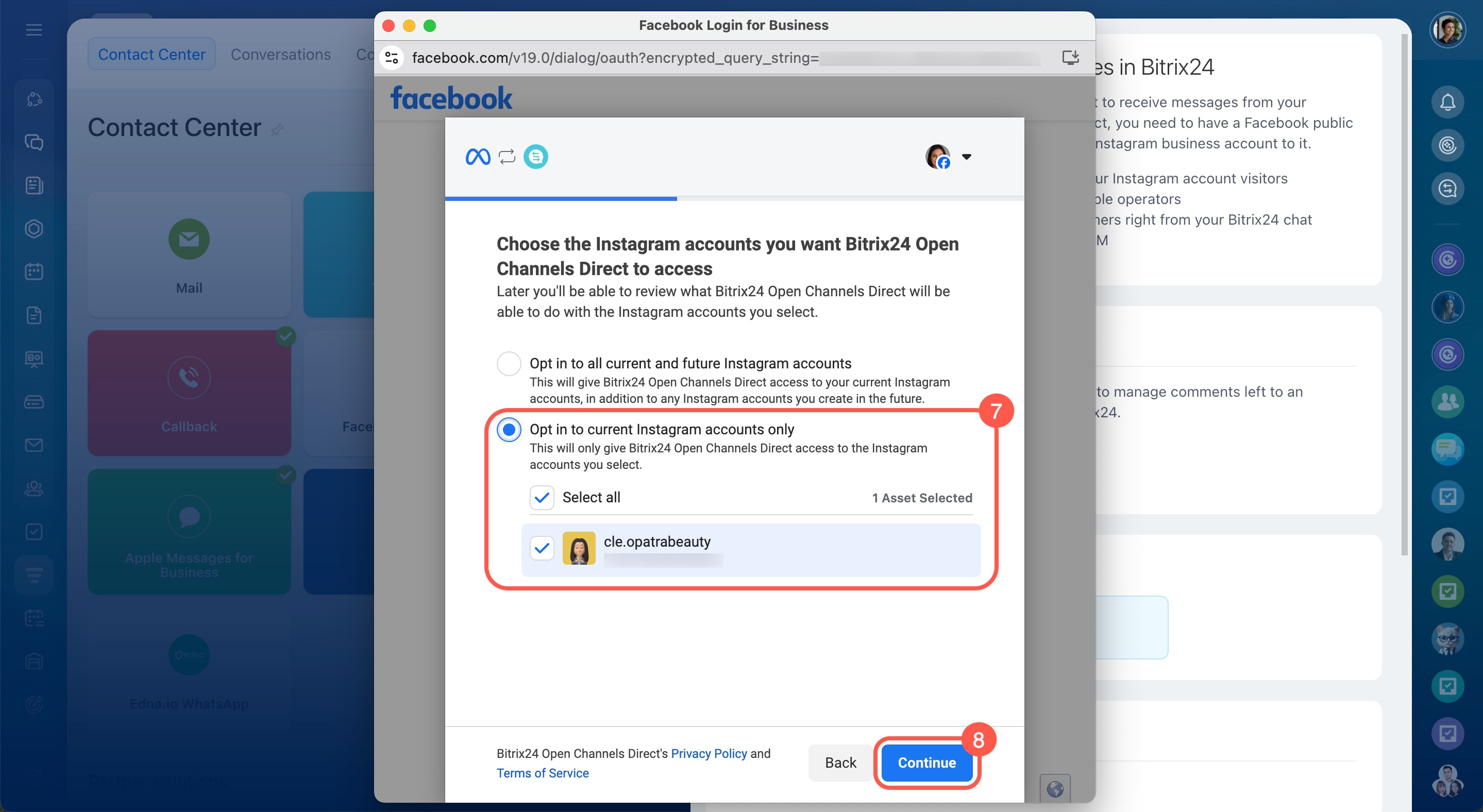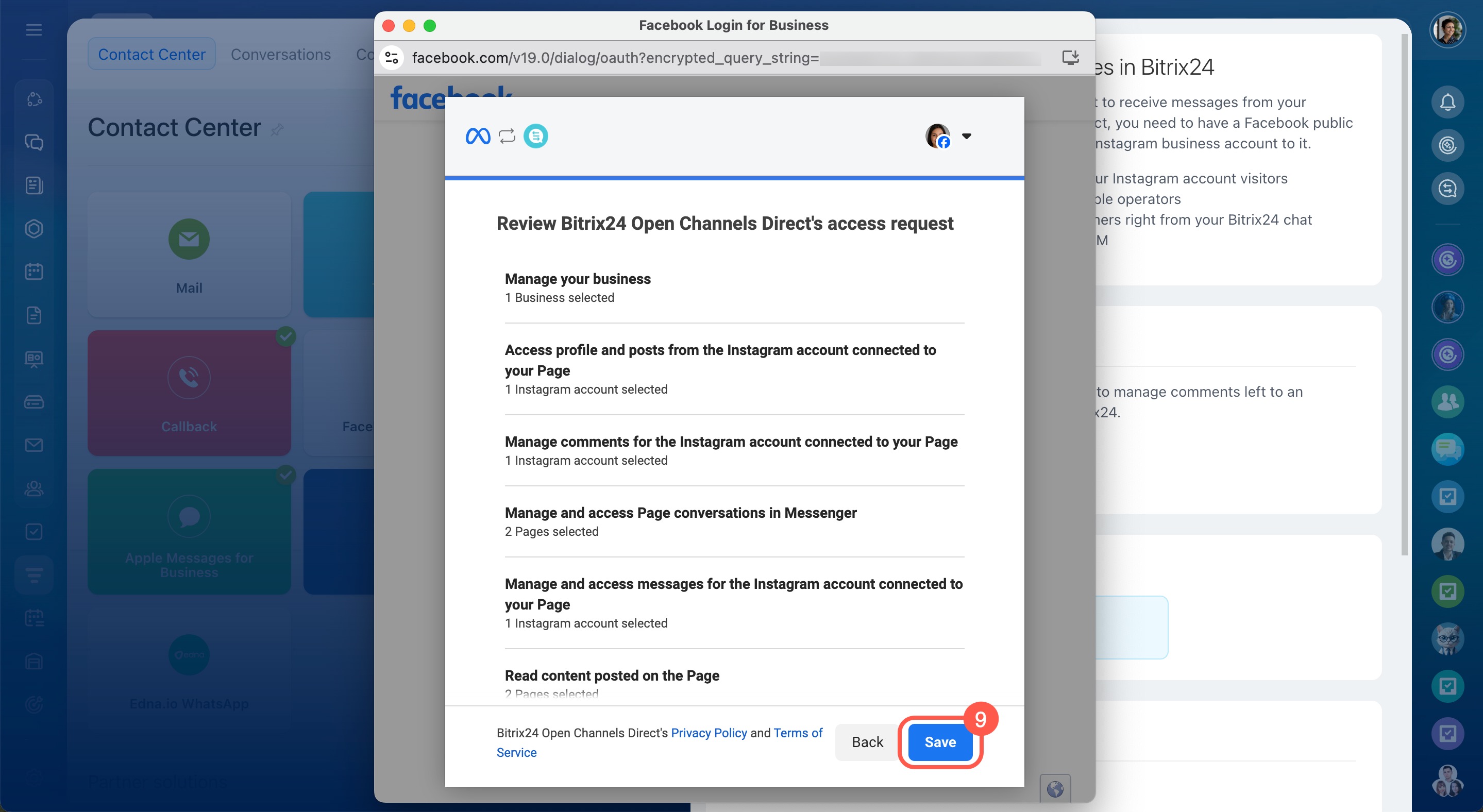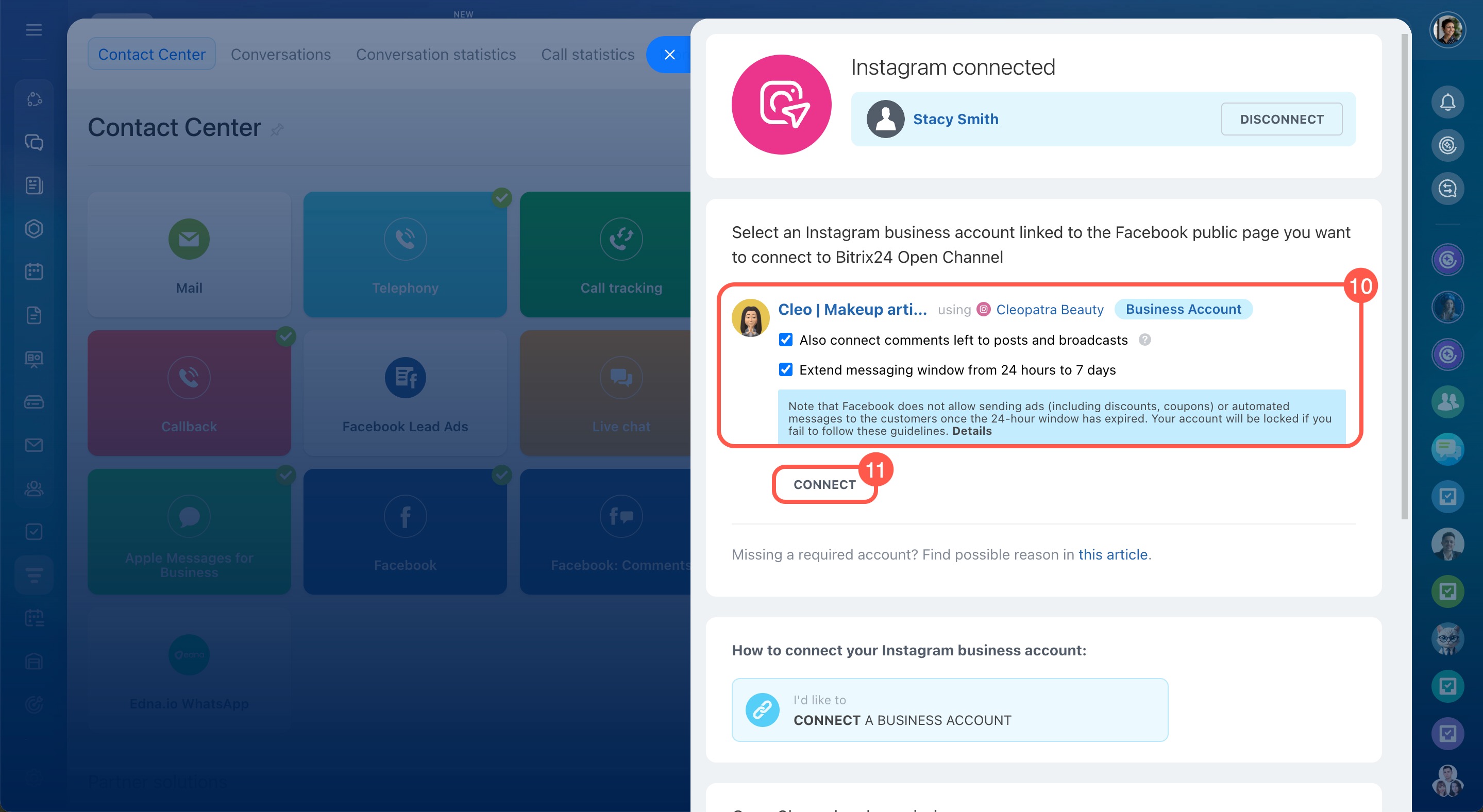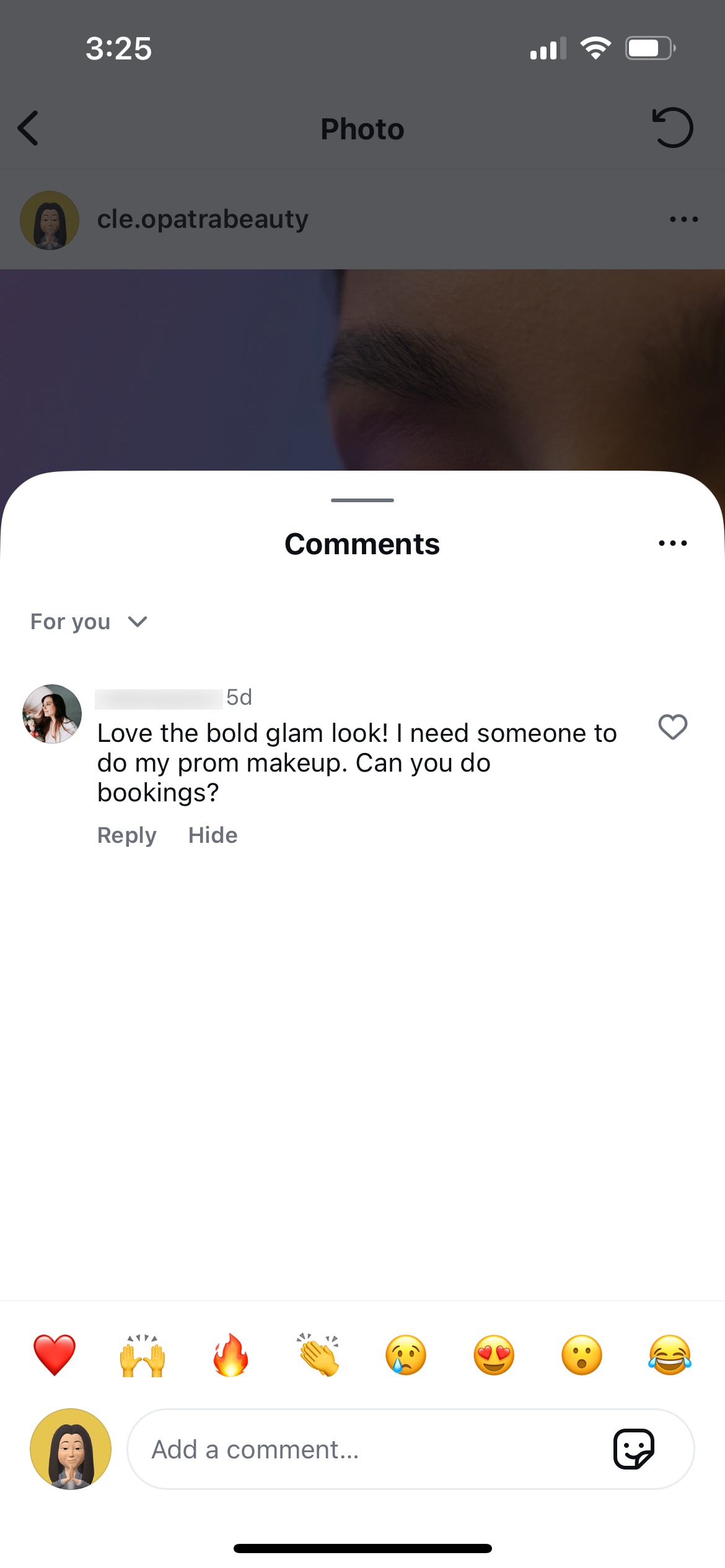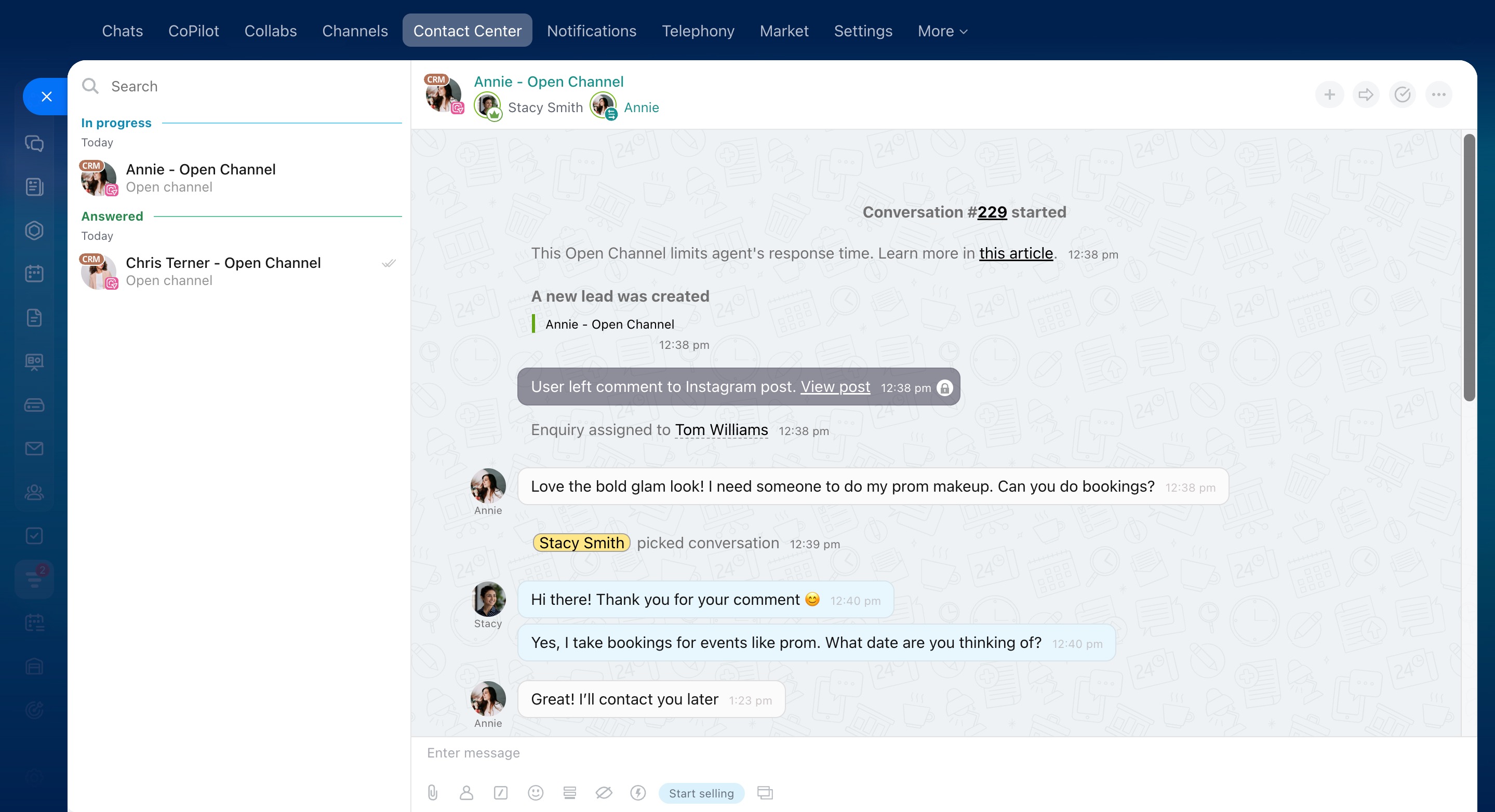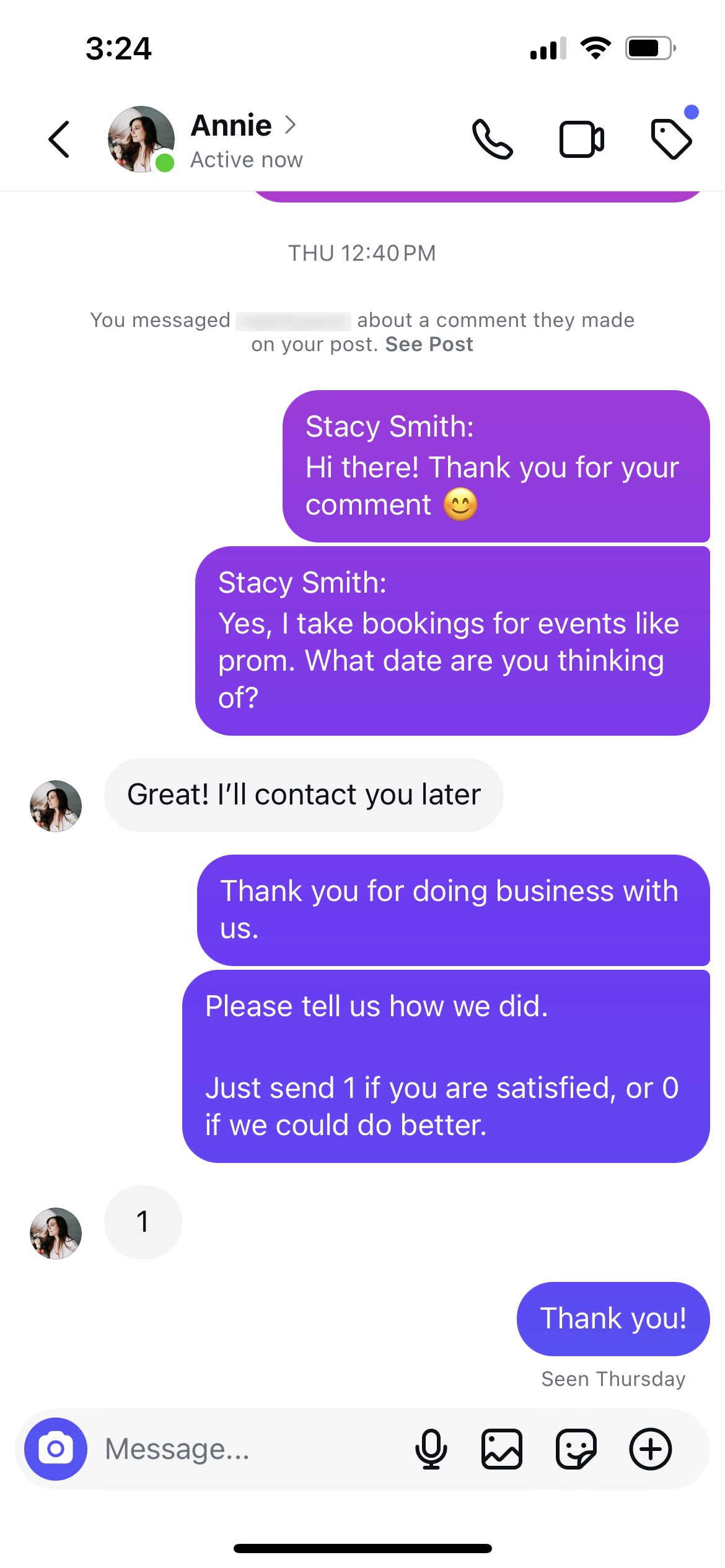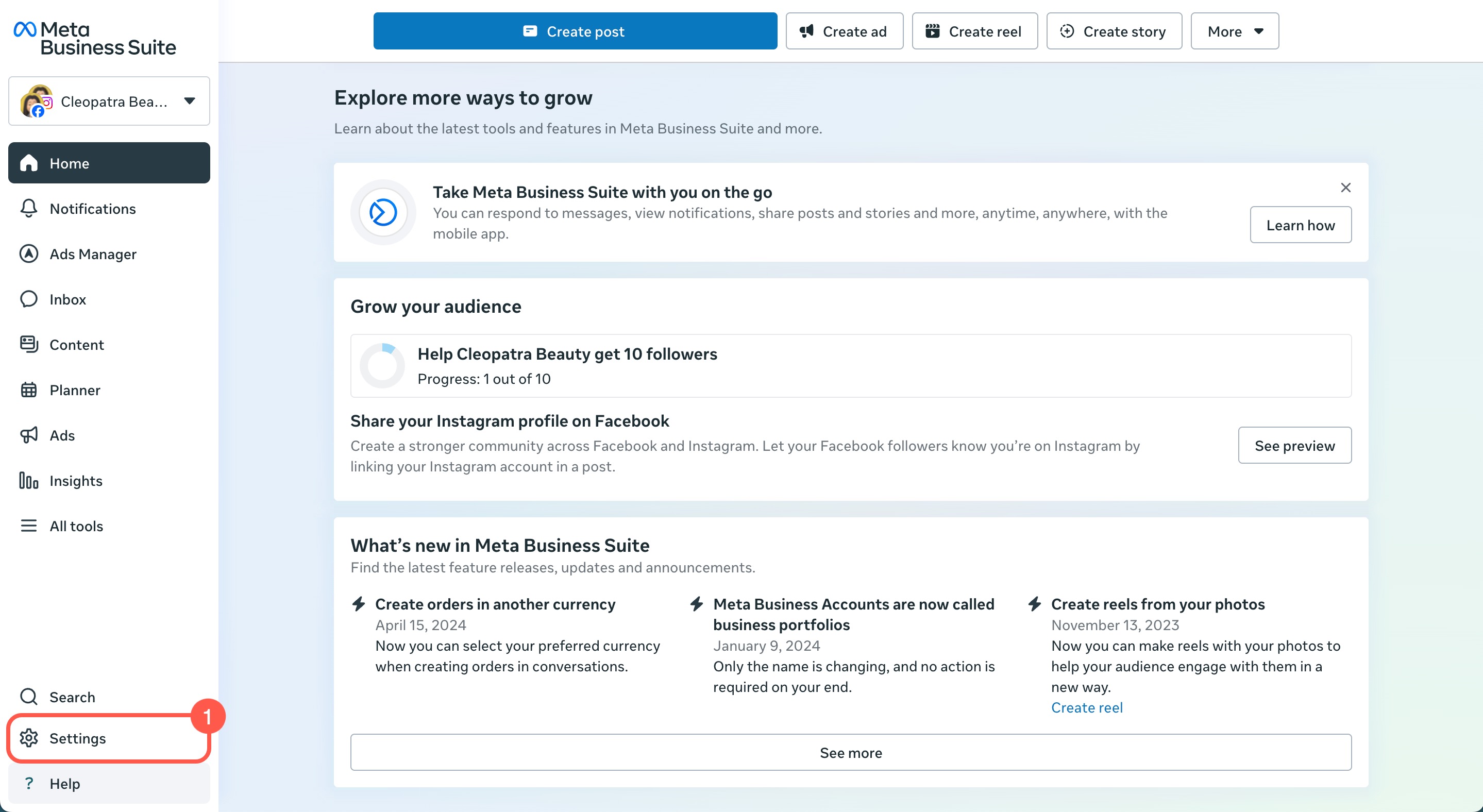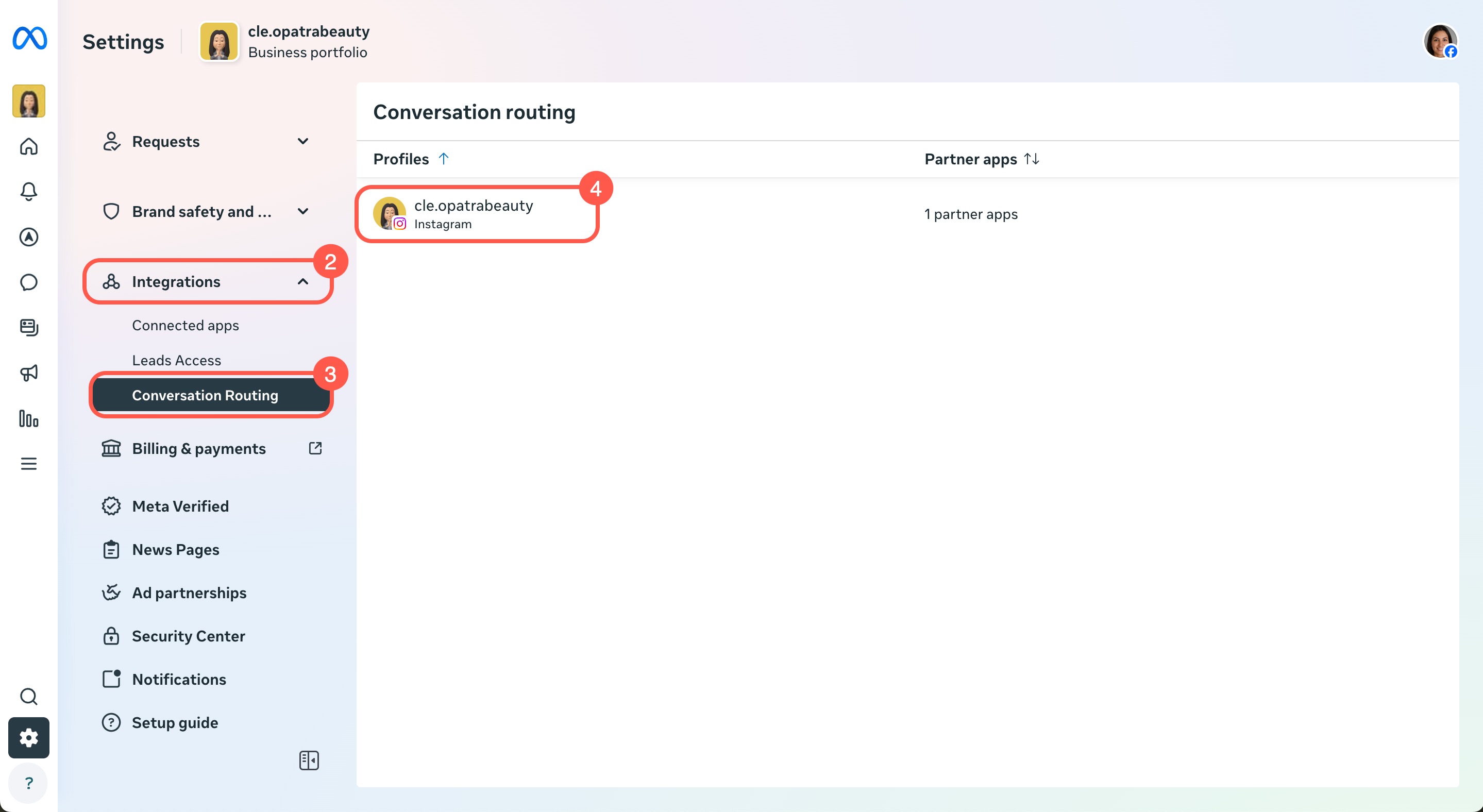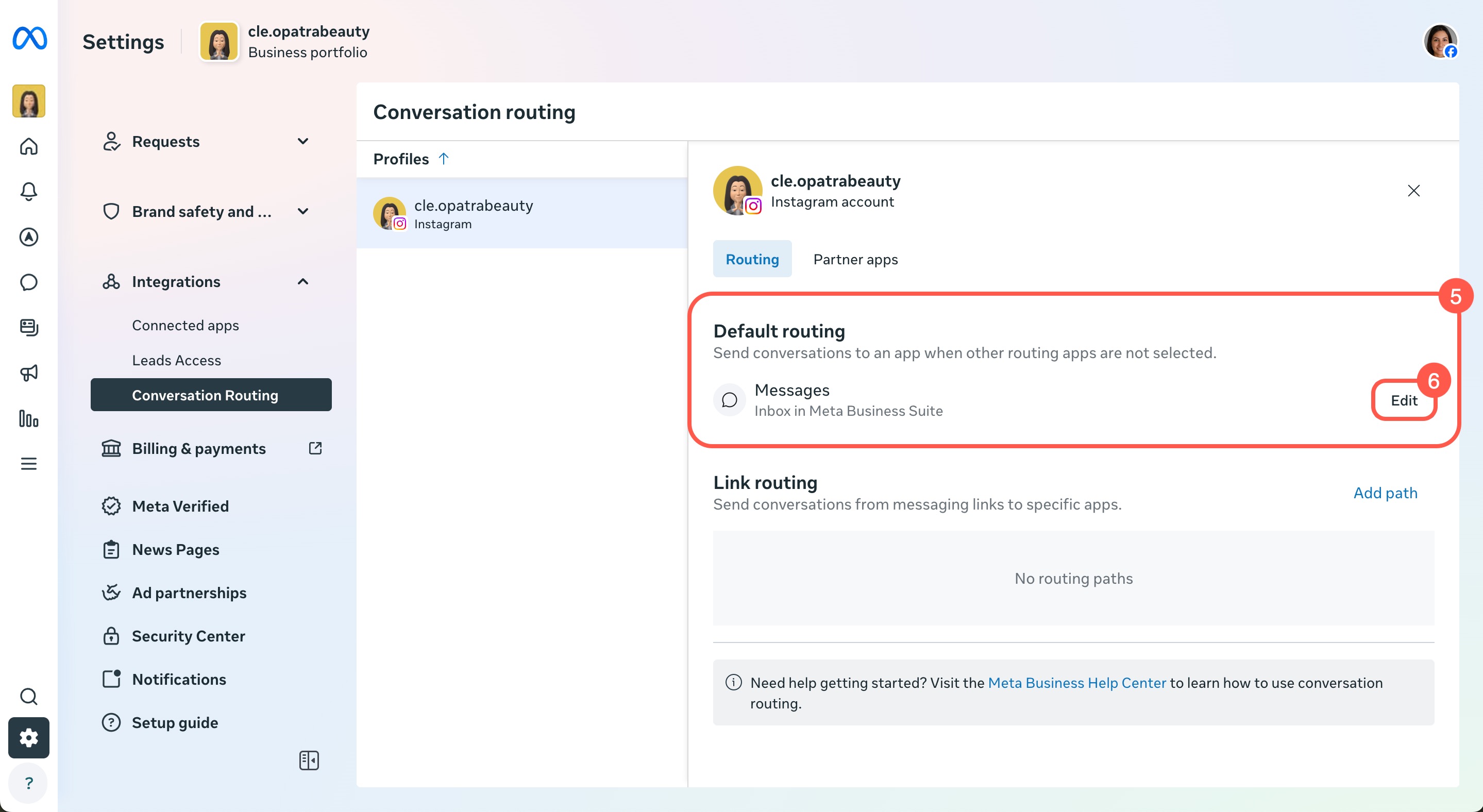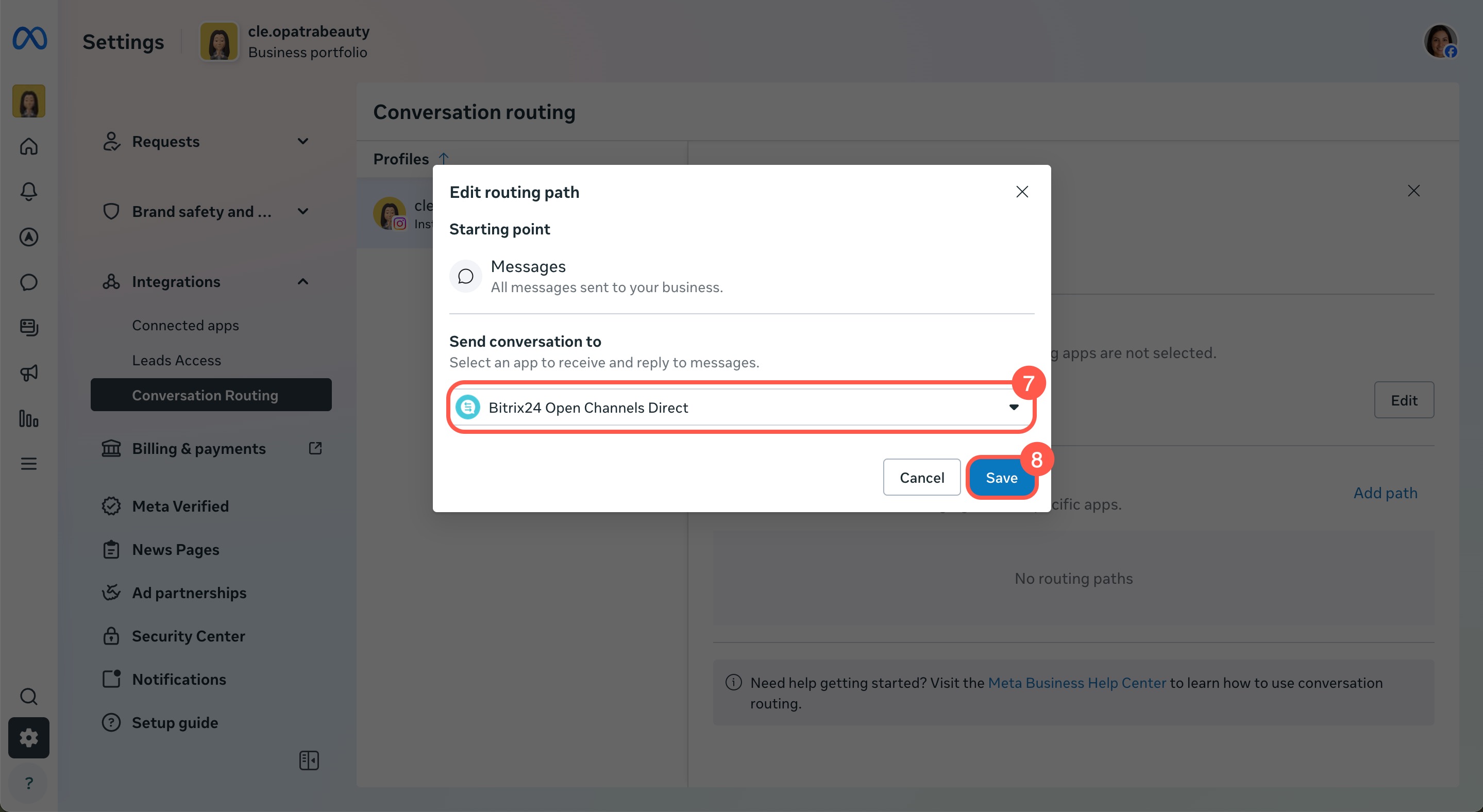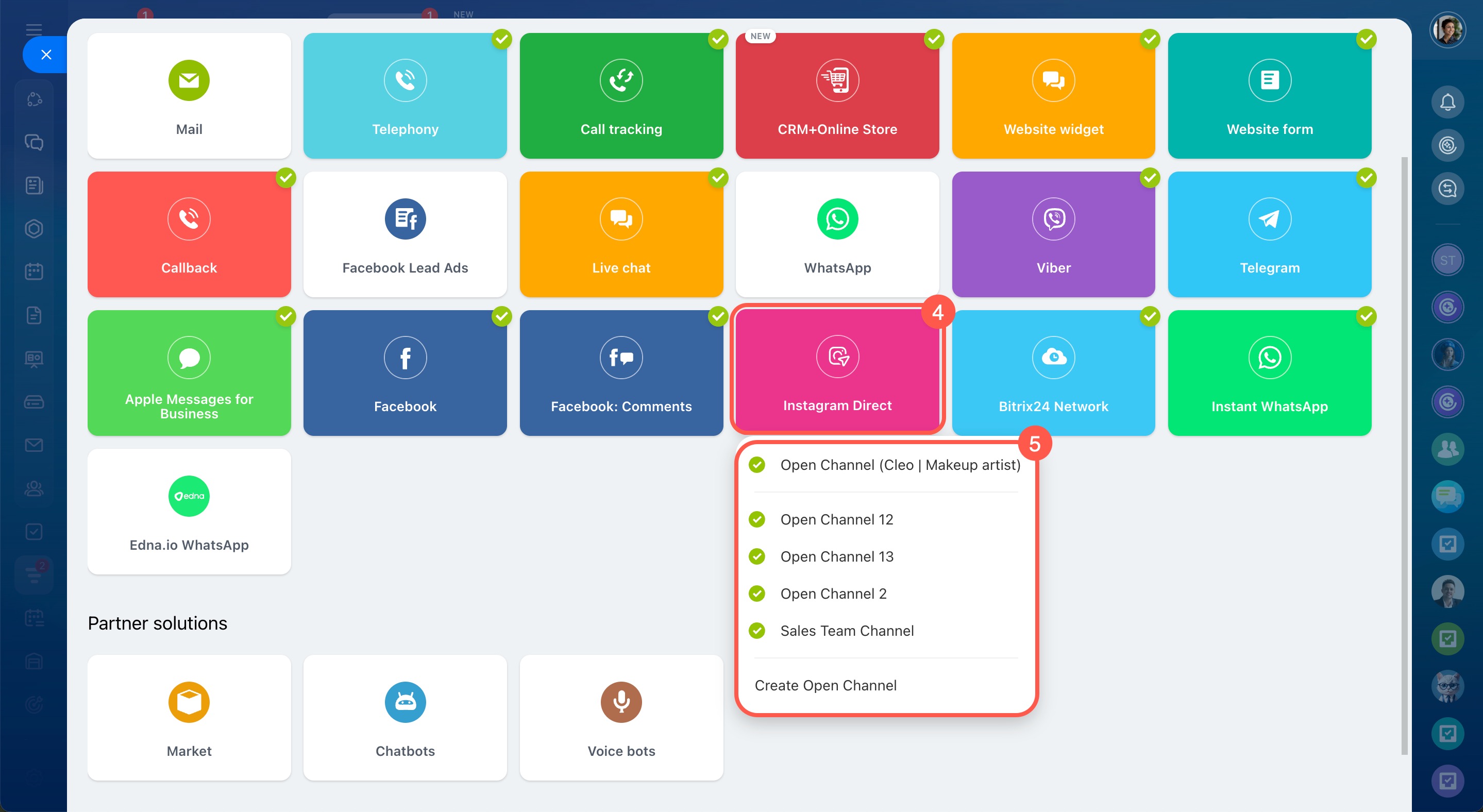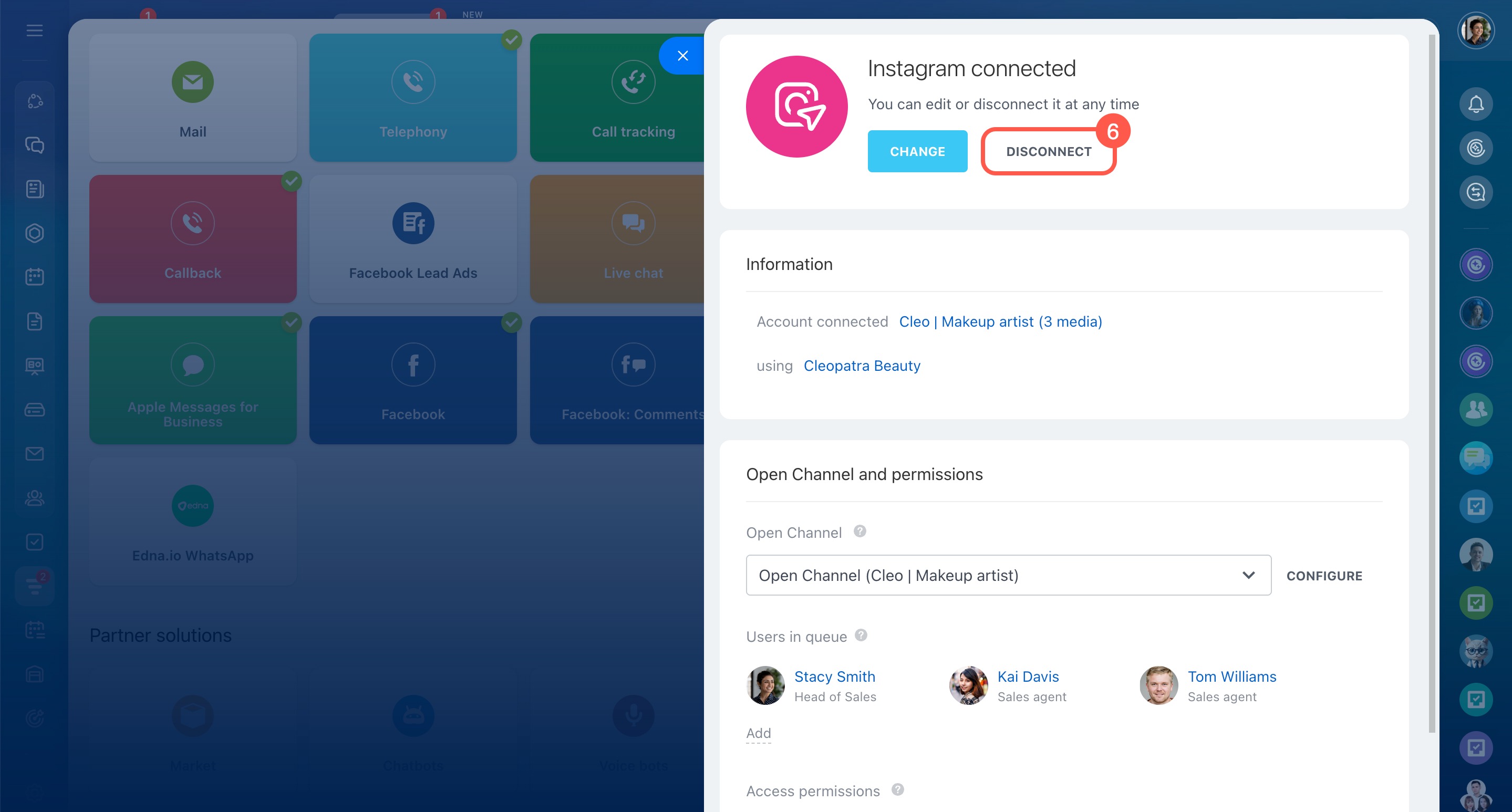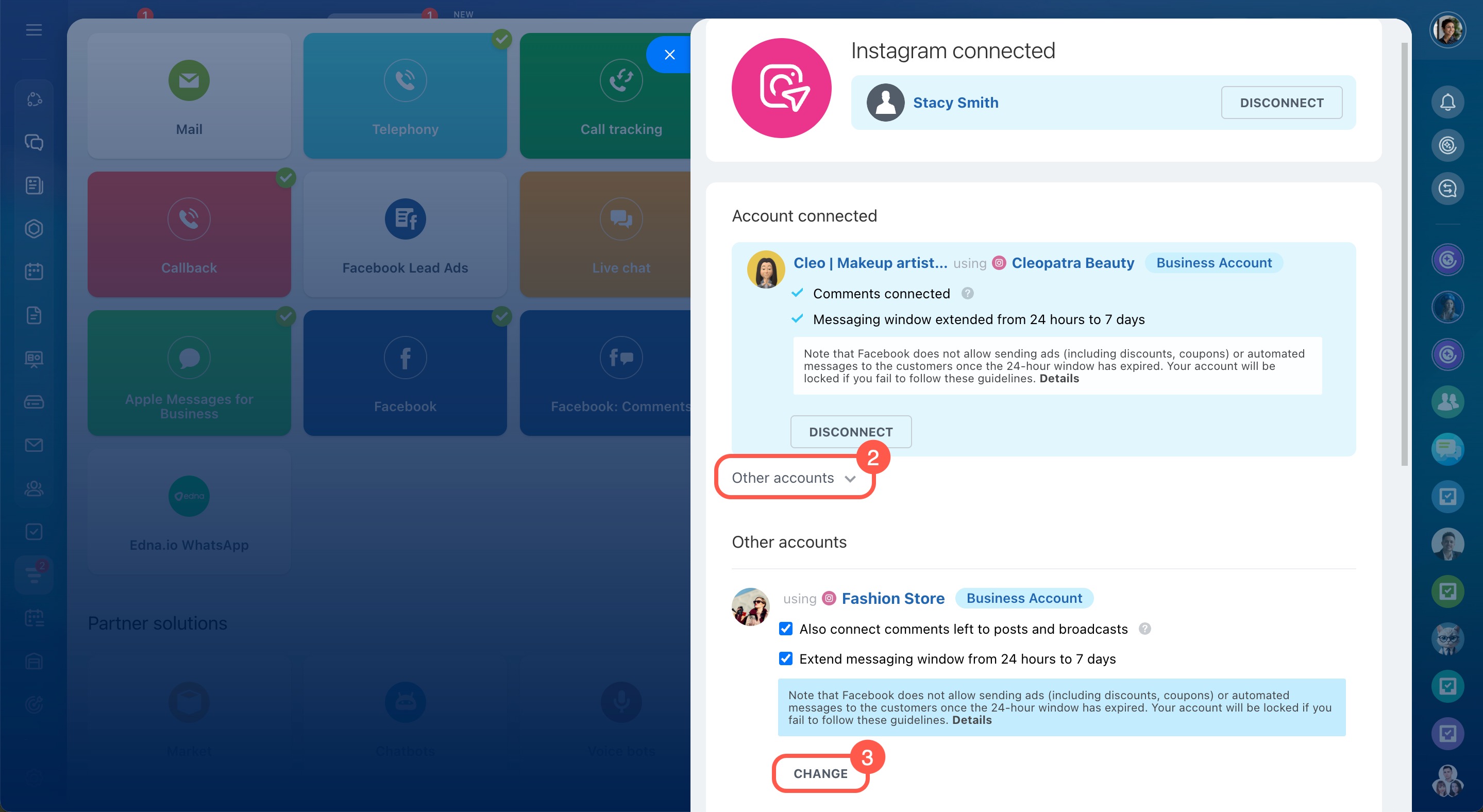Connect your Instagram account to Bitrix24, and any direct message or comment will appear as a new chat in Bitrix24. This way, you can respond quickly without switching apps. The chat history is saved to your CRM.
Set up your Instagram account before connecting
Only the Instagram account owner can set it up. To connect it to Bitrix24, you need a business Instagram account linked to a public Facebook page.
Set up a business account on Instagram
To link Instagram to a public Facebook page, the account owner must be its administrator with access rights at the Facebook level.
Add or change the Facebook Page connected to your Instagram professional account
Set up access to Instagram messages in Meta Business Suite so customer inquiries are forwarded to Bitrix24.
How to allow access to Instagram messages on Meta Business Suite desktop
Connect your Instagram account to Bitrix24
Only Bitrix24 administrators can connect Instagram to Bitrix24, but they must also be an administrator of the linked Facebook page.
Bitrix24 Self-hosted administration: Open Channels
- Go to CRM.
- Expand the Customers tab.
- Click Contact center.
- Select the Instagram Direct channel.
- Select or create an Open Channel.
- Click Connect.
Create and configure Open Channels
Access to Instagram is configured through Facebook. Log in with the administrator account of the public Facebook page to connect the Instagram account.
- Click Log in.
- Choose the administrator account for your public page.
- Select the Facebook pages you want the Bitrix24 Open Channels app to access.
- Click Continue.
- Choose the companies the Bitrix24 Open Channels app can access.
- Click Continue.
- Choose the Instagram accounts that the Bitrix24 Open Channels app can access.
- Click Continue.
- Save your changes.
- Select the page to connect and enable the following options:
-
Extend messaging window from 24 hours to 7 days: Use this to increase the time the agents have to respond to customers.
Extend messaging window from 24 hours to 7 days -
Also connect comments left to posts and broadcasts: Use this to respond to customer comments on Instagram.
- Click Connect.
Troubleshoot Facebook and Instagram connection to Bitrix24
Manage customer conversations
Your customers can reach you by sending direct messages or leaving comments on your Instagram posts. Bitrix24 supports all types of Instagram messages, including:
- Text and voice messages
- Video files
- Story reactions
- Emojis and stickers
In Bitrix24, you’ll see the customer’s Instagram name and profile photo. If no name is available, the chat will show them as “Guest.”
Direct messages. When a customer sends a direct message on Instagram, a new chat opens in Bitrix24. If the customer isn’t in your CRM yet, a new contact form will be created. Your replies will be sent directly to the customer’s Instagram DMs.
Comments. When a customer comments on your post, Bitrix24 creates a new chat with a hidden message that includes a link to the post. Your reply will be sent to the customer’s Instagram DMs, not as a public comment.
The Instagram channel has a few important details:
- Replies to comments won’t include automatic greetings or quality rating requests.
- If more than 60 days pass since you connected the account, you'll need to reauthorize in Facebook to update the channel settings.
- Conversations from both comments and DMs with the same customer are linked to one contact in CRM.
- If a customer leaves a comment on Instagram, you have seven days to reply. Note that you can send only one message. To continue the conversation, the customer must accept your chat request on Instagram.
Facebook Messenger platform and WhatsApp Business policy
Troubleshoot message delivery issues
If messages from Instagram aren't delivered to Bitrix24, set up message routing in Meta Business Suite.
Meta Business Suite
- On the Meta Business Suite page, open Settings.
- Click Integrations.
- Select Conversation Routing.
- Select the public page.
- In the Default routing section, click Edit.
- Select the Bitrix24 Open Channels app from the dropdown list.
- Save your changes.
Disconnect or change your connected account
To disconnect:
- Go to CRM.
- Expand the Customers tab.
- Click Contact center.
- Select the Instagram Direct channel.
- Choose the Open Channel connected to your account.
- Click Disconnect.
The account will also disconnect automatically if you:
- Connect it to another Bitrix24 account
- Lose administrator rights for the Facebook page
- Disconnect the account in the channel settings
To change the connected account:
- In the Instagram Direct channel settings, click Change.
- Open the Other accounts tab.
- Select a new account and click Change.
In brief
-
Connect your Instagram account to Bitrix24, and any direct message or comment will appear as a new chat in Bitrix24.
-
To connect to Bitrix24, you need a business Instagram account linked to a public Facebook page.
-
To link Instagram to a Facebook page, the account owner must be its administrator with access rights at the Facebook level.
-
Only Bitrix24 administrators can connect Instagram to Bitrix24, but they must also be an administrator of the linked Facebook page.
-
Go to CRM > Customers > Contact center > Instagram Direct and select an Open Channel. Log in to Facebook, give the Bitrix24 Open Channels app access to the required pages, companies, and accounts, and click Connect.
-
If messages from Instagram aren't delivered to Bitrix24, set up message routing in Meta Business Suite.
-
You can disconnect or switch the connected Instagram account in the channel settings.