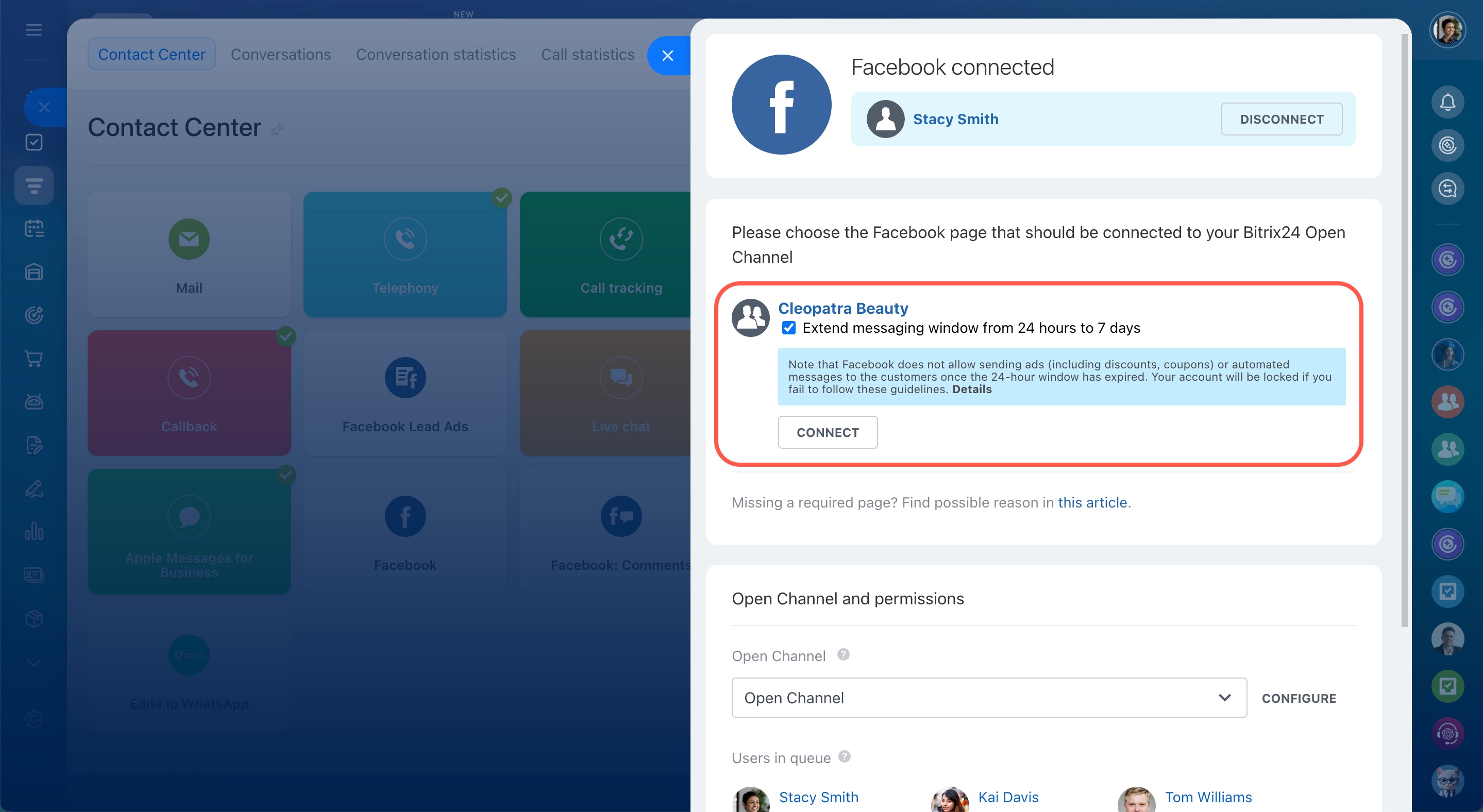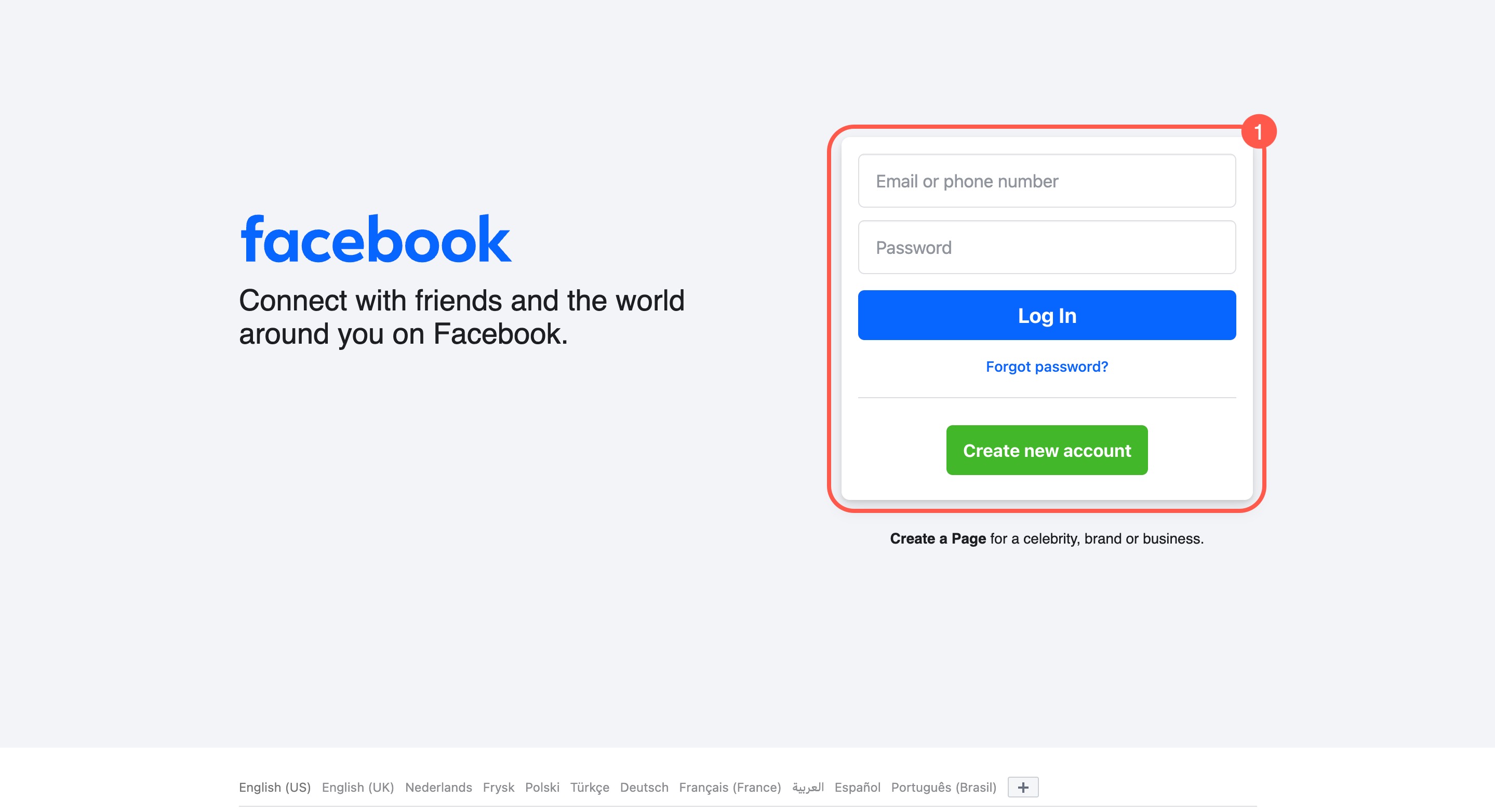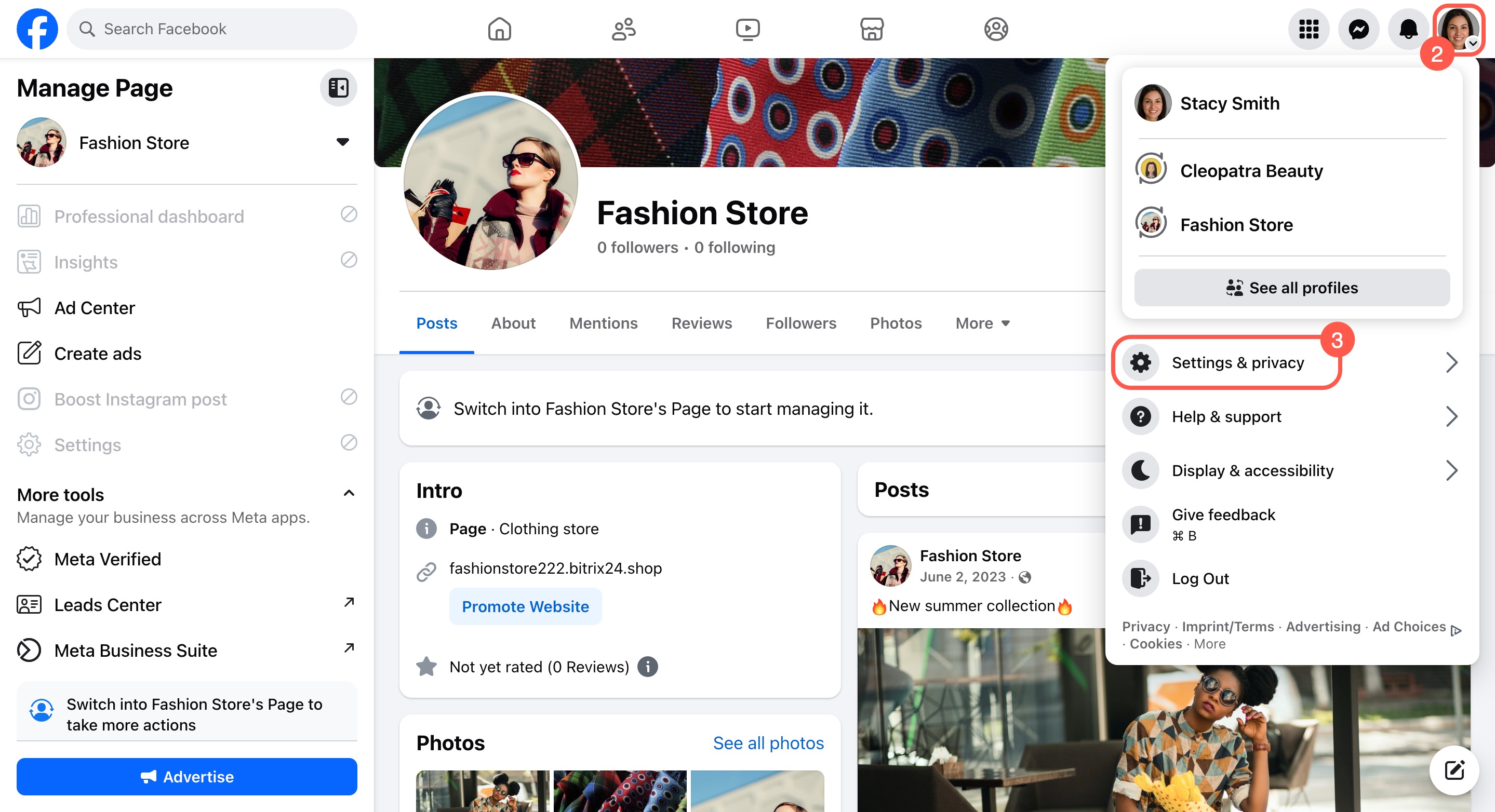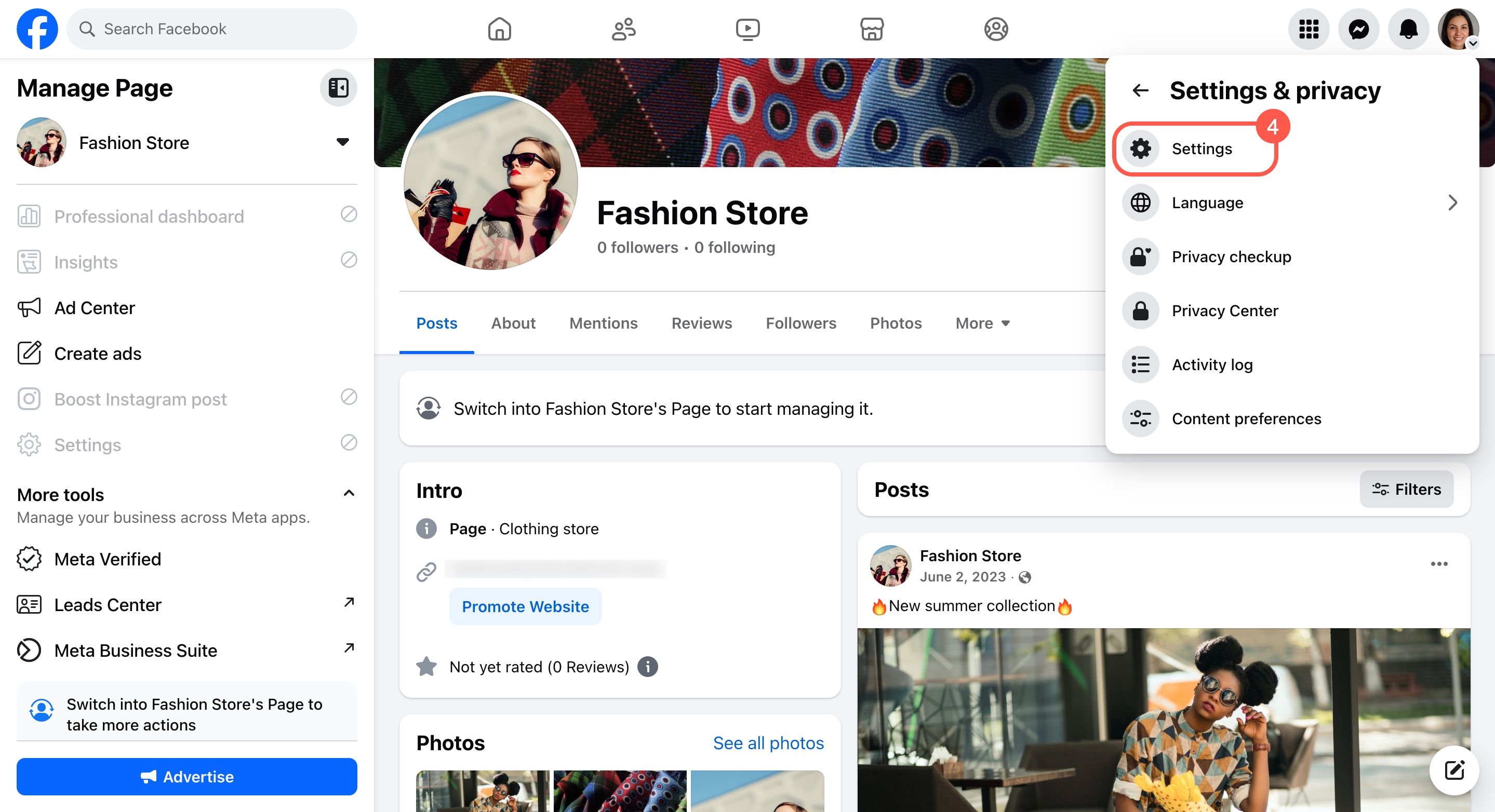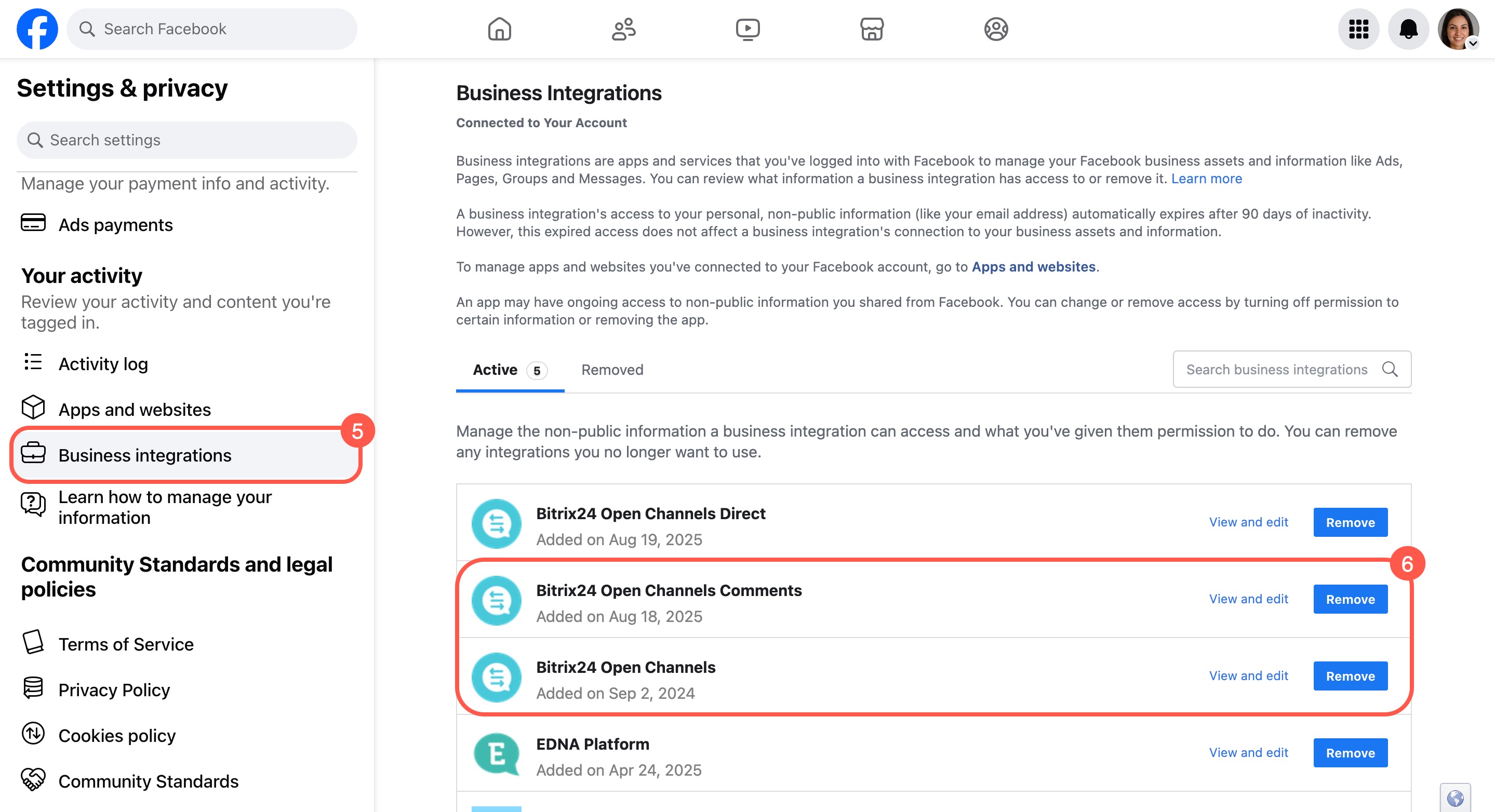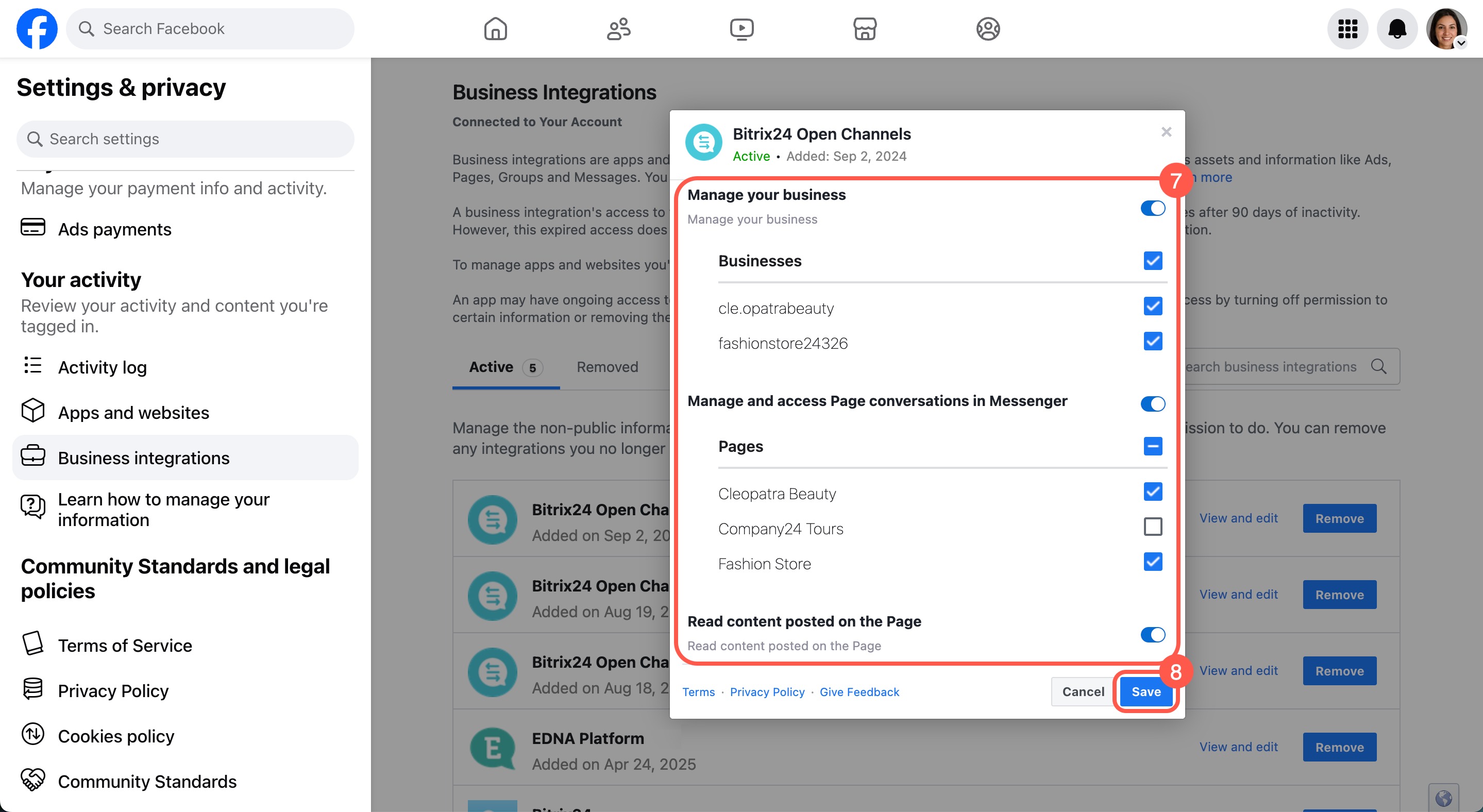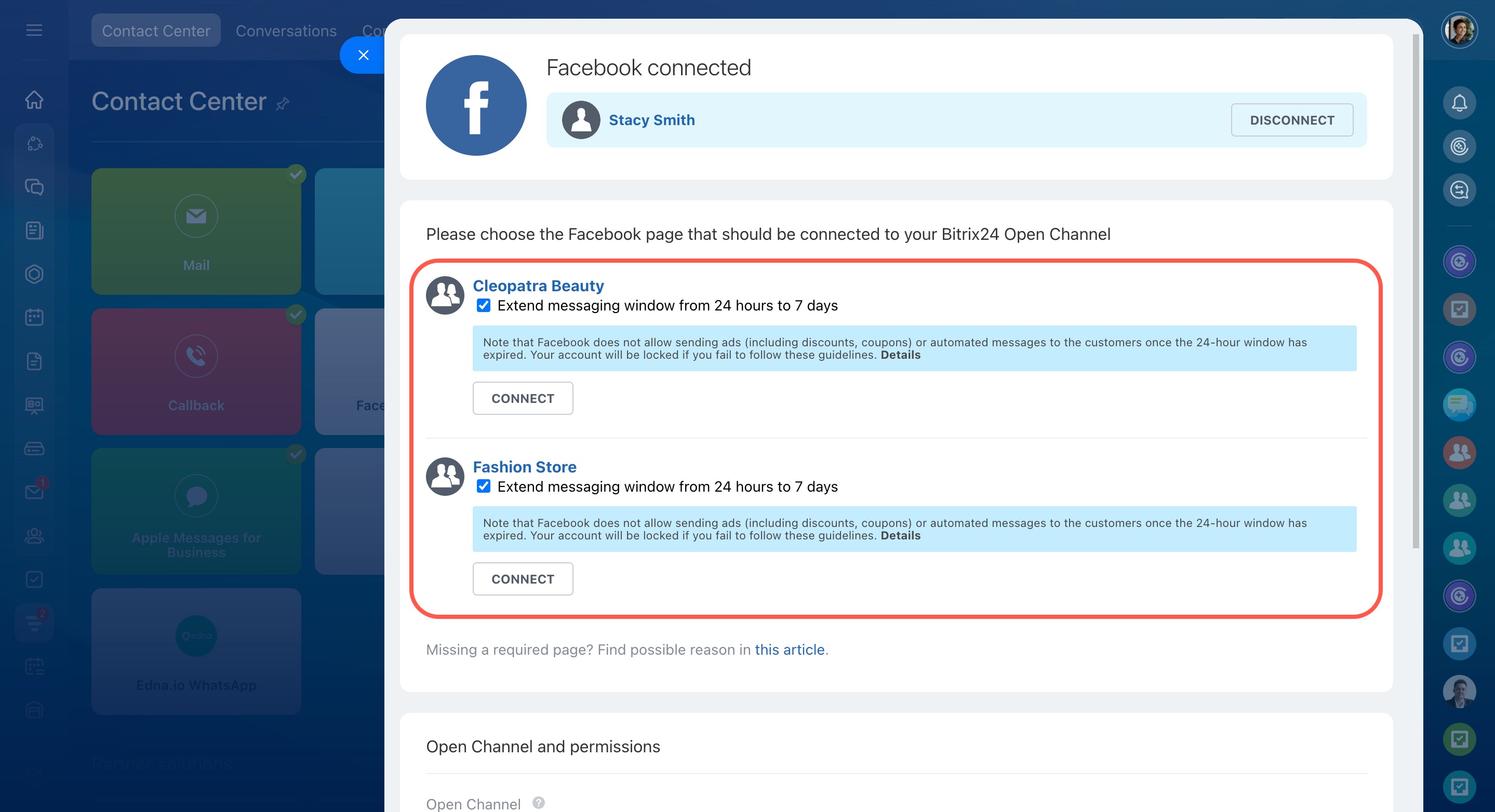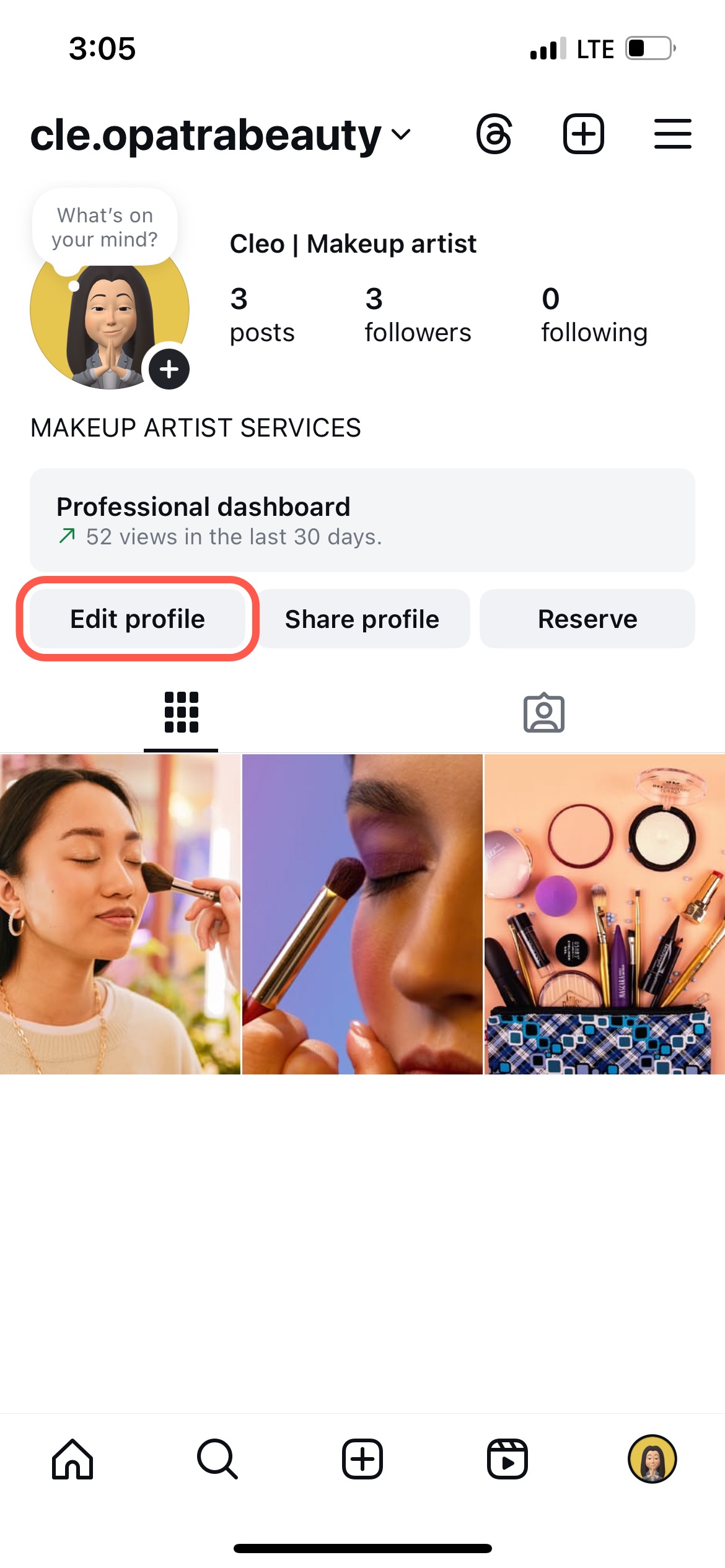Connecting Instagram and Facebook to Bitrix24 can sometimes cause issues. These usually happen because the Bitrix24 Open Channels app doesn’t have the right permissions in Meta, or the Instagram account isn’t linked to a public Facebook page.
Fix missing Facebook pages during connection
Issue: When connecting the Facebook or Facebook: Comments channels, the required public page is missing. For example, you may have just created a new page, but it doesn't appear in the list.
Reason: The Bitrix24 Open Channels app needs permission to manage your public Facebook page. The access rights window only shows up the first time you connect Facebook or Instagram to Bitrix24. For new pages, you need to set up permissions manually.
Solution:
- Log in to Facebook using the account of the administrator for the required public page.
- Go to Account > Settings & Privacy > Settings > Business integrations.
- Click View and edit next to the appropriate app:
- Bitrix24 Open Channels — for the Facebook channel
- Bitrix24 Open Channels Comments — for the Facebook: Comments channel
- Check all the boxes for the required public page to give the app full access.
- Save your changes.
- Go back to Bitrix24, refresh the connection page, and continue the setup. The required page should now appear.
Fix missing Instagram accounts during connection
Issue: When connecting the Instagram Direct channel, the required Instagram account is missing. For example, you may have just created a new account, but it doesn't appear in the list.
Reason: Only Instagram accounts linked to a public Facebook page can be connected to Bitrix24. If the account isn’t linked, it won’t show up in the list.
Solution: Link the Instagram account to a public Facebook page. To do this, log in to the Instagram mobile app and go to Edit Profile > Page.
Add or change the Facebook Page connected to your Instagram professional account
Issue: The list of Instagram accounts linked to the public Facebook page hasn’t updated in Bitrix24. When connecting the Instagram Direct channel, a disconnected account may appear, while the new one is missing.
Solution: Refresh the data by temporarily changing the account type in Instagram:
-
Open Instagram and switch the account you want to connect from a business profile to a personal profile.
Switch back to a personal Instagram account from an Instagram professional account -
Switch the account back to a business profile.
Set up a business account on Instagram - Re-link the Instagram account to the required public Facebook page.
Add or change the Facebook Page connected to your Instagram professional account - Go back to Bitrix24, refresh the connection page, and continue the setup. The required account should now appear.
Fix Facebook or Instagram messages not appearing in Bitrix24
Issue: You connected the Facebook channel, but messages from the public page aren't coming into Bitrix24.
Reason: Facebook usually forwards messages to Bitrix24 automatically, but sometimes you need to configure it manually.
Solution: Enable message routing in Meta Business Suite:
- Go to the Conversation Routing section.
- Select your public Facebook page.
- Choose the Bitrix24 Open Channels app.
- Save the changes.
Troubleshoot message delivery issues from Facebook to Bitrix24
Issue: You connected the Instagram Direct channel, but messages aren't coming into Bitrix24.
Reason: To make the Instagram Direct channel work properly, you need to set up access to Instagram messages and enable their routing to Bitrix24 in Meta Business Suite.
Solution: Depending on your current settings, do one or both of the following:
-
Configure access to Instagram messages in Meta Business Suite so customer inquiries are forwarded to Bitrix24.
How to allow access to Instagram messages on Meta Business Suite desktop - Enable message routing in Meta Business Suite:
- Go to the Conversation Routing section.
- Select your Instagram account.
- Choose the Bitrix24 Open Channels app.
- Save the changes.