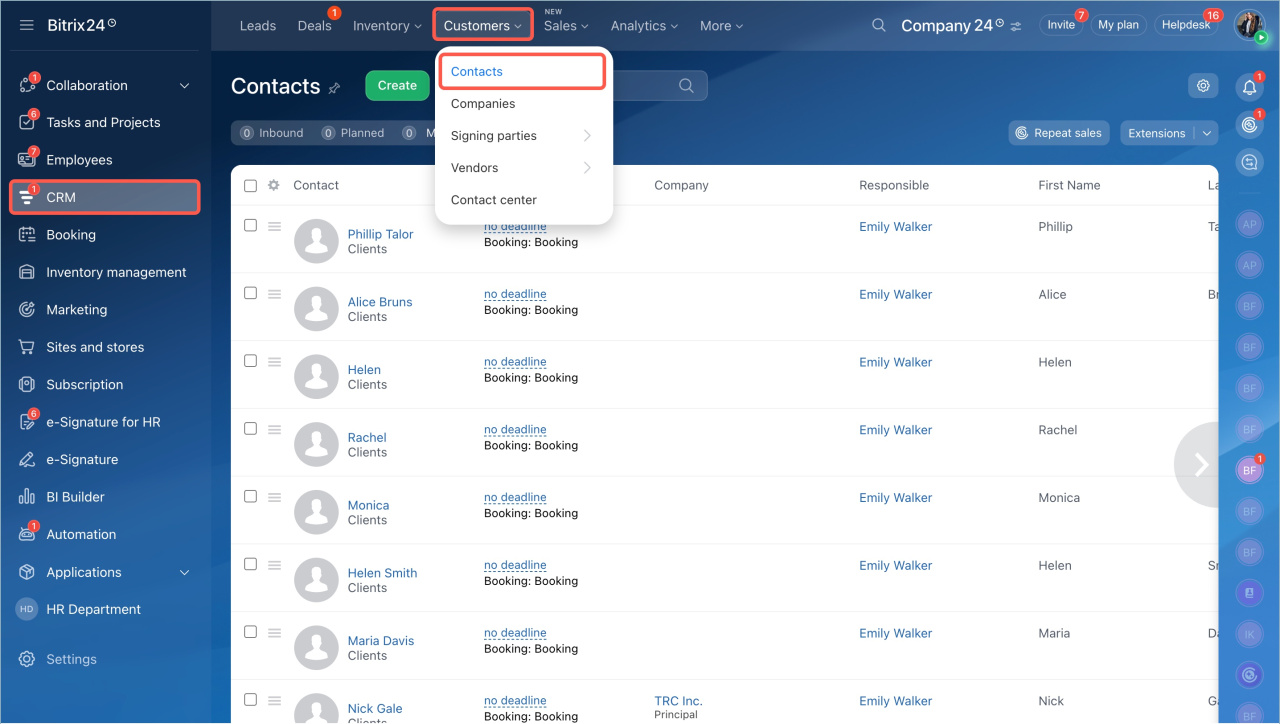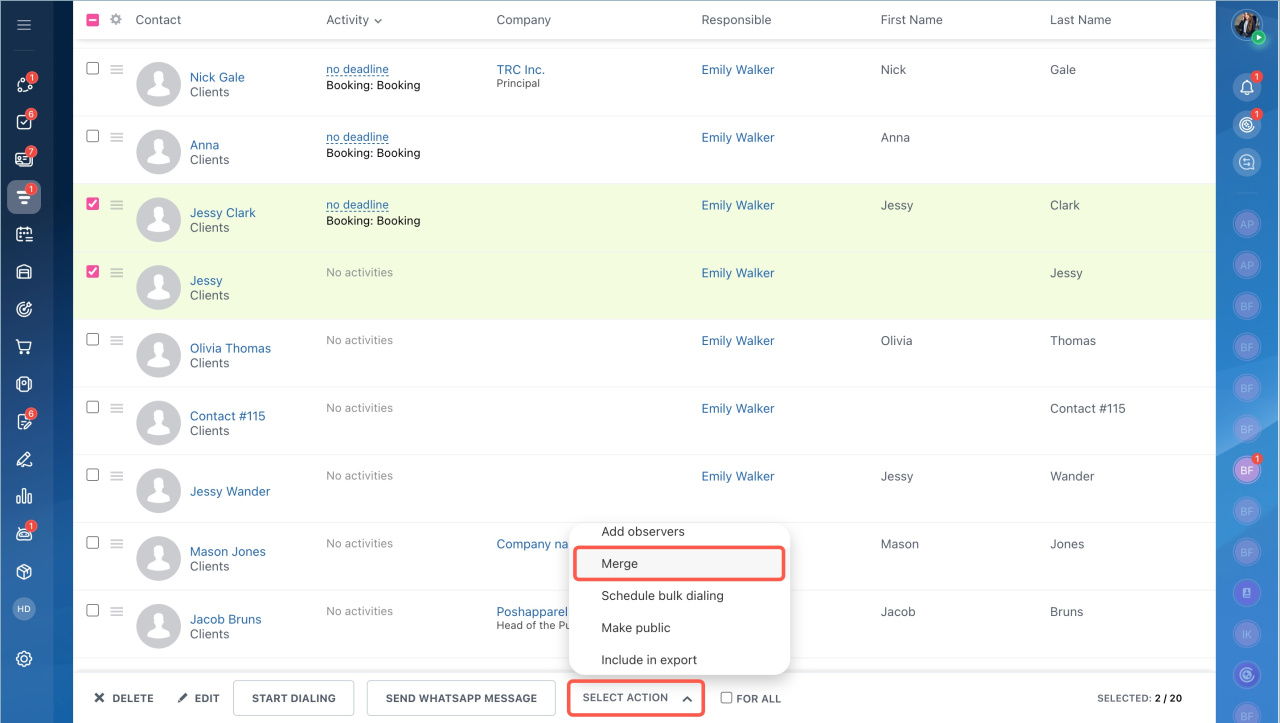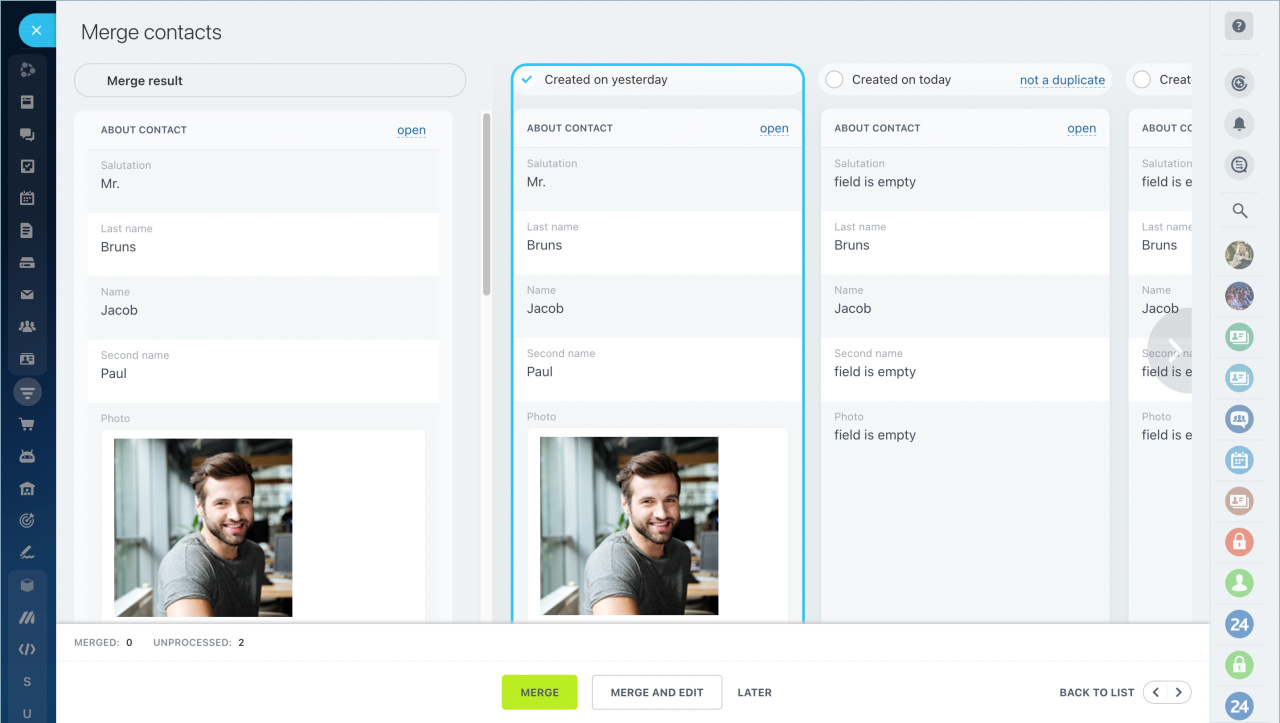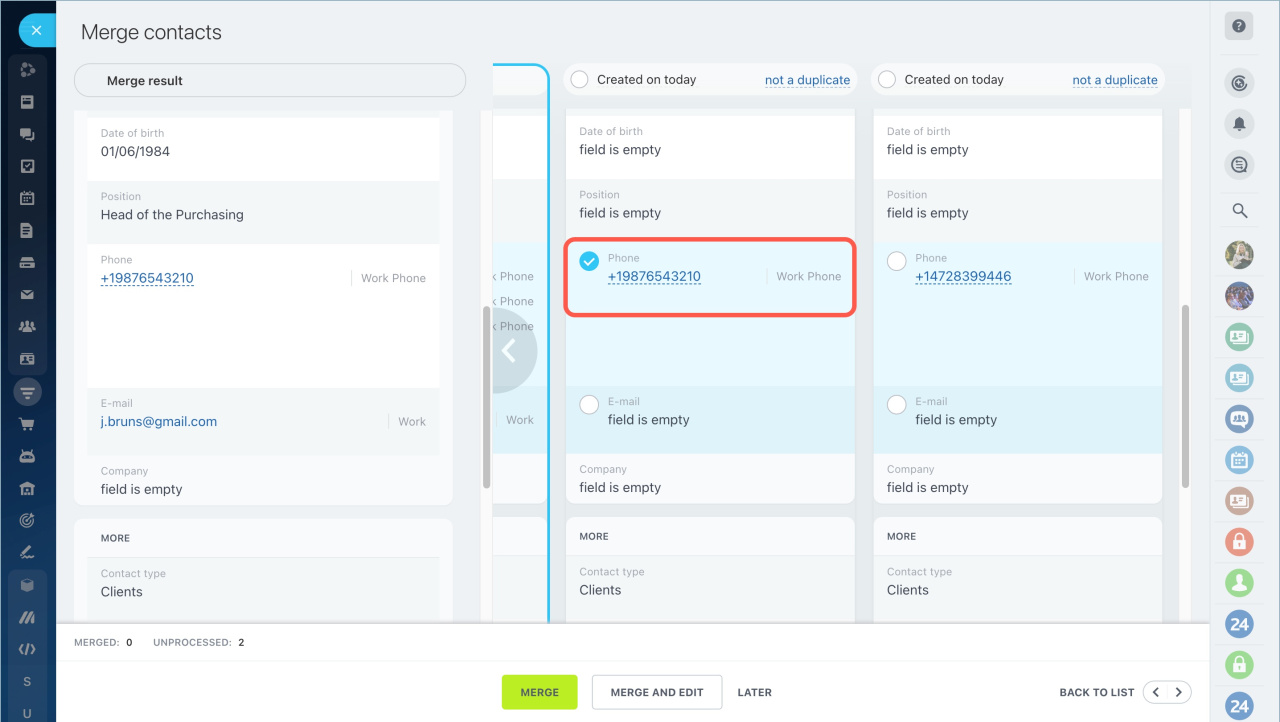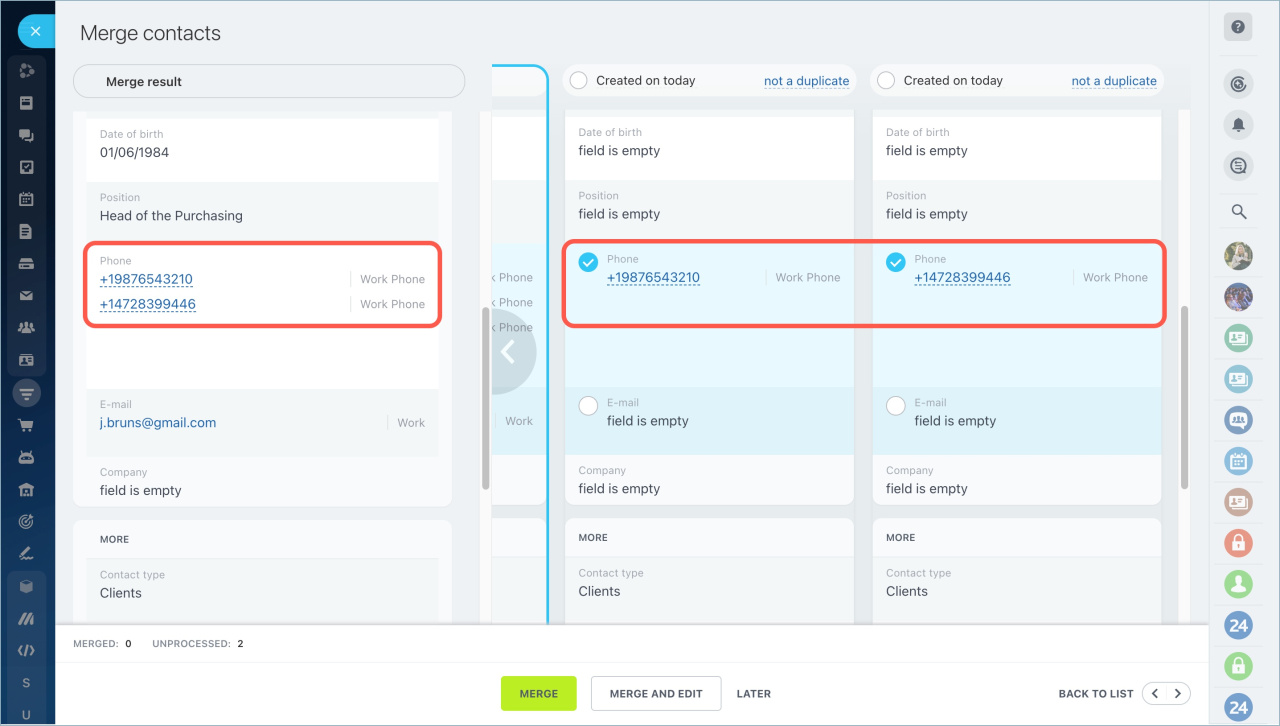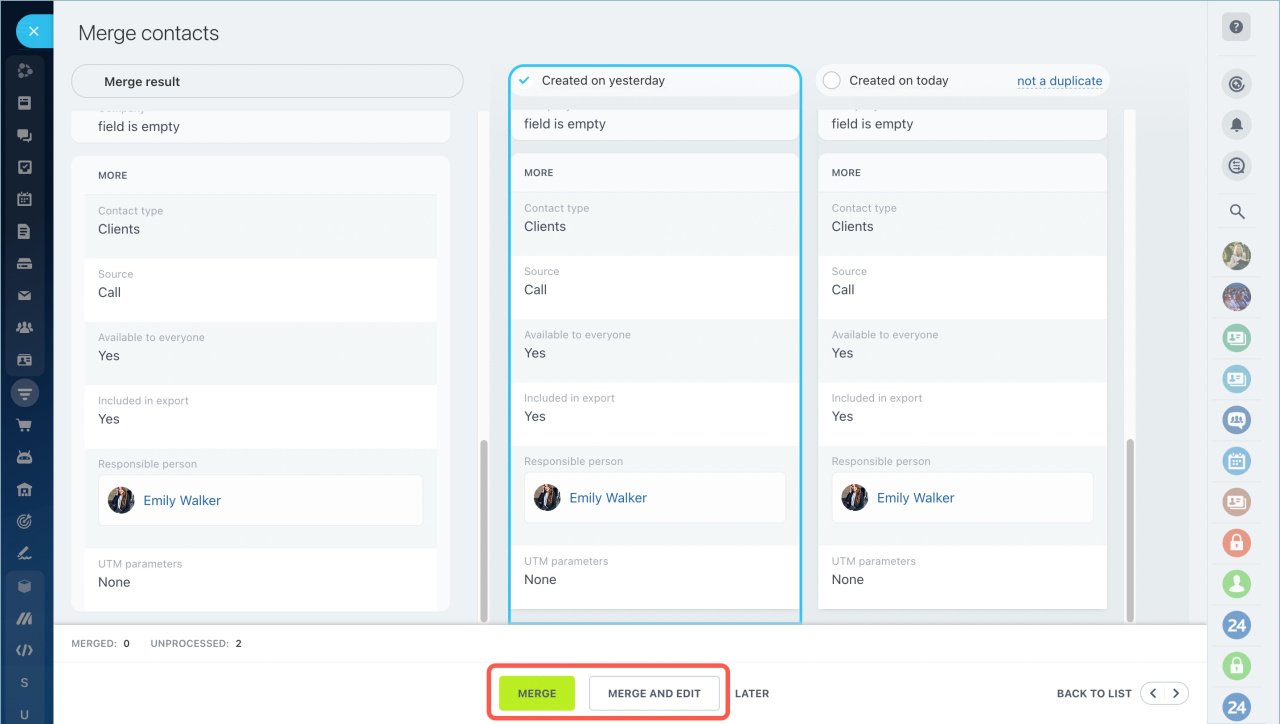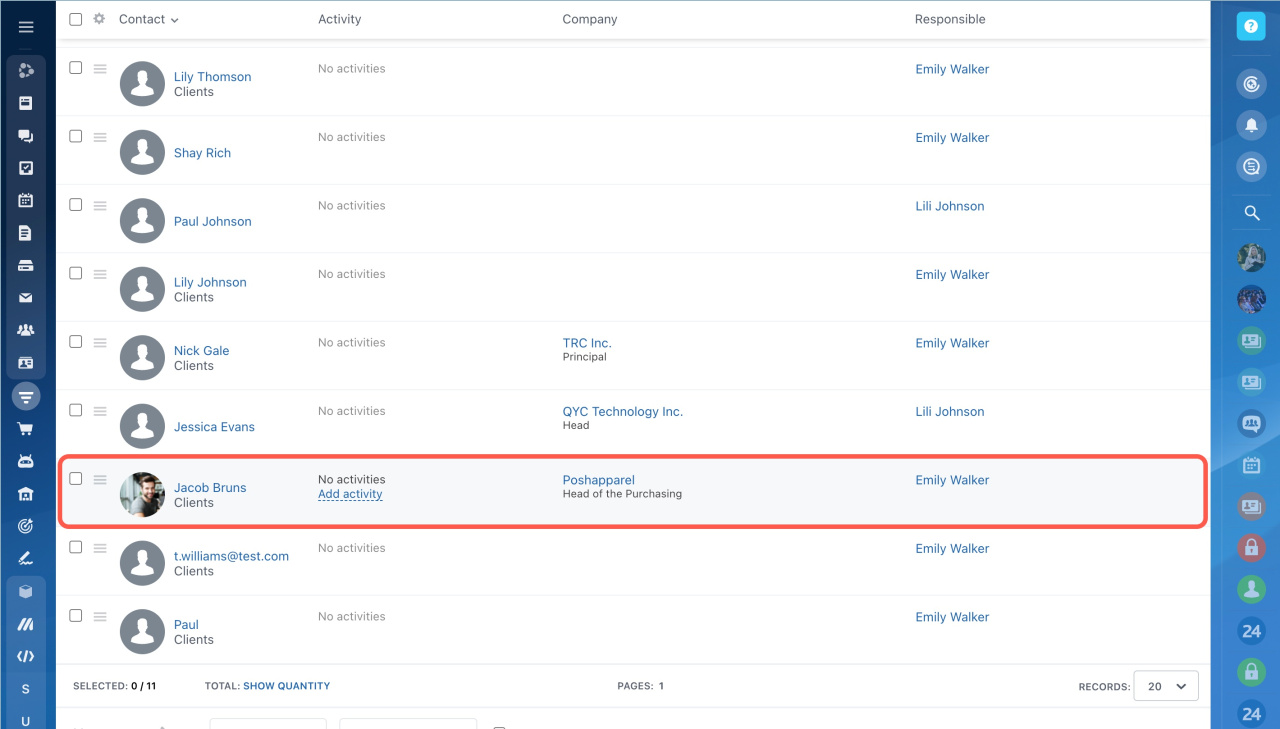In Bitrix24, you can merge CRM items to gather all client information into one form. For example, if a contact has two forms, one with a work phone and another with a personal one, merge the contacts to maintain an up-to-date client database and ensures accurate sales analytics.
Access Permissions in CRM
In CRM, you can merge duplicates such as:
- Leads
- Deals
- Contacts
- Companies
- Invoices
- Estimates
- SPA items
- Go to the CRM section > Contacts.
- Select the items, click Select action > Merge.
- Click Apply.
Select the form that will remain in CRM after merging. Check the box at the top of the form. It will be highlighted in blue.
Select fields from other forms to save in the contact form.
Some fields like phone, mail, address can take several values.
Click Merge. If you want to open the item form immediately after merging, click Merge and Edit.
When the merging is completed, you will see a notification. Only one contact will remain in the list.
- In Bitrix24, you can manually merge leads, deals, contacts, companies, estimates, invoices, and SPA items.
- To merge CRM items, you need to have permissions to update and delete them.
- Select the form that will remain in CRM after merging.
- Select fields from other forms to save in the contact form.
- Some fields like phone, mail, address can take several values.