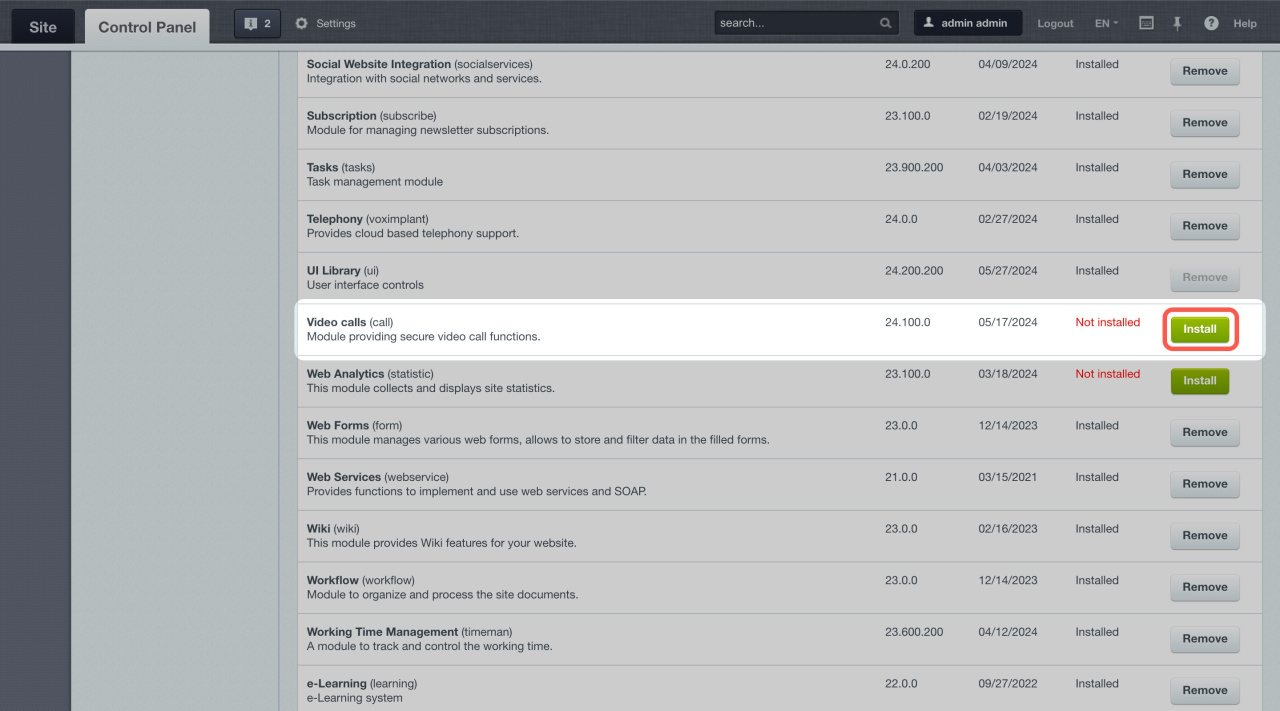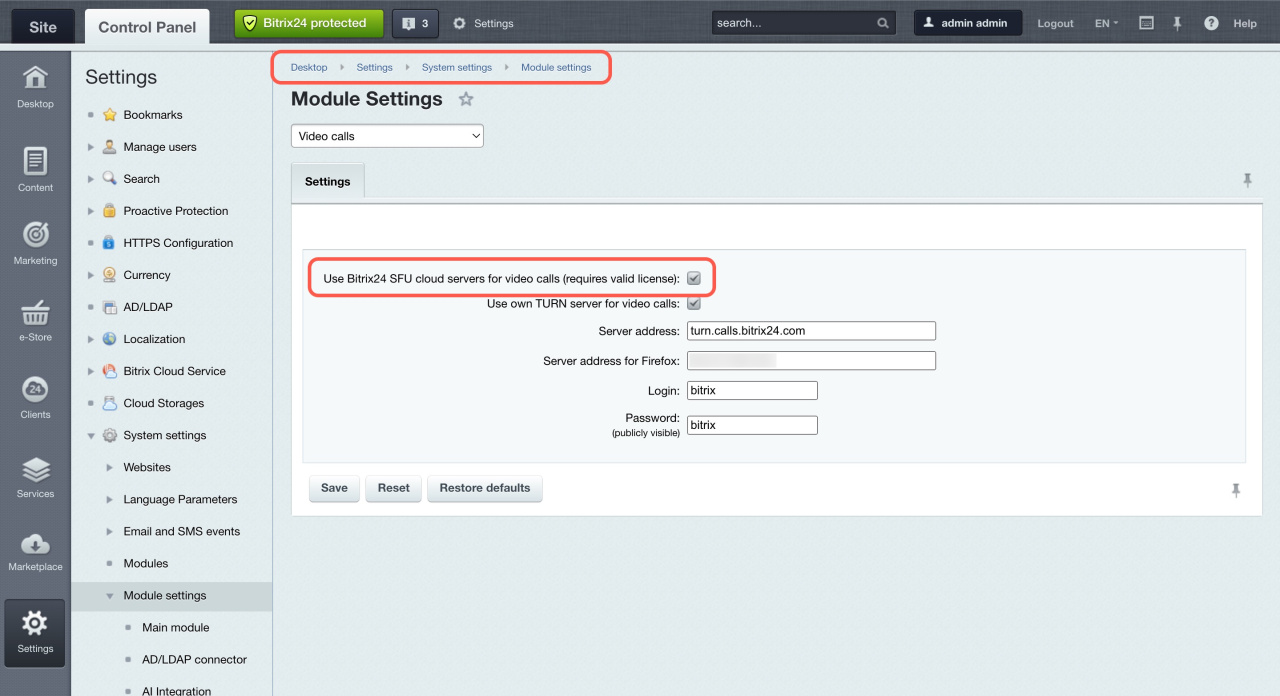Follow the steps in this article to enable group calls for up to 100 users in the Bitrix24 On‑premise version with an active subscription.
Make sure the following modules are updated to the specified versions or higher:
- Instant Messenger (im): Version 24.400.100 or higher
- Video calls (call): Version 24.0 or higher
- Mobile Calls (callmobile): Version 24.0 or higher
Step 1. Install the Video calls module
- Go to Settings > System settings > Modules.
- Find the Video calls module and install it. If it's already installed, skip this step.
Step 2. Enable the "Use Bitrix24 SFU cloud servers for video calls" option
- Go to Settings > System settings > Modules > Video calls.
- Activate the Use Bitrix24 SFU cloud servers for video calls option.
- Save the changes.
After completing these steps, you can connect up to 100 users to group calls.