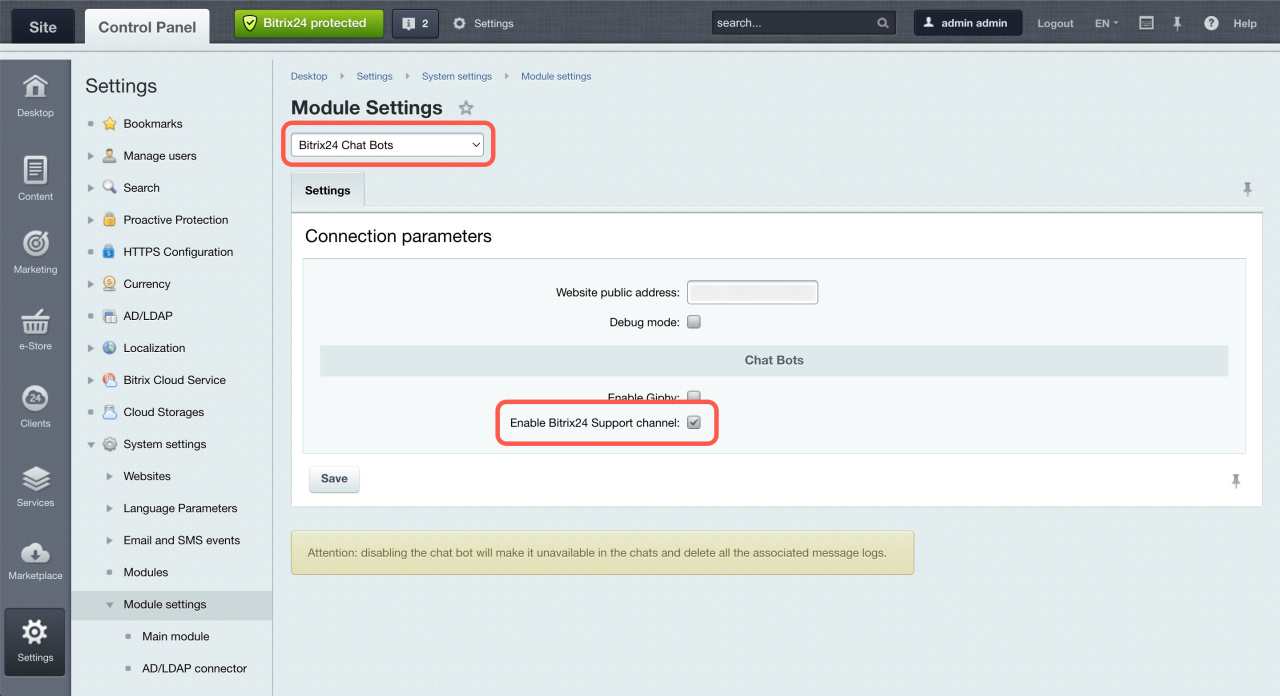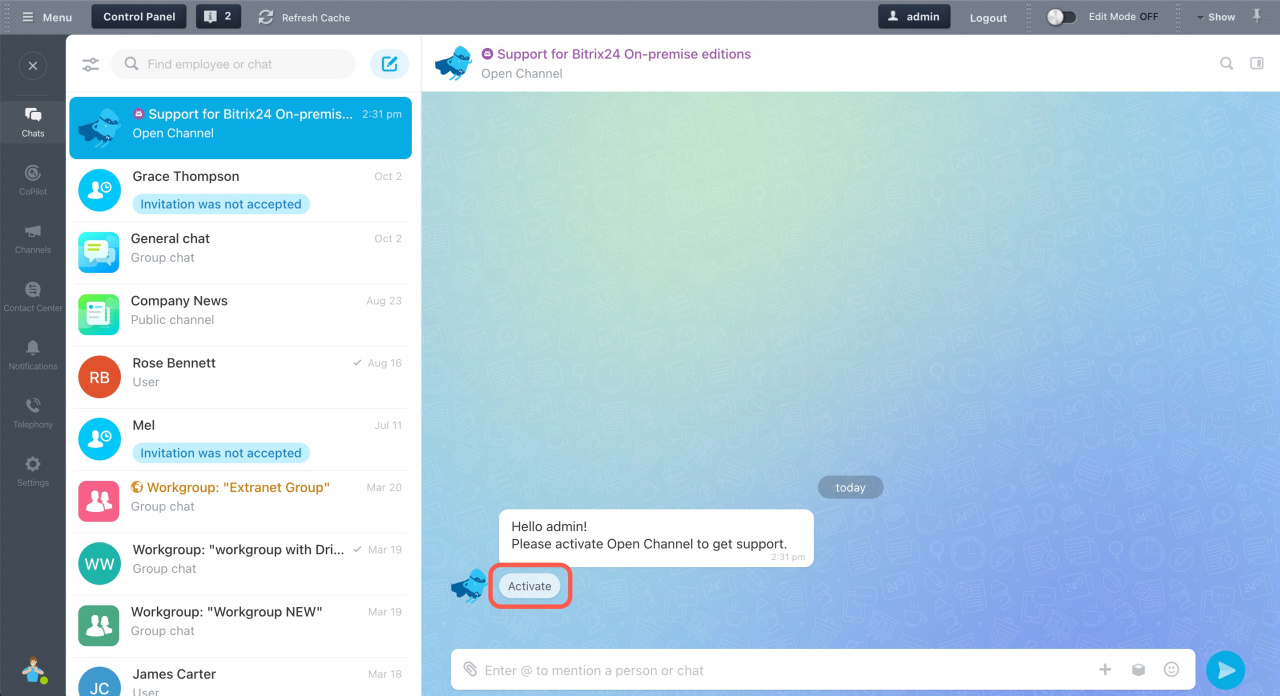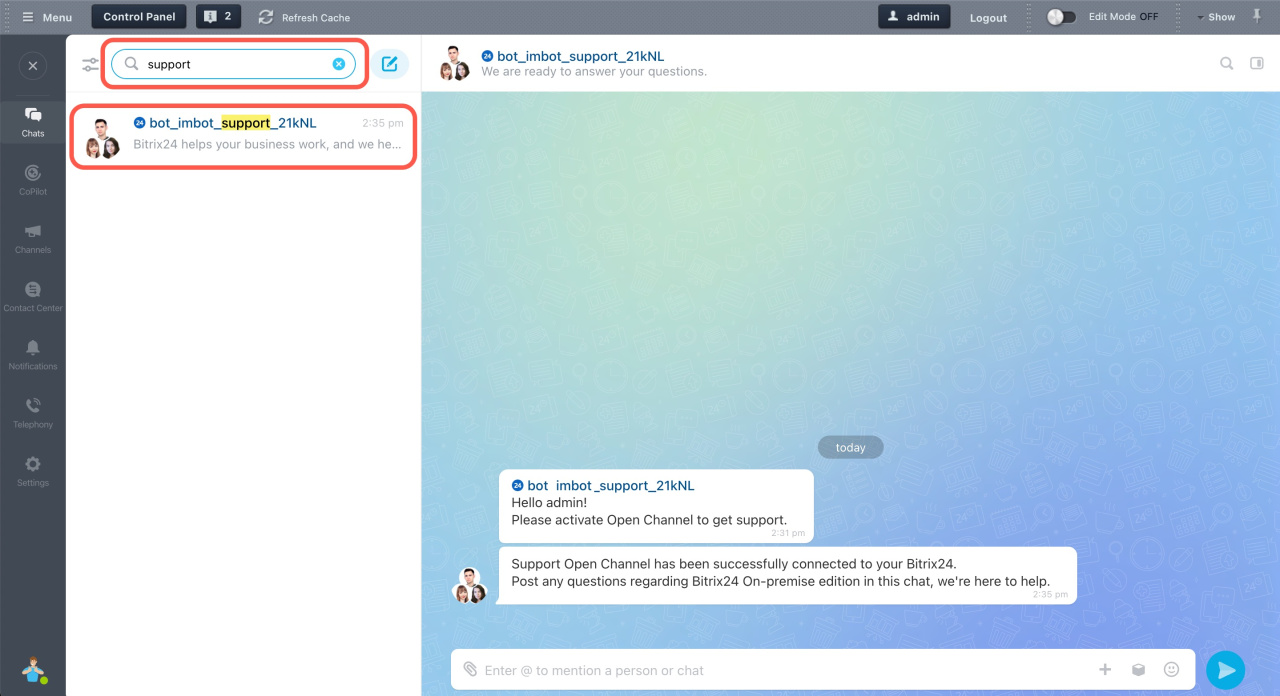All Bitrix24 On-premise (self-hosted) version owners with a valid commercial license can contact Bitrix24 Support for expert help directly in their Bitrix24 account. Just add a special chatbot to Bitrix24 messenger.
Connect Bitrix24 Support chatbot
- Go to Control Panel > Settings > System Settings > Module Settings.
- Select Bitrix24 Chat Bots from the drop-down list.
- Check Enable Bitrix24 Support channel.
The chatbot might not initially connect to Bitrix24 servers, so it is installed as a regular chatbot. Go to Messenger and activate the Support for Bitrix24 On-premise editions chatbot.
During activation, server availability is checked from both the client's network and the Bitrix24 server. It also verifies whether the license is active and the open channel is set up correctly. Any issues will be shown in the connection window.
Resolve connection issues
Once the chatbot is connected, you can chat with Bitrix24 Support. You'll find the chatbot in your chat list.
Resolve connection issues
Most connection issues are due to an incorrect address in the Bitrix24 Chat Bots module settings or to the server configuration and access. The system administrator should handle these questions.
Incorrect public site address specified: This error occurs when the Website public address field has an address without https:// or the address doesn't exist.
Public site address resolves to a local host: This error indicates that the Website public address contains a local address not accessible from the Internet. Your account must be accessible from outside to connect the Bitrix24 Chat Bots module.
Network connectivity error: This can happen for various reasons, such as the Bitrix24 server or account being unavailable, long timeouts, or SSL certificate issues.
This website's license is invalid: This means your license has expired. The Bitrix24 Support Chat works only for valid commercial license key owners.
The message was not delivered because the user accepts messages only from users on their contact list: For the chat to work correctly, the administrator contacting Bitrix24 Support must be added to the Employees user group and be part of a department in the company structure.
Bitrix24 Self-hosted administration: User groups
Bitrix24 On-Premise with an expired maintenance subscription
Issues solved by Bitrix24 On-Premise Support
1. Installation and configuration
Support includes:
- Guidance on installing the product on a server (both trial and paid versions). Recommendations are given within the installation guidelines.
- Recommendations on resolving common installation issues.
- General advice on selecting server software. Recommendations are given within the installation guidelines.
- Assistance with hosting and migrating the product from a local to a remote server, including backup preparation and the use of standard scripts and mechanisms.
Support does not include:
- Installing the product on a server.
- Preparing and transferring system backups.
- Diagnosing server software on a customer's PC or server.
- Installing server software on a customer's PC or server.
2. Performance improvement
Support includes:
- General advice on choosing server software for better product performance.
- Recommendations for configuring certain software according to web project settings guidelines.
- Recommendations for using built-in caching and other load-reducing mechanisms.
Support does not include:
- Configuring software on a customer's PC or server.
- Diagnosing and load-testing projects on customer servers.
- Optimizing software code, modules, or components.
3. Product updates
Support includes:
- Resolving license key issues when updating the product.
- Assistance with issues if an update is installed incorrectly.
Support does not include:
- Resolving server connection issues and issues setting up the connection via proxy.
- Configuring server and server software to work with the product updates system.
4. Product errors
Support includes:
- Resolving errors occurring during project operation, malfunction, and restoration. Providing advisory assistance in finding and resolving the causes of the malfunction.
- Diagnosing and fixing product errors. Diagnostics is carried out to establish the fact of an error in the operation of the software product. The detected error, depending on its complexity, is resolved either during diagnostics or in future updates.
Support does not include:
- Resolving installation errors. Recommendations are given within the installation guidelines.
- Fixing database errors. Only general advice and known troubleshooting solutions are given.
- Resolving issues with server settings affecting the correct installation of updates. Only general advice and known troubleshooting solutions are given. Updates are not installed by technical support.
- Finding and resolving server software malfunctions.
5. Development
Support includes:
- Answering general questions about integrations.
- Advice on API modules of the product.
- Collecting customer feedback and development requests. The deadlines for development are not specified.
Support does not include:
- Answering general software development questions.
- Solving specific tasks with custom logic.
- Diagnosing software solutions and components.
- Developing custom components or modules.
- Customizing public scripts and software components.
- Modifying code for custom tasks (except for error fixes).
- Developing payment system integrations.
6. Conceptual questions
Support includes:
- Instructions for using certain functions not described in the documentation.
- Licensing and security policy consultations.
- Collecting customer feedback and development requests.
- Collecting customer feedback on expanding documentation.
If your issue isn't covered by Bitrix24 On-Premise Support, you can contact our partners for help with implementing Bitrix24.
Bitrix24 partners
-
Only account administrators can contact Bitrix24 Support.
-
The address used in the Website public address field must be accessible.
-
SSL certificate must be signed by a valid CA.
-
Bitrix24 On-premise commercial subscription must be valid.
-
If a Bitrix24 Support specialist can't view your screenshots in the chat and you see the error message "Unfortunately, this link has expired. Please use the link in your email again to continue working", it means you've restricted read access to the
/pub/directory for unauthorized users. To fix this, go to Control Panel > Content > Site Explorer > Files and folders. Make sure the All users (with non-authorized users) group has the read permission for the/pub/directory and all attached files. If permissions were changed at the server level, ask your server administrator to adjust them.