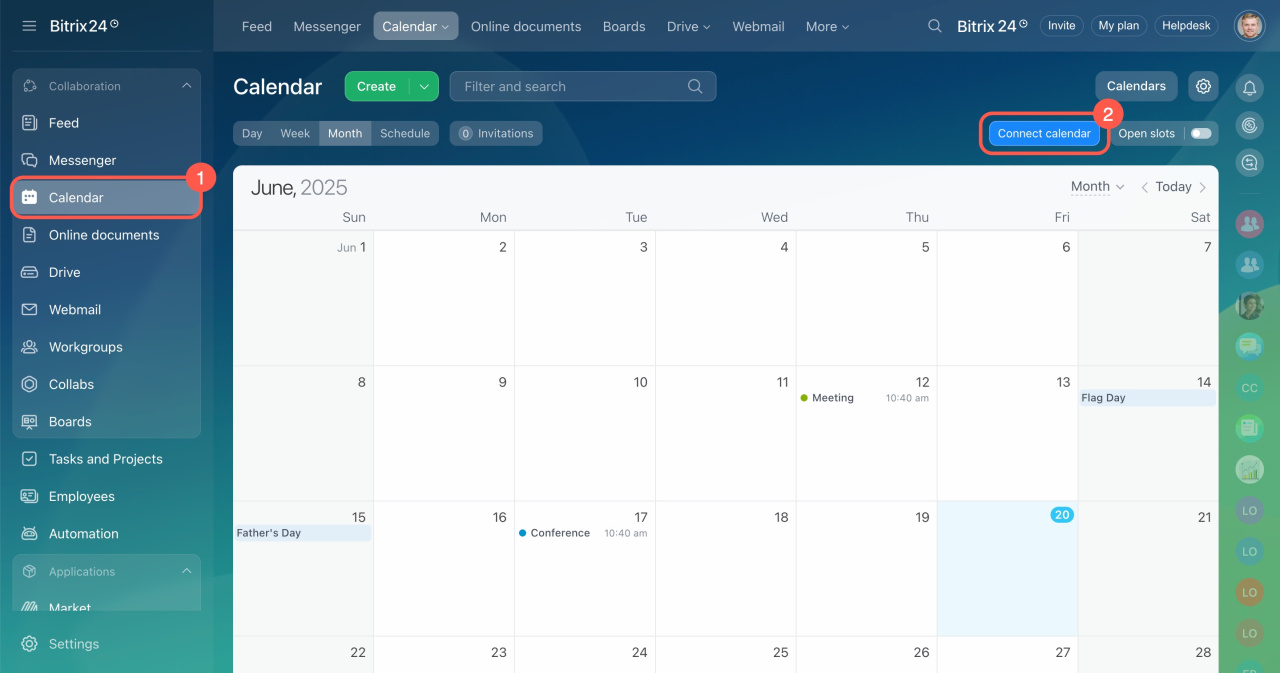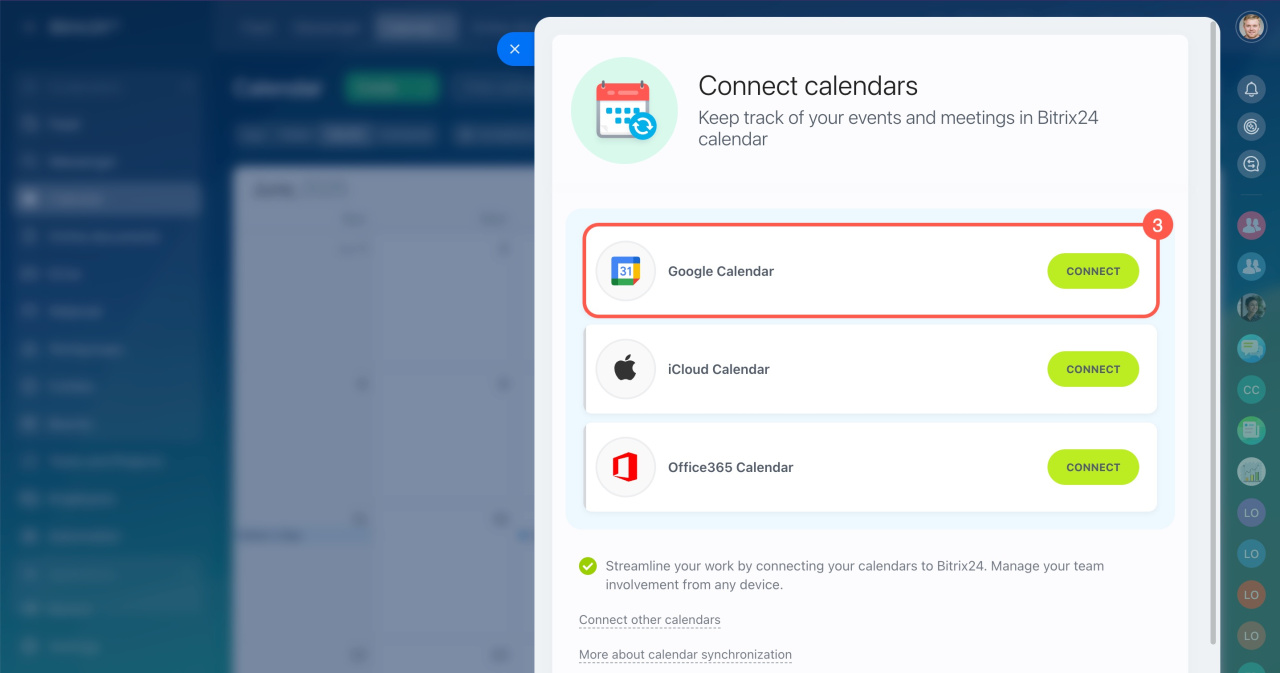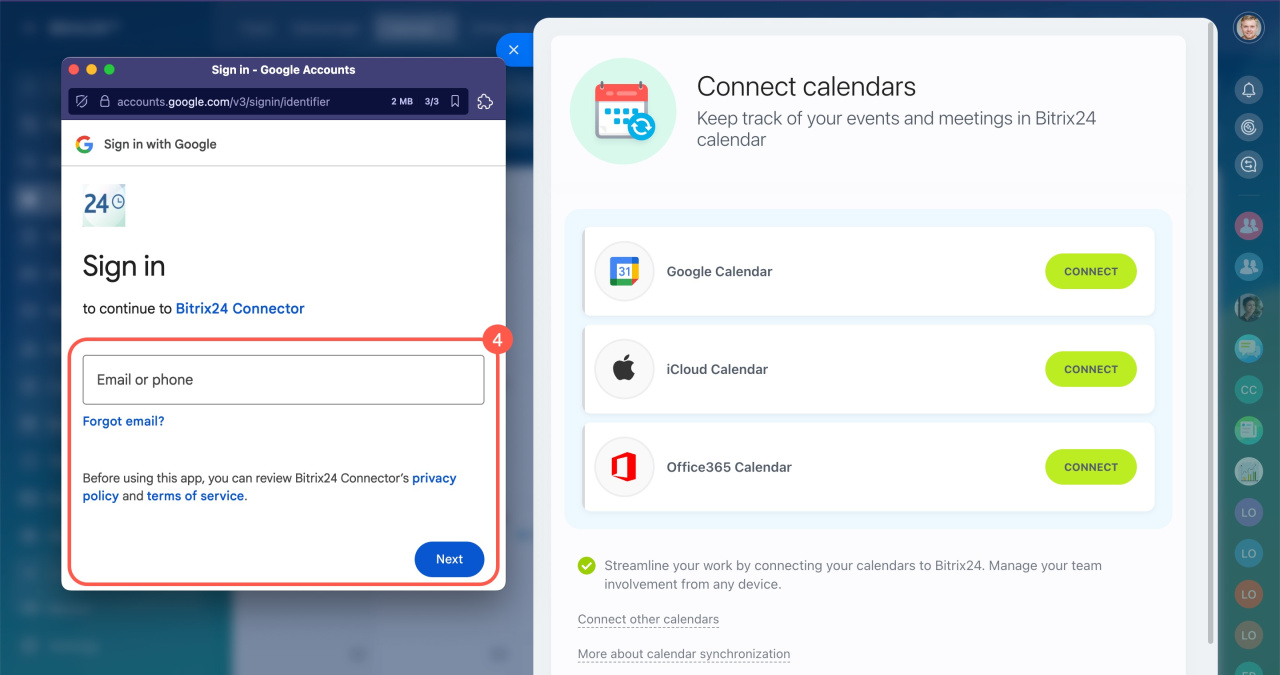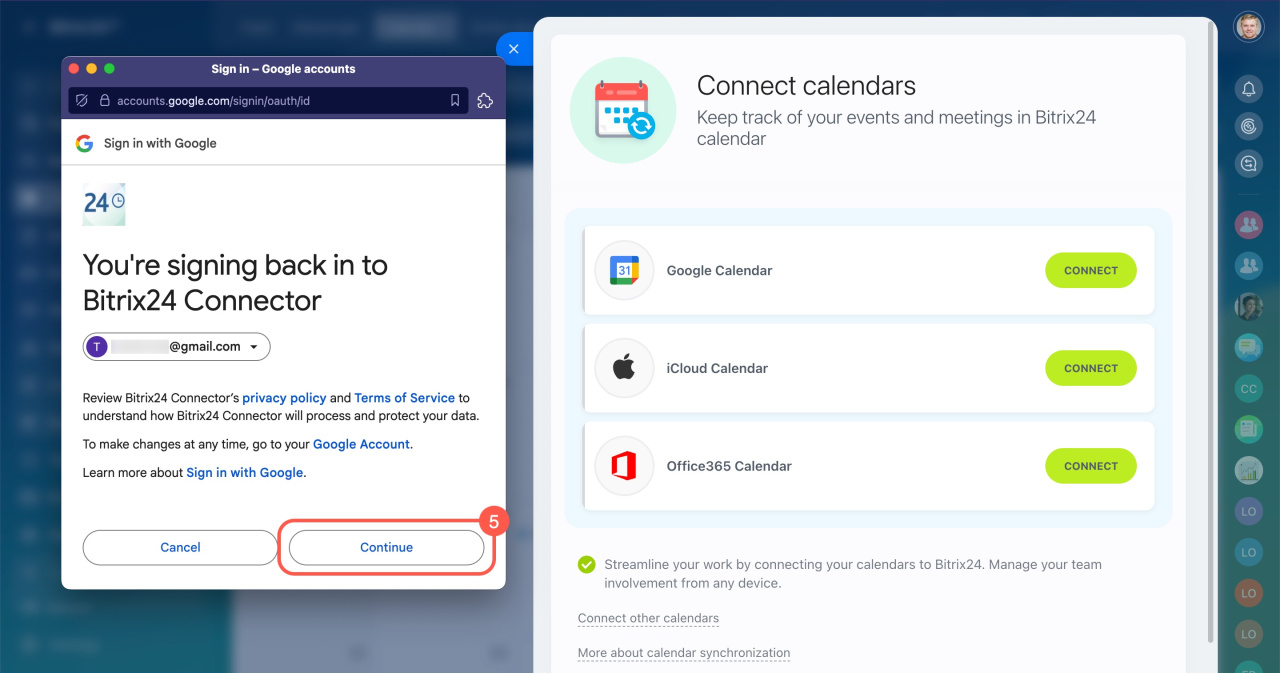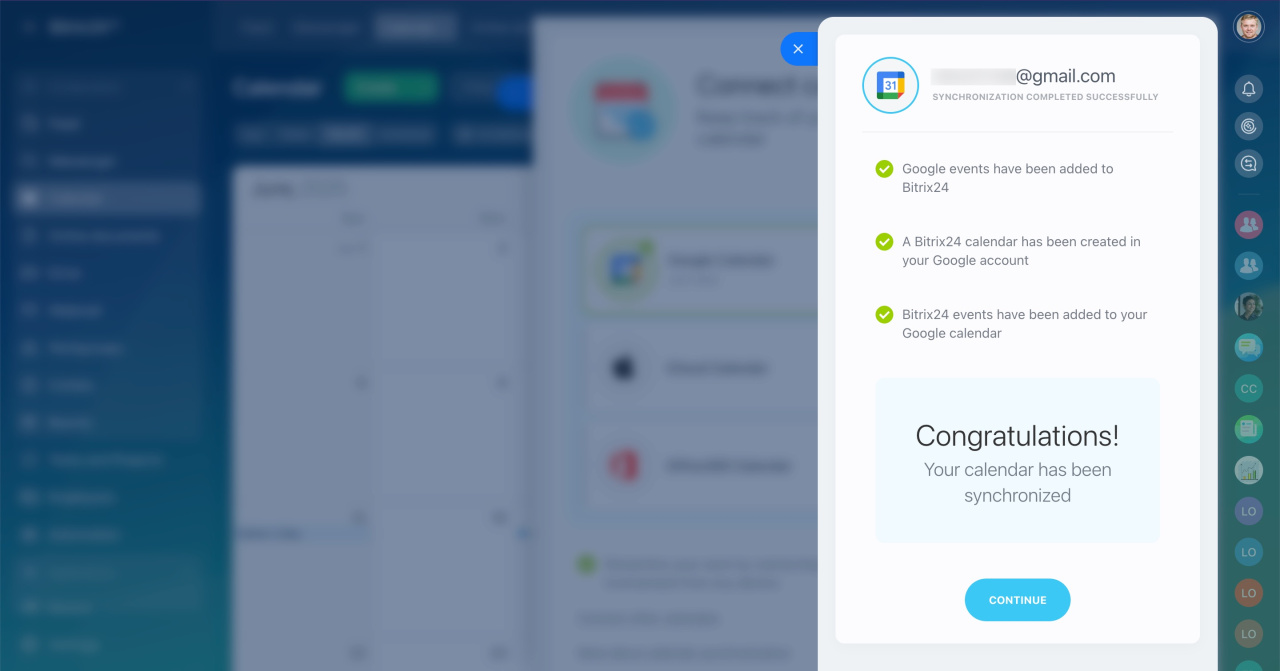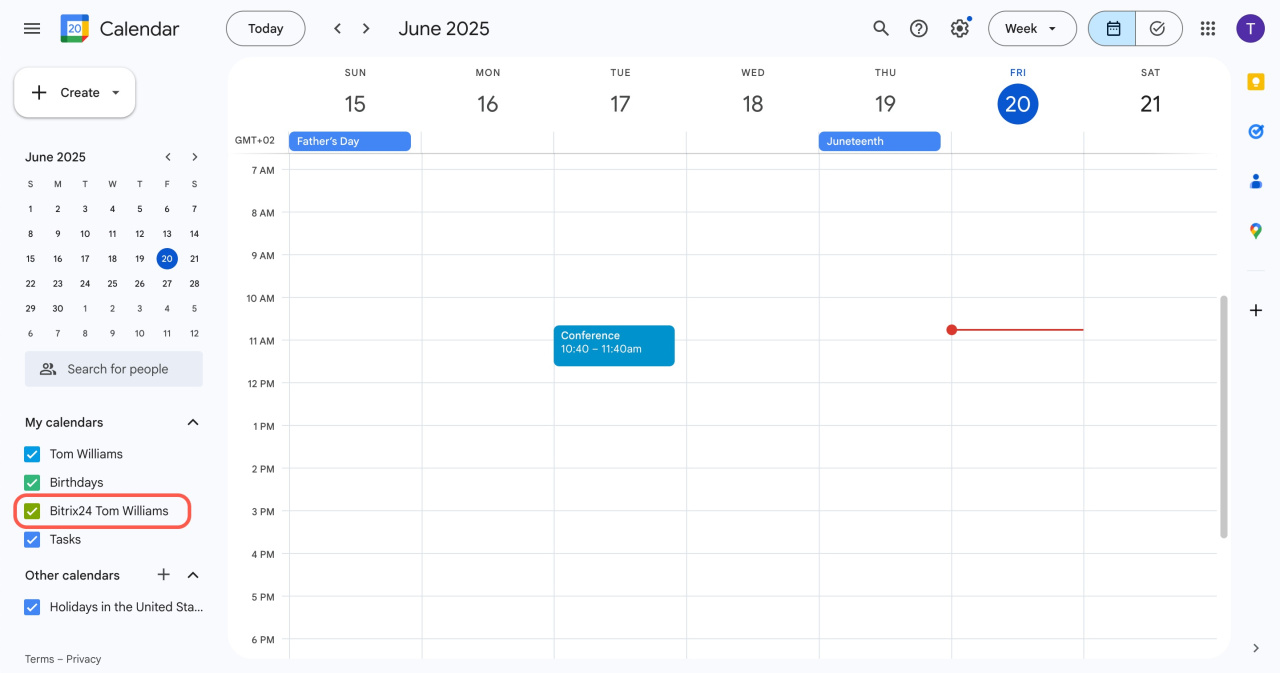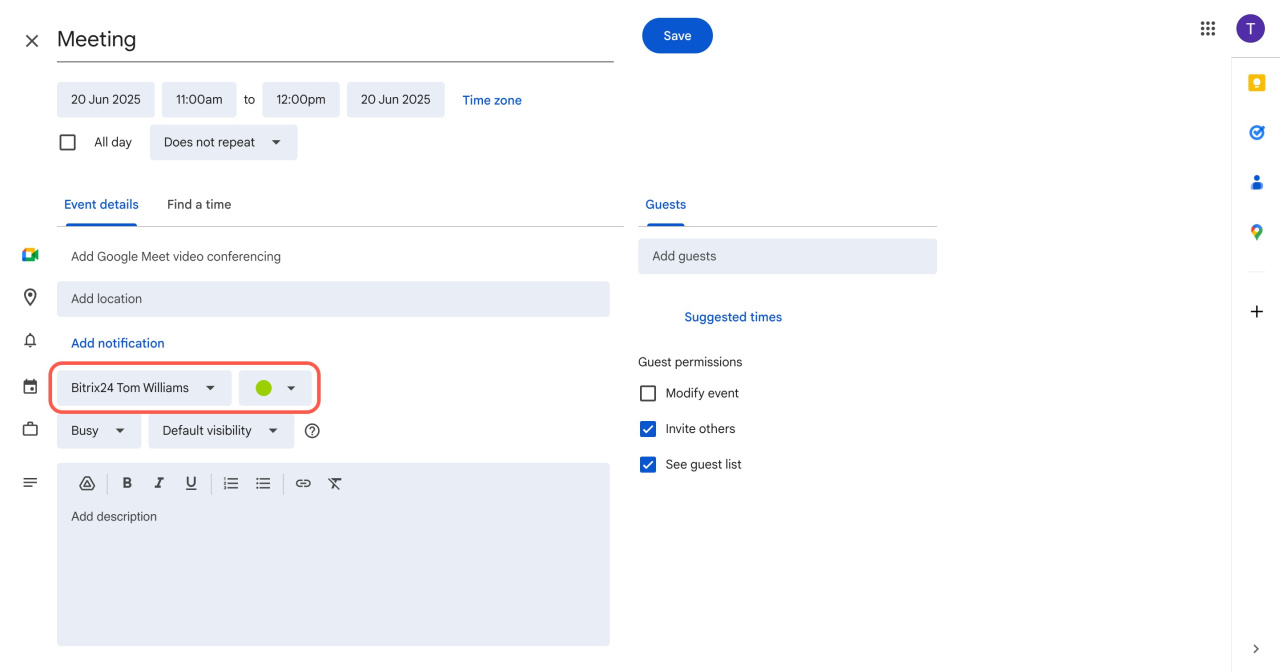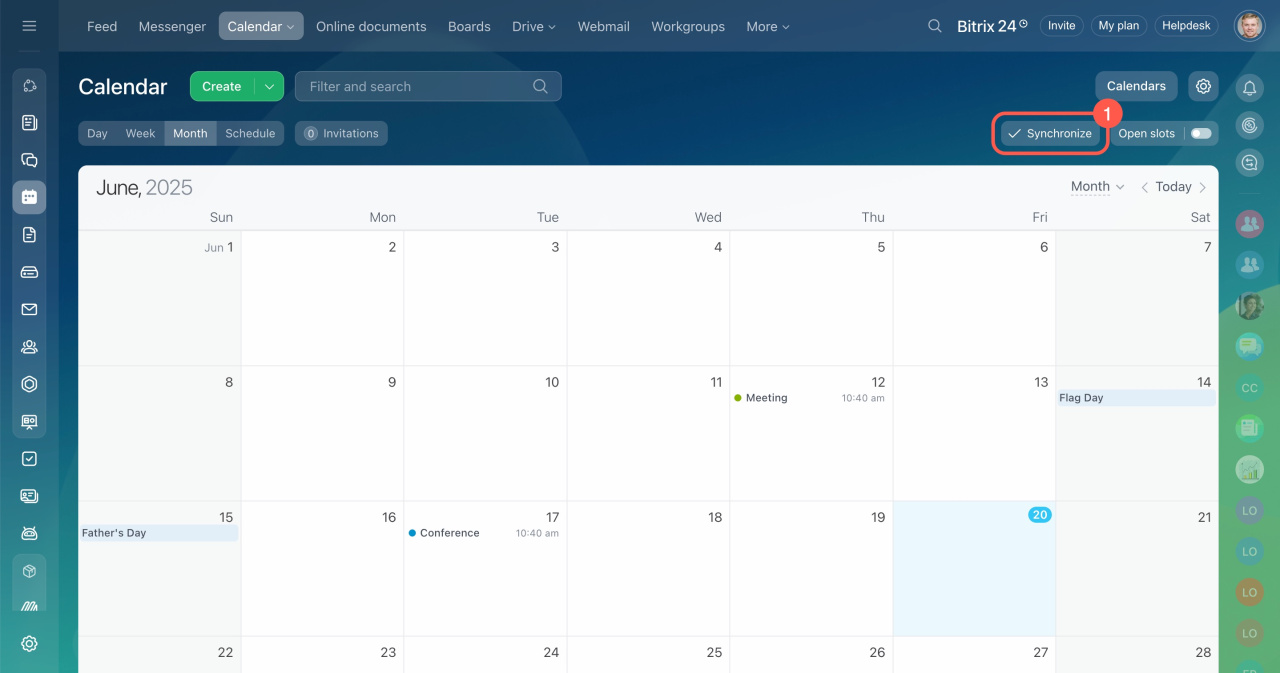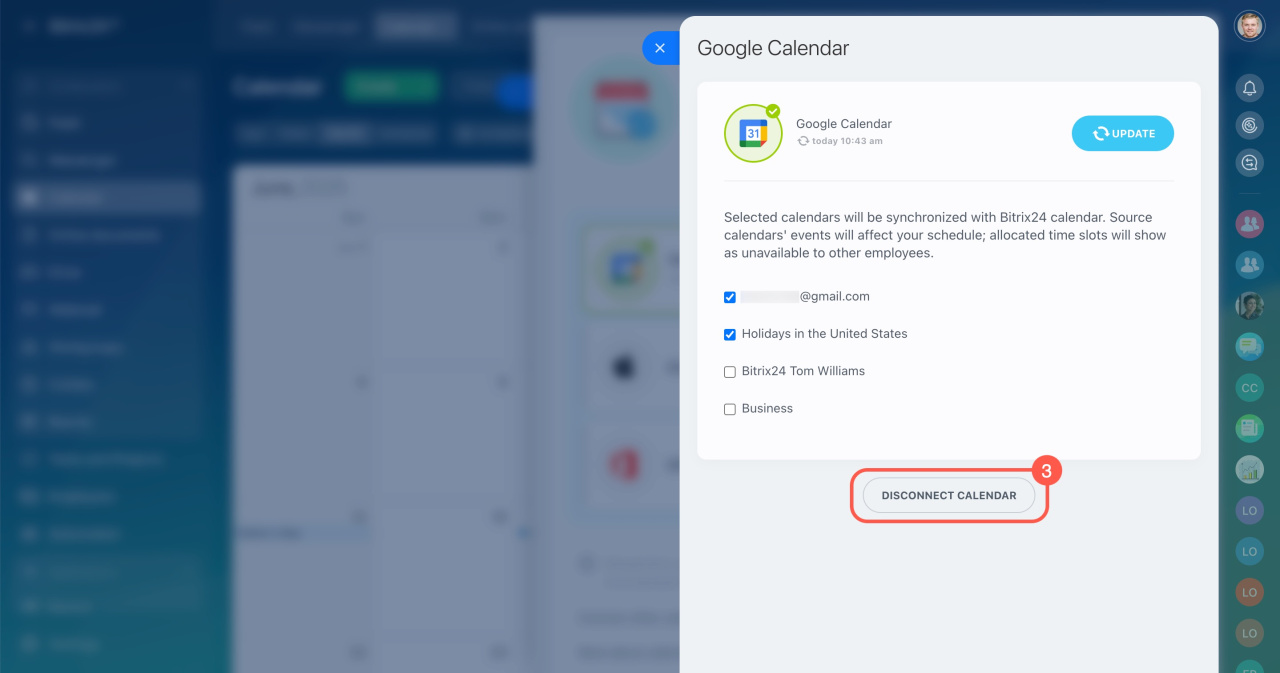Connect your Google calendar with Bitrix24 to have all your events collected in one place: your Bitrix24 account, mobile app, and Google calendar.
Connect Google calendar
- Go to the Calendar section.
- Click the Connect calendar button.
- Select Google Calendar and click Connect.
- Log in to your Google account.
- Allow the Bitrix24 Connector app to access your Google Calendar.
- Once the connection is set up, click Continue.
How it works
You create a separate calendar on Google and copy all of your employees' events from the Bitrix24 calendar to it. Synchronization works in real time and both ways - from Google to Bitrix24, and vice versa.
When creating an event in the Google calendar, you only need to select the employee's calendar in Bitrix24.
How it works in the mobile app
If you use Google Calendar on your mobile device, then your phone calendar will sync with Bitrix24. You can schedule events on your phone, and they will be displayed in Bitrix24, and vice versa.
Synchronize Google Calendar with Bitrix24 on mobile devices
Disable synchronization with Google calendar
- Click Synchronize button in the Bitrix24 Calendar section.
- Click the settings icon (⚙️) in the Google Calendar block.
- Select the Disconnect calendar option on the next page.
In brief
- Open the Calendar section and click the Connect calendar button.
- Select Google Calendar and click the Connect button.
- Log in to your Google account. Allow the Bitrix24 Connector app to access your Google Calendar.