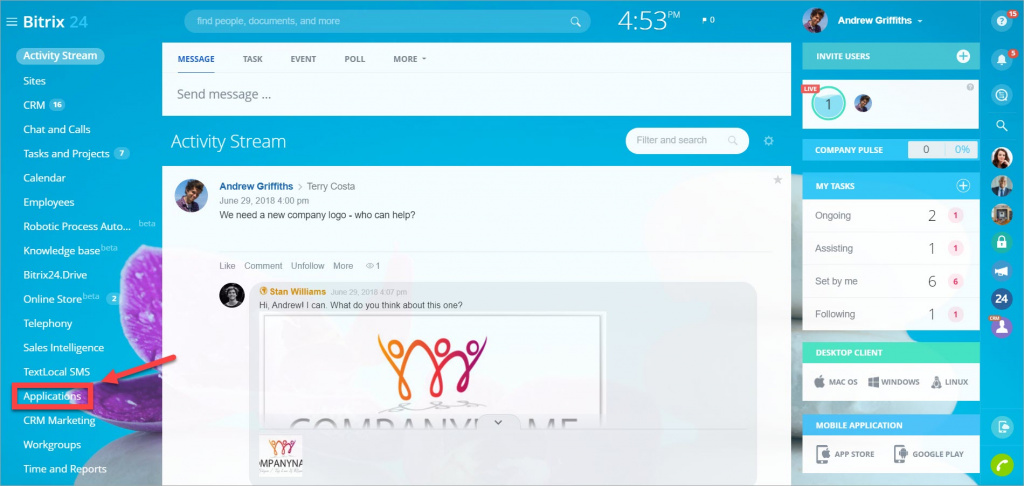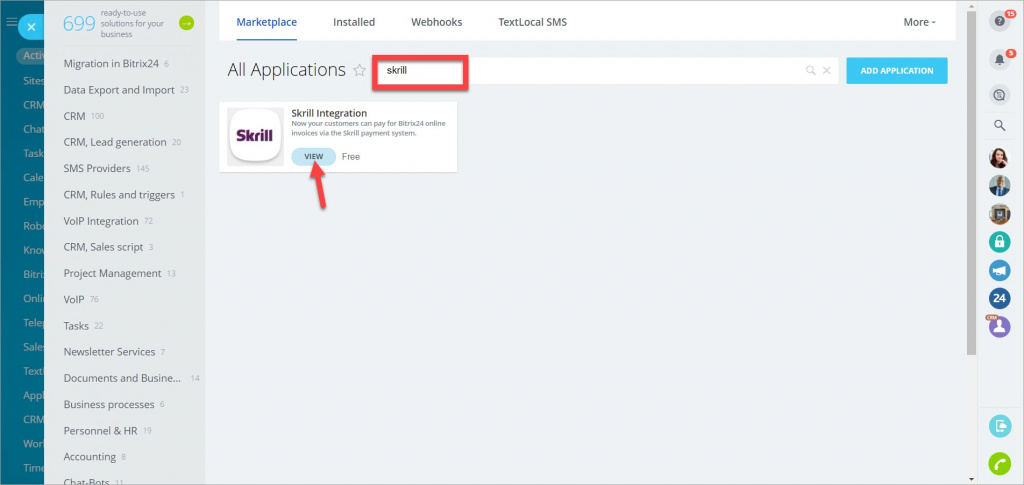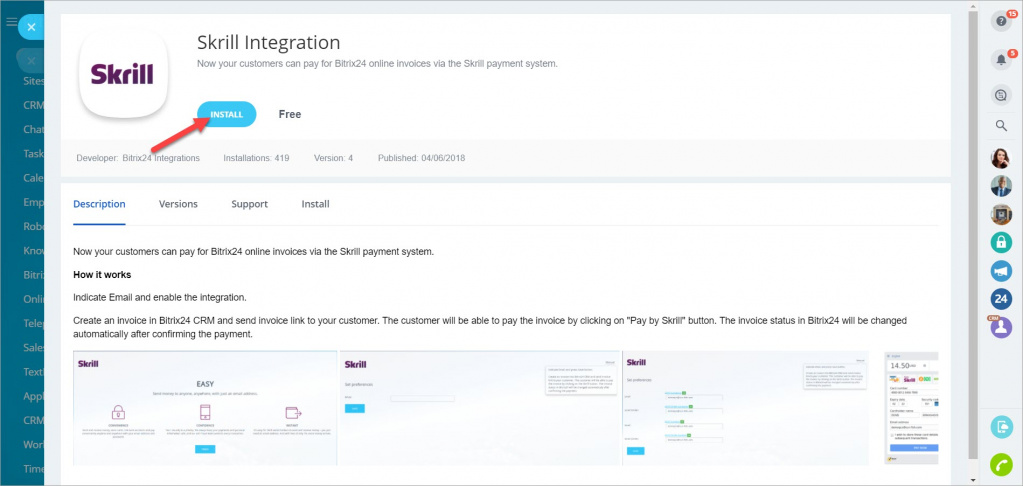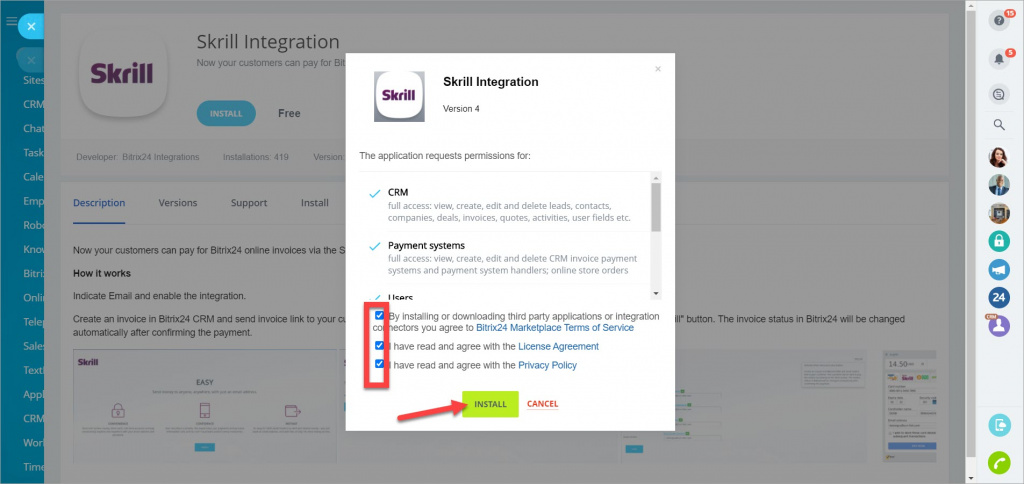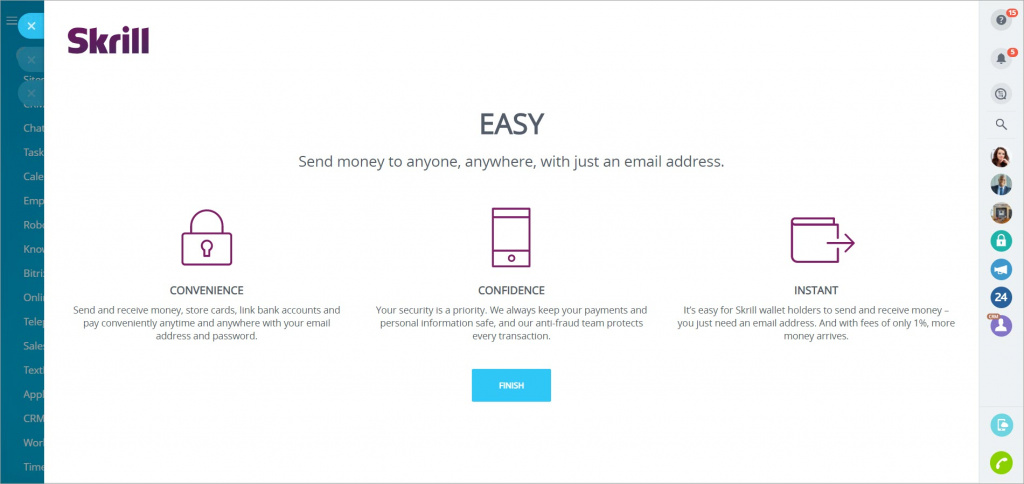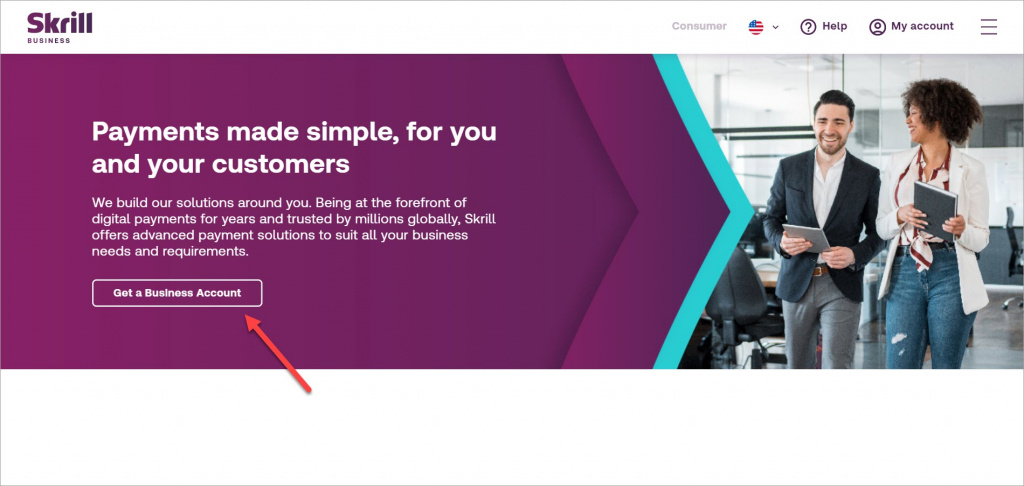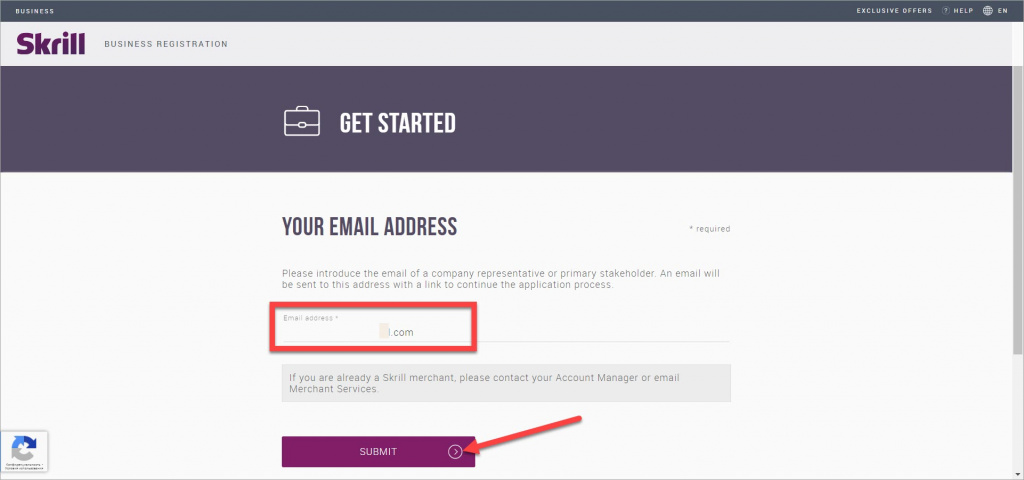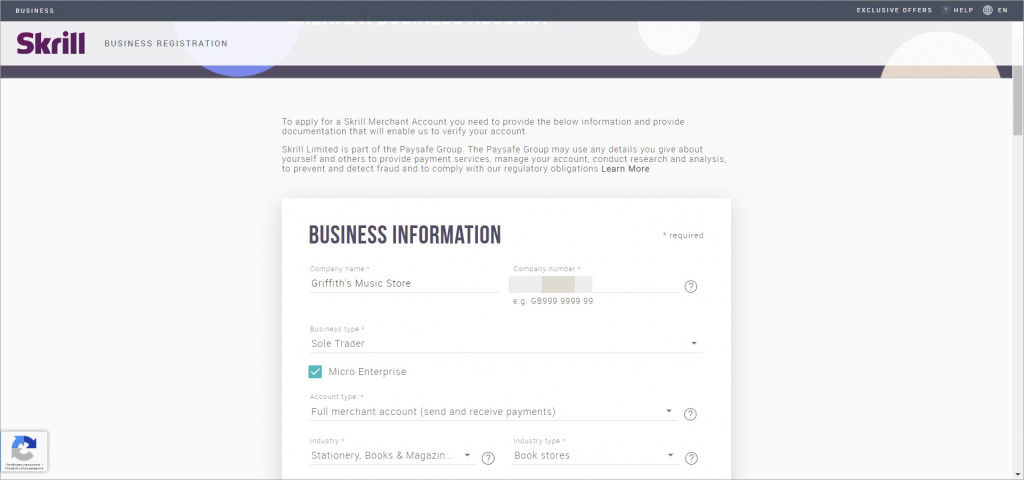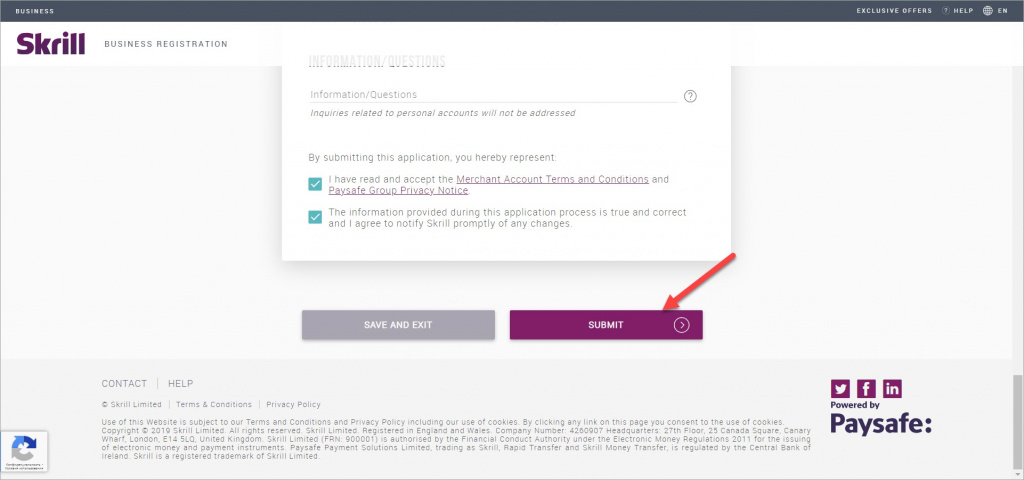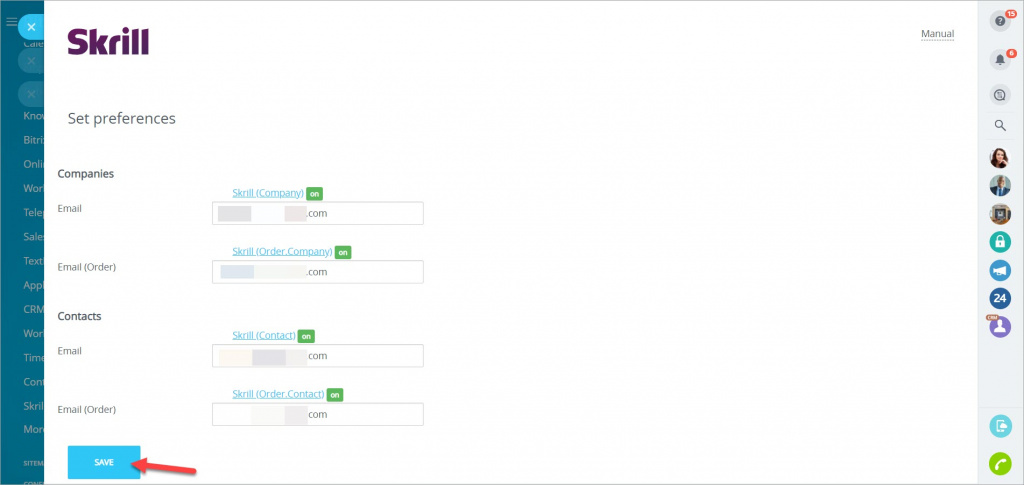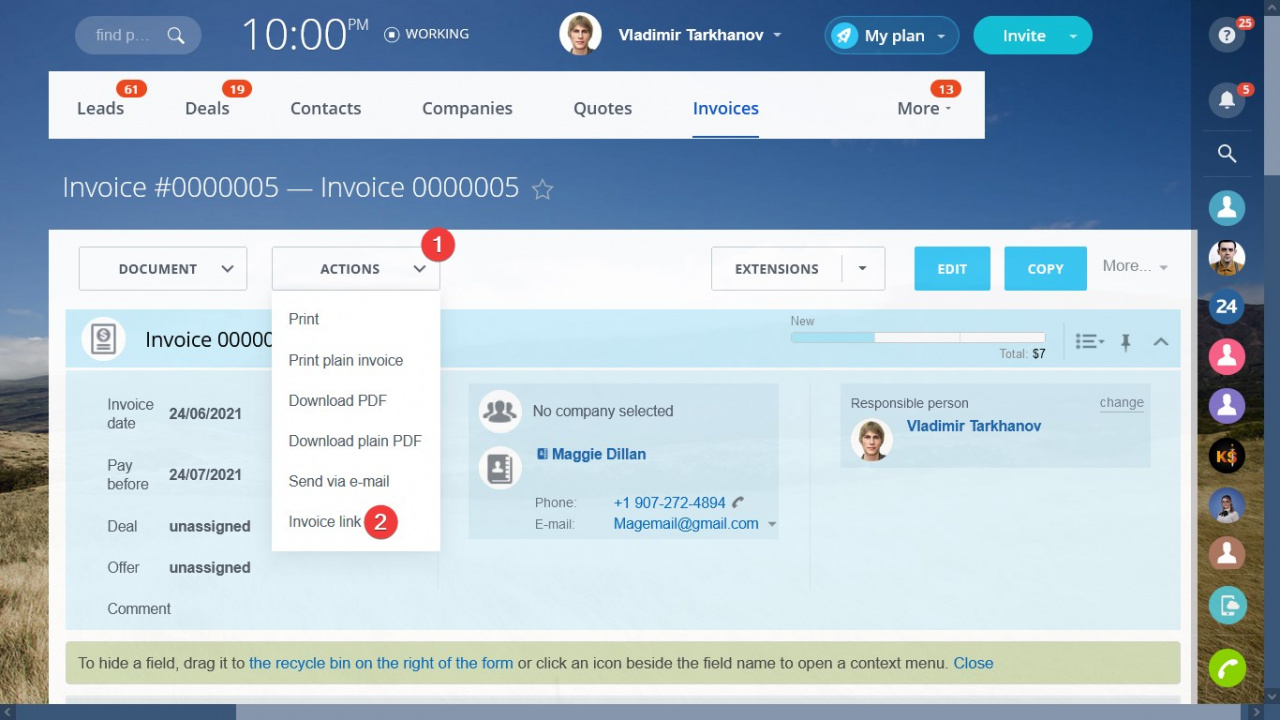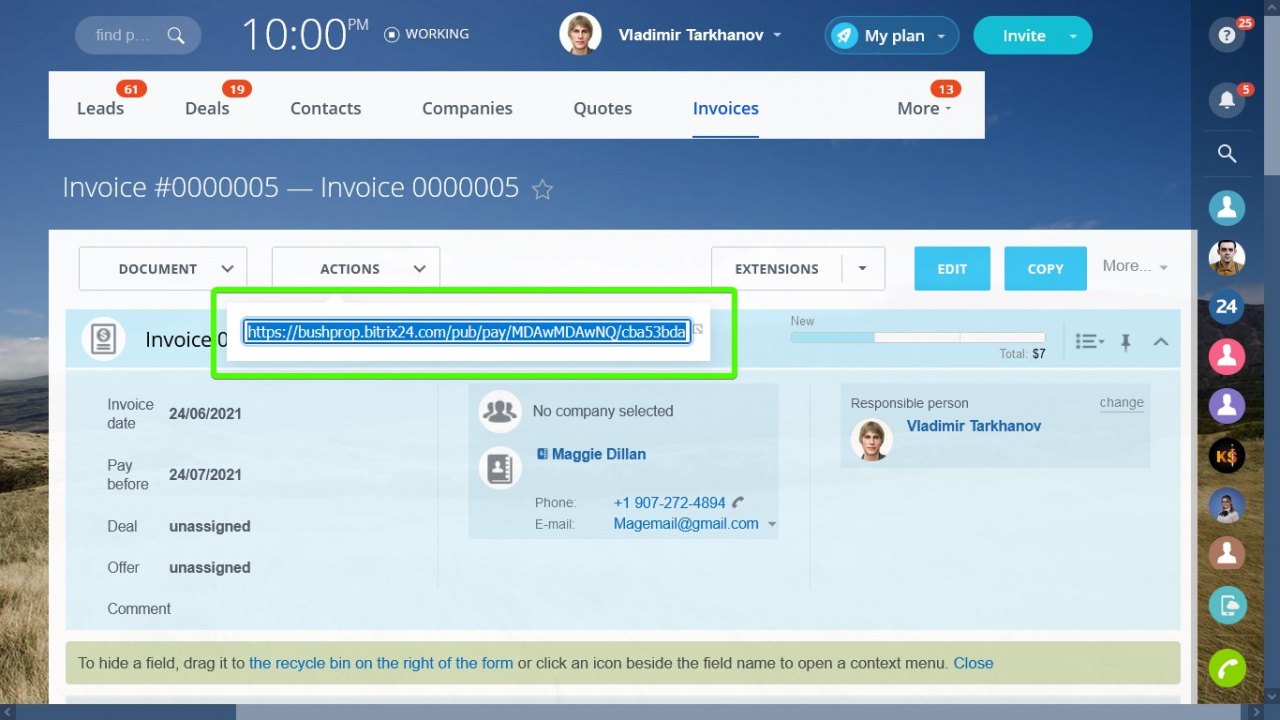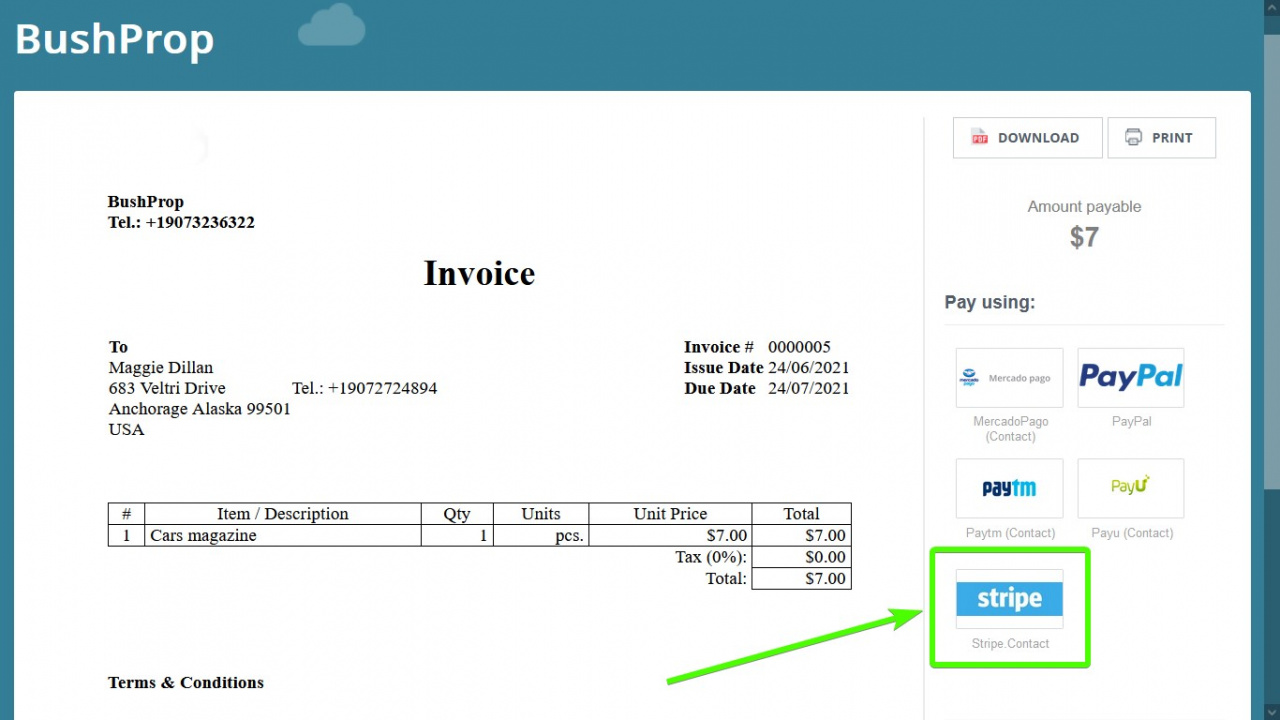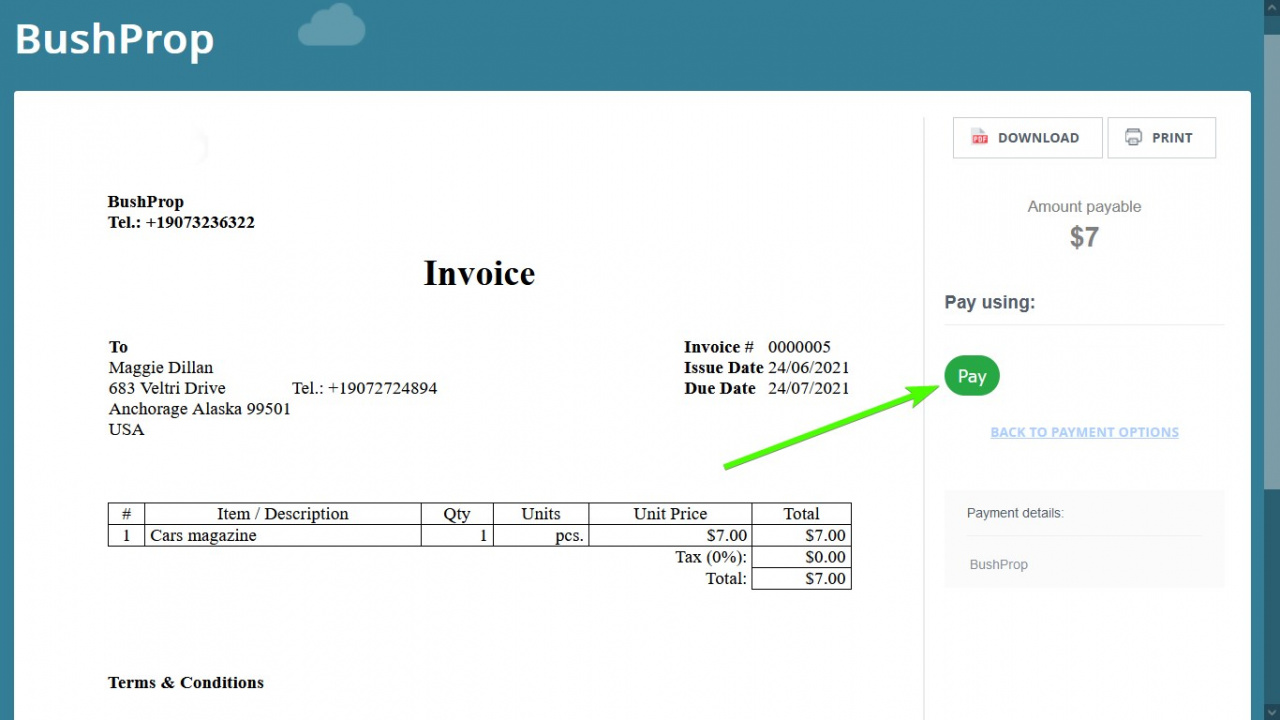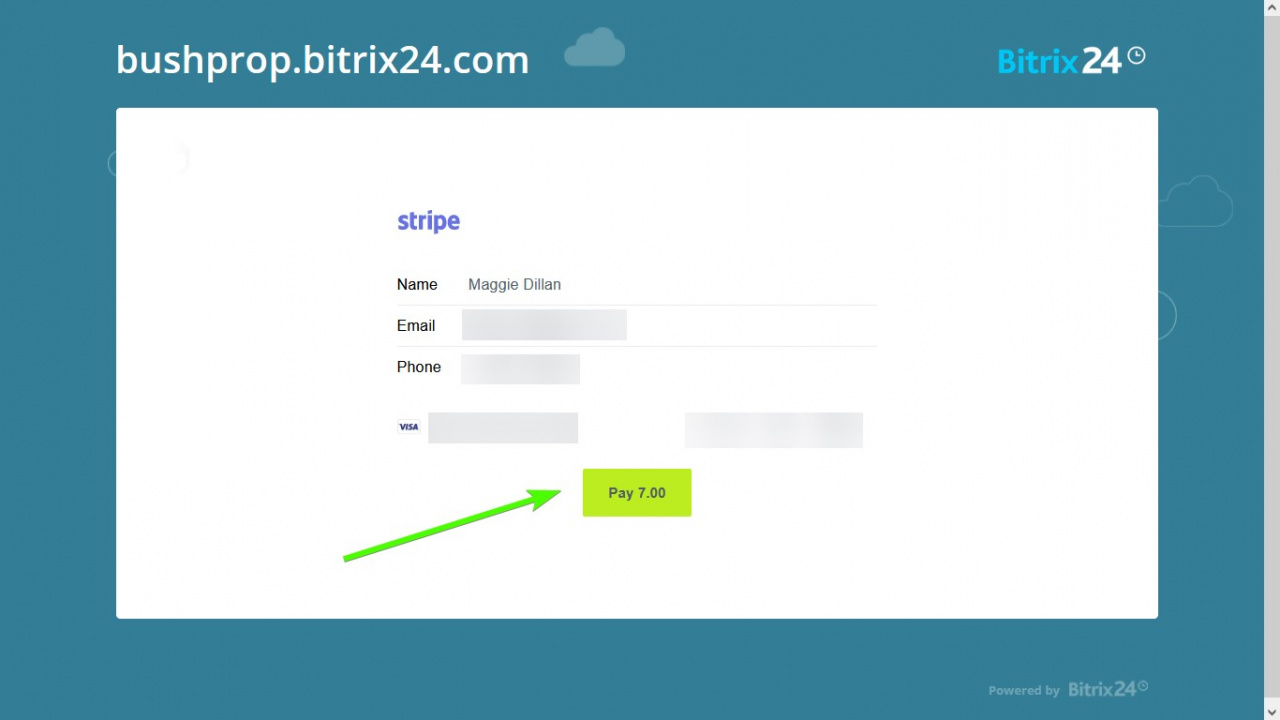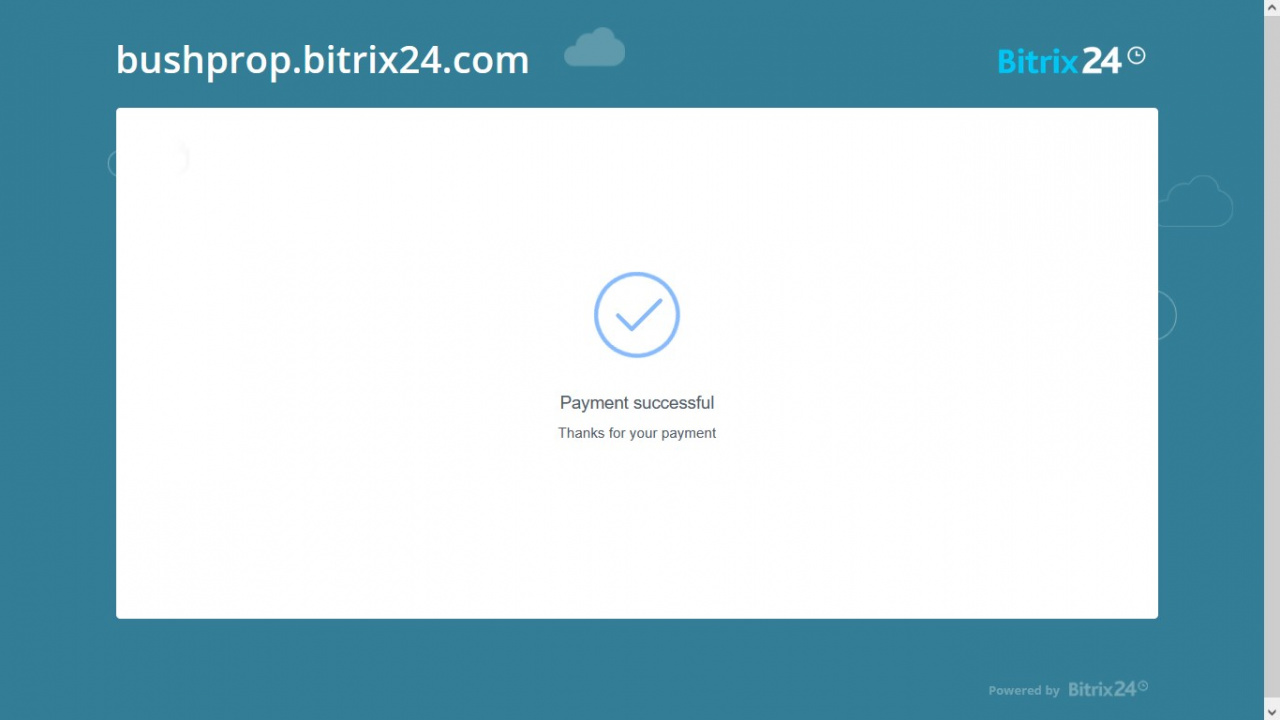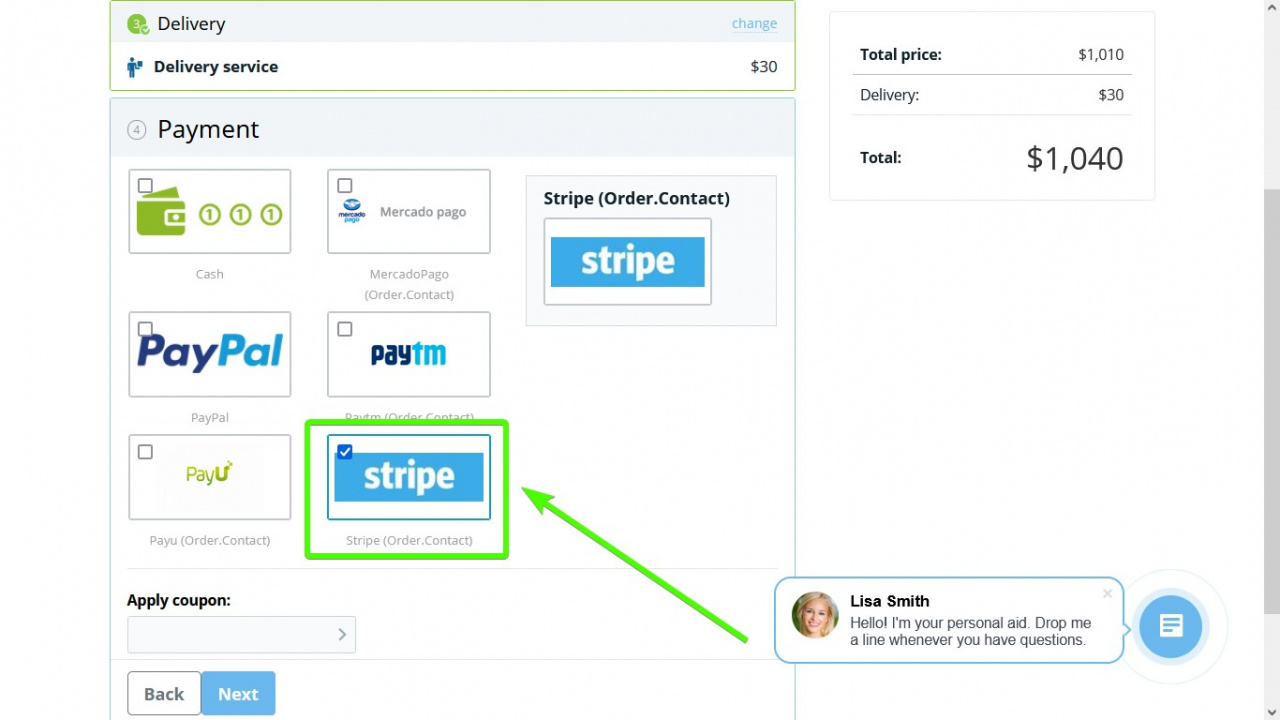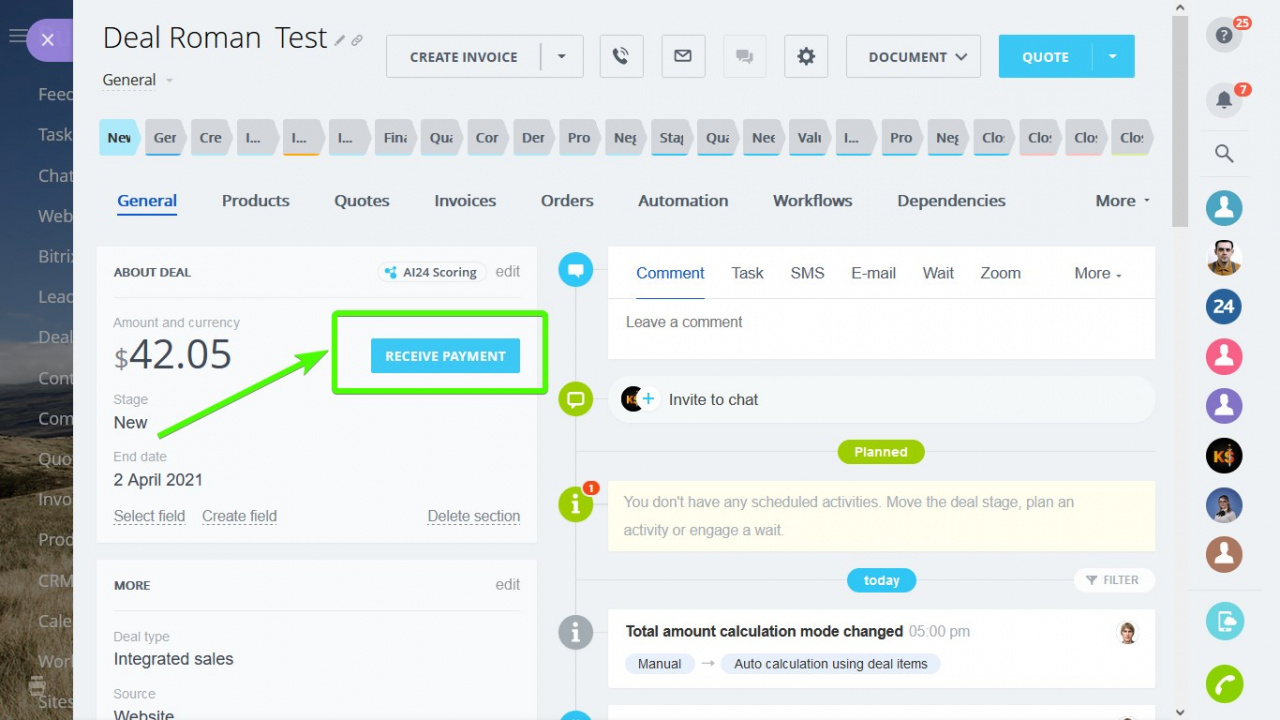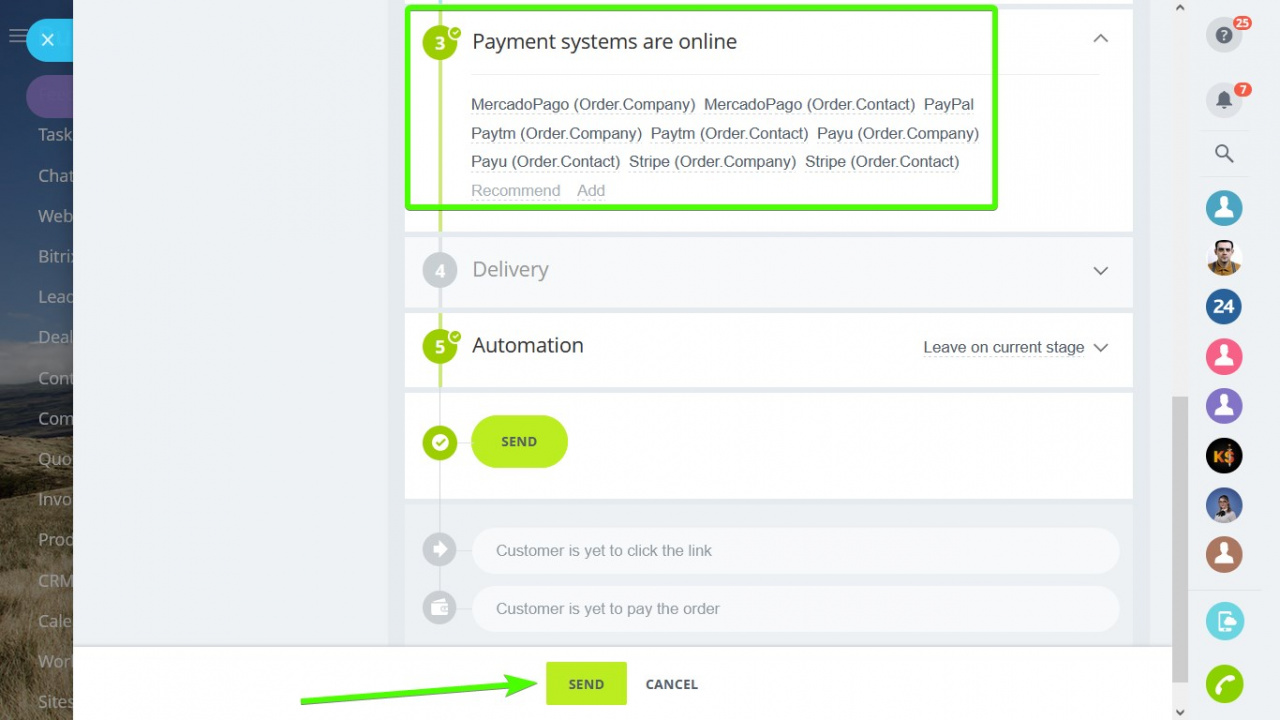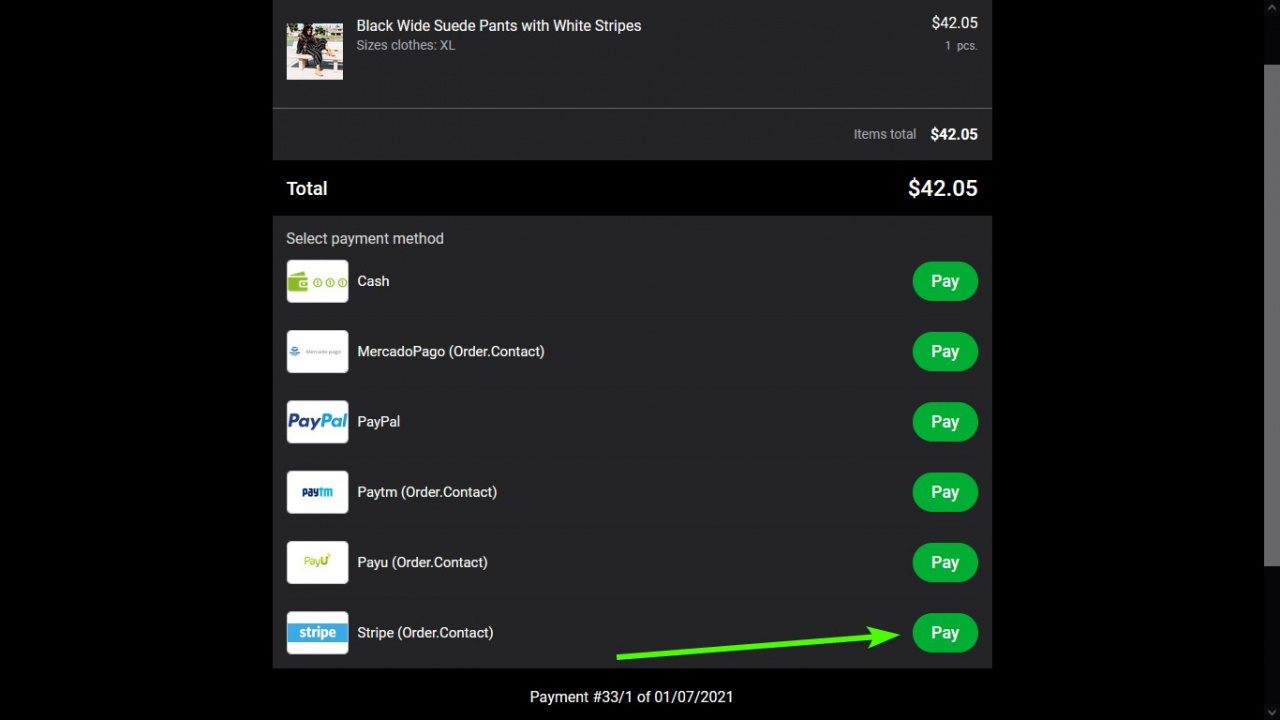Integrate Skrill payment processor to accept payments from your Bitrix24 account.
Installation
Skrill account registration and verification
Receive e-invoice payments
Let your clients pay for their invoices using Stripe.
Receive Online Store payments
The payment process in Bitrix24 online stores works the same way.
Receive CRM Store payments
Payment systems are key to the CRM store, and Stripe is one of your options for that.