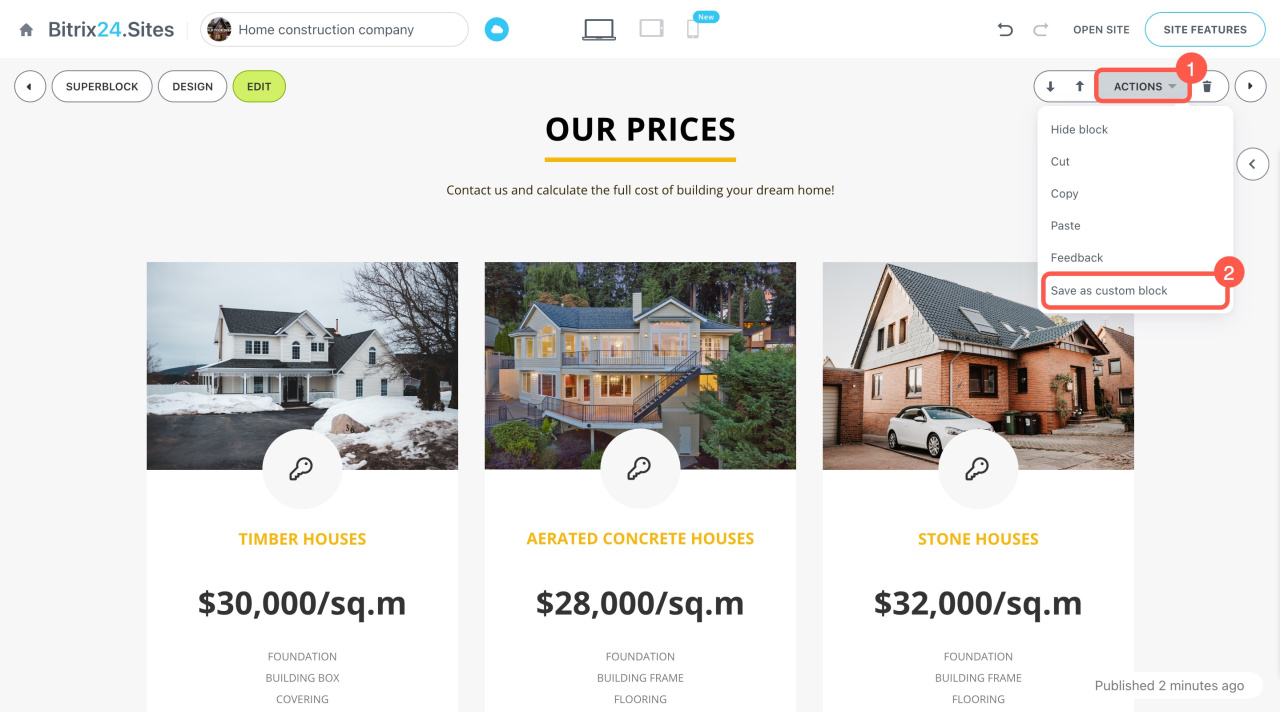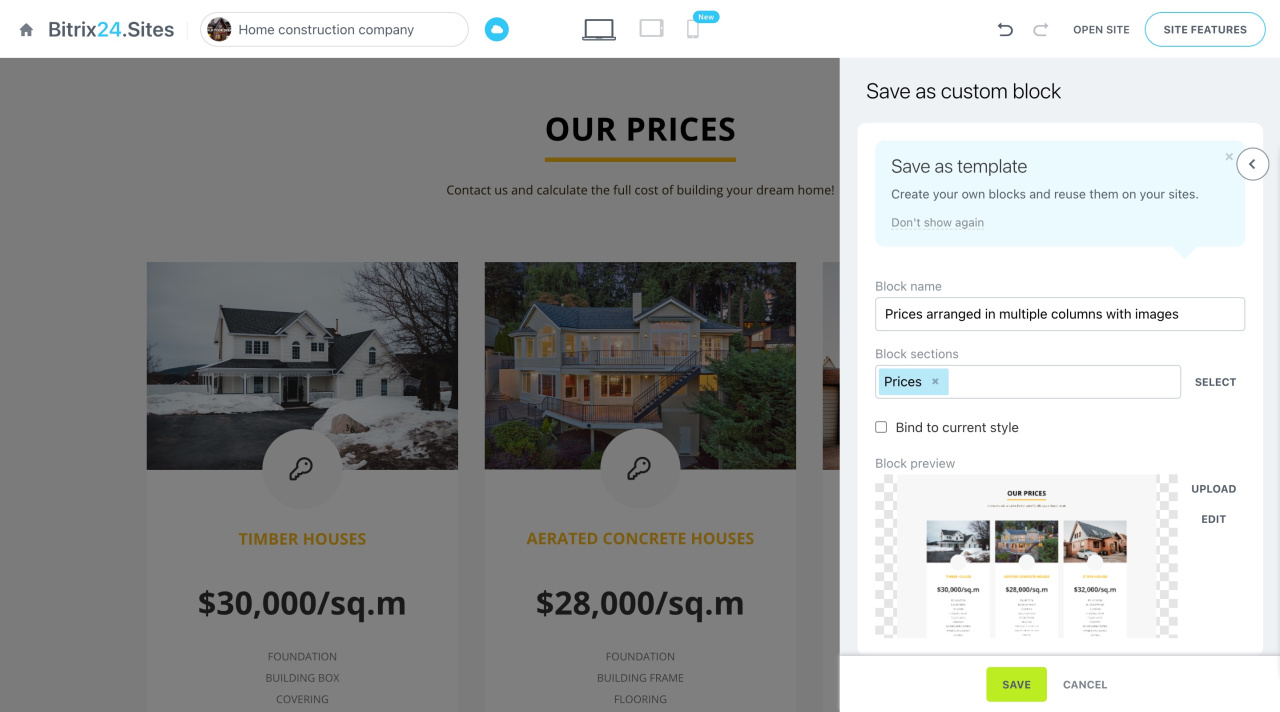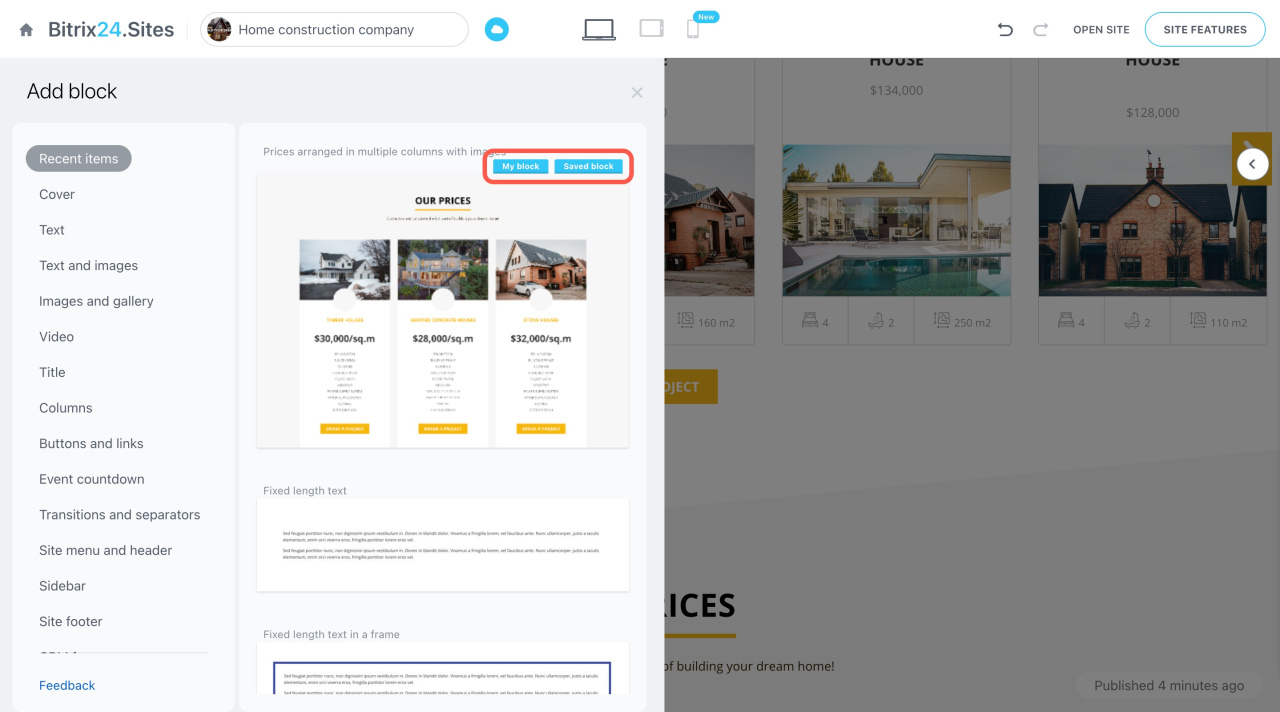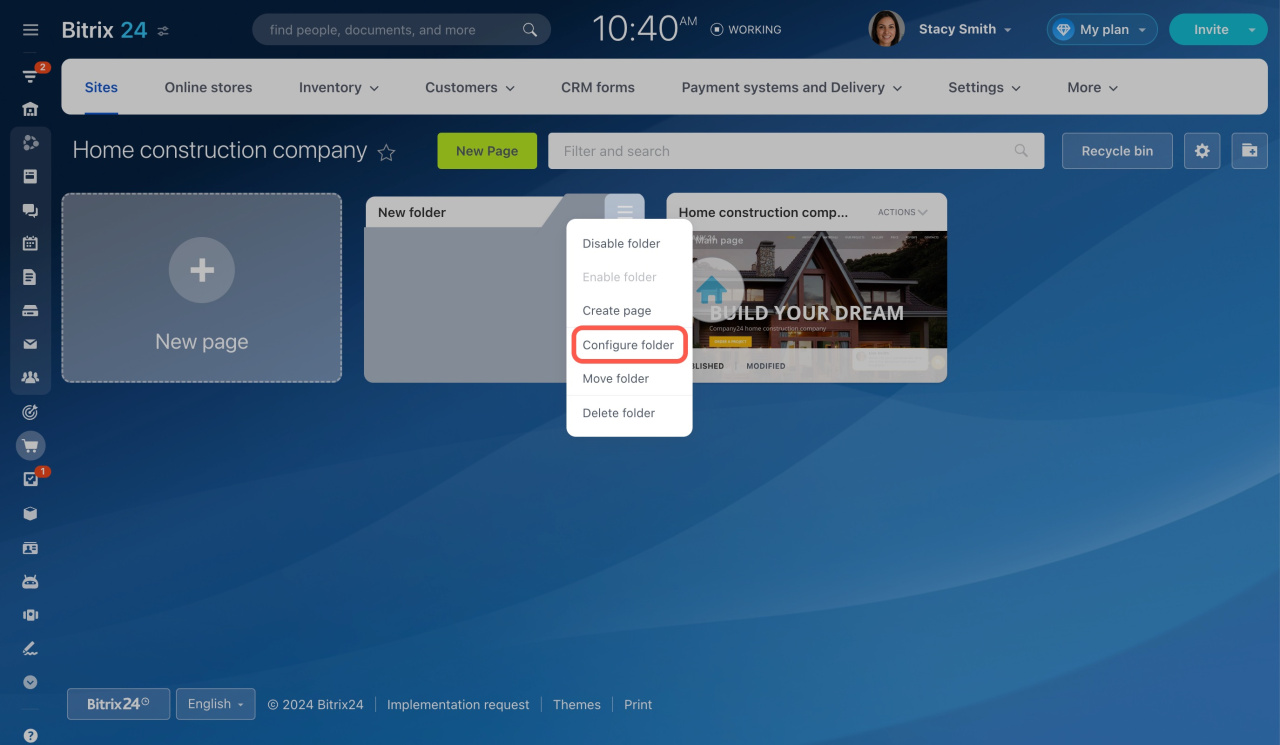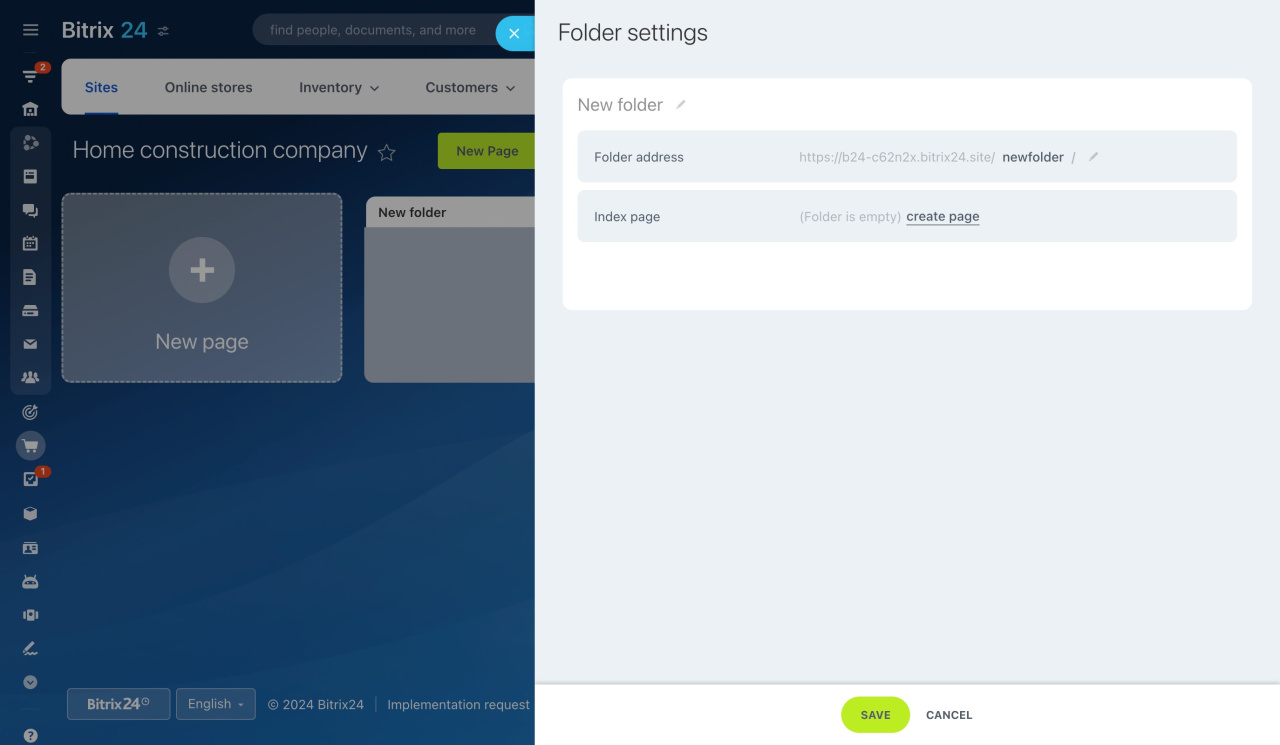This article covers two additional features of Bitrix24 Sites. Explore how to save custom blocks and create an easy-to-use folder structure for your site.
Save blocks as templates
Bitrix24 offers the ability to save customized blocks. For example, you often use the same standard block but always change the font size and background image. Now, you can save such a block as a template and add it with all changes.
To save a block,
-
Expand the Actions section on the right.
-
Select Save as custom block from the drop-down list.
-
Specify the block name, select the sections to which it will belong, and adjust its previews.
-
Then click Save at the bottom.
The template has a Saved block caption. You can also see who saved the custom block. Note that only this user can delete it if needed.
Set up folder structure
If you have a complex website with many pages, create several levels of folders to organize them. Click on the folder icon on the right to add a new folder.
Note that newly created folders are empty and don't have a main page. To assign an index page, select Configure folder in the folder menu.
In the settings, specify the index page and folder address.