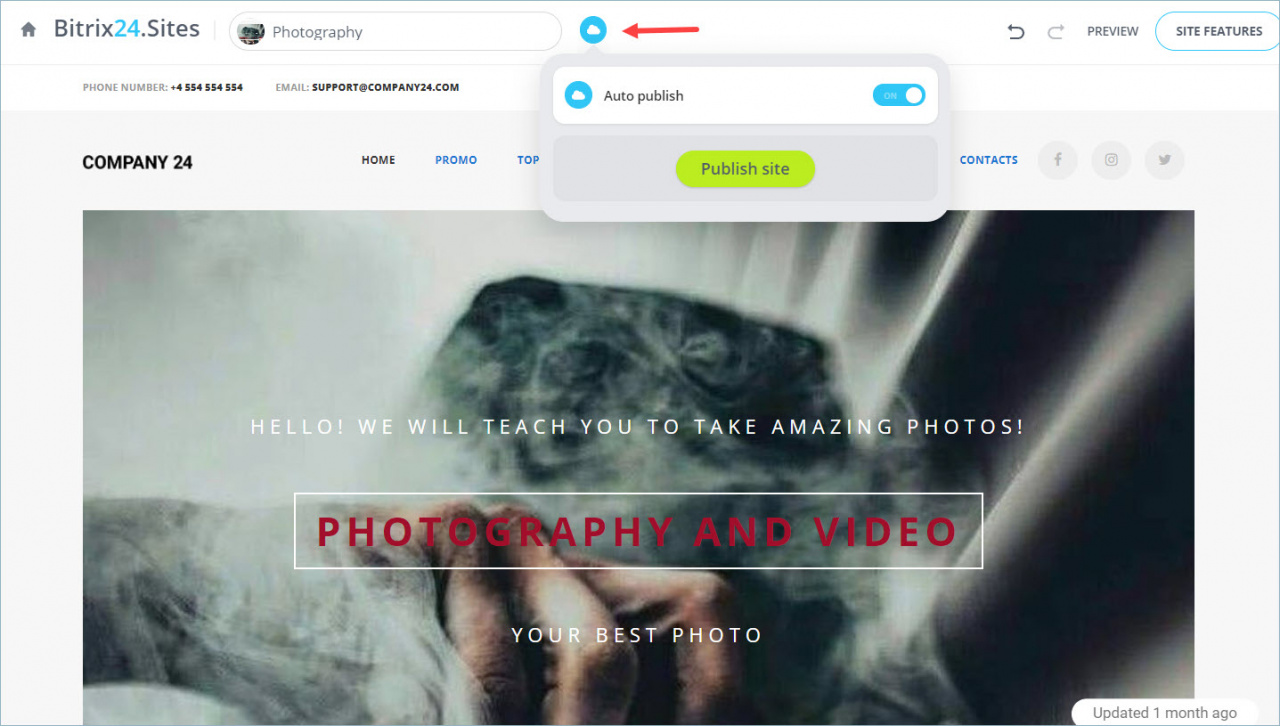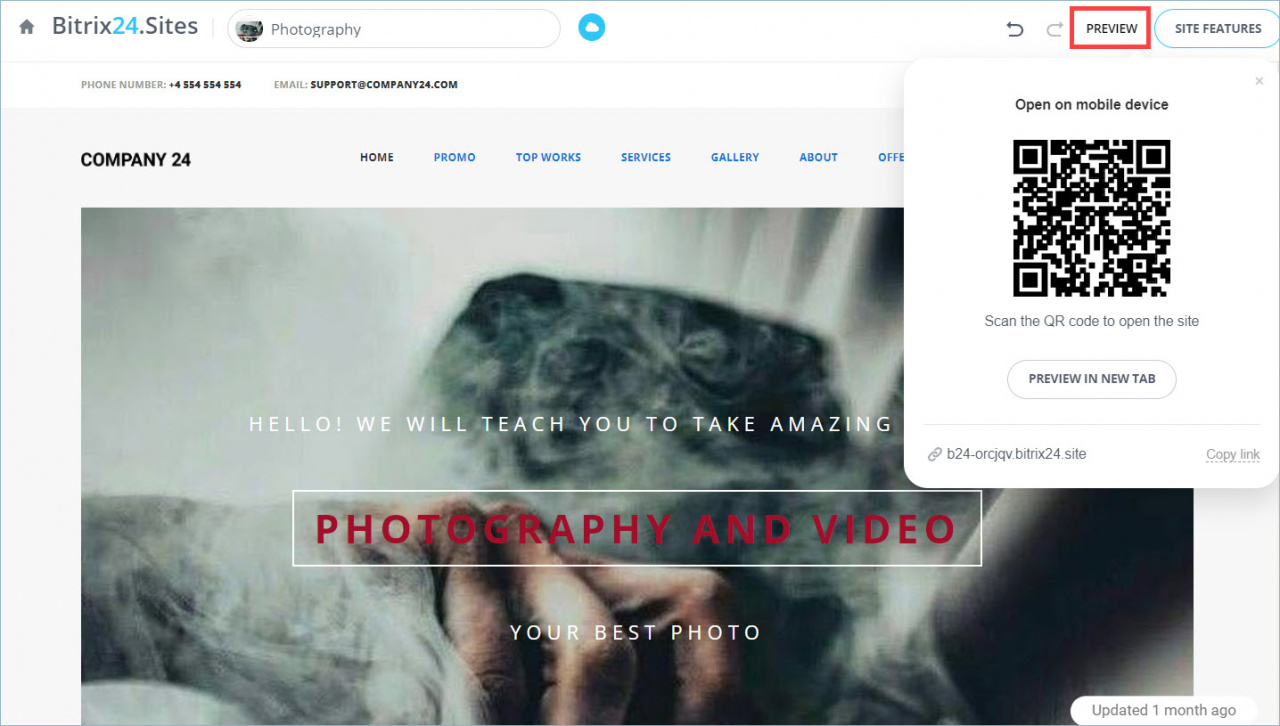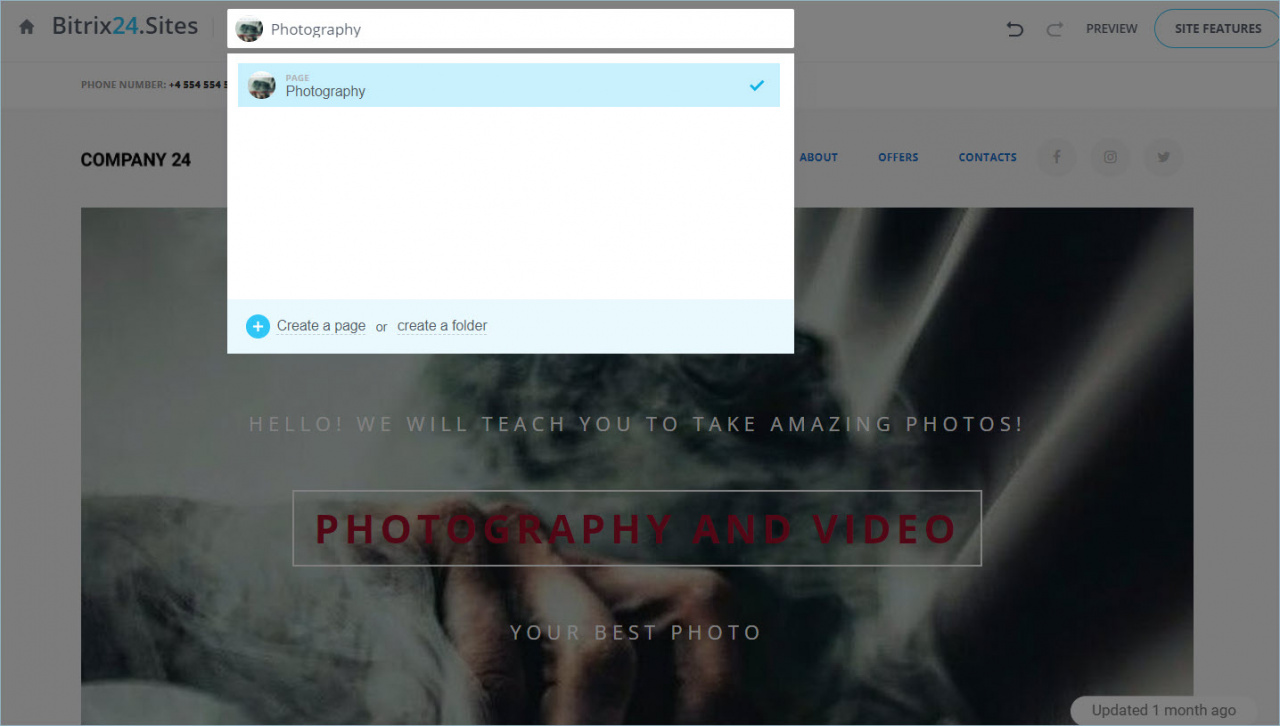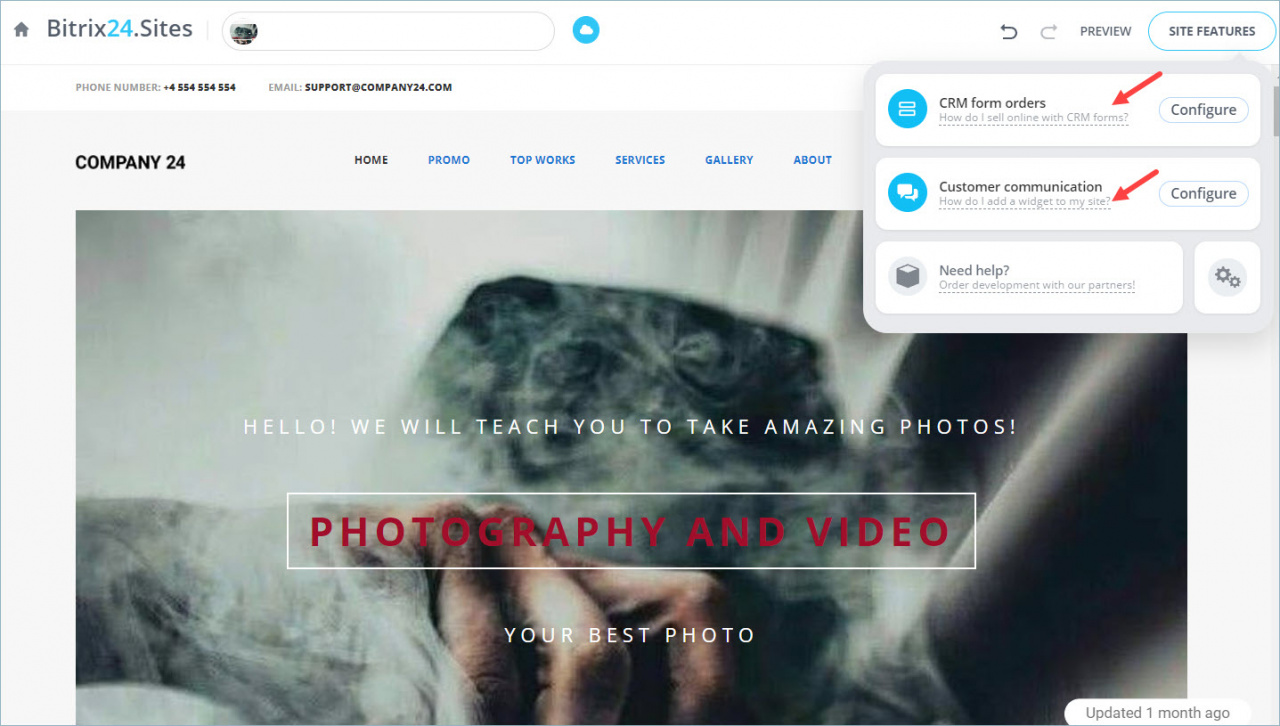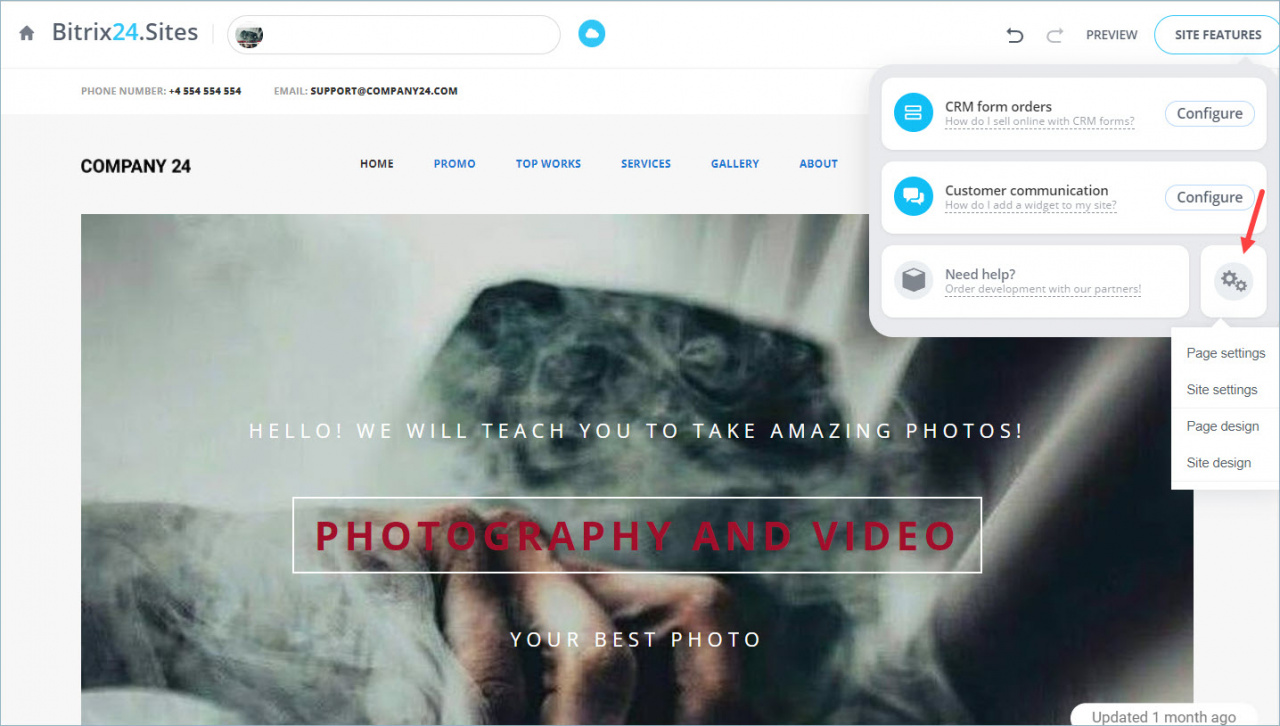We have made several changes to Bitrix24.Sites.
Now you can:
- create new pages and make changes to existing pages faster
- distribute pages into folders of different levels
- save block templates
Auto publish option
This important change will simplify your work with sites. Now, if you enable Auto publish option, all changes will appear on the site immediately. You will not lose your changes if you forget to save them or close a browser tab.
You can disable auto publish option at the top of the page.
Site preview
Click on the Preview button to open the published version of the site on a mobile device, in a new tab or by the link.
Site navigation
In the navigation window, you can see the site structure. You can find a page by name in the search bar. The current page is marked with a blue colour.
Site features
Click on the Site features button to see all settings and tools for communication with customers.
The information in this window can be divided into four blocks:
- CRM form orders - you can go to the settings of the CRM form, which is located on this page. If there is no form, it will be automatically created at the end of the page.
- Customer communication - you can configure the widget, which is connected to the site.
- Need help? - fill out the form to contact the partners. They will help you to create a website and implement Bitrix24.
- Gear icon - click on it to change the settings and design of the sites.