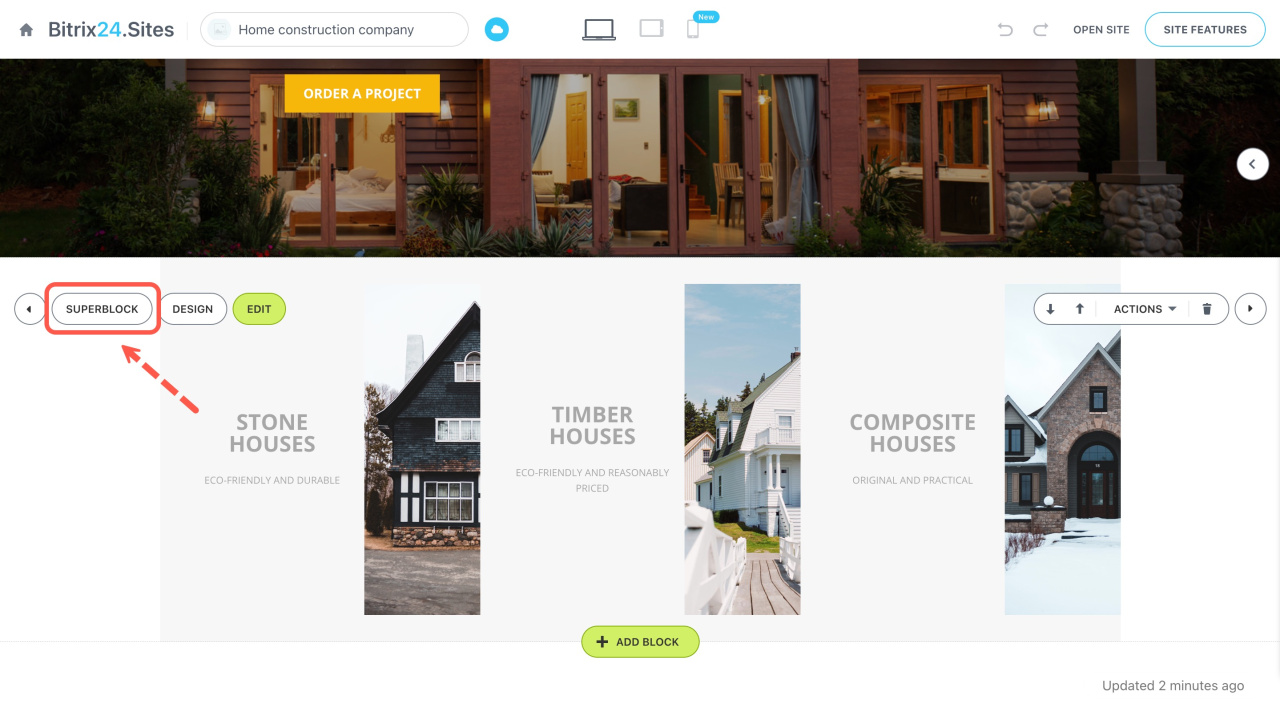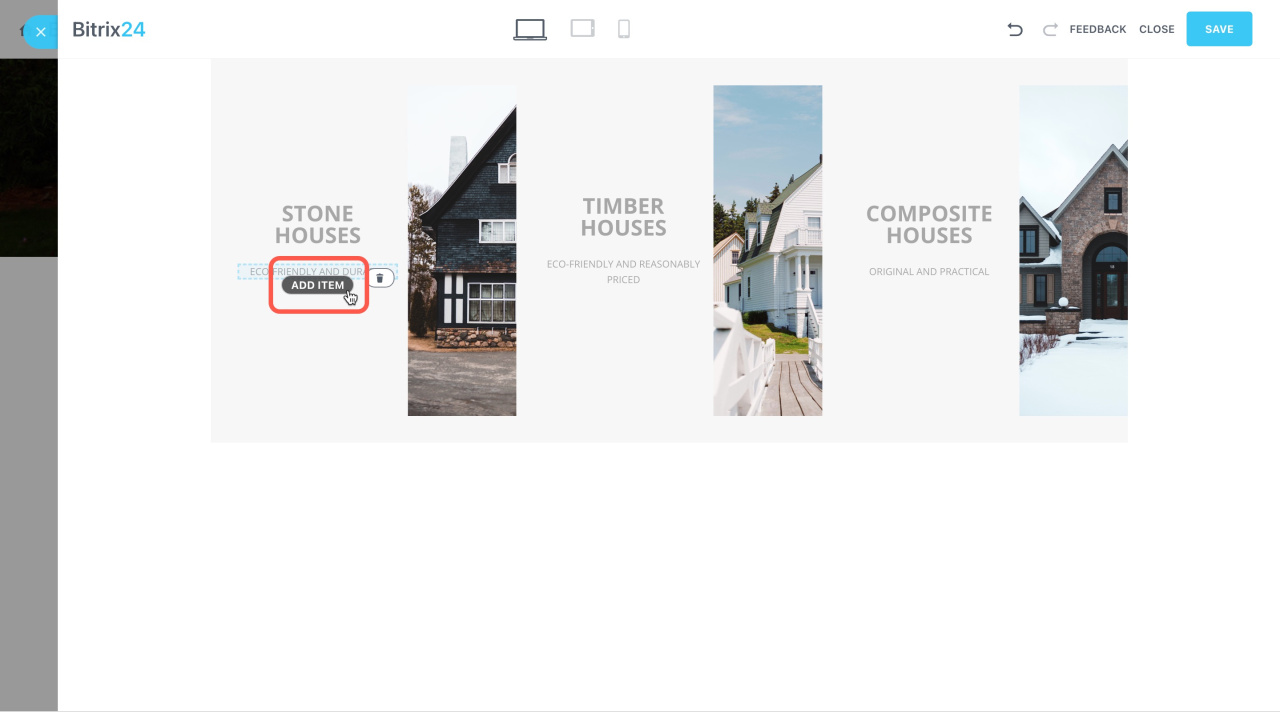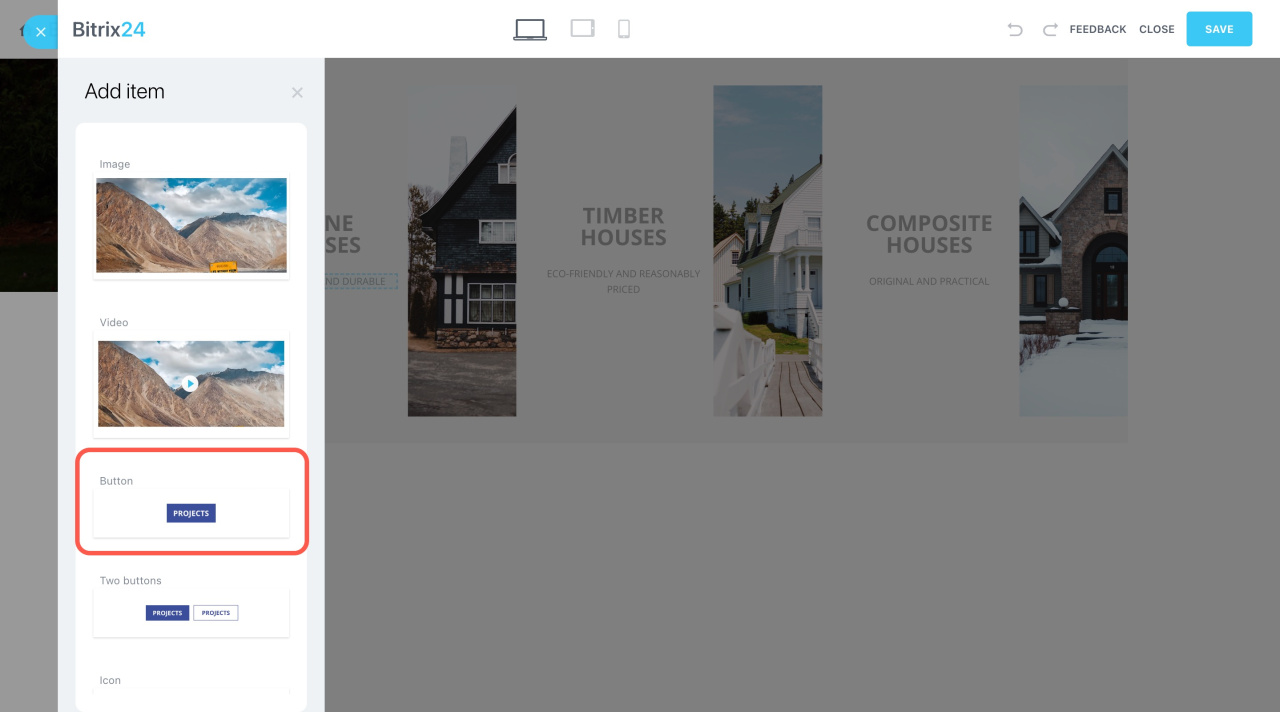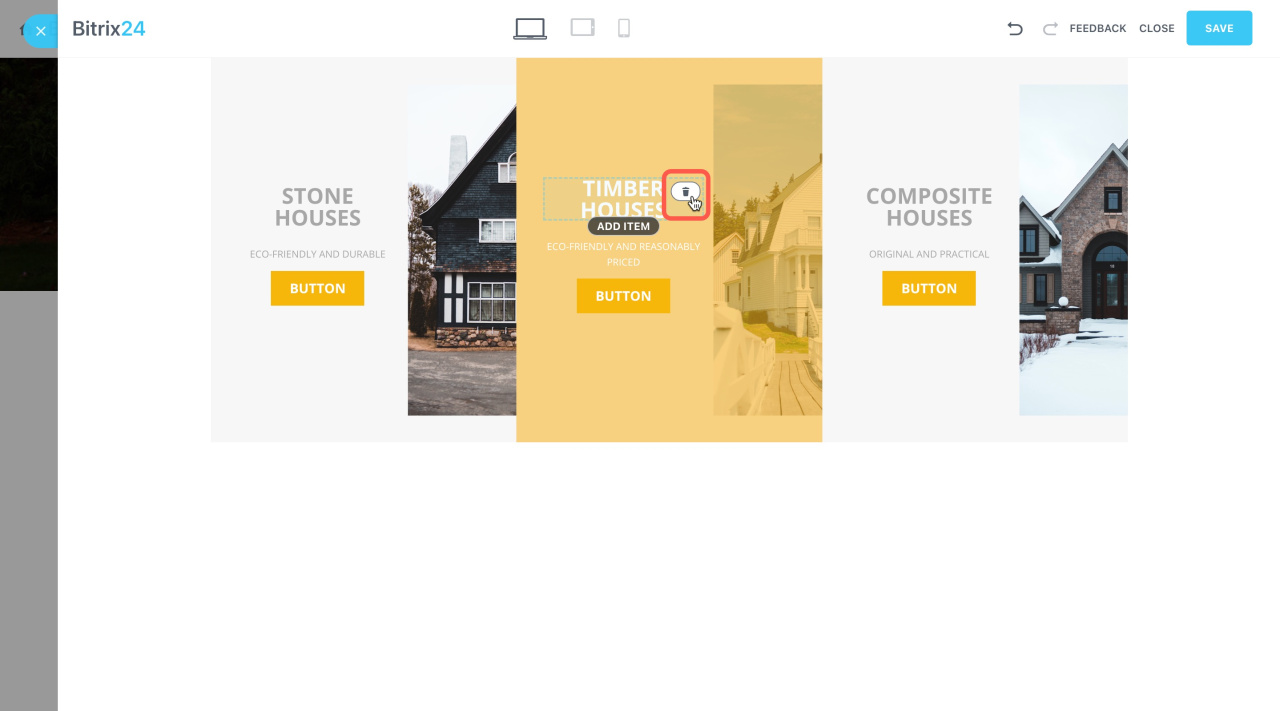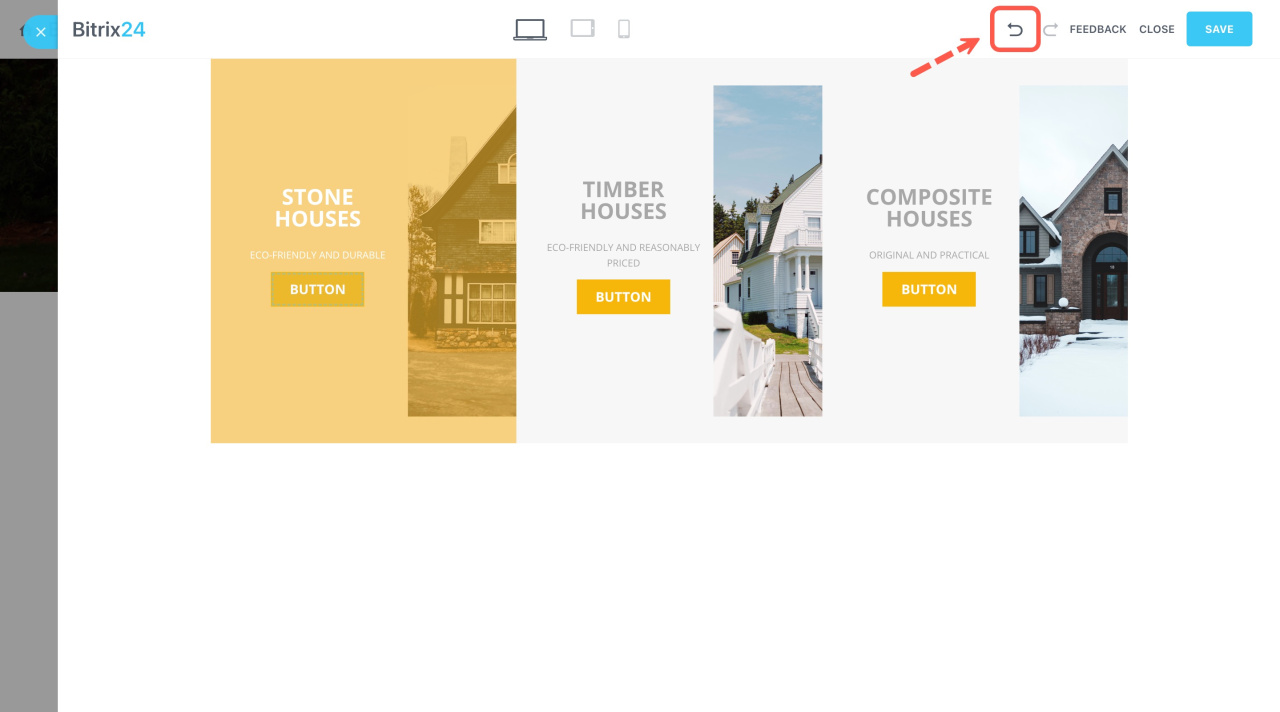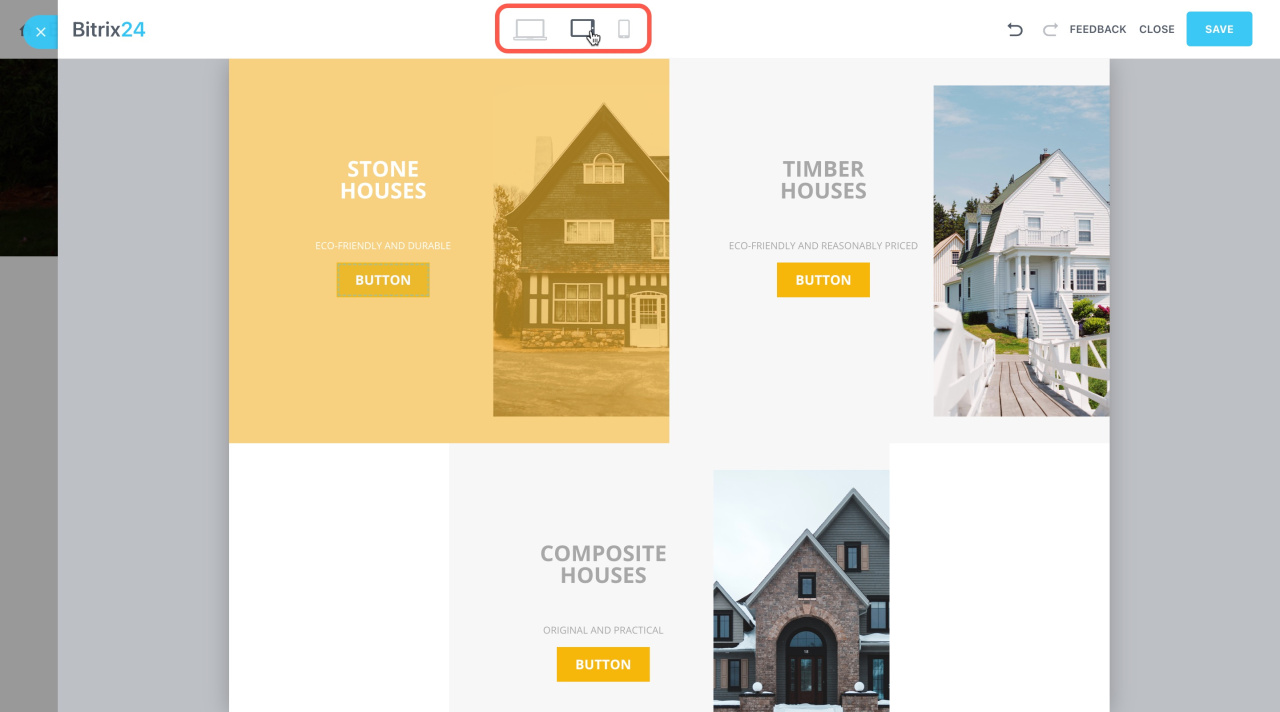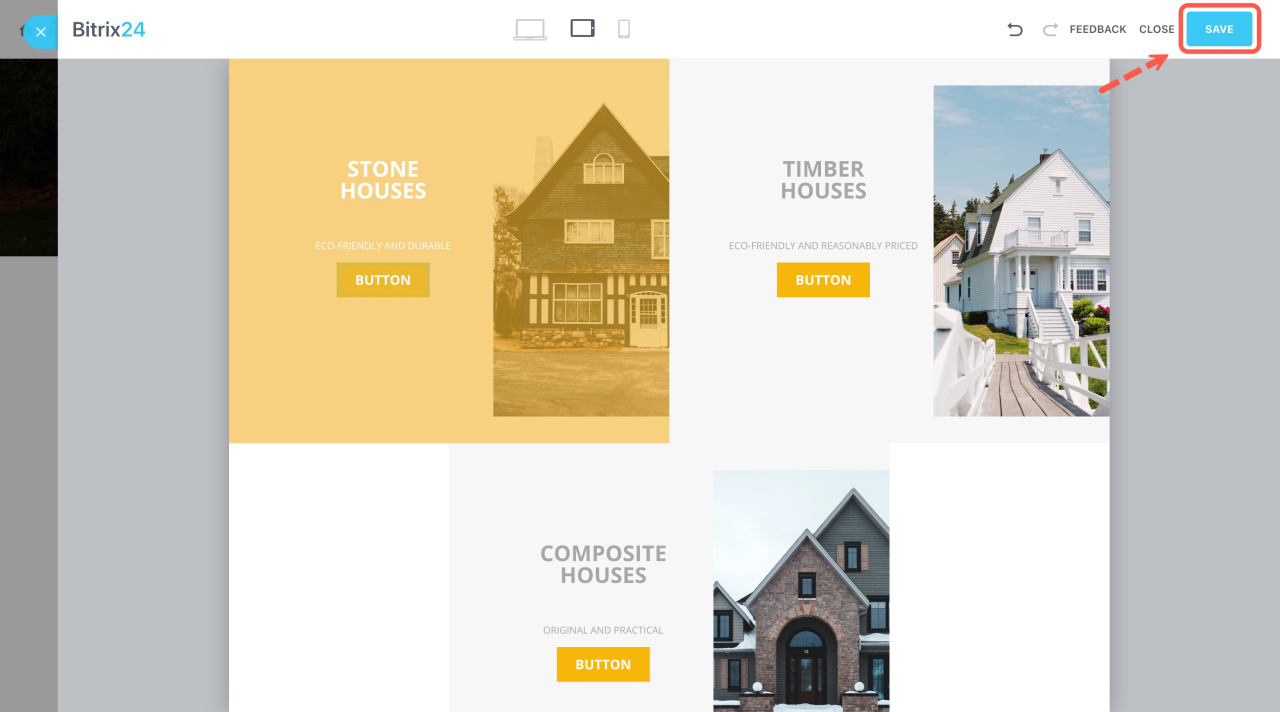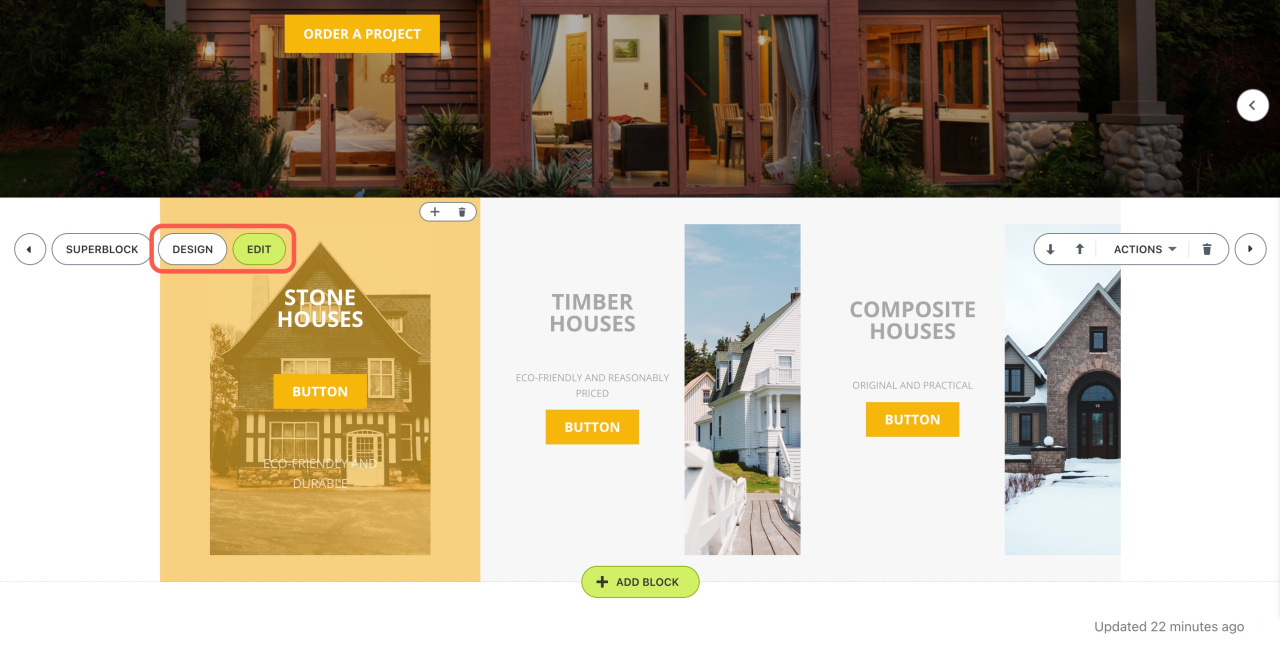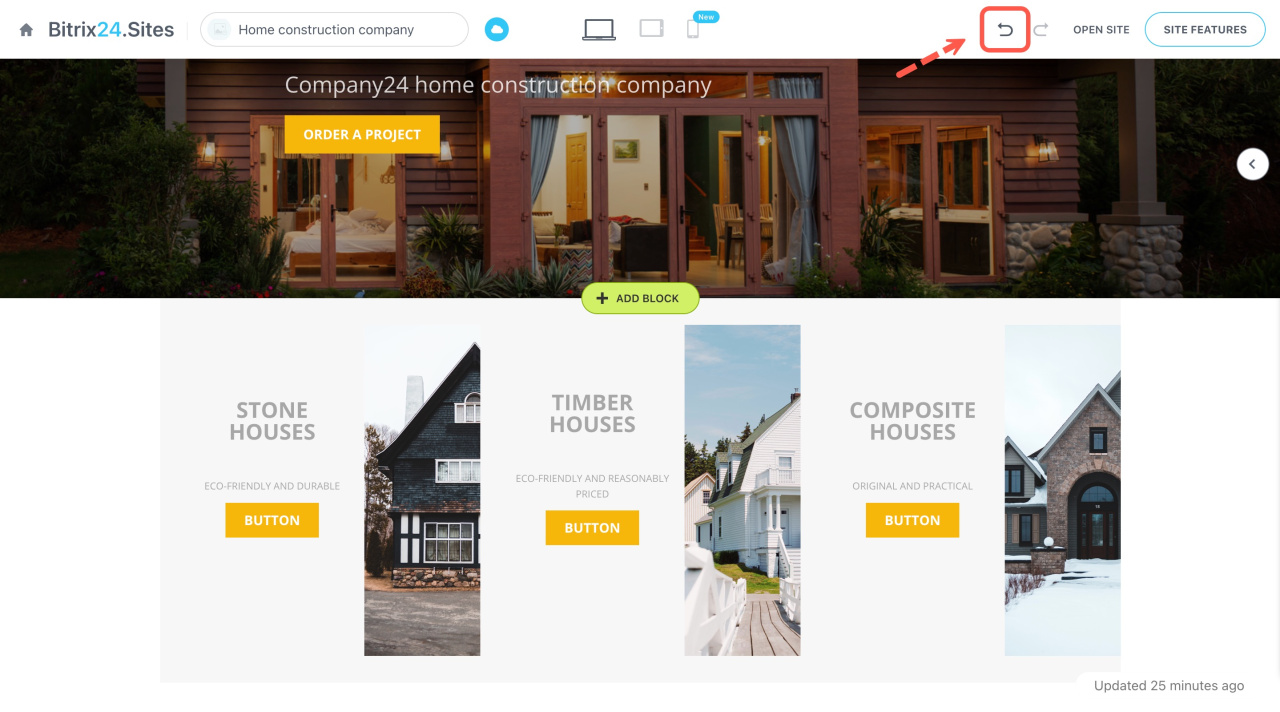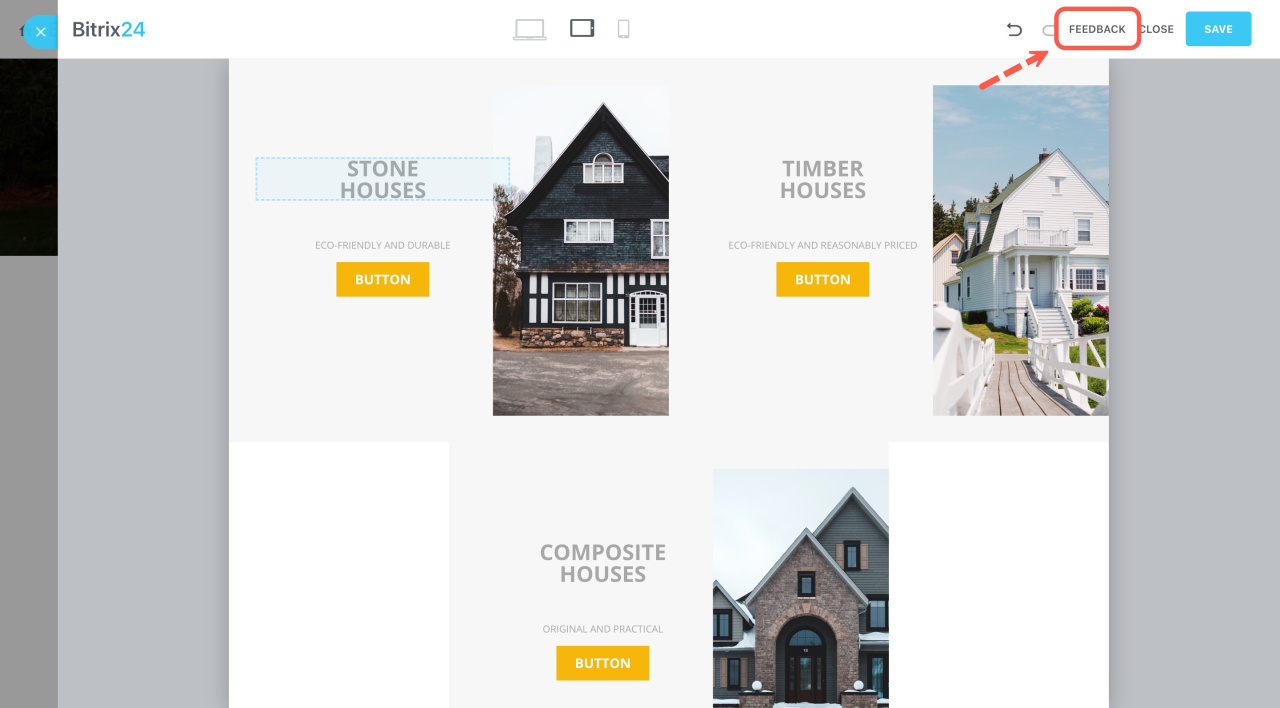Superblock is a mode in which you can change items (elements) within blocks on your site.
For example, you have a block with a header and text. Now, you can complement it with other items, such as videos or buttons. Thus, you can create a unique site.
Bitrix24 pricing page
To access the superblock mode,
-
Go to the Sites and stores section > Sites. Select the site or create a new one.
Learn how to create a site in Bitrix24 -
Open your site in edit mode and find a block you want to customize.
-
Click Superblock on its left.
Here is the superblock setup form that allows you to add or remove the block items. For example, place a button under the text in the columns. To do this, hover the cursor over a suitable place and click Add item.
Then select an item from the list and add it. If a block has multiple columns, the item will appear in all of them.
To remove unnecessary items, click the bin icon next to them.
If you are not satisfied with the changes you made, you can undo the actions.
Also, check how the block looks on different devices. Switch the view at the top of the page.
When all the settings are made, click Save.
Use the Edit and Design buttons for further block changes.
If you don't like the block appearance after saving changes, you can reset it using the global undo button.