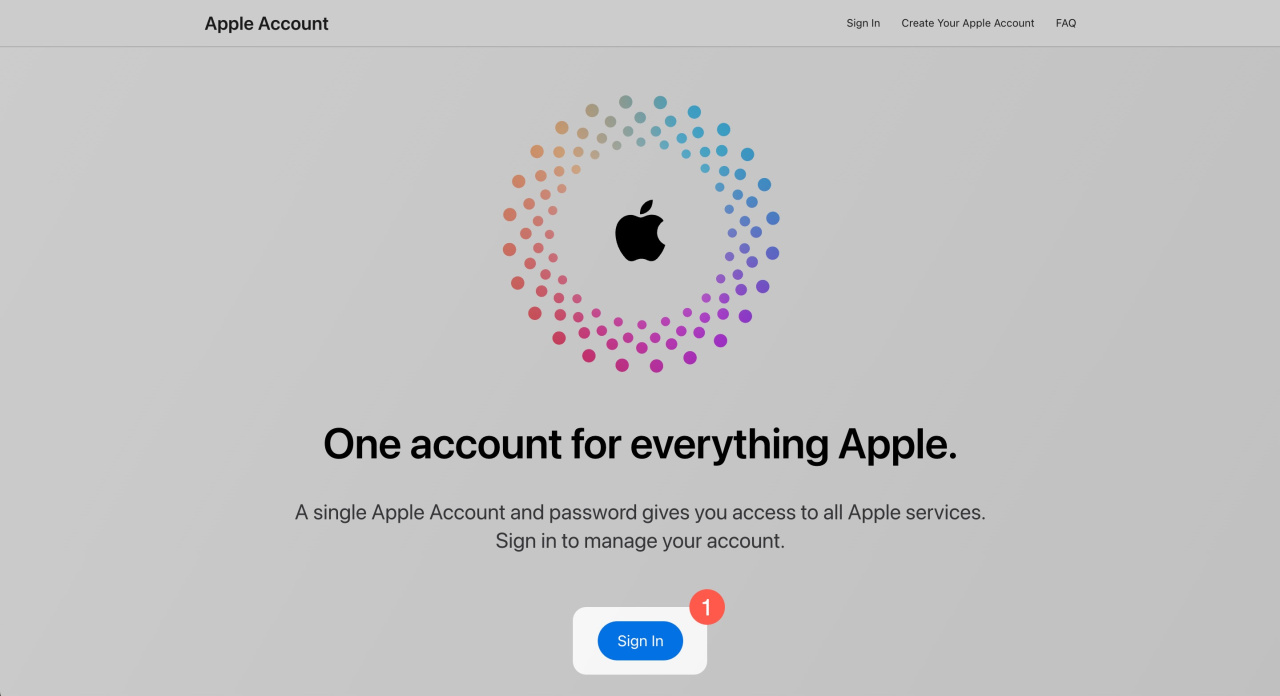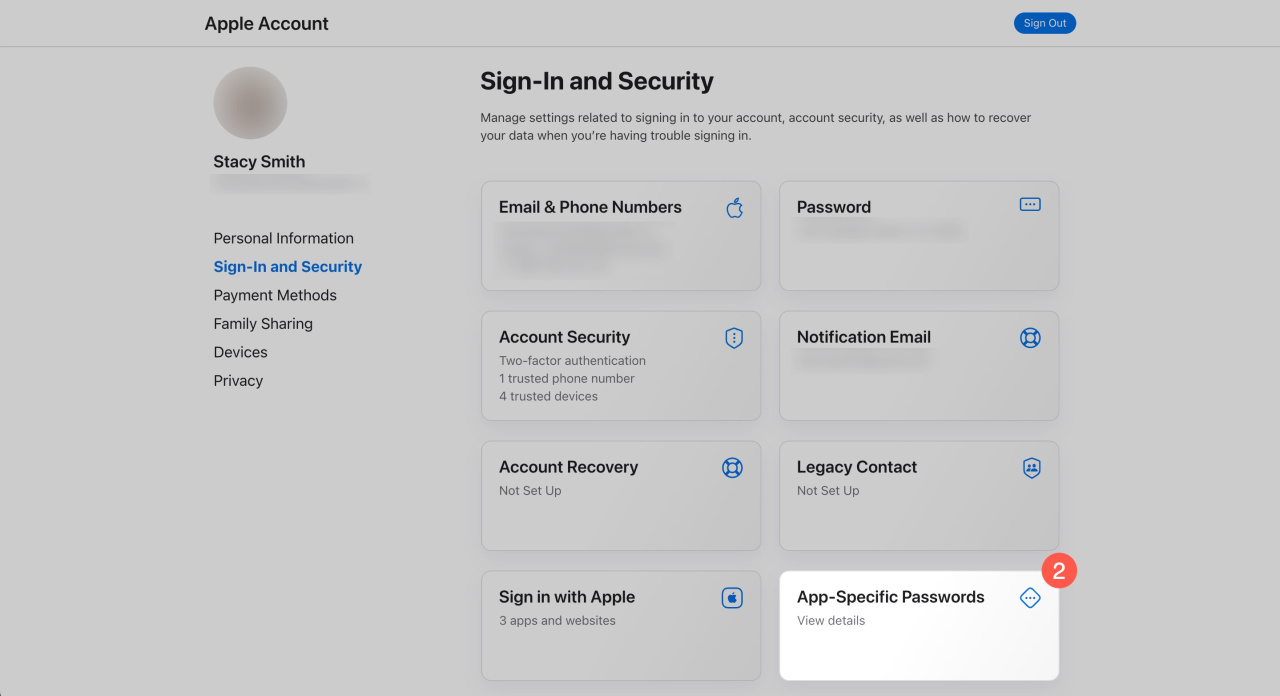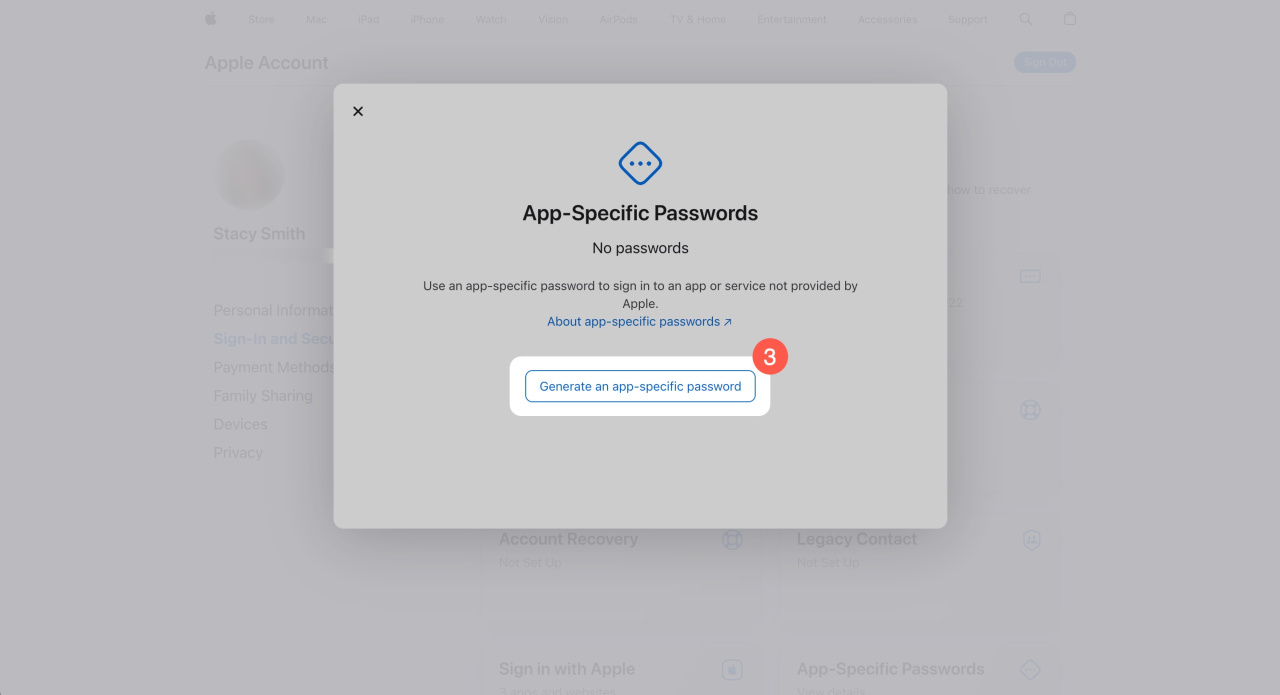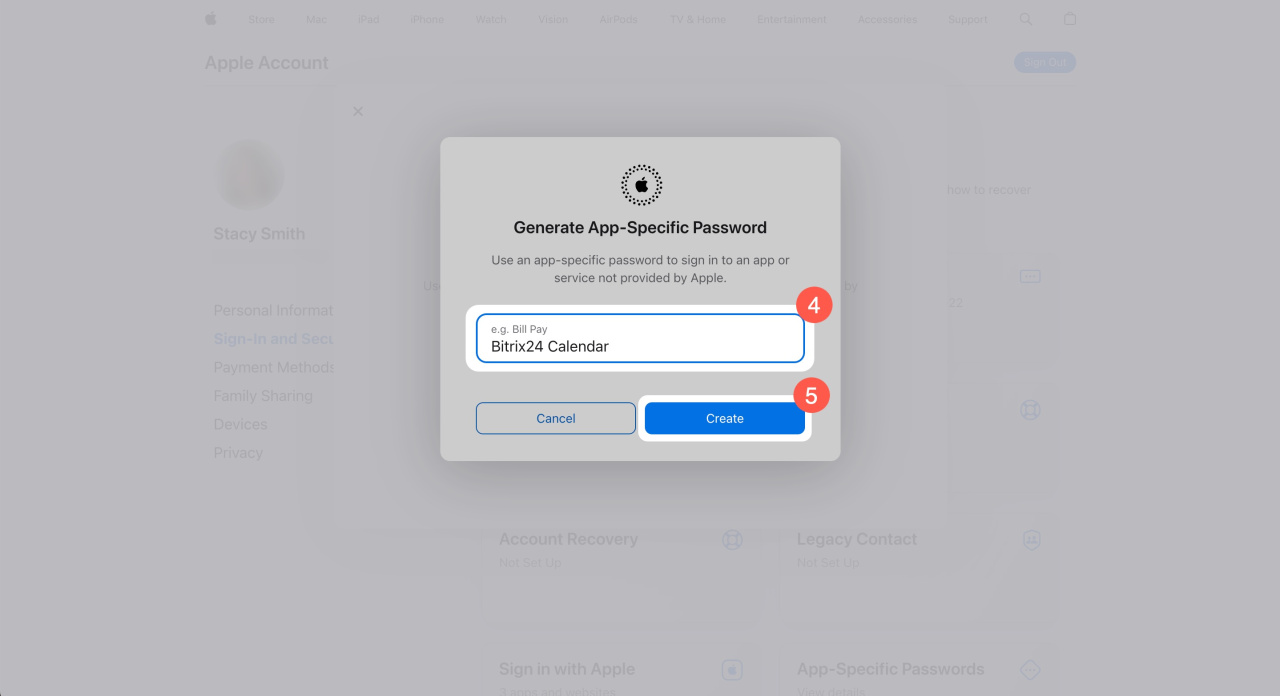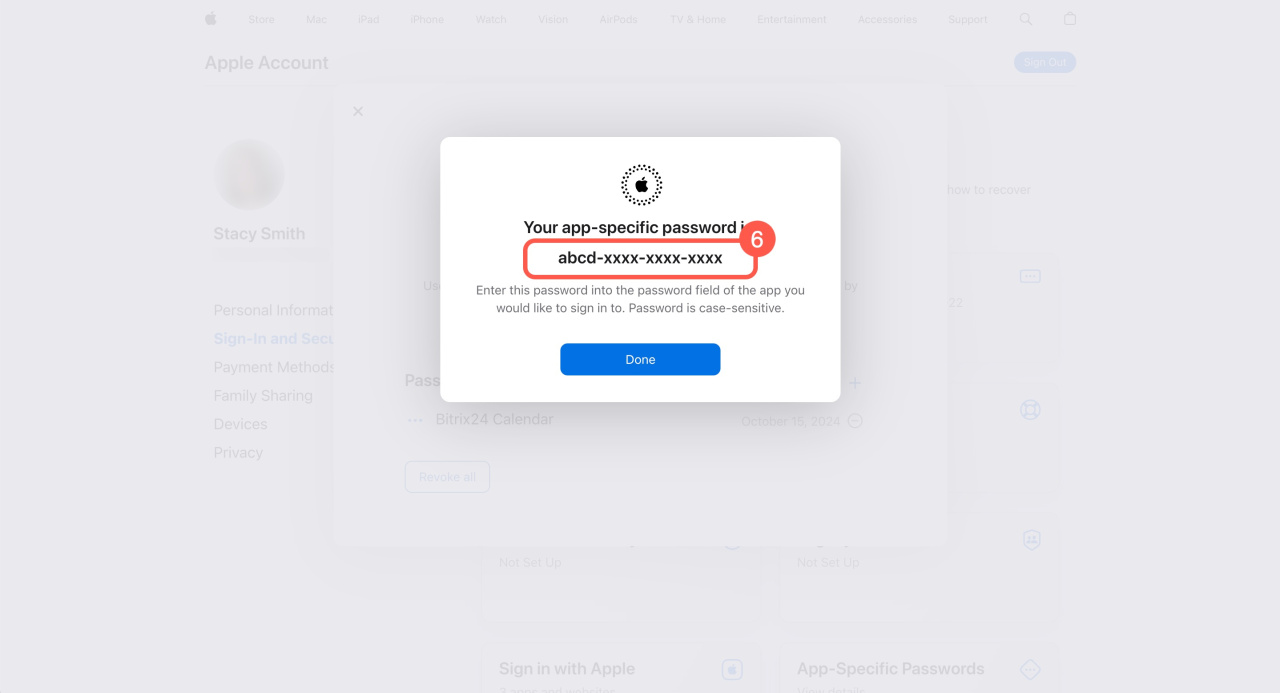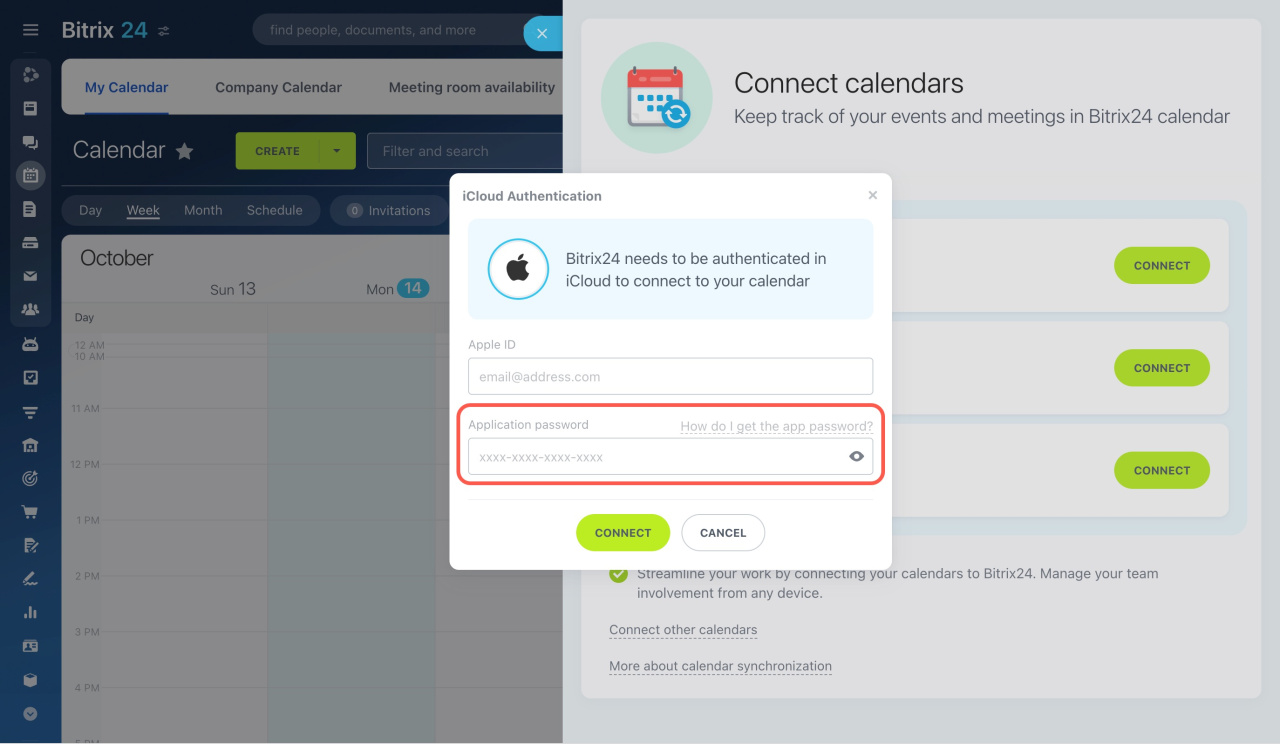To synchronize your iCloud calendar with Bitrix24, you need to get the application password from Apple. This is a standard operation for connecting to third-party applications.
How to get the application password
1. Log in to your Apple account at account.apple.com.
2. In the Sign-In and Security section, click on the App-Specific Passwords block.
2. Click Generate an app-specific password.
4. Enter the service name, like Bitrix24 Calendar.
5. Click Create.
6. Copy the generated application password and click Done to save it.
How to use the application password
Go back to your Bitrix24 account and paste the password into the Application password field to connect the iCloud Calendar.
Synchronize Bitrix24 calendar with iCloud