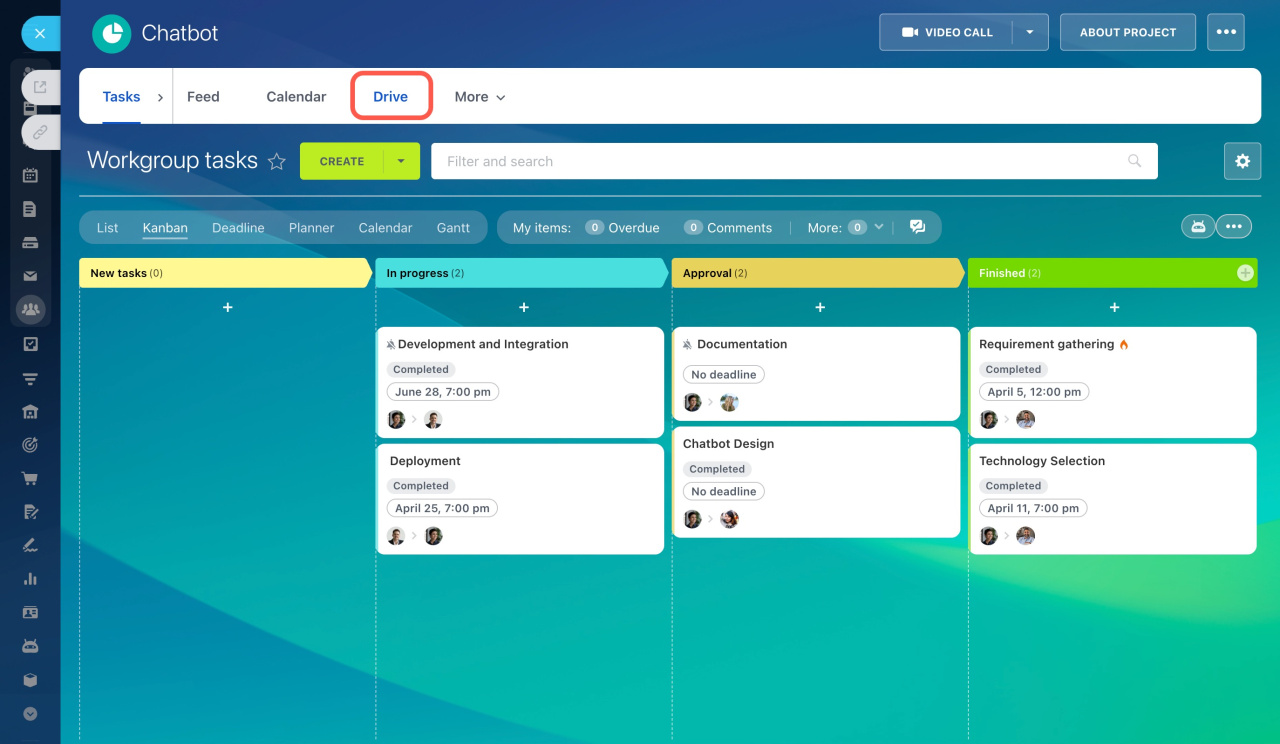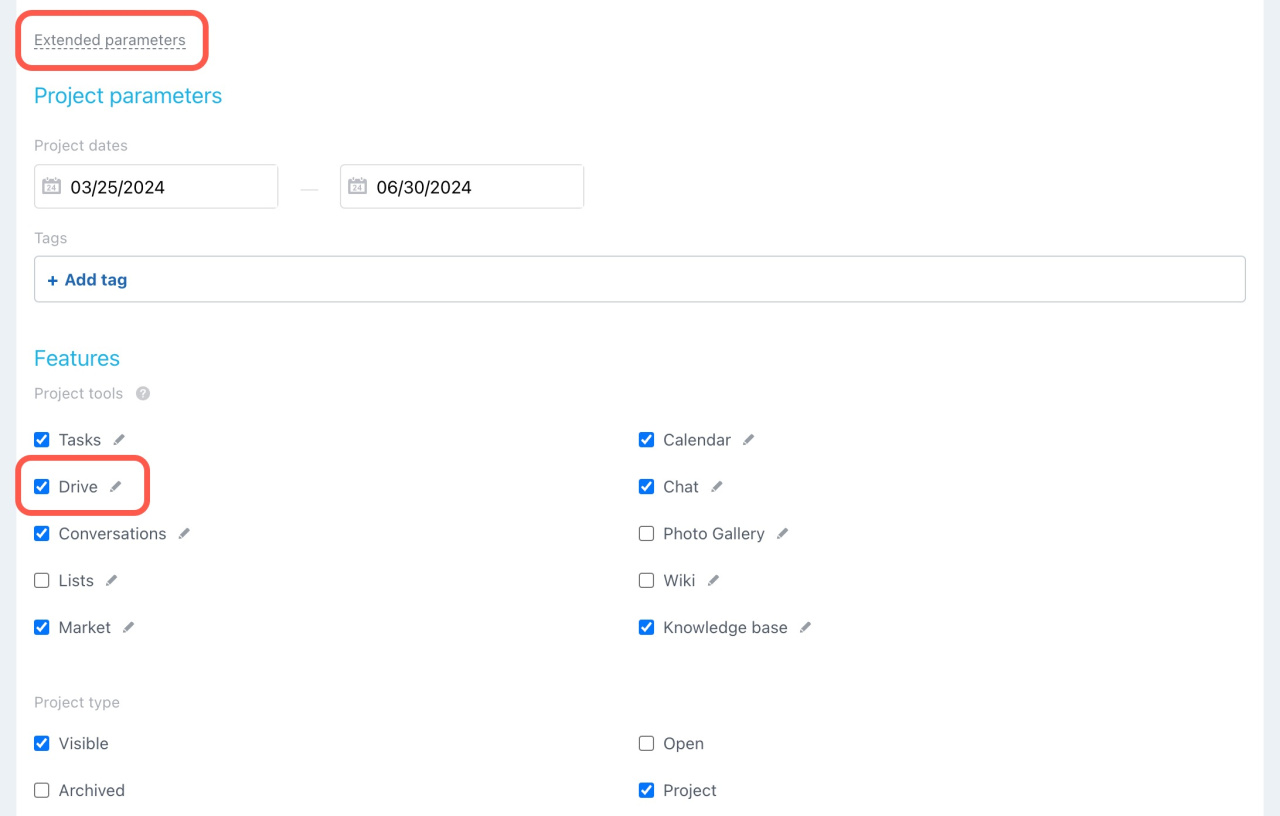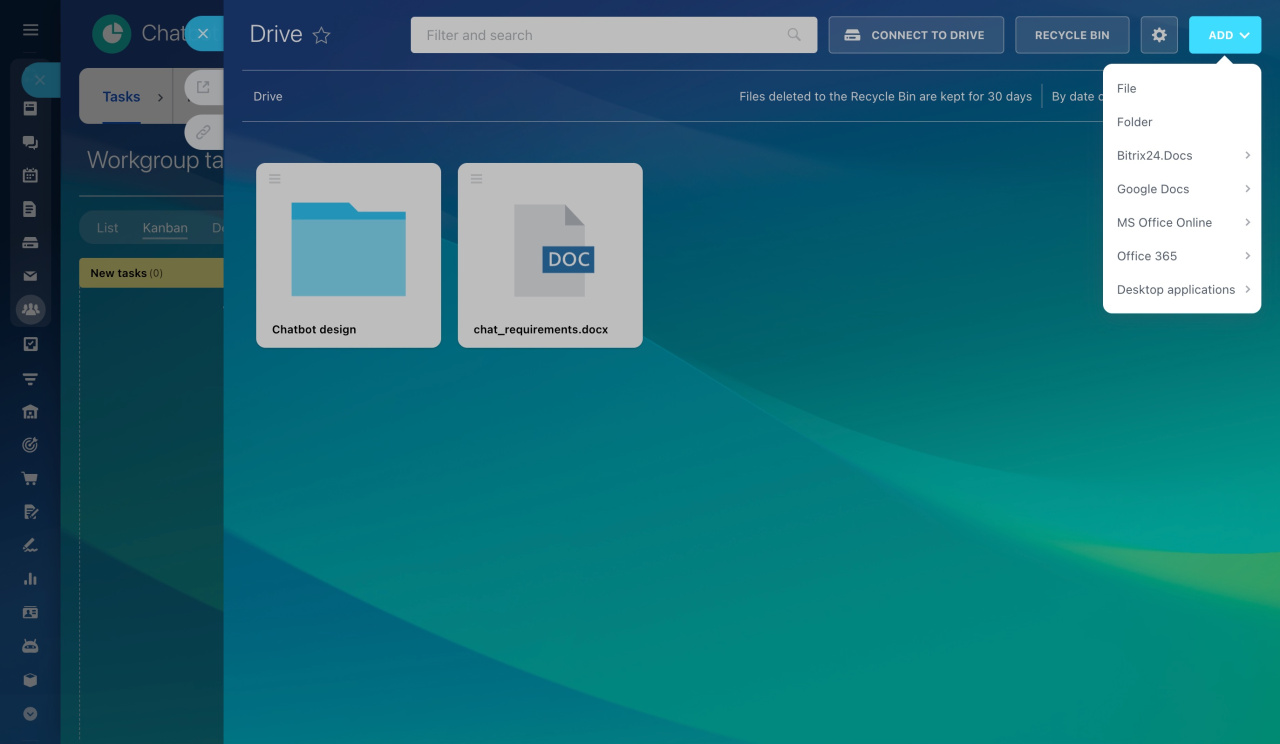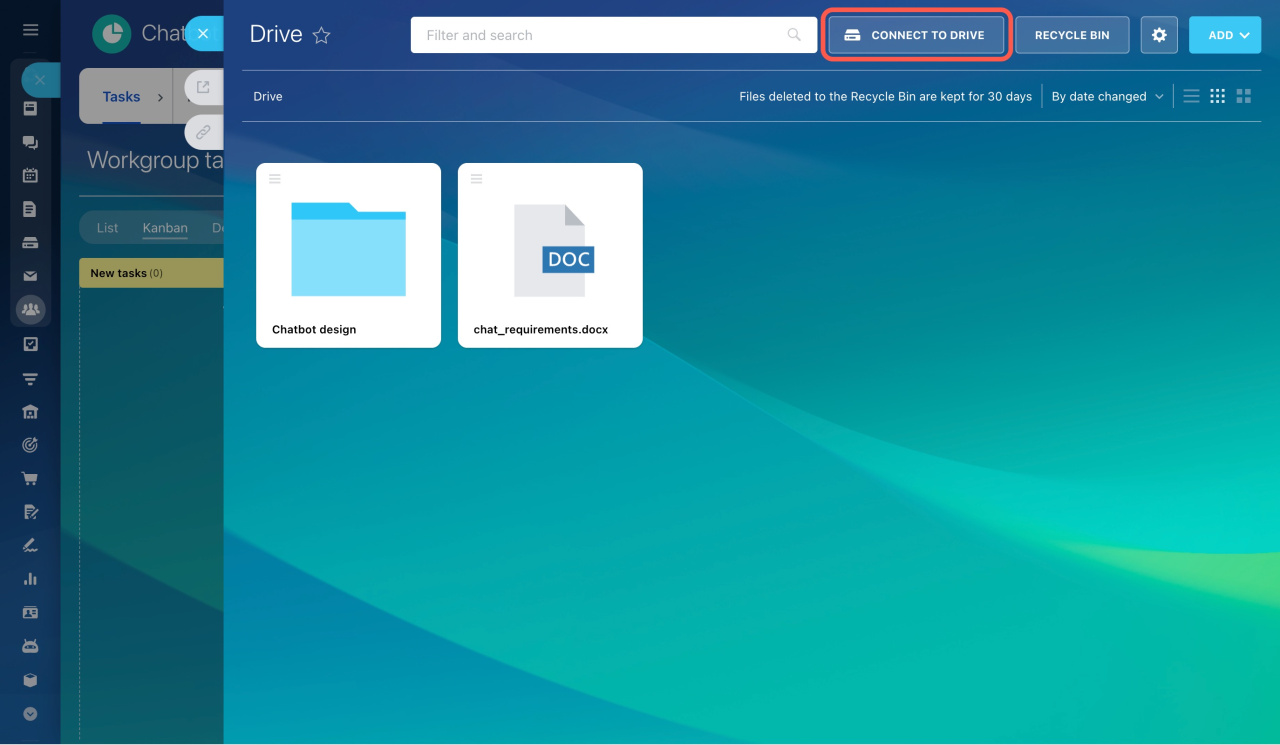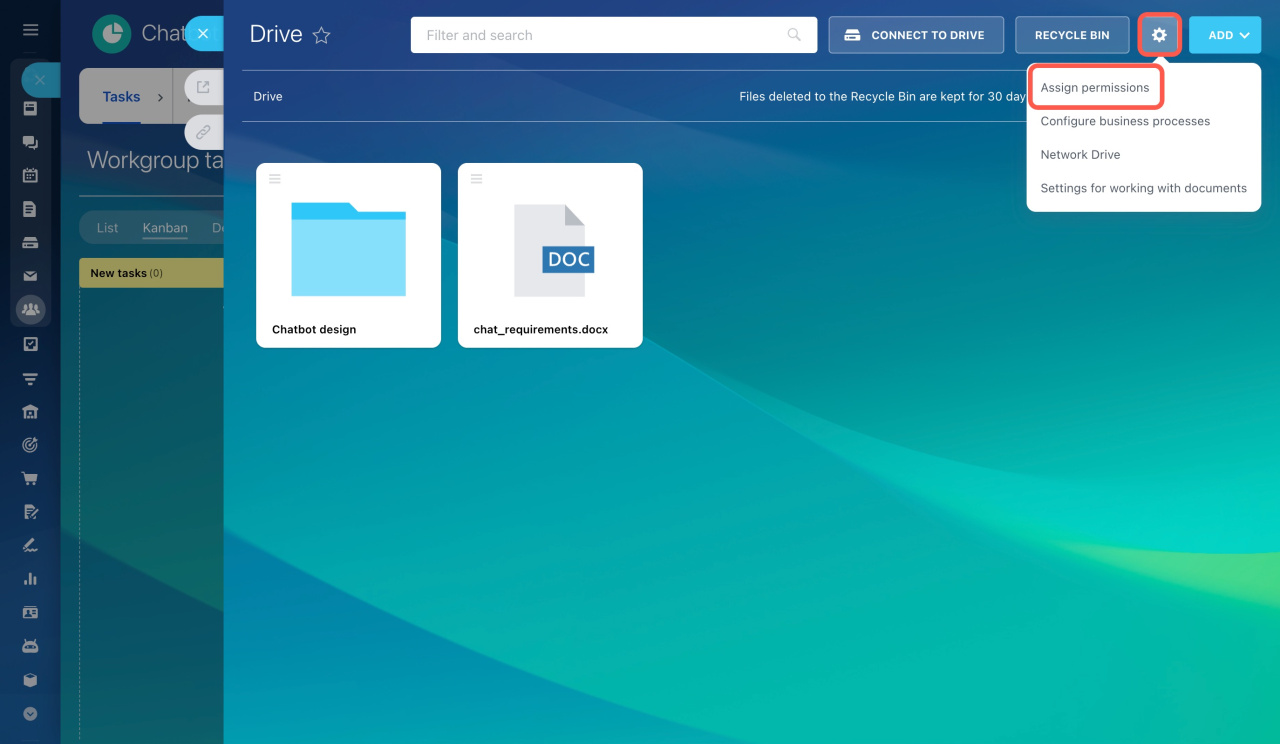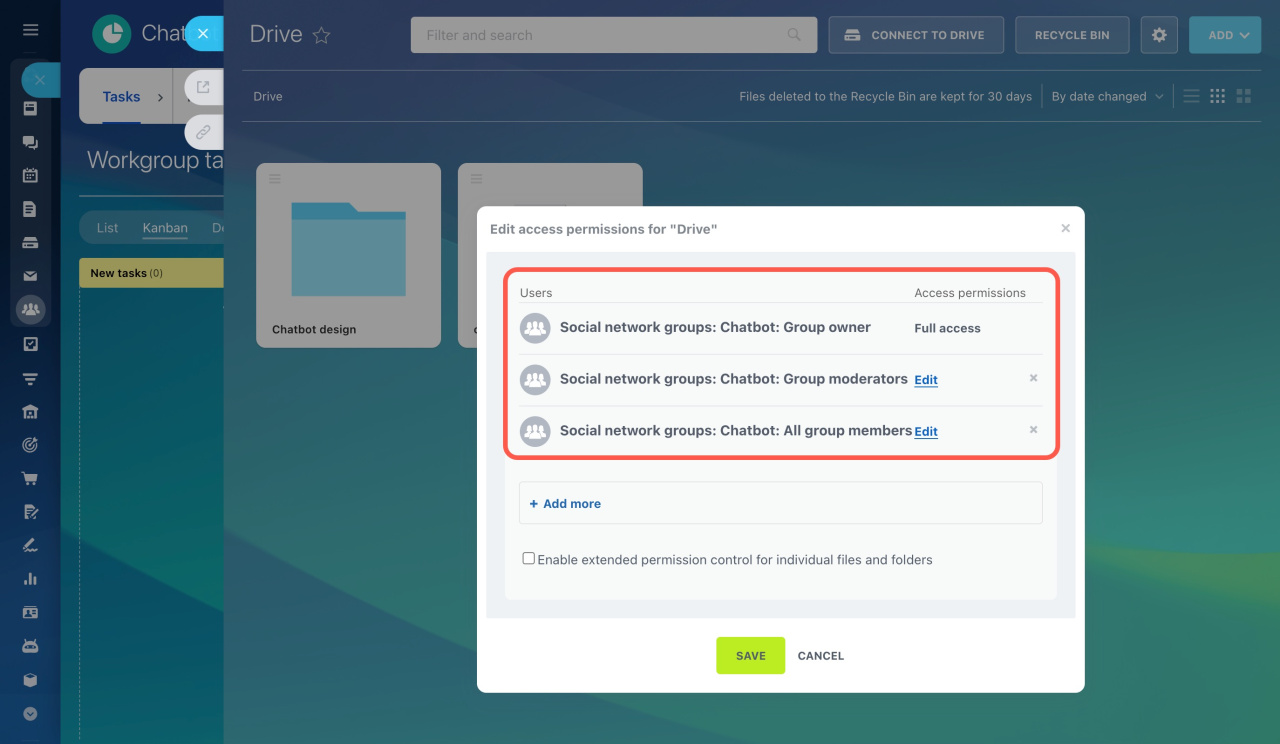Store and manage files for specific workgroups or projects separately using the Drive within a workgroup. This helps you quickly find documents without getting lost in a sea of files on the Company Drive.
Go to the desired workgroup or project and click the Drive button.
If you don't see Drive, add this tool under Extended parameters > Features.
How to create a workgroup or project
Create files and folders. In the Add menu, choose to upload a file from your computer or add a new folder to the Drive. Create new documents, spreadsheets, or presentations using Bitrix24.Docs, Google Docs, MS Office Online, Office 365, or your computer's editors.
Perform necessary actions on files, just like on the Company Drive.
Company Drive overview
Connect workgroup files to personal Drive. Add a single file or the entire workgroup Drive to your personal Drive. Click Connect to Drive, and these files will appear under My Drive.
Configure access permissions for workgroup members. Click the gear button (⚙️) and select Assign permissions.
By default, access permissions to folders and files are set in this way:
- Group owner: Full access
- Group moderators: Edit
- All group members: Edit
These are the access levels you can set:
- Read: Users can view the drive content.
- Add: Users can view the drive content and add files to the drive.
- Edit: Users can do different actions and connect folders to the personal drive, but they cannot change the settings or access permissions.
- Share: Users can share files with colleagues.
- Full access: All possible actions are allowed.
In brief
-
Use the Drive within a workgroup to store and manage files for specific projects
-
Create, upload, and organize files, and connect workgroup files to your personal Drive for easy access.
-
Configure access permissions to control who can view, add, edit, share, or fully manage the files.