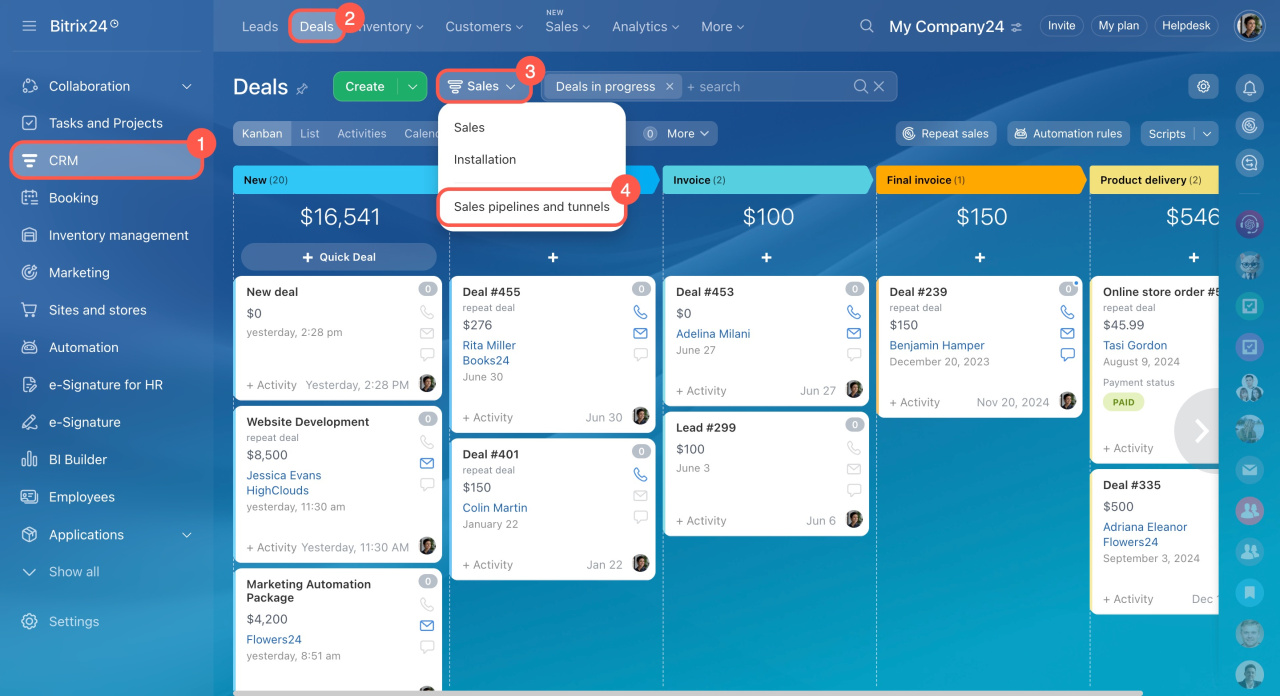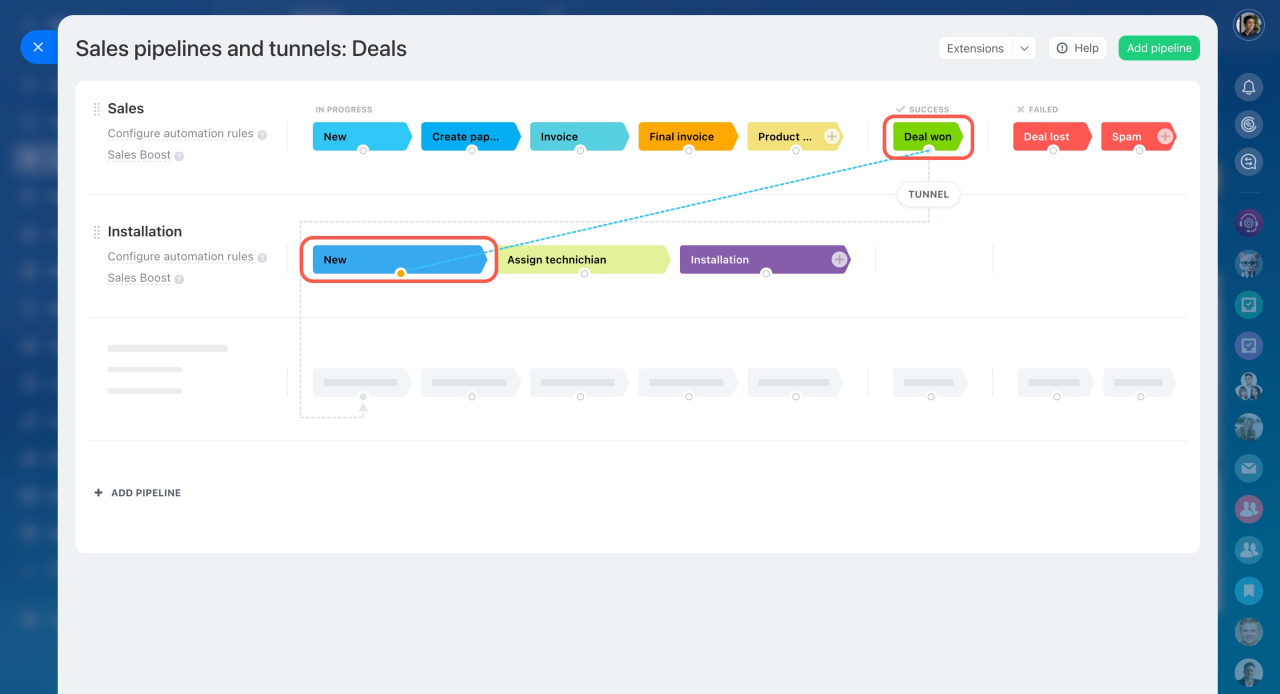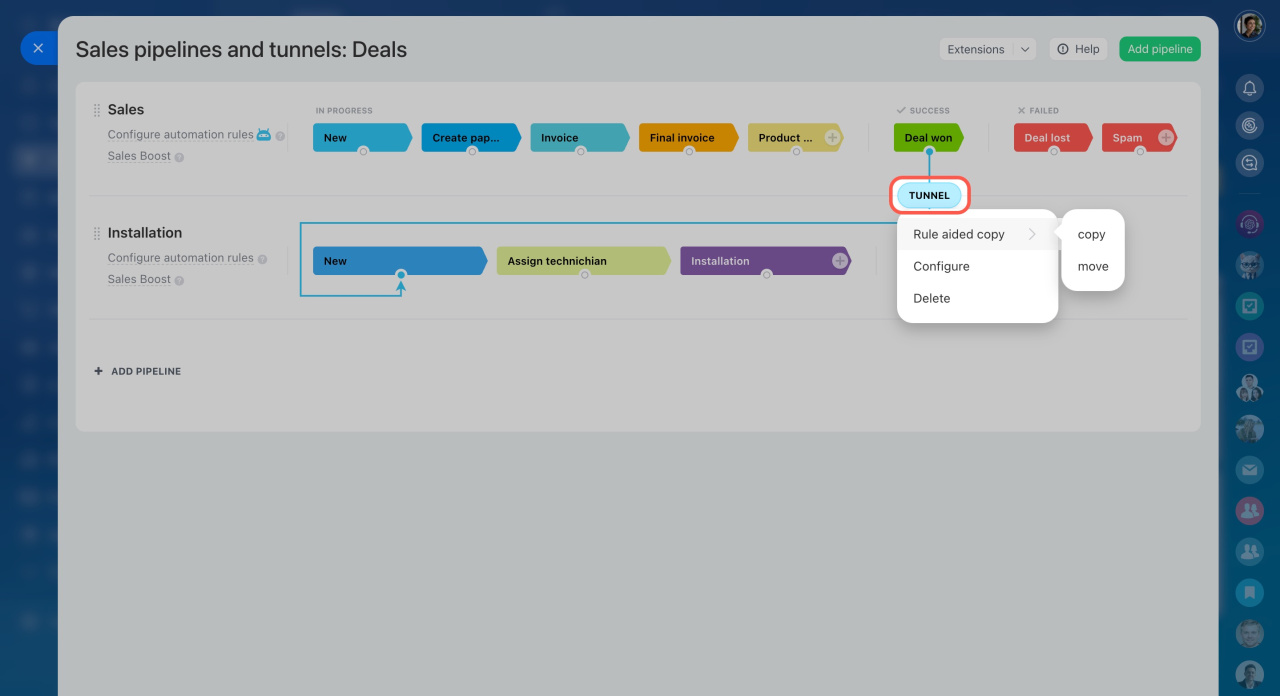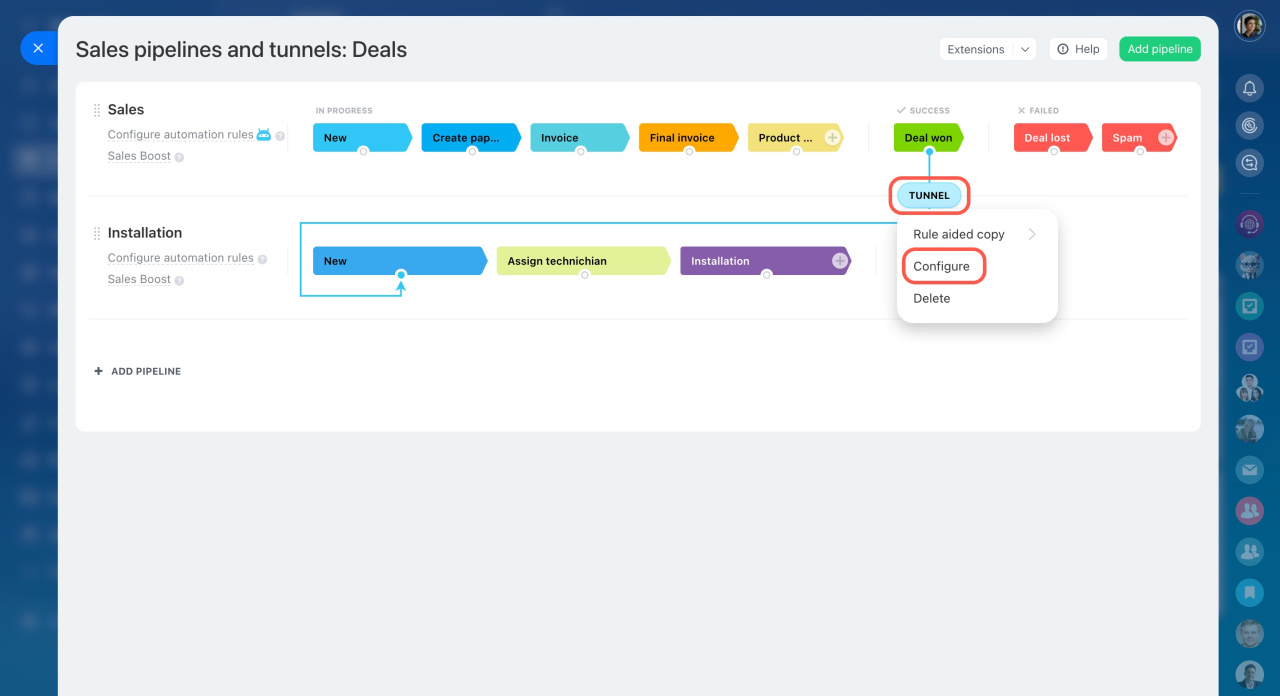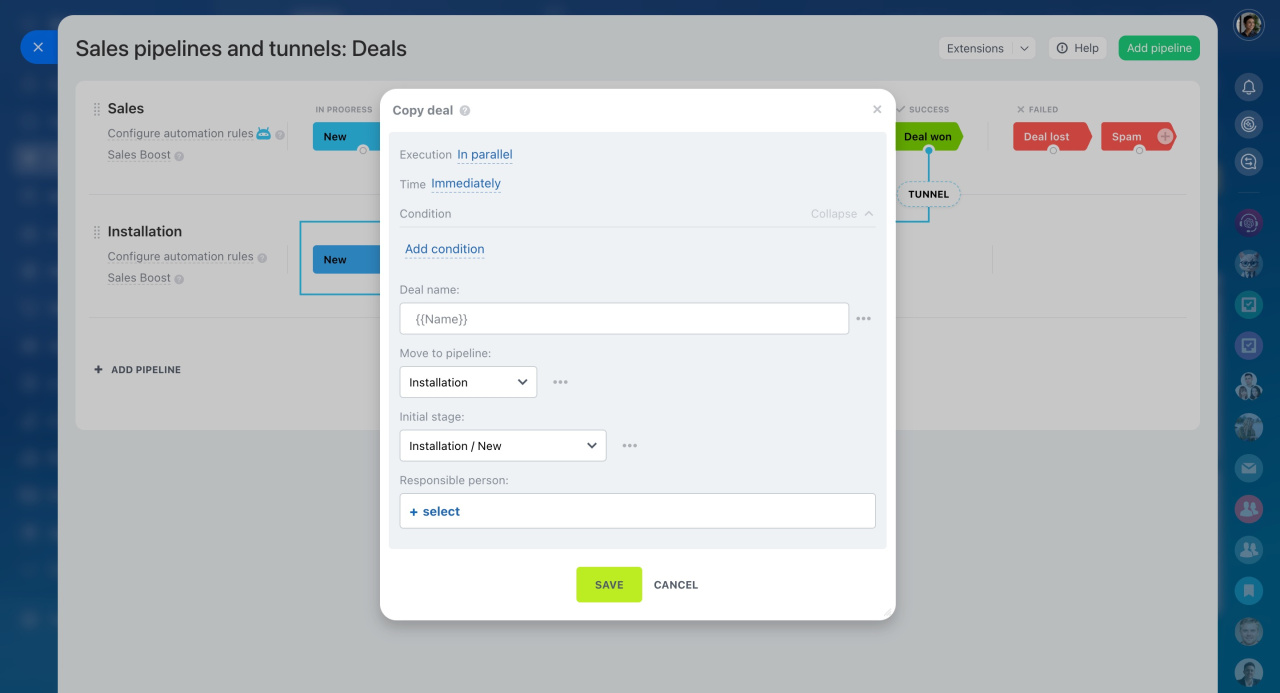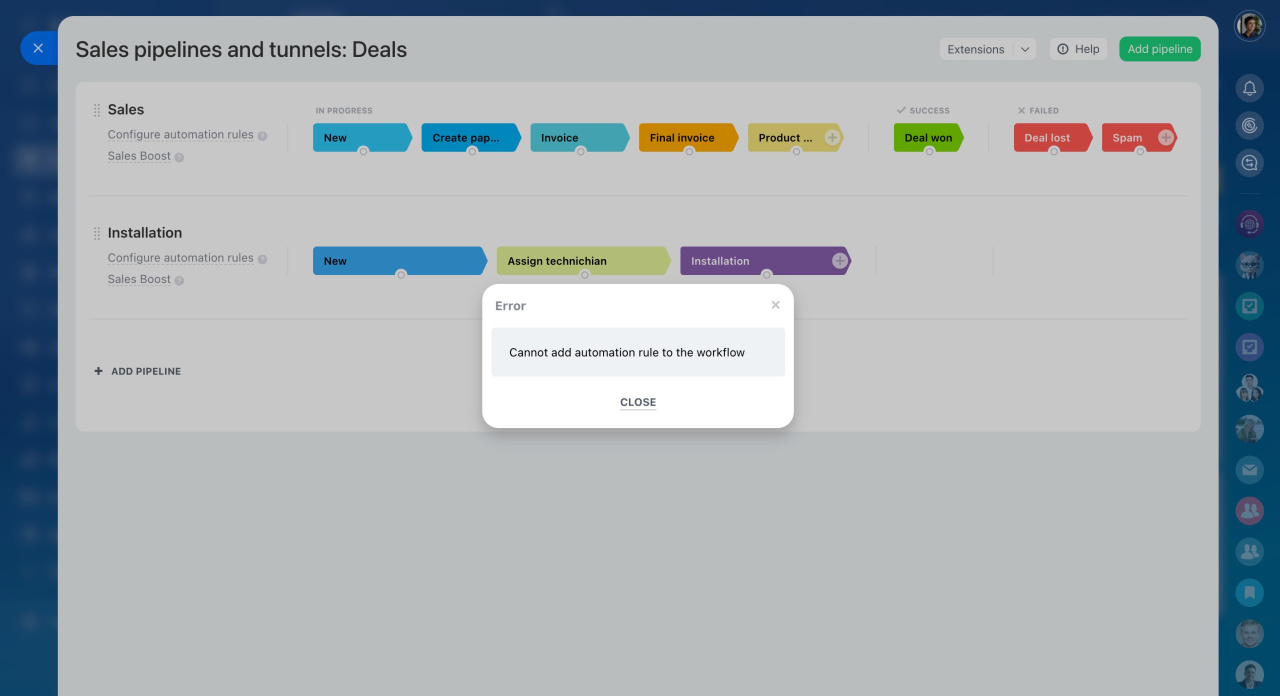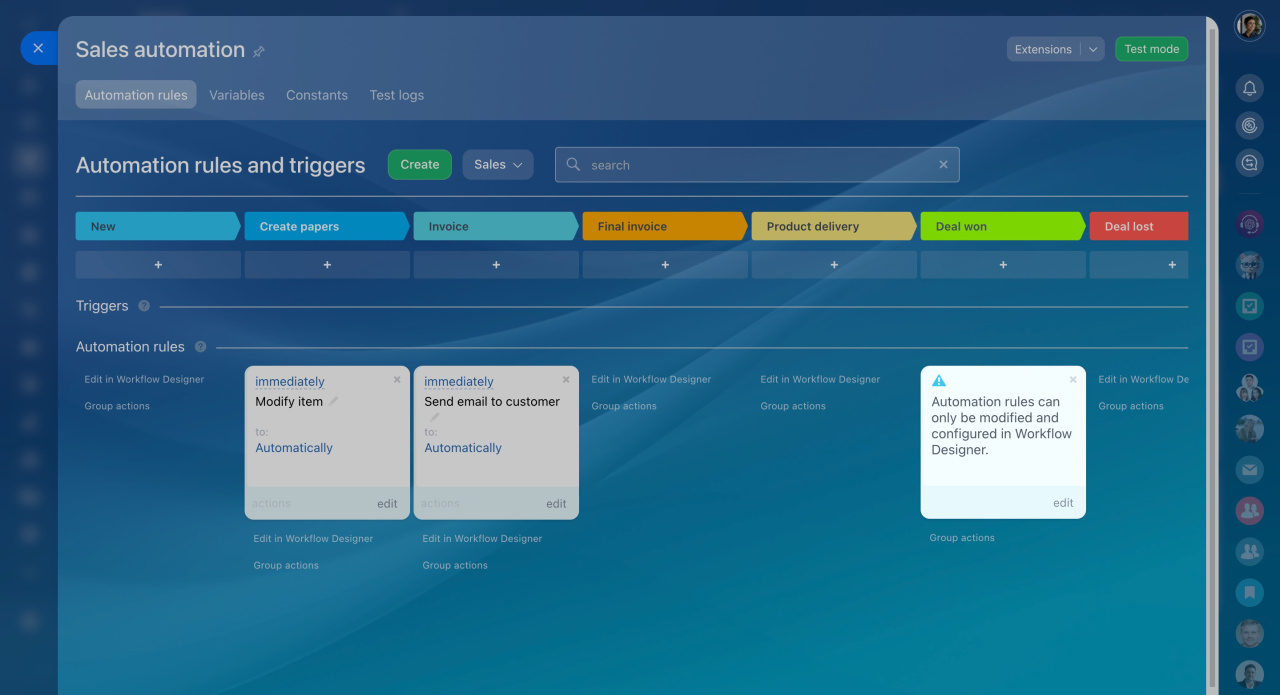Sales tunnels connect sales pipelinesSales pipelines are a set of stages in the kanban to work with deals.. If a deal is handled by different departments, you can use a tunnel to automatically transfer or copy a deal from one pipeline to another. No need to create deals manually and transfer information.
Create sales tunnels
Go to CRM > Deals > Pipelines > Sales pipelines and tunnels.
The page shows all sales pipelines. You can customize them and create new ones.
To create a tunnel, click on a stage in one pipeline and draw a line to another stage of another pipeline. The stages will be linked, and you can configure a tunnel.
Configure sales tunnels
Click the Tunnel button and select the action for the deal when it moves to the stage.
- Copy — CRM will create a copy of the deal in the new pipeline while keeping the deal in the original pipeline.
- Move — CRM will move the deal to another pipeline.
Tunnel is an automation rule that copies or moves deals depending on the settings. Select Configure in the action menu to specify automation rule conditions.
Fill out the fields:
- Execution — select when the automation rule will start: after the currently running automation rule has finished or irrespective of other currently running automation rules.
- Time — specify the time when the automation rule will start: as soon as the item moves to the desired stage, after a specified period of time, a certain time before the event, or at a precise time.
- Condition — select the condition that will trigger the automation rule. The condition should be configured before the deal moves to the stage with the automation rule.
- Deal name — change the deal name, for example, add the assignee name.
- Move to pipeline — select the pipeline the deal will move to.
- Initial stage — specify the stage the deal will move to.
- Responsible person — select an assignee.
Save the settings.
"Cannot add automation rule to the workflow" error
This error occurs if a workflow is configured on the stage. In this case, you can copy or move a deal to another pipeline in the Workflow Designer. Use the Copy deal or Change pipeline actions to create a tunnel.
In brief
- Sales tunnels connect sales pipelines. If a deal is handled by different departments, a tunnel can be used to automatically move or copy the deal from one pipeline to another.
- Go to CRM > Deals > Pipelines > Sales pipelines and tunnels. To create a tunnel, click on a stage in one pipeline and draw a line to another stage of another pipeline. The stages will be linked, and you can configure a tunnel.
- Click the Tunnel button and select the action for the deal when it moves to the stage.
- Copy: CRM will create a copy of the deal in the new pipeline while keeping the deal in the original pipeline.
- Move: CRM will move the deal to another pipeline.