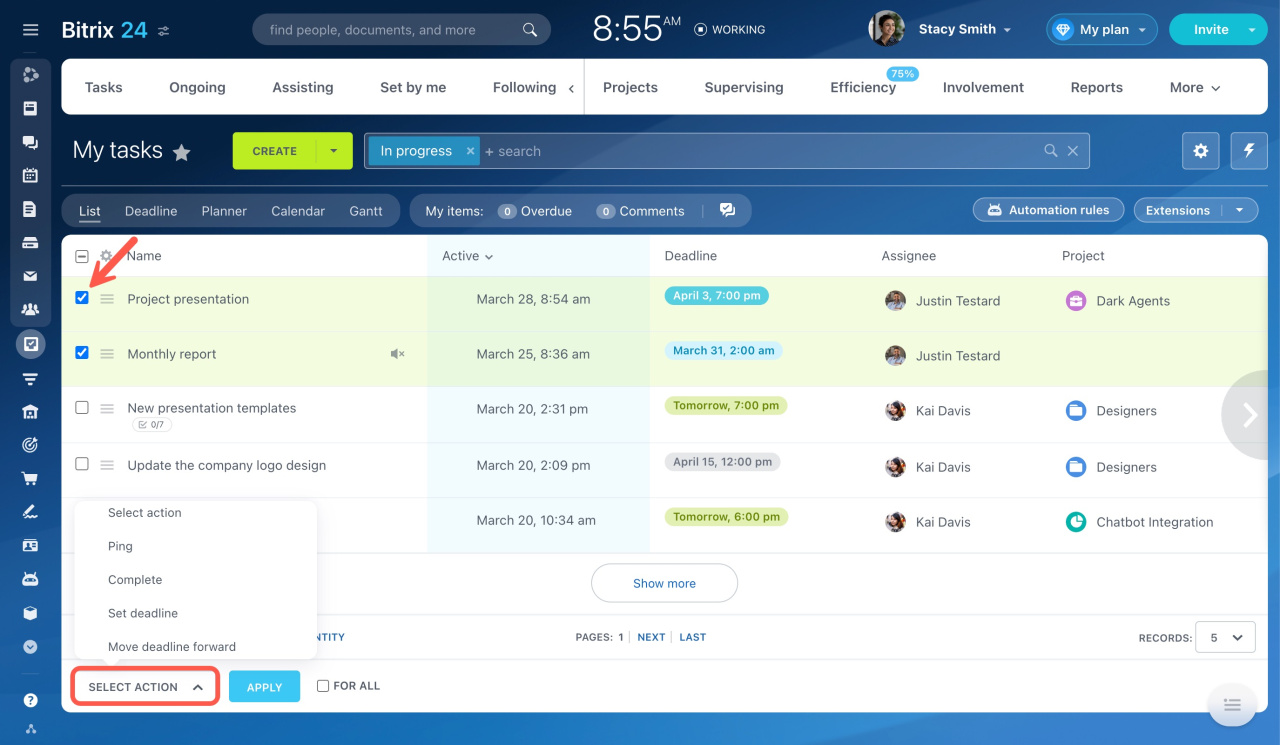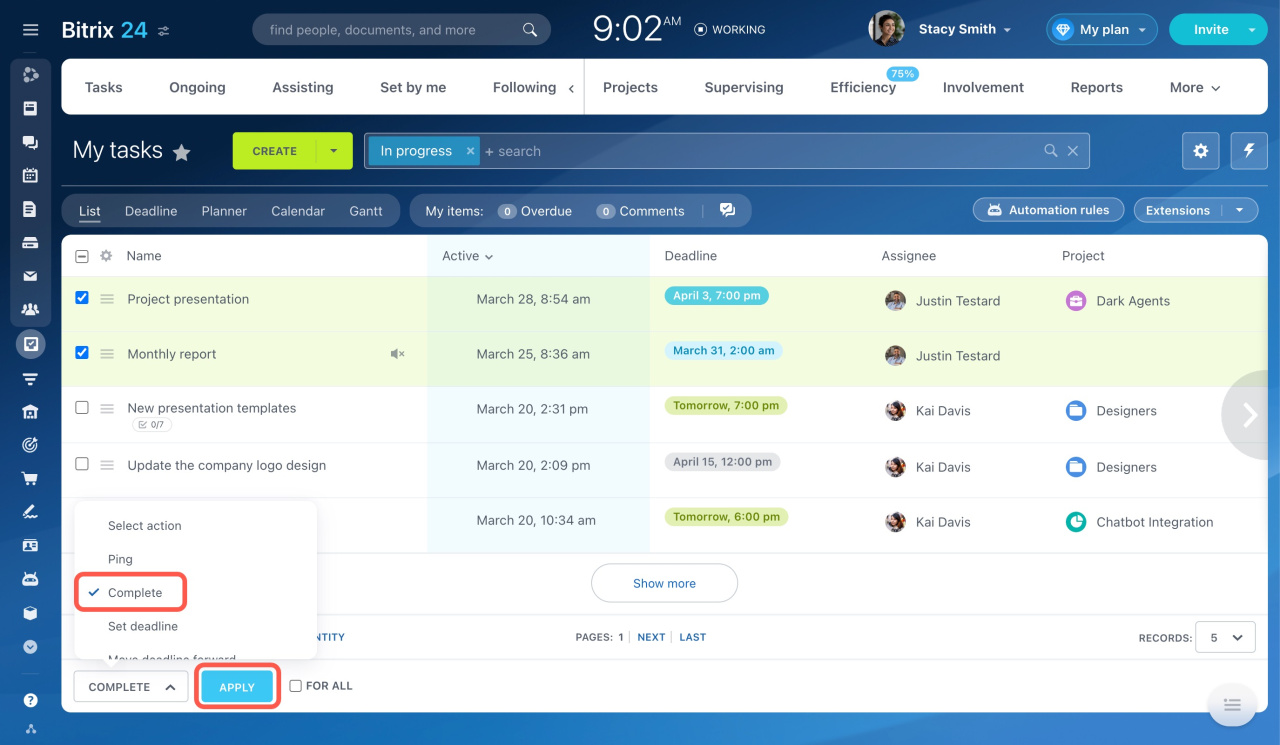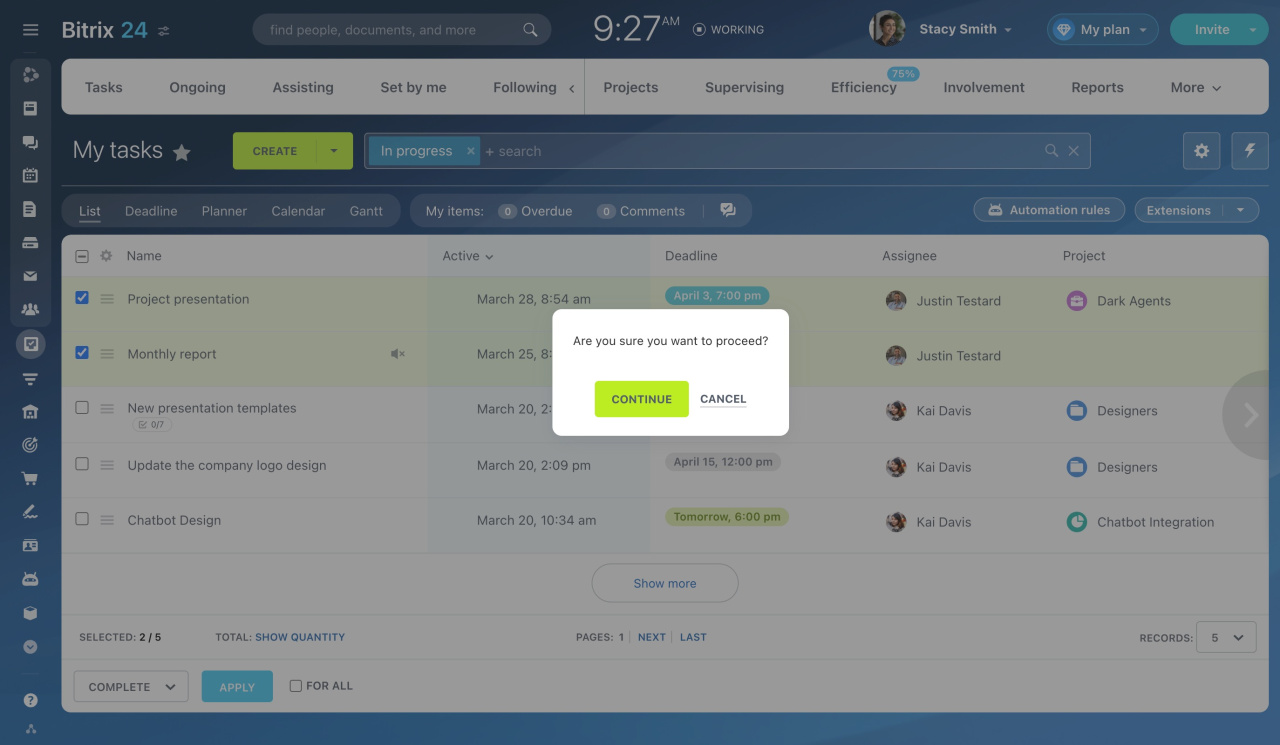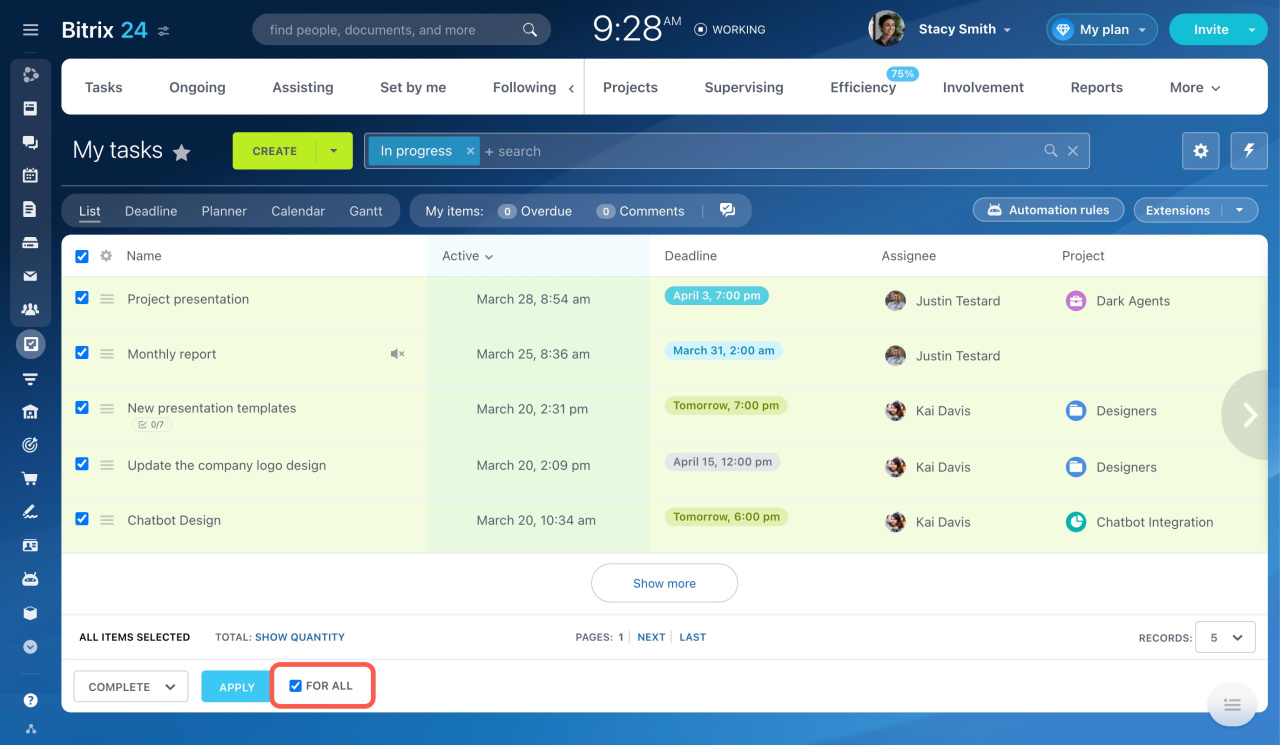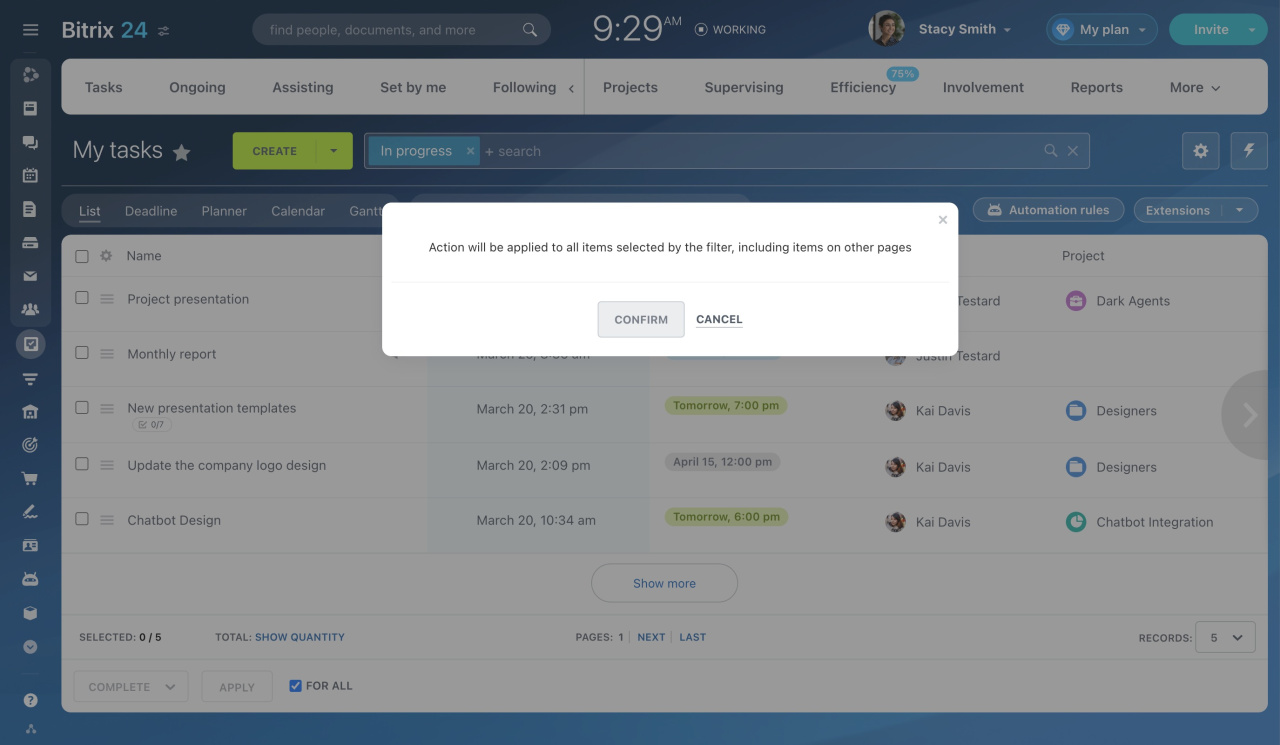When you have a lot of tasks for your team, you may need to apply the same action to many of them at once. This is where using group actions can save you time.
Here's how to use group actions:
-
Select tasks by ticking them in the list.
-
Scroll down to the group action tab and click Select action.
-
A drop-down list will appear with different actions you can choose from:
- Ping
- Complete
- Set deadline
- Move deadline forward or backward
- Disable check upon completion
- Change assignee or creator
- Add observer or participant
- Mute or unmute
- Add to favorites or remove from favorites
- Set group (project)
- Delete
Task recycle bin
-
Specify the additional parameters, if any, and click Apply.
-
Then click Continue to proceed.
To apply an action to all tasks selected by the filter, use the option.
Read also: