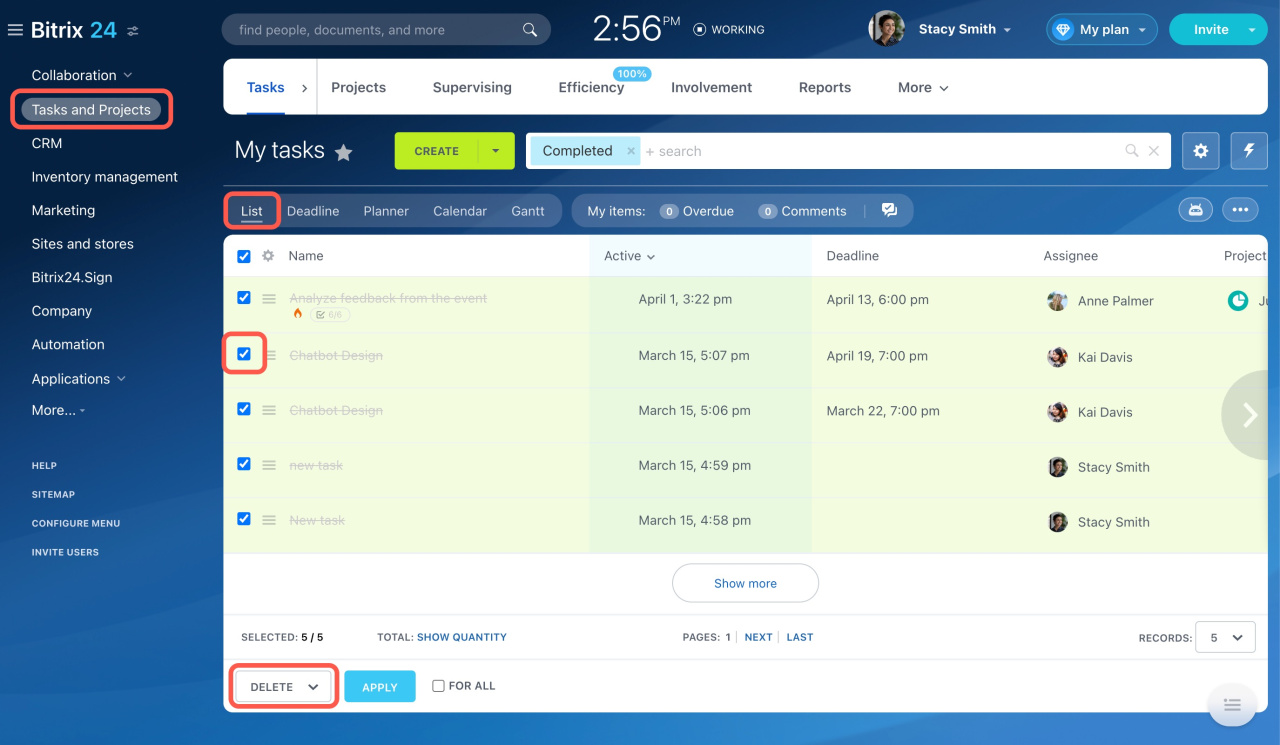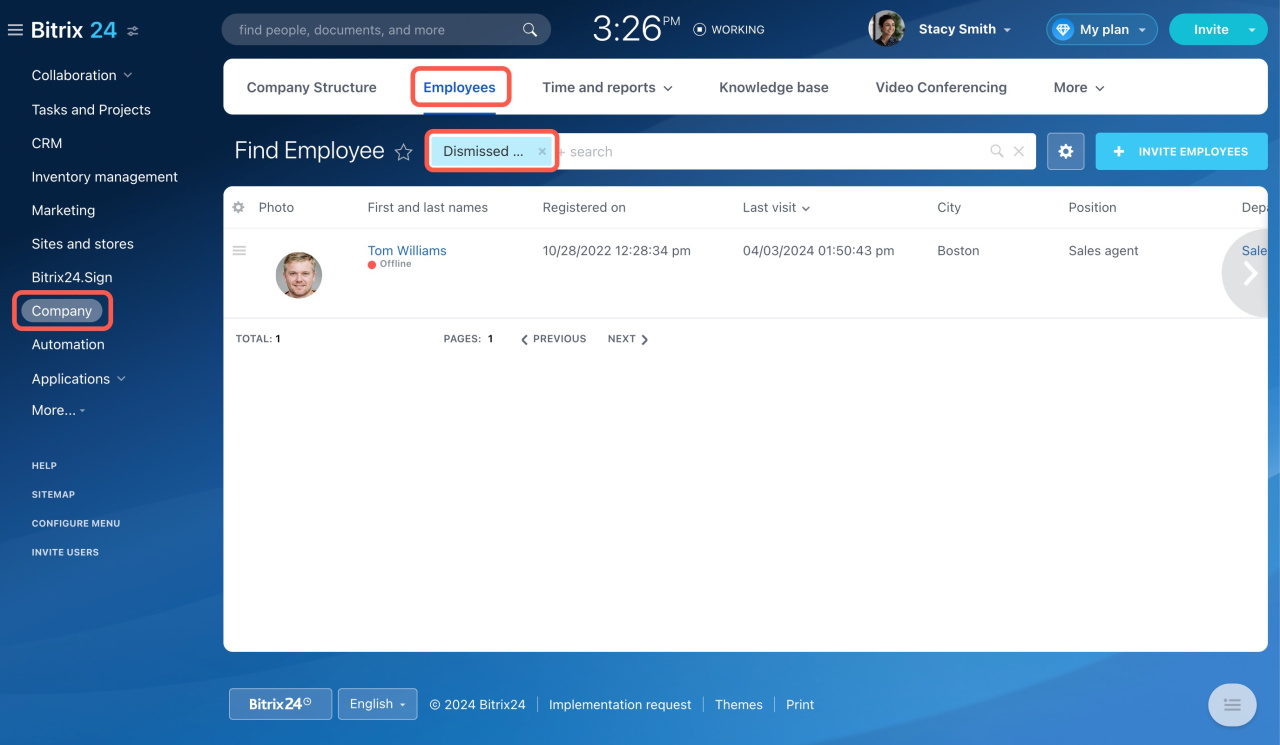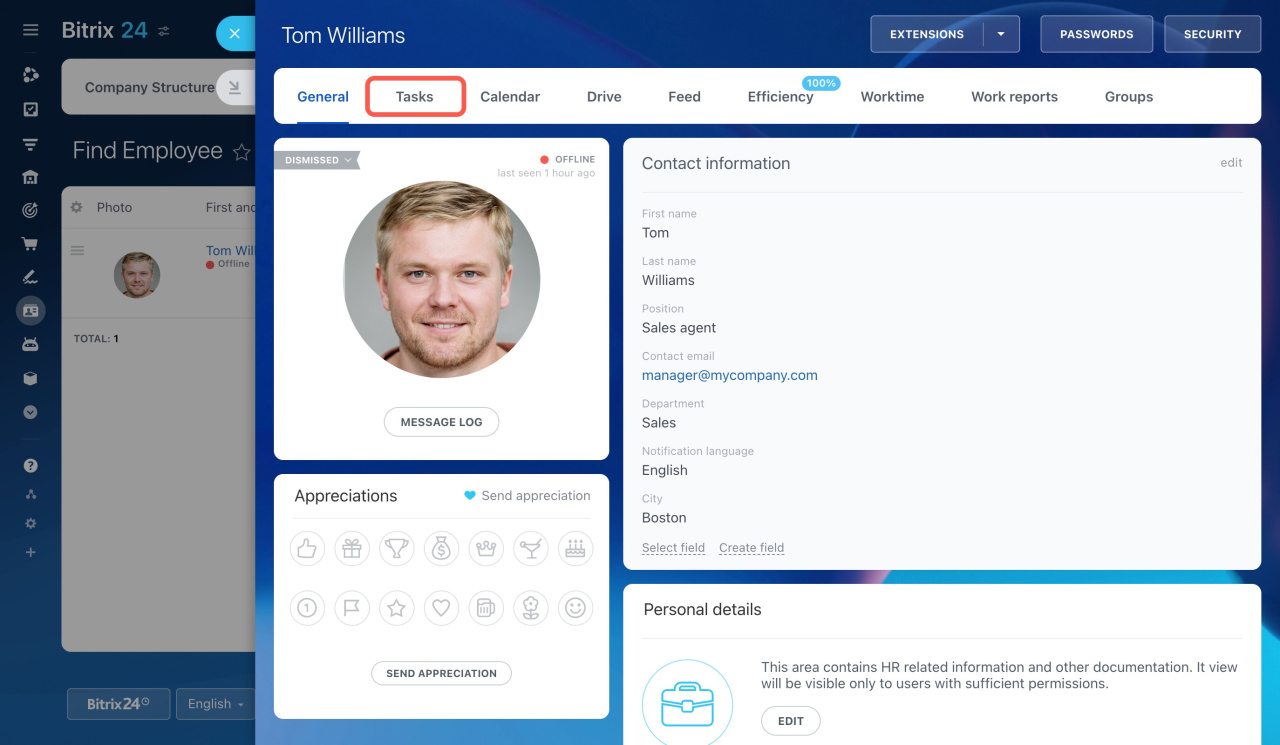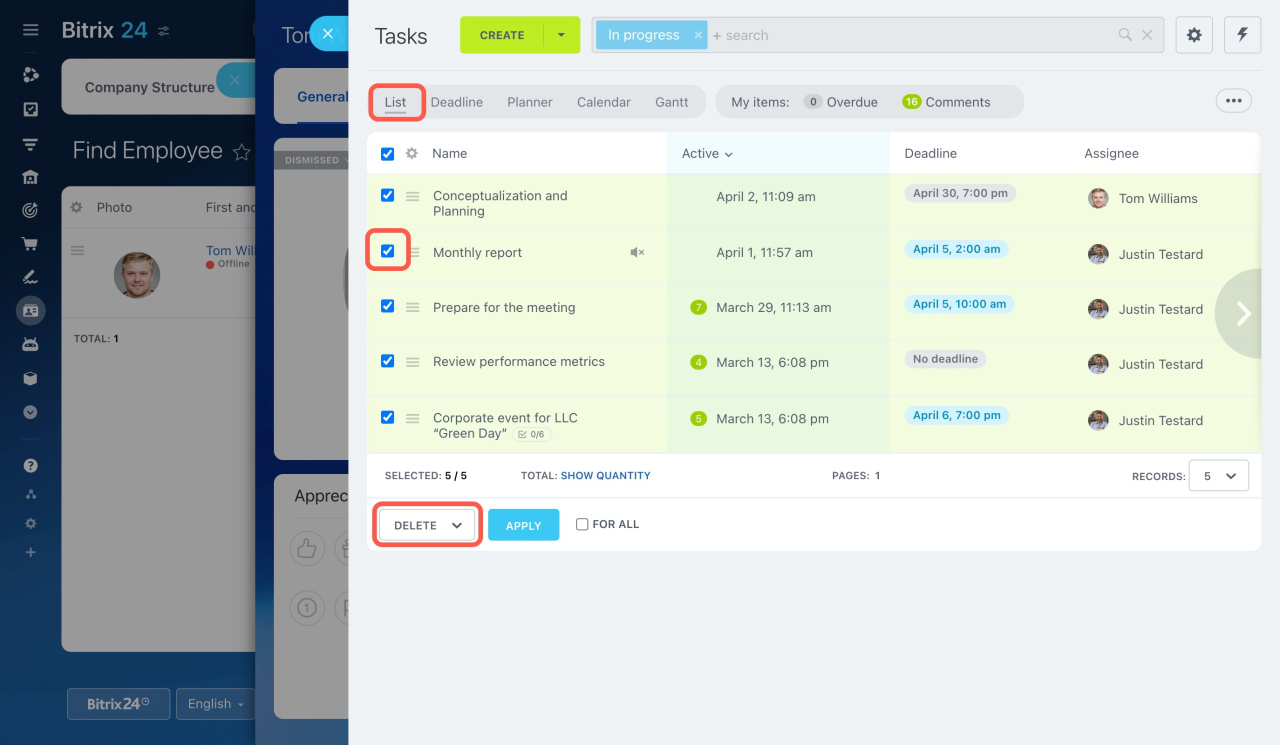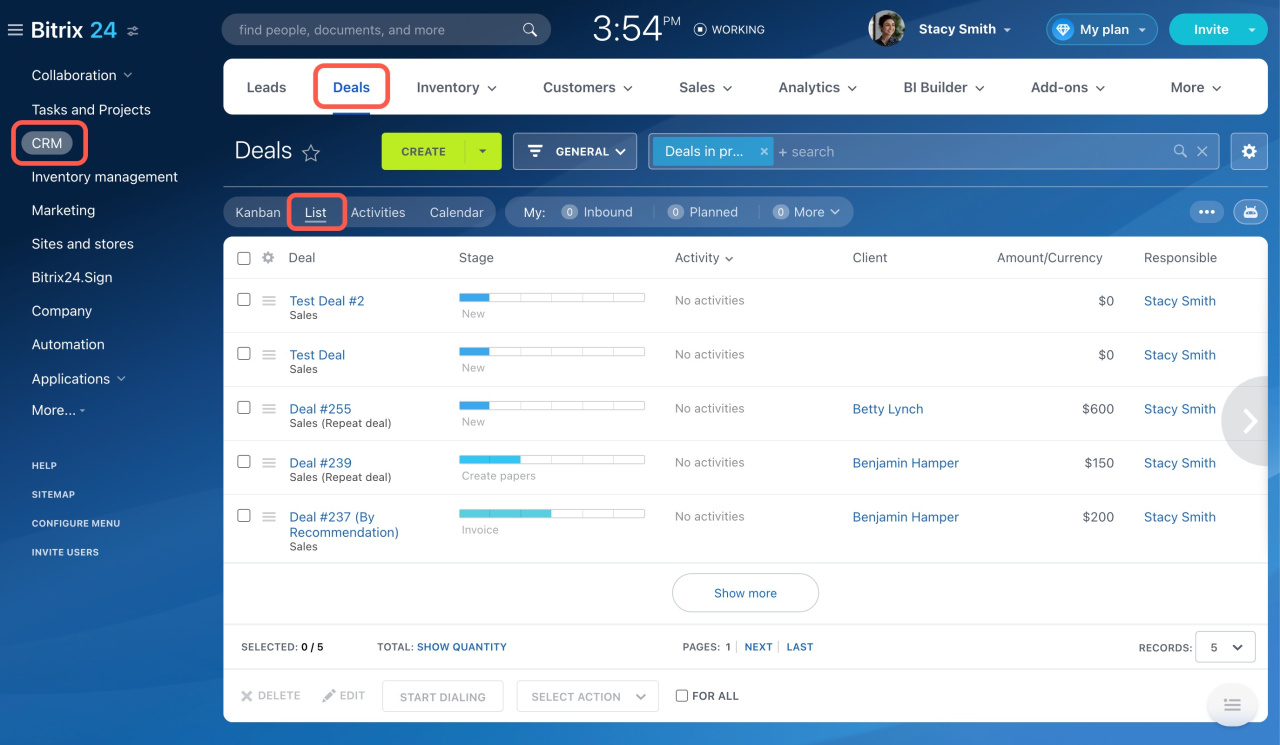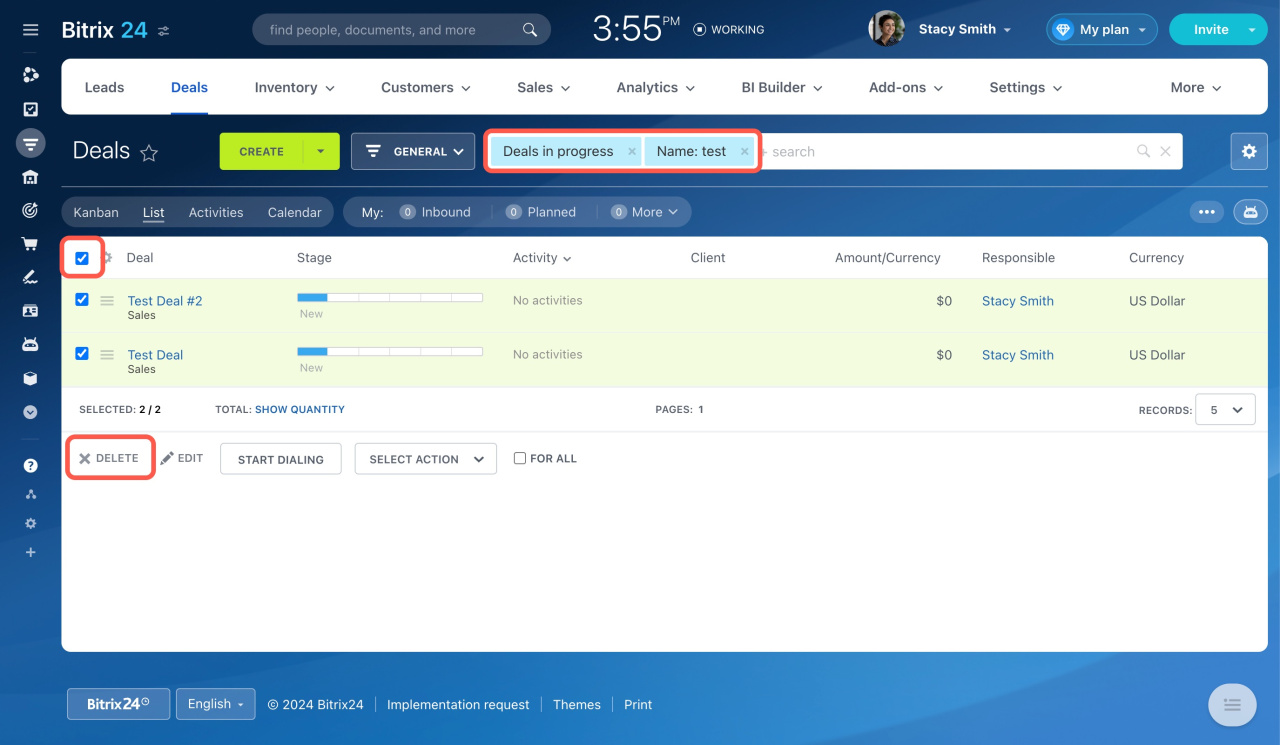When dealing with lots of tasks, it is important to stay organized and clear out information that is no longer needed. You can quickly delete old tasks and CRM data using group actions.
There are two main types of data you might want to delete:
-
Tasks. These could be tasks from workflows, dismissed employees' tasks, or tasks that were imported from other systems.
-
CRM entities. These could be deals that have been completed or were just for testing, leads that have already been converted, and so on.
Delete multiple tasks at once
Go to the Tasks and Projects section and do the following:
-
Open Tasks and switch to the List view.
-
Select the tasks you want to delete.
-
Click Select Action and choose Delete.
-
Then click Apply.
If you have tasks assigned to dismissed employees, you can either reassign those tasks to other users or close them. If these tasks are just old and not useful, you can delete them.
To delete a dismissed user's tasks,
-
Go to Company and open the Employees tab.
-
Use the Dismissed persons filter to find the employee.
-
Open the dismissed employee profile page and click Tasks.
-
Switch to the List view, select no longer needed tasks, and delete them.
See these topics to learn more:
Delete multiple CRM entities at once
Consider the following example of removing multiple CRM entities.
-
Let's say you want to remove some test deals. Go to CRM and open Deals.
-
Switch to the List view and filter your test deals.
-
Then select the test deals you want to remove and delete them.
Read also: