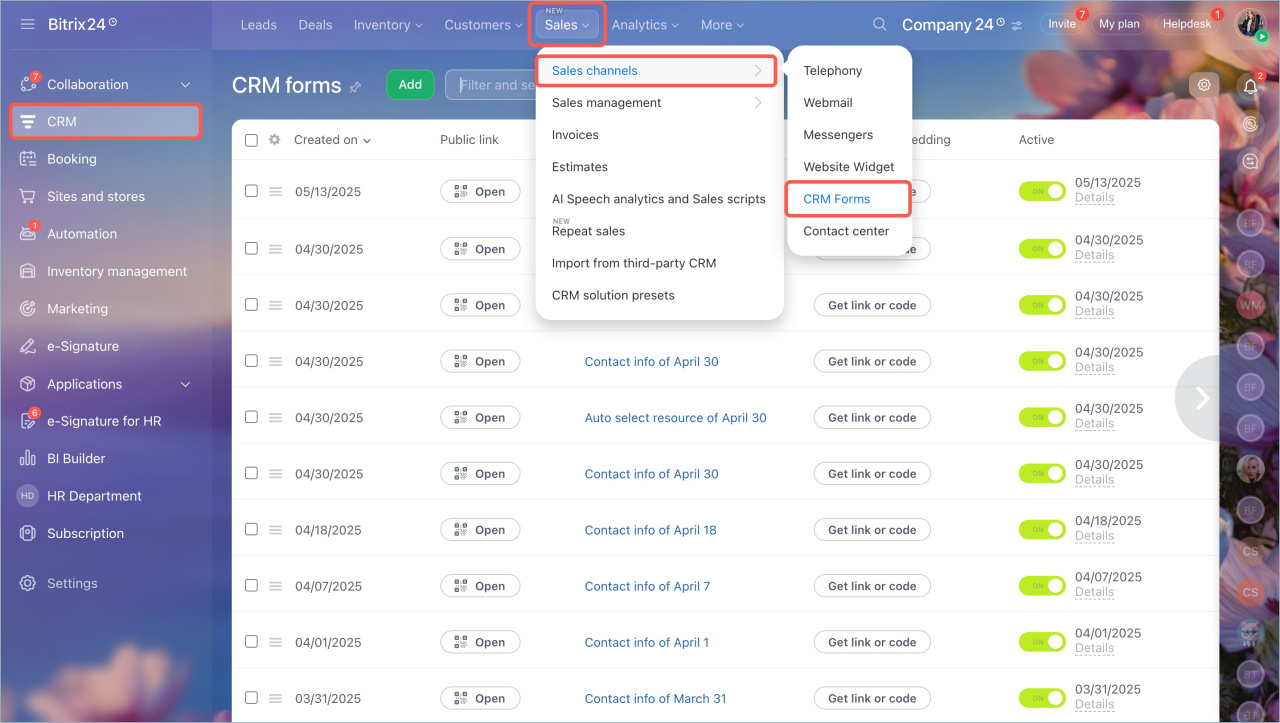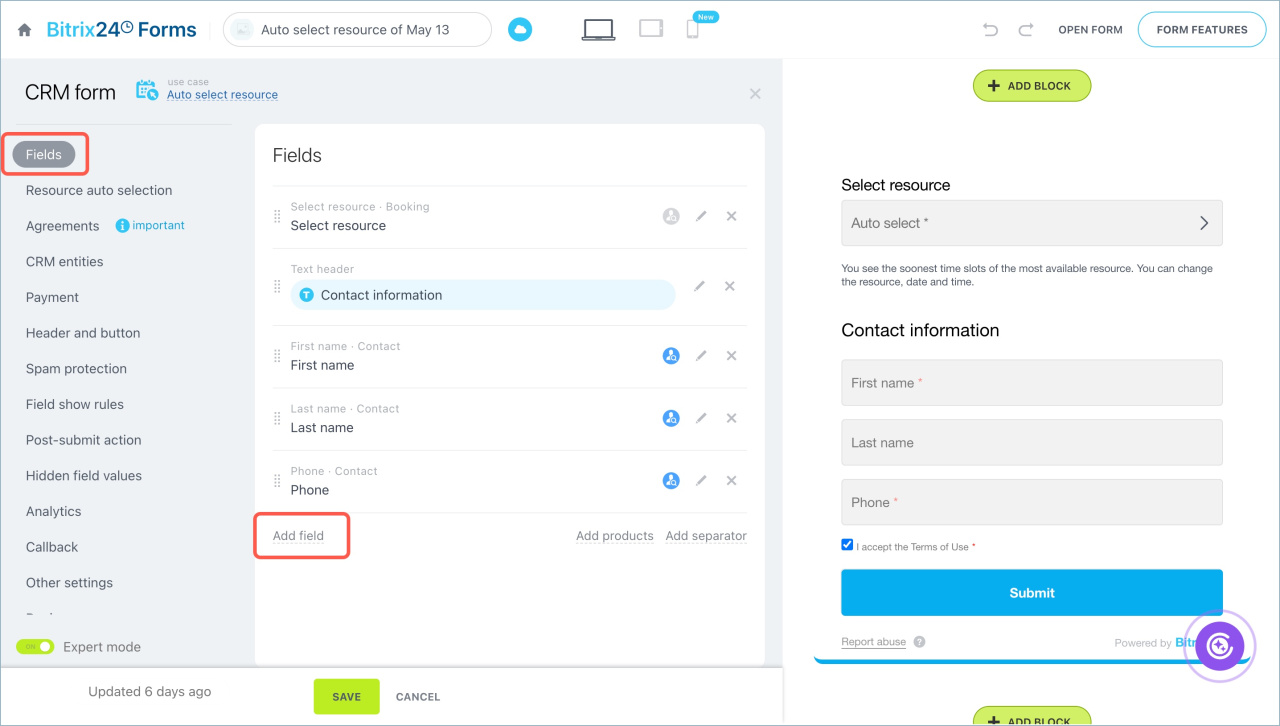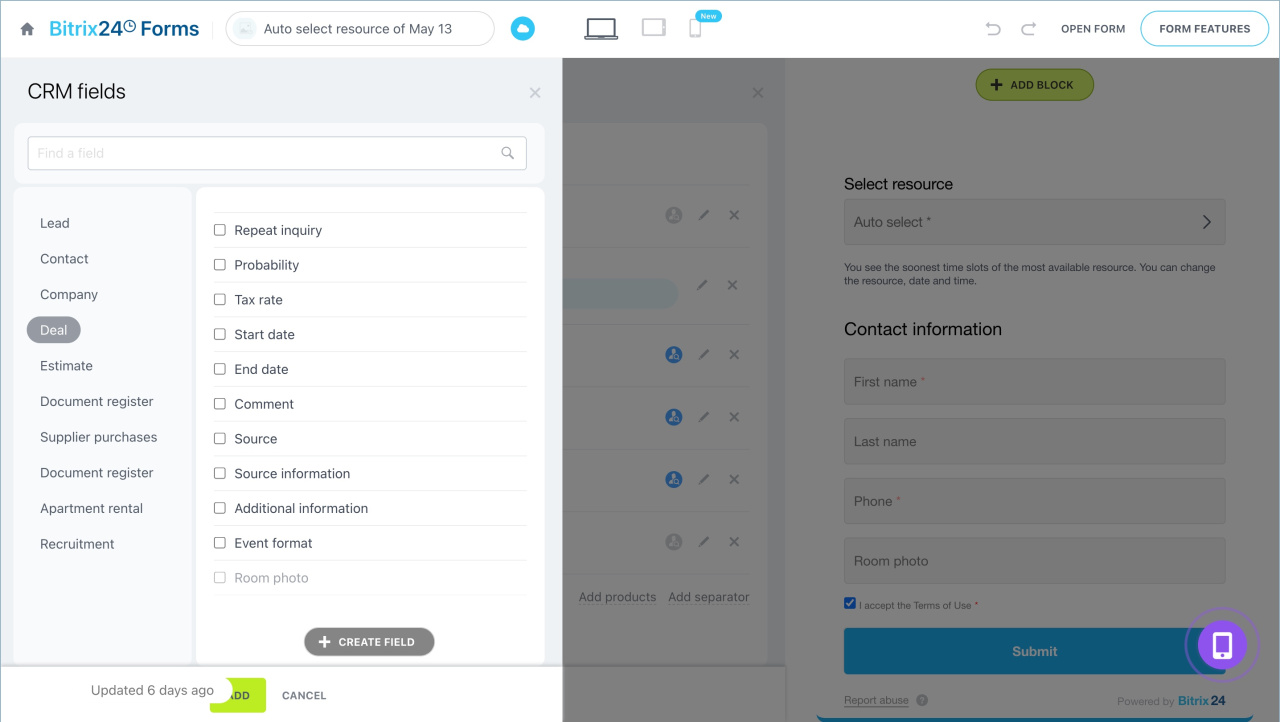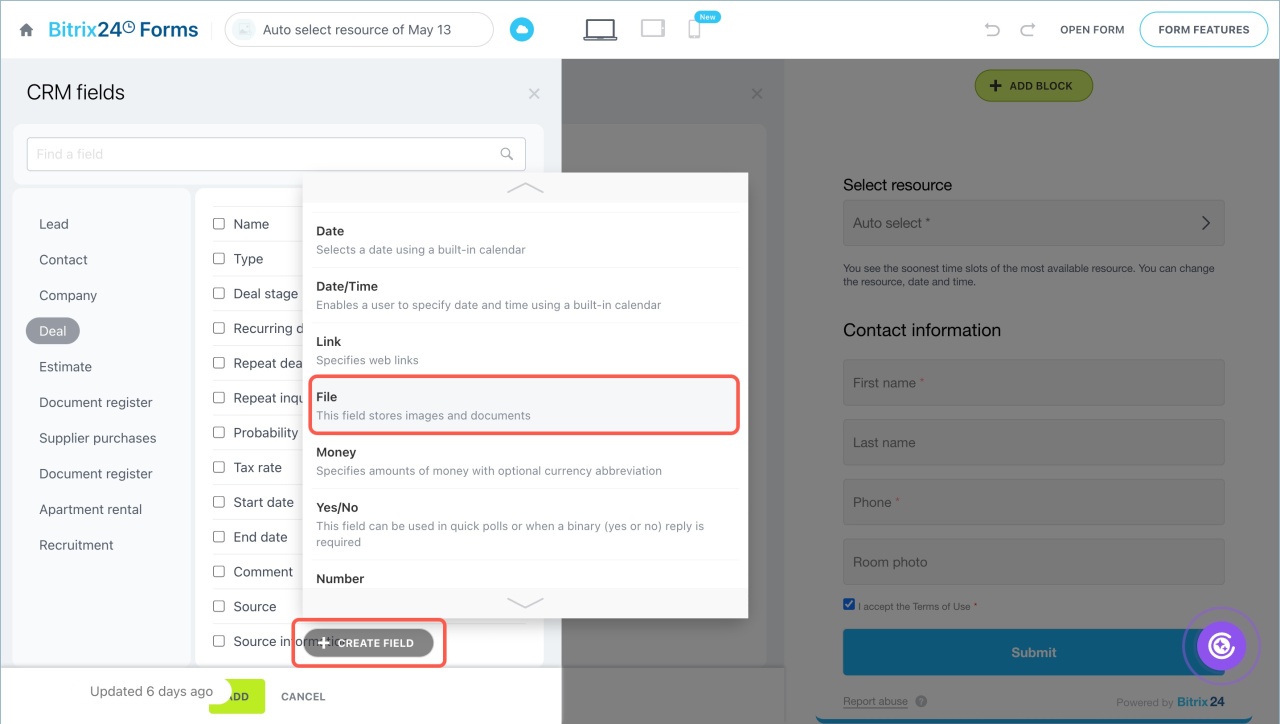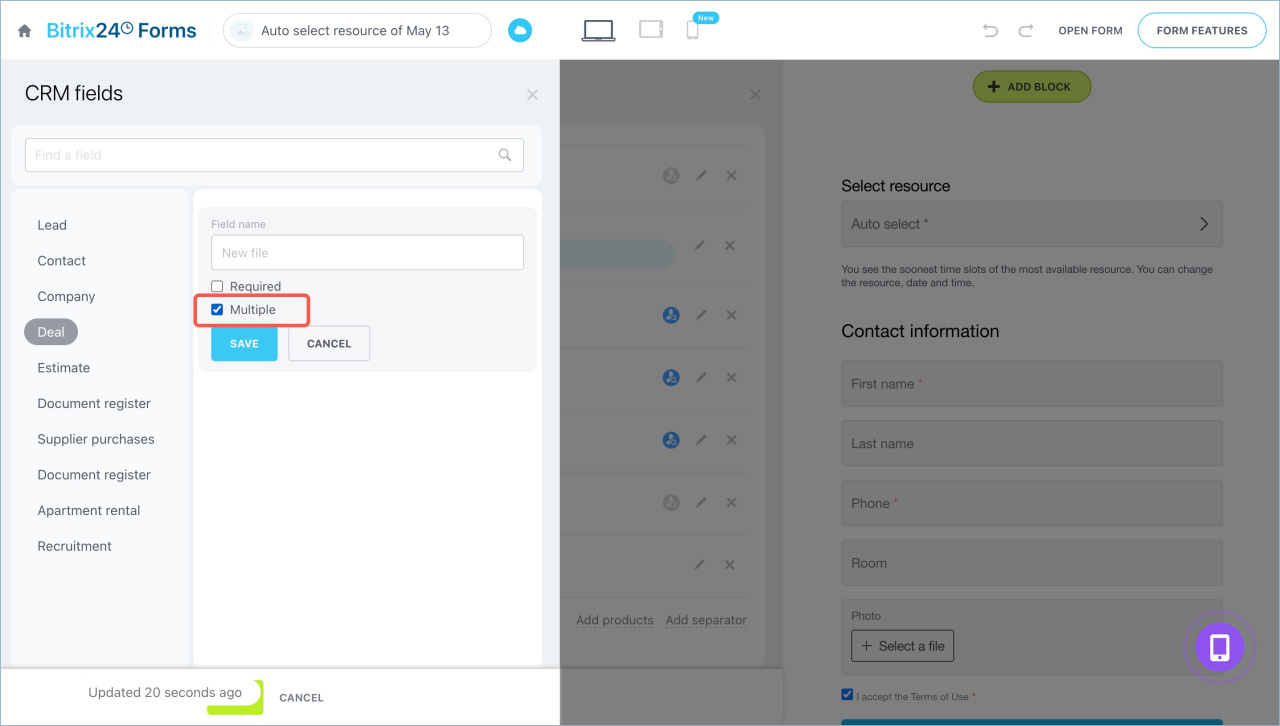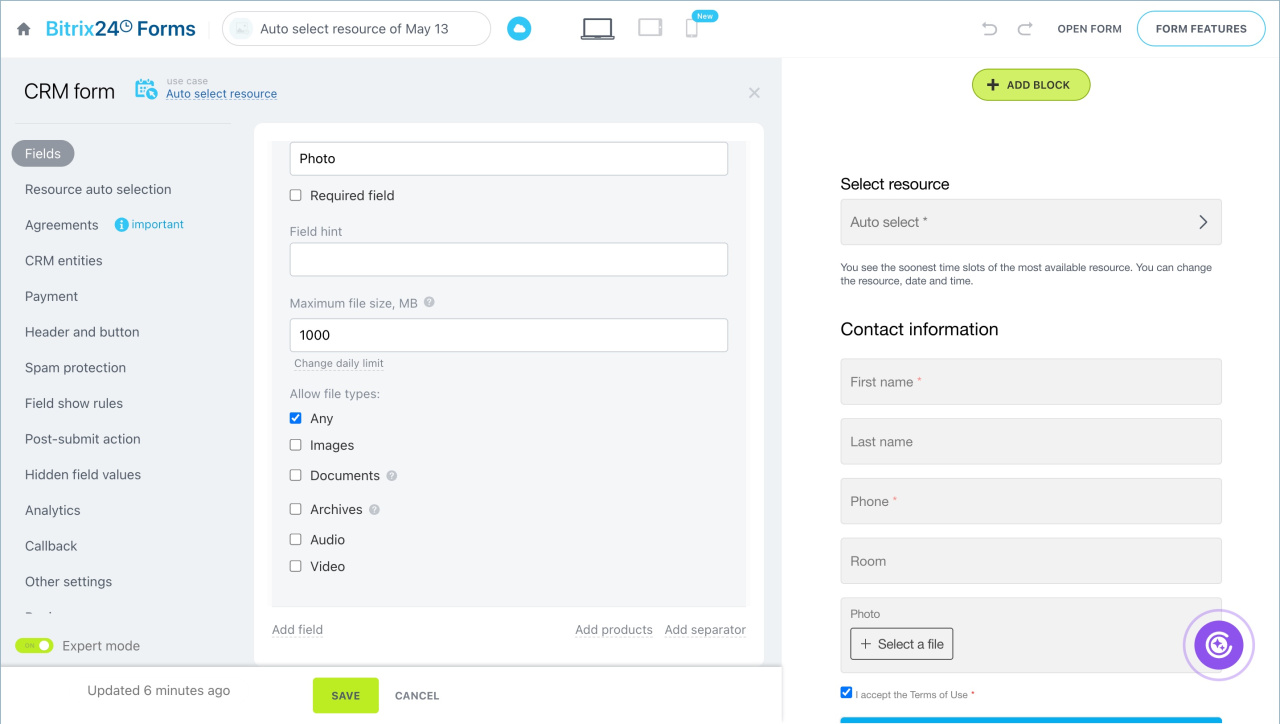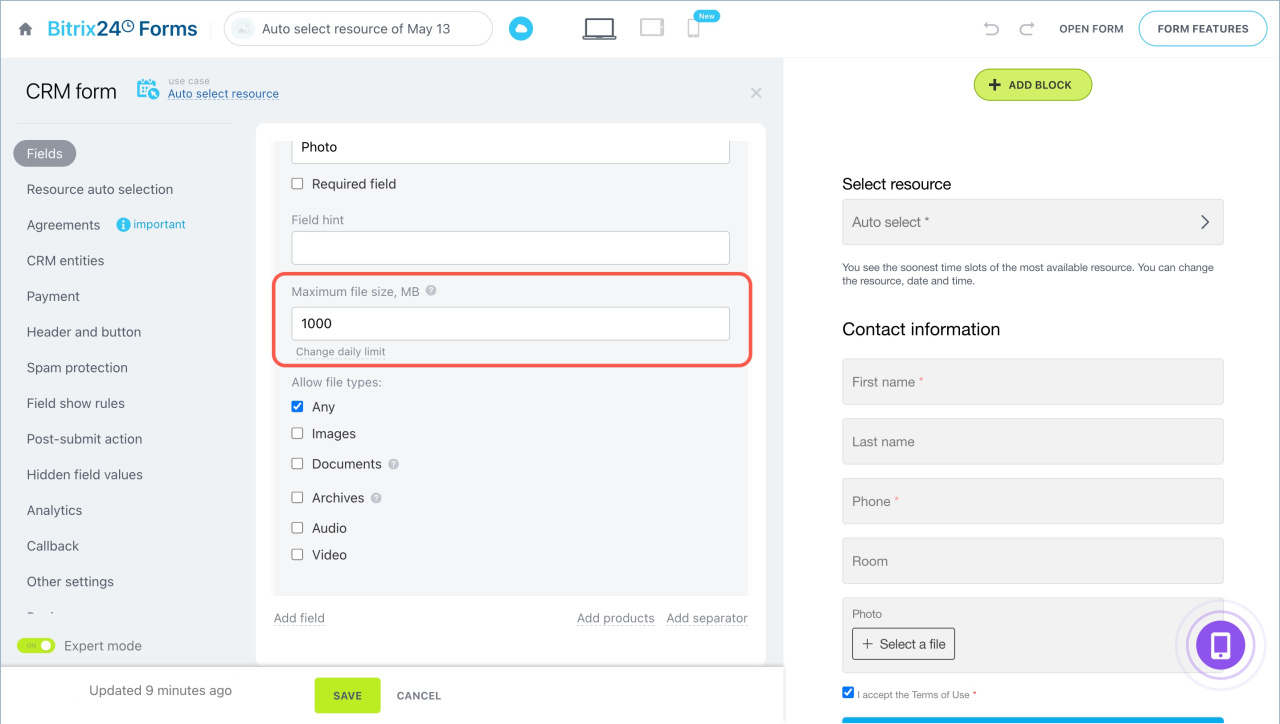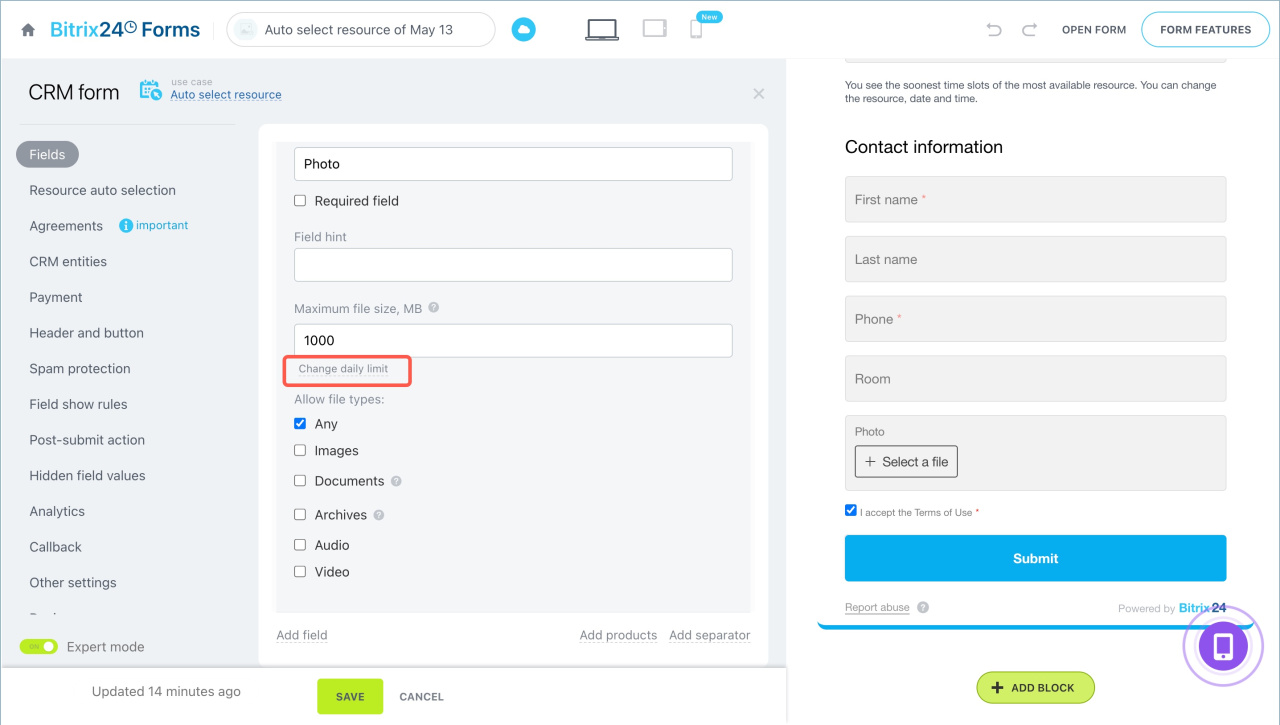You can add fields for file uploads to Bitrix24 CRM forms. Customers will be able to attach images, documents, archives, and other files. All data will automatically be saved in the CRM.
In this article:
Go to the CRM section > Sales > Sales channels > CRM forms.
Add a file upload field
You can add one or more file upload fields to a CRM form.
- Open the Fields tab and click Add field.
- Select a CRM item and mark the required File fields.
- Click Add.
If there is no suitable field in the CRM, you can create one.
- Select the CRM item where you want to add the field and click Create field > File.
- Select a CRM item and mark the required File fields.
- Click Add.
- Specify the field name and its parameters, such as required or multiple.
- Save the changes.
When you create a custom field, it will automatically be added to the CRM item form.
Custom fields in CRM
Click the pencil icon to edit the field:
- Change the name visible to customers in the form
- Mark it as multiple to allow uploading several files
- Make it required
- Add a hint that will appear below the field
- Set a total file size limit for the field and configure a daily limit
- Allow specific file types, such as images, documents, archives, audio, video, or any files.
Limit file sizes
To avoid overloading the cloud storage, set file size limits. You can do this in the field settings of the CRM form.
Field limit. By default, the maximum file size for each field is 1000 MB, but you can change this limit. If a customer tries to upload a larger file, they will see a warning and won’t be able to upload it.
Daily limit. Set the total file size that can be uploaded in a day.
- Click Change daily limit next to the Maximum file size field.
- Check the remaining limit in the Description section. If the limit is exceeded, customers won’t be able to upload files to CRM forms temporarily. You can adjust the daily limit at any time.
In brief
- You can add File fields to CRM forms. Customers can attach images, documents, archives, and other files.
- When a customer submits a form, the data is automatically saved in the CRM item form.
- In the CRM form settings, you can select a field from the CRM item form or create a new one.
- To create a field, go to the form settings, open Fields > Add field > Create field > File. Specify the parameters and click Save.
- Multiple fields allow uploading several files.
- Files received through forms take up space in the cloud storage. To avoid overloading it, set limits for each field and a daily limit. The maximum file size that can be uploaded through all CRM forms in a day.
- If the limit is exceeded, customers won’t be able to upload files to CRM forms temporarily. You can adjust the limits at any time.